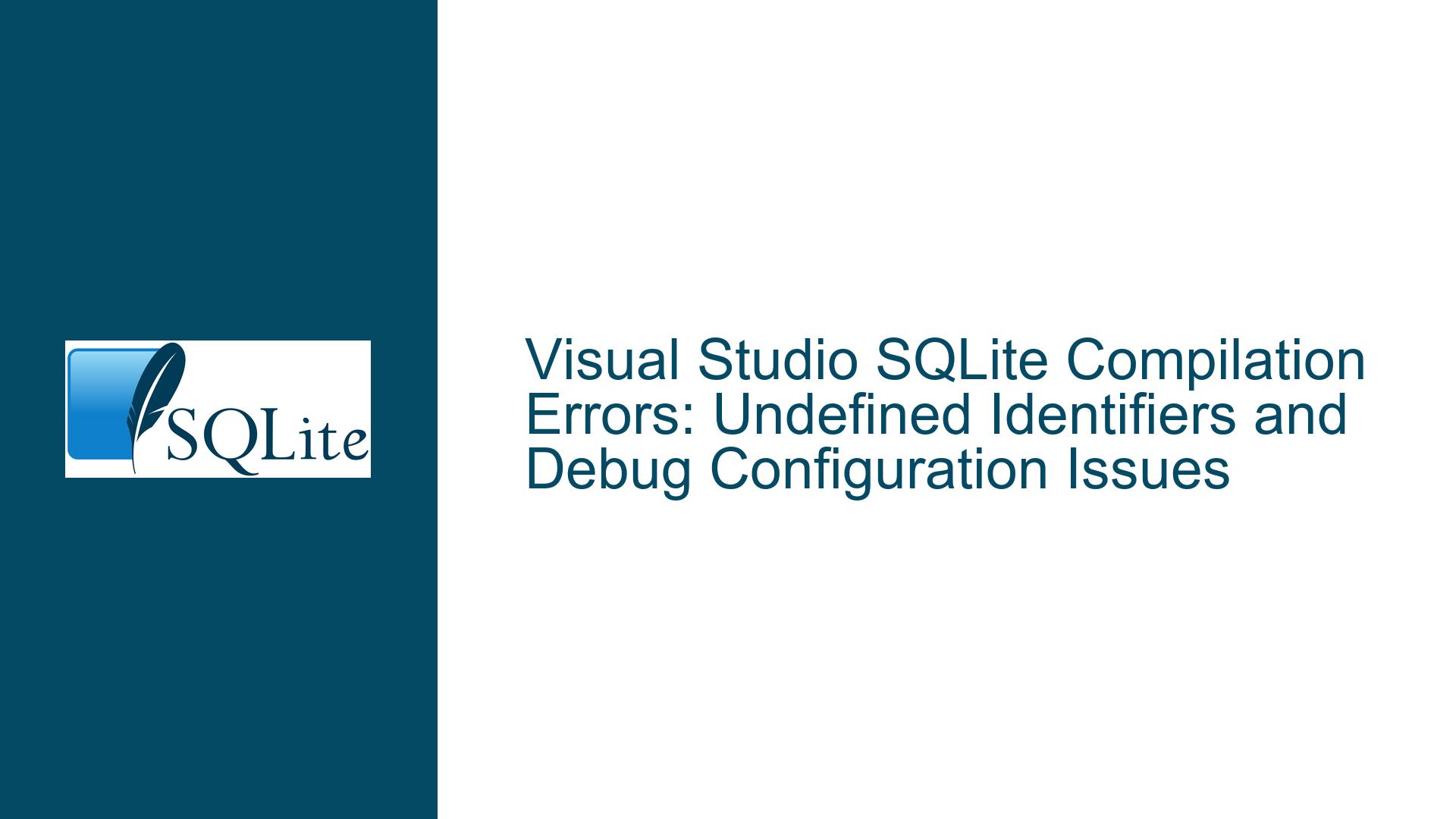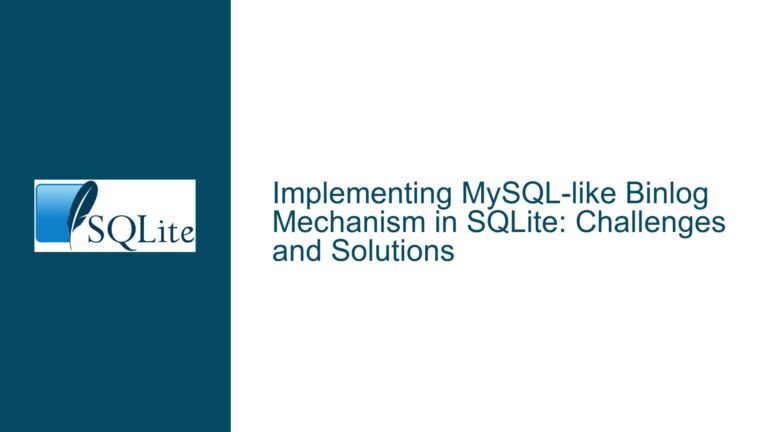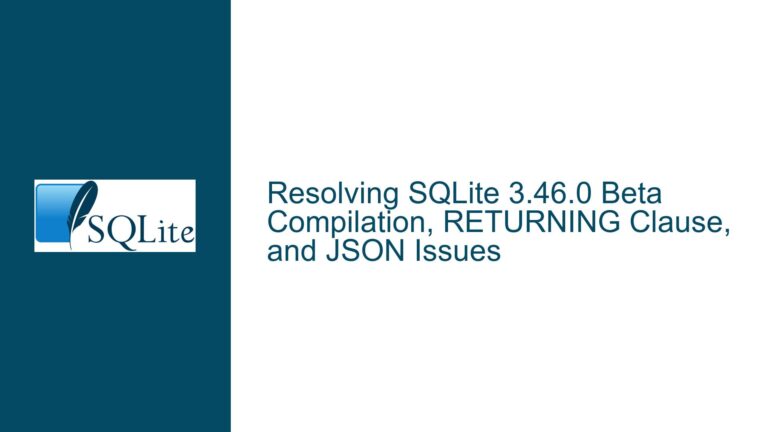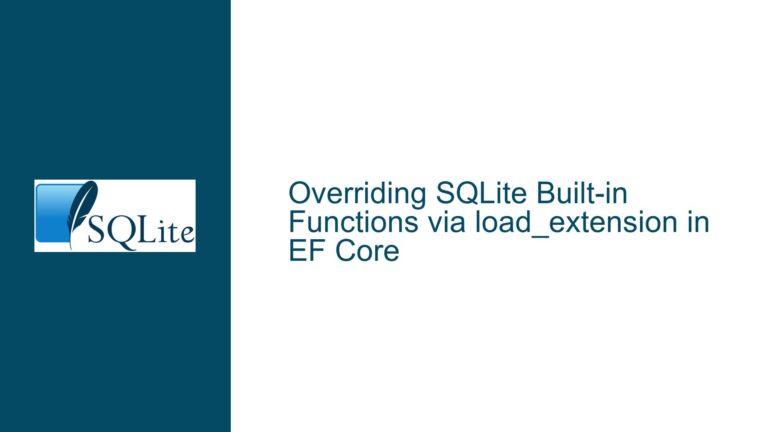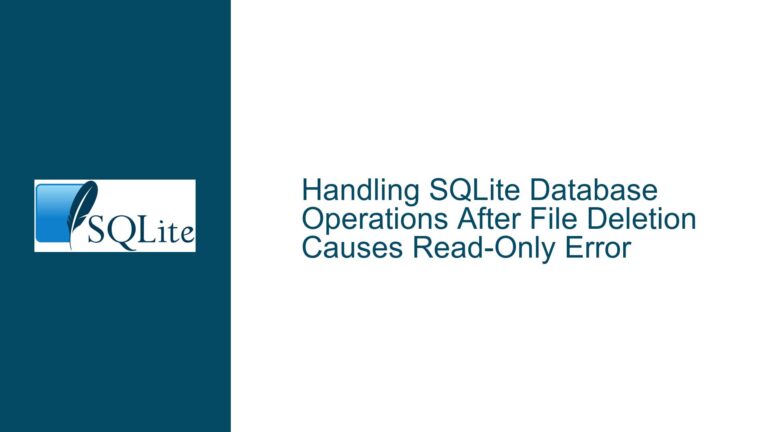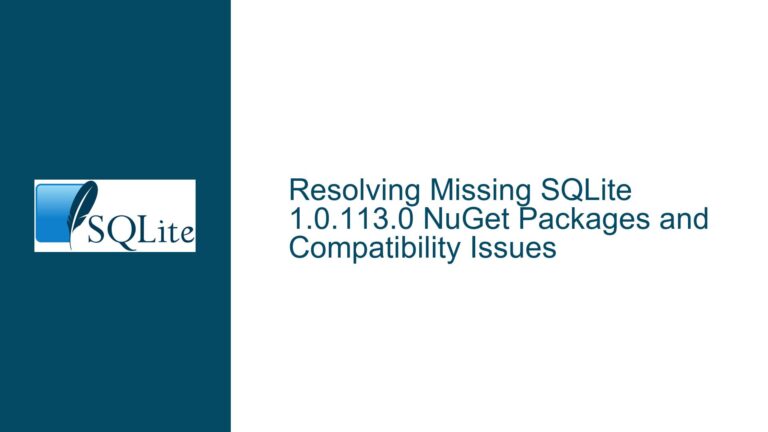Visual Studio SQLite Compilation Errors: Undefined Identifiers and Debug Configuration Issues
SQLite Compilation Errors Due to Undefined Identifiers in Visual Studio
When embedding the SQLite Amalgamation library into a Visual Studio project, developers may encounter a series of compilation errors related to undefined identifiers. These errors often manifest as C2065 (undeclared identifier) or C2039 (not a member of a struct/union) errors, indicating that the compiler cannot resolve certain symbols or members during the build process. The issue is particularly perplexing because it may arise suddenly, even in projects that previously compiled without issues. The errors are often tied to the SQLITE_DEBUG macro and the _DEBUG configuration, suggesting a misalignment between the build configuration and the SQLite library’s conditional compilation directives.
The core of the problem lies in the interaction between Visual Studio’s build settings and SQLite’s conditional compilation logic. SQLite uses preprocessor directives to include or exclude certain code blocks based on the presence or absence of specific macros, such as SQLITE_DEBUG and _DEBUG. When these macros are not properly defined or aligned with the build configuration, the compiler may attempt to compile code that relies on undefined symbols, leading to the observed errors.
Misaligned Debug and Release Configurations in Visual Studio
The root cause of these compilation errors is often a misalignment between the build configuration (Debug or Release) and the preprocessor macros defined in the project. SQLite’s source code includes numerous conditional compilation blocks that depend on the presence of SQLITE_DEBUG and _DEBUG. For example, certain debugging-related variables and functions are only defined when SQLITE_DEBUG is enabled. If the project is configured for a Release build but inadvertently includes debugging-related code due to misconfigured macros, the compiler will encounter undefined identifiers.
Another potential cause is the mixing of different versions of the SQLite source code or header files. If the project includes headers or source files from different SQLite releases, the conditional compilation logic may become inconsistent, leading to errors. Additionally, precompiled headers in Visual Studio can sometimes cause issues if they are not properly synchronized with the current build configuration. Precompiled headers are designed to speed up compilation by caching previously compiled headers, but they can introduce subtle bugs if the cached headers do not match the current project settings.
The issue may also arise from changes in the Visual Studio environment or updates to the SQLite library. For instance, a Visual Studio update might alter default project settings or introduce new behavior in the build system. Similarly, updating the SQLite library to a new version could introduce changes in the conditional compilation logic, requiring adjustments to the project’s preprocessor definitions.
Resolving Compilation Errors Through Preprocessor Macro Alignment and Build Configuration
To resolve these compilation errors, developers must ensure that the preprocessor macros and build configuration are properly aligned. The following steps provide a detailed guide to troubleshooting and fixing the issue:
Step 1: Verify and Adjust Preprocessor Definitions
The first step is to verify the preprocessor definitions in the Visual Studio project settings. Navigate to the project properties and locate the "Preprocessor Definitions" section under "C/C++ -> Preprocessor." Ensure that the SQLITE_DEBUG macro is defined for Debug builds and undefined for Release builds. Similarly, check that the _DEBUG macro is defined for Debug builds and undefined for Release builds. These macros should be consistent with the build configuration to avoid mismatches in conditional compilation.
For example, in a Debug build, the preprocessor definitions should include:
_DEBUG;SQLITE_DEBUG;...
In a Release build, the preprocessor definitions should include:
NDEBUG;...
Note that NDEBUG is the standard macro used to indicate a Release build in Visual Studio, and it typically disables assertions and debugging-related code.
Step 2: Disable Precompiled Headers
Precompiled headers can sometimes cause issues if they are not properly synchronized with the current build configuration. To rule out this possibility, disable precompiled headers temporarily and rebuild the project. Navigate to the project properties and locate the "Precompiled Headers" section under "C/C++ -> Precompiled Headers." Set the "Precompiled Header" option to "Not Using Precompiled Headers" and rebuild the project. If the compilation errors are resolved, the issue may be related to precompiled headers. In this case, consider cleaning the precompiled headers cache or reconfiguring the precompiled headers settings.
Step 3: Inspect Preprocessed Output
If the errors persist, inspect the preprocessed output to identify where the undefined identifiers are being introduced. Use the /P compiler flag to generate the preprocessed output for the sqlite3.c file. This output will show the exact code that the compiler is processing, including the effects of all preprocessor directives. Search the preprocessed output for the undefined identifiers to determine why they are not being declared. This step can help identify issues such as incorrect conditional compilation or missing header files.
Step 4: Ensure Consistent SQLite Source Code
Ensure that the SQLite source code and header files are from the same release and have not been inadvertently mixed with files from other versions. Verify that the sqlite3.c and sqlite3.h files are from the same SQLite version and that no modifications have been made to these files that could affect the conditional compilation logic. If necessary, download a fresh copy of the SQLite Amalgamation and replace the existing files in the project.
Step 5: Clean and Rebuild the Project
Sometimes, build artifacts from previous builds can cause issues. Perform a full clean and rebuild of the project to ensure that all intermediate files are up to date. In Visual Studio, select "Build -> Clean Solution" followed by "Build -> Rebuild Solution." This step ensures that all object files and precompiled headers are regenerated based on the current project settings.
Step 6: Review Visual Studio Updates and Environment Changes
If the issue started occurring after a Visual Studio update or changes to the development environment, review the update notes and environment settings for any changes that could affect the build process. For example, updates to the Visual Studio compiler or build tools might introduce new behavior or deprecate certain features. Adjust the project settings as needed to align with the updated environment.
Step 7: Consider Using Fossil for Version Control
To avoid similar issues in the future, consider using a version control system such as Fossil to track changes to the project and SQLite source code. Fossil provides a simple and effective way to manage project files and dependencies, ensuring that changes can be easily reverted if issues arise. By maintaining a clear history of changes, developers can quickly identify and resolve issues related to build configurations and source code modifications.
Step 8: Evaluate the Impact of SQLITE_DEBUG in Release Builds
If enabling SQLITE_DEBUG resolves the compilation errors but is not desirable for Release builds, evaluate the impact of this macro on the performance and behavior of the application. The SQLITE_DEBUG macro enables additional debugging checks and assertions, which can slow down the application and increase the binary size. If these trade-offs are acceptable for the Release build, consider leaving SQLITE_DEBUG enabled. Otherwise, revisit the preprocessor definitions and build configuration to ensure that SQLITE_DEBUG is only enabled for Debug builds.
By following these steps, developers can systematically troubleshoot and resolve compilation errors related to undefined identifiers in SQLite projects. The key is to ensure that the preprocessor macros and build configuration are properly aligned, and that the SQLite source code is consistent and up to date. With careful attention to these details, the issue can be resolved, allowing the project to compile successfully and run as intended.