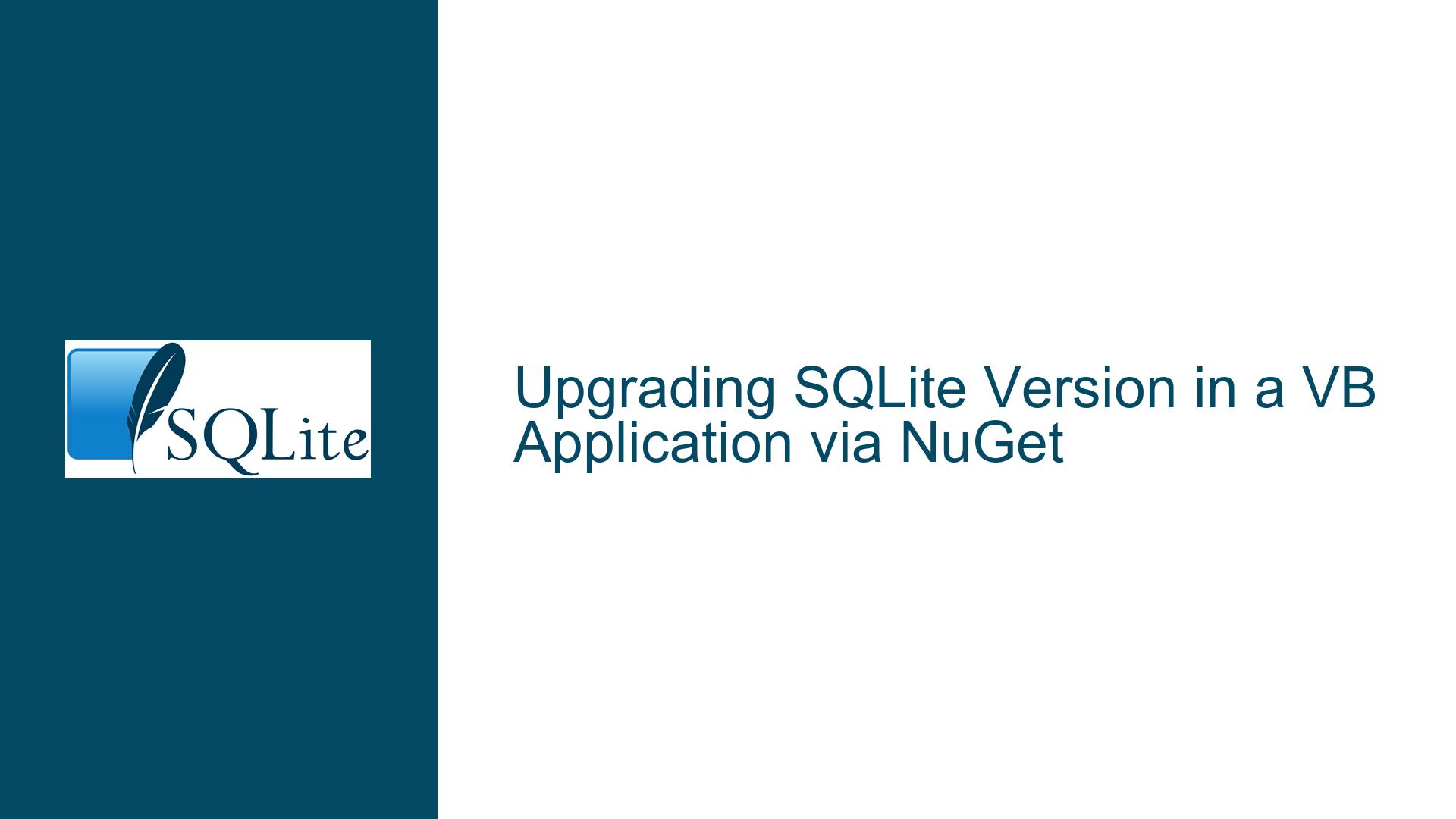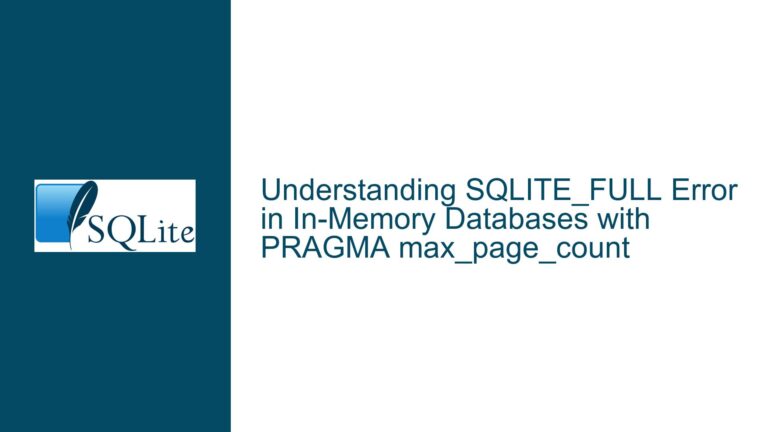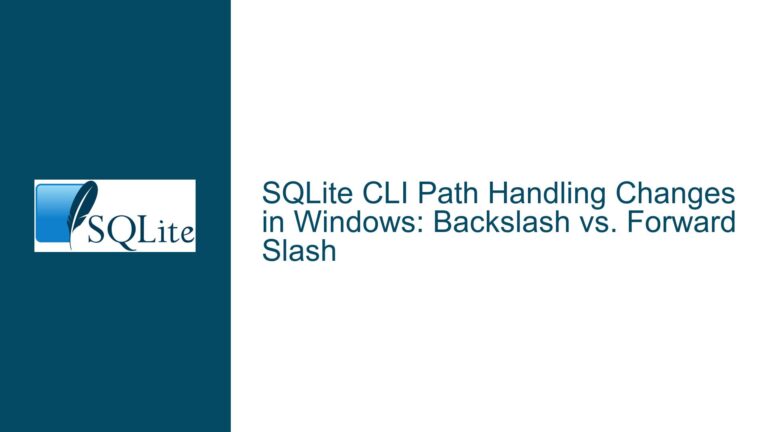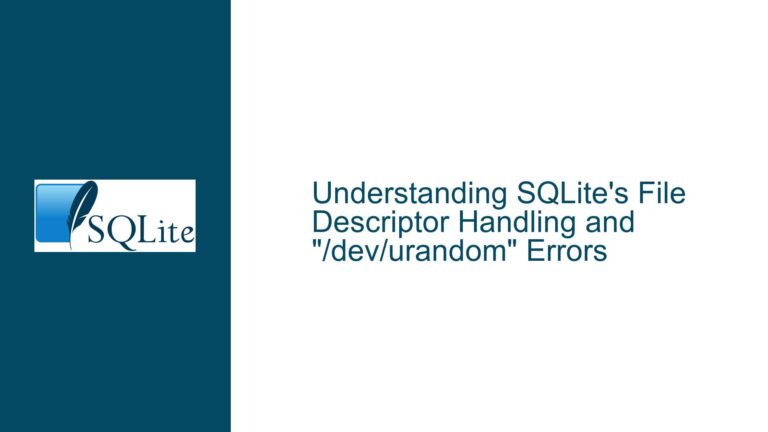Upgrading SQLite Version in a VB Application via NuGet
Understanding the Context of SQLite Version Upgrades in a VB Application
When working with SQLite in a Visual Basic (VB) application, one of the most common tasks developers face is upgrading the SQLite version. This process, while seemingly straightforward, involves several layers of consideration, especially when the application relies on a NuGet package for SQLite integration. The core issue revolves around ensuring that the upgrade is seamless, does not break existing functionality, and maintains data integrity throughout the transition.
SQLite, being a lightweight, serverless database engine, is often embedded directly into applications. This means that the version of SQLite used is tightly coupled with the application itself. When a new version of SQLite is released, it may bring performance improvements, new features, or critical bug fixes. However, upgrading the SQLite version in a VB application requires careful planning and execution, particularly when the application is already in use and contains live data.
The primary concern is to ensure that the upgrade process does not disrupt the application’s functionality or corrupt the existing database. This involves understanding how SQLite is integrated into the VB application, the role of the NuGet package manager, and the steps required to safely upgrade the SQLite version without causing downtime or data loss.
Identifying the Root Causes of Upgrade Challenges
The challenges associated with upgrading SQLite in a VB application can be attributed to several factors. First, the integration method of SQLite into the application plays a significant role. If SQLite was added via a NuGet package, the upgrade process is somewhat streamlined, but it still requires careful handling. NuGet, being a package manager for .NET, simplifies the process of adding, updating, and managing libraries in a project. However, it also introduces dependencies that must be managed correctly during an upgrade.
Another factor is the state of the application itself. If the application is actively being developed, the upgrade process might be simpler, as the development environment can be used to test the new version before deploying it to production. However, if the application is already in use, the upgrade process becomes more complex. In such cases, the application might be accessing live data, and any disruption during the upgrade could lead to data corruption or loss.
Additionally, the compatibility between the new SQLite version and the existing application code must be considered. SQLite is known for its backward compatibility, but there are instances where changes in the database engine might require adjustments in the application code. For example, new versions of SQLite might deprecate certain functions or introduce new ones, which could affect how the application interacts with the database.
Lastly, the upgrade process must account for the potential impact on the database schema and data. While SQLite is designed to handle schema changes gracefully, certain upgrades might require manual intervention to ensure that the database remains consistent and functional. This is especially true if the upgrade involves changes to the underlying database file format or the introduction of new features that affect how data is stored or retrieved.
Step-by-Step Guide to Safely Upgrade SQLite in a VB Application
Upgrading SQLite in a VB application involves a series of steps that must be followed meticulously to ensure a smooth transition. The process can be broken down into three main phases: preparation, execution, and validation.
Preparation Phase:
Before initiating the upgrade, it is crucial to prepare the environment and the application for the change. This involves creating a backup of the existing database and the application code. The backup serves as a safety net, allowing you to revert to the previous state if the upgrade encounters issues. Additionally, you should document the current version of SQLite and any custom configurations or dependencies that might be affected by the upgrade.
Next, review the release notes of the new SQLite version to identify any changes that might impact the application. Pay close attention to deprecated features, new functionalities, and any changes to the database file format. This information will help you anticipate potential issues and plan for necessary code adjustments.
Finally, ensure that the development environment is set up to test the upgrade. This might involve creating a separate branch in your version control system or setting up a staging environment where you can safely test the new SQLite version without affecting the live application.
Execution Phase:
The execution phase involves updating the SQLite package via NuGet and making any necessary adjustments to the application code. Start by opening the Visual Studio project and navigating to the NuGet Package Manager. From there, search for the SQLite package and select the latest version. Before proceeding with the update, review the package details to ensure compatibility with your project.
Once the update is initiated, NuGet will download the new version of SQLite and update the project references accordingly. After the update is complete, rebuild the project to ensure that all dependencies are correctly resolved. This step is crucial, as it helps identify any compilation errors or issues that might arise from the upgrade.
If the project builds successfully, proceed to test the application in the development environment. Focus on areas of the application that interact with the database, such as data retrieval, insertion, and updates. Pay special attention to any custom SQL queries or stored procedures, as they might be affected by changes in the SQLite version.
Validation Phase:
The validation phase is where you ensure that the upgrade has been successful and that the application functions as expected with the new SQLite version. Begin by running a series of automated tests to verify that all database operations are working correctly. This might include unit tests, integration tests, and end-to-end tests that cover the entire application workflow.
Next, perform manual testing to validate the application’s behavior in real-world scenarios. This involves using the application as an end-user would, ensuring that all features and functionalities are working as intended. Pay close attention to performance, as the new SQLite version might introduce optimizations that affect how the application handles data.
Finally, monitor the application for any issues that might arise after the upgrade. This includes keeping an eye on error logs, performance metrics, and user feedback. If any issues are detected, address them promptly to minimize the impact on the application and its users.
Additional Considerations:
While the above steps provide a comprehensive guide to upgrading SQLite in a VB application, there are additional considerations that might apply depending on the specific context of your project. For example, if the application is distributed to multiple users, you might need to provide instructions or tools to help them upgrade their local SQLite installations. Similarly, if the application is part of a larger system, you might need to coordinate the upgrade with other components to ensure compatibility.
In conclusion, upgrading SQLite in a VB application is a multi-faceted process that requires careful planning, execution, and validation. By following the steps outlined above, you can ensure a smooth transition to the latest SQLite version, minimizing the risk of disruptions and maintaining the integrity of your application and its data.