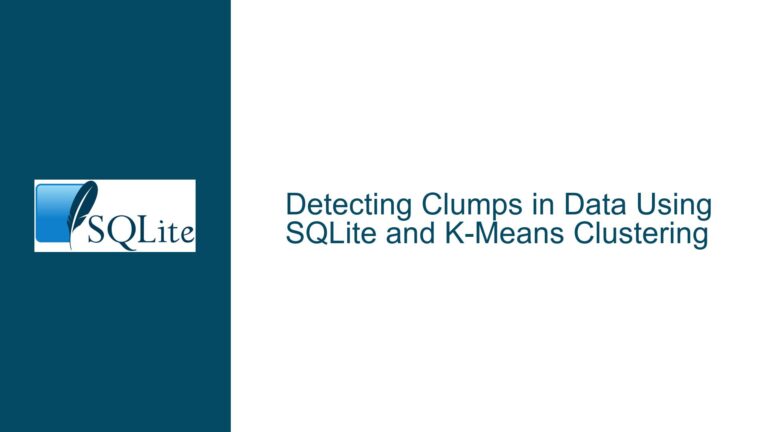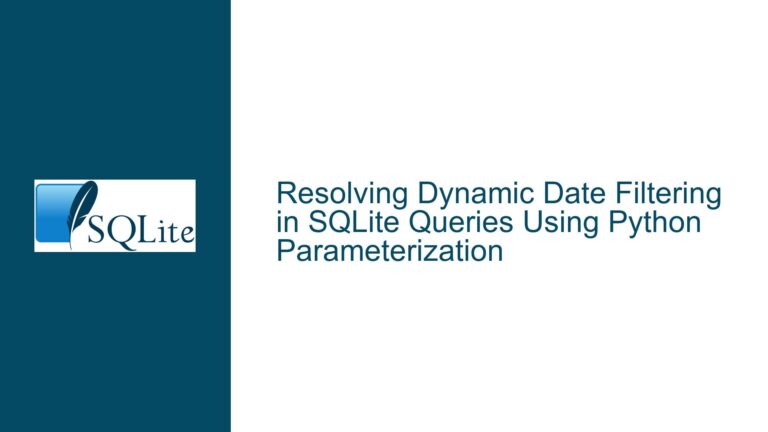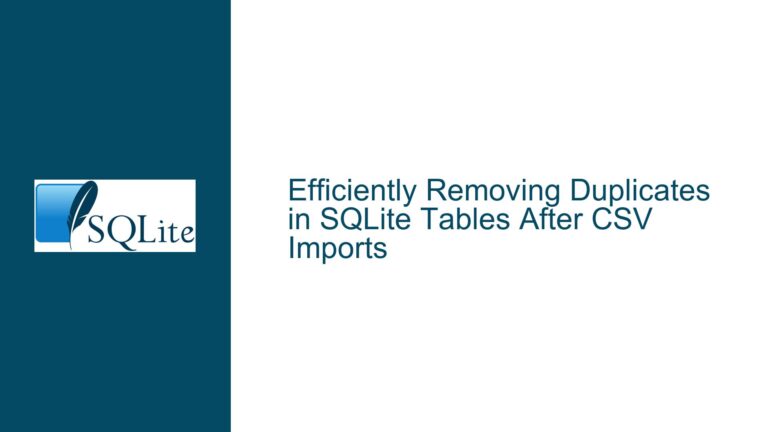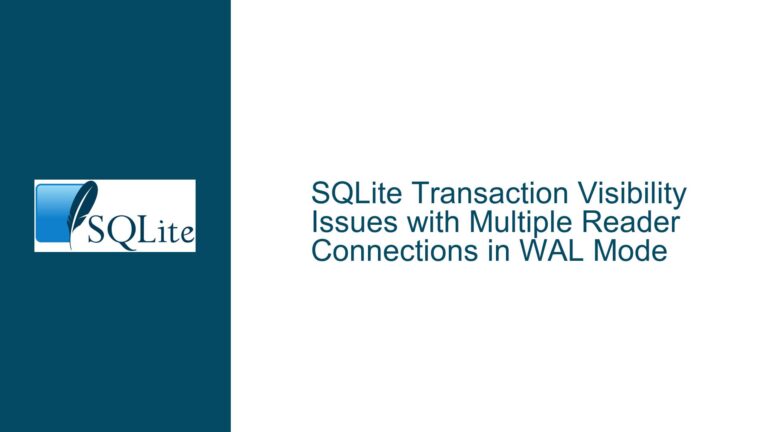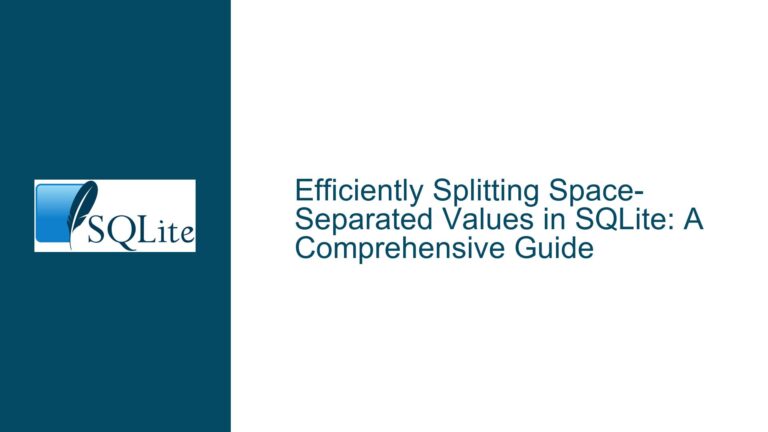Updating Multiple Columns in SQLite Using SELECT and UPDATE FROM
Updating Multiple Columns from a Single SELECT in SQLite
When working with SQLite, a common task is updating multiple columns in a table based on values derived from a SELECT statement. This operation is particularly useful when you need to synchronize or copy data between rows within the same table or across different tables. However, SQLite’s syntax and capabilities can sometimes be limiting, especially when compared to more feature-rich databases like PostgreSQL or MySQL. This guide will explore the nuances of updating multiple columns in SQLite, focusing on the use of SELECT and UPDATE FROM statements, and provide detailed troubleshooting steps for common issues.
SQLite’s UPDATE FROM Syntax and Its Limitations
SQLite introduced the UPDATE FROM syntax in version 3.33.0, which allows for more straightforward updates by joining the target table with a source table or subquery. This feature is particularly useful when you need to update multiple columns based on values from another table or a subset of the same table. However, prior to this version, developers had to rely on more cumbersome methods, such as using correlated subqueries or multiple UPDATE statements.
The UPDATE FROM syntax is not without its limitations. For instance, it requires that the source table or subquery returns exactly one row for each row in the target table that matches the join condition. If the source query returns multiple rows for a single target row, SQLite will raise an error. Additionally, the UPDATE FROM syntax is not supported in older versions of SQLite, which necessitates alternative approaches.
Common Errors When Using UPDATE FROM and Correlated Subqueries
When attempting to update multiple columns using the UPDATE FROM syntax or correlated subqueries, several common errors can occur. One frequent issue is the "no such column" error, which typically arises when the column names in the source table or subquery are not correctly referenced. This can happen if the column names are misspelled or if the table aliases are not properly defined.
Another common error is the "unsafe query" warning, which is often triggered when the UPDATE statement lacks a WHERE clause or when the WHERE clause is not sufficiently restrictive. This warning is a safeguard to prevent accidental updates to all rows in the table, which can lead to data corruption or loss.
In older versions of SQLite, the lack of support for the UPDATE FROM syntax can lead to errors when attempting to use it. In such cases, developers must resort to using correlated subqueries or multiple UPDATE statements, which can be less efficient and more error-prone.
Efficiently Updating Multiple Columns Using UPDATE FROM and Row-Tuples
To efficiently update multiple columns in SQLite, especially when using version 3.33.0 or later, the UPDATE FROM syntax is the recommended approach. This method allows you to join the target table with a source table or subquery and update multiple columns in a single statement. The syntax is straightforward and closely resembles the SQL standard, making it easier to read and maintain.
For example, consider a table MyTable with columns id, object_id, snapshot_id, val_a, val_b, and val_c. Suppose you want to update the values of val_a, val_b, and val_c for rows with snapshot_id = 2 based on the corresponding values from rows with snapshot_id = 1. The following UPDATE FROM statement accomplishes this:
UPDATE MyTable AS dst
SET val_a = src.val_a,
val_b = src.val_b,
val_c = src.val_c
FROM MyTable AS src
WHERE src.object_id = dst.object_id
AND dst.snapshot_id = 2
AND src.snapshot_id = 1;
This statement joins MyTable with itself, using object_id as the join key, and updates the columns val_a, val_b, and val_c for rows where snapshot_id = 2 based on the values from rows where snapshot_id = 1.
In cases where the UPDATE FROM syntax is not available, such as in older versions of SQLite, you can use row-tuples to achieve the same result. Row-tuples allow you to update multiple columns in a single statement using a correlated subquery. The following example demonstrates this approach:
UPDATE MyTable AS dst
SET (val_a, val_b, val_c) = (
SELECT val_a, val_b, val_c
FROM MyTable AS src
WHERE src.object_id = dst.object_id
AND src.snapshot_id = 1
)
WHERE dst.snapshot_id = 2;
This statement uses a correlated subquery to fetch the values of val_a, val_b, and val_c from rows where snapshot_id = 1 and updates the corresponding columns in rows where snapshot_id = 2.
Troubleshooting Steps for Common UPDATE FROM and Correlated Subquery Issues
When encountering errors or unexpected behavior while using the UPDATE FROM syntax or correlated subqueries, follow these troubleshooting steps to identify and resolve the issue:
Verify SQLite Version: Ensure that your SQLite version is 3.33.0 or later if you plan to use the UPDATE FROM syntax. You can check the version by running the command
SELECT sqlite_version();. If your version is older, consider upgrading SQLite or using alternative methods such as correlated subqueries.Check Column References: Ensure that all column names in the UPDATE statement and the source subquery are correctly spelled and properly referenced. Use table aliases to avoid ambiguity, especially when joining the table with itself.
Review WHERE Clause: Ensure that the WHERE clause in the UPDATE statement is sufficiently restrictive to prevent unintended updates. The WHERE clause should uniquely identify the rows to be updated based on the join condition.
Test Subqueries Independently: Before incorporating a subquery into an UPDATE statement, test it independently to ensure it returns the expected results. This can help identify issues with the subquery logic or data.
Use Transactions: When performing updates that affect multiple rows, wrap the operation in a transaction to ensure atomicity. This prevents partial updates in case of errors and allows you to roll back the changes if necessary.
Monitor Performance: Large updates can be resource-intensive, especially when using correlated subqueries. Monitor the performance of your queries and consider optimizing them by adding indexes on the join columns or breaking the update into smaller batches.
Handle NULL Values: Be cautious when updating columns with NULL values. Ensure that the source subquery handles NULL values appropriately and that the update logic accounts for potential NULLs in the target columns.
Backup Data: Before performing bulk updates, always back up your database. This provides a safety net in case of errors or data corruption during the update process.
By following these troubleshooting steps, you can effectively resolve common issues related to updating multiple columns in SQLite and ensure that your updates are performed accurately and efficiently.
Conclusion
Updating multiple columns in SQLite using SELECT and UPDATE FROM statements can be a powerful tool for synchronizing or copying data within a table. However, it requires a thorough understanding of SQLite’s syntax and limitations, especially when dealing with older versions or complex update scenarios. By leveraging the UPDATE FROM syntax, using row-tuples, and following best practices for troubleshooting, you can perform these updates efficiently and avoid common pitfalls. Always ensure that your SQLite version is up-to-date, carefully review your queries, and back up your data before performing bulk updates to maintain data integrity and performance.