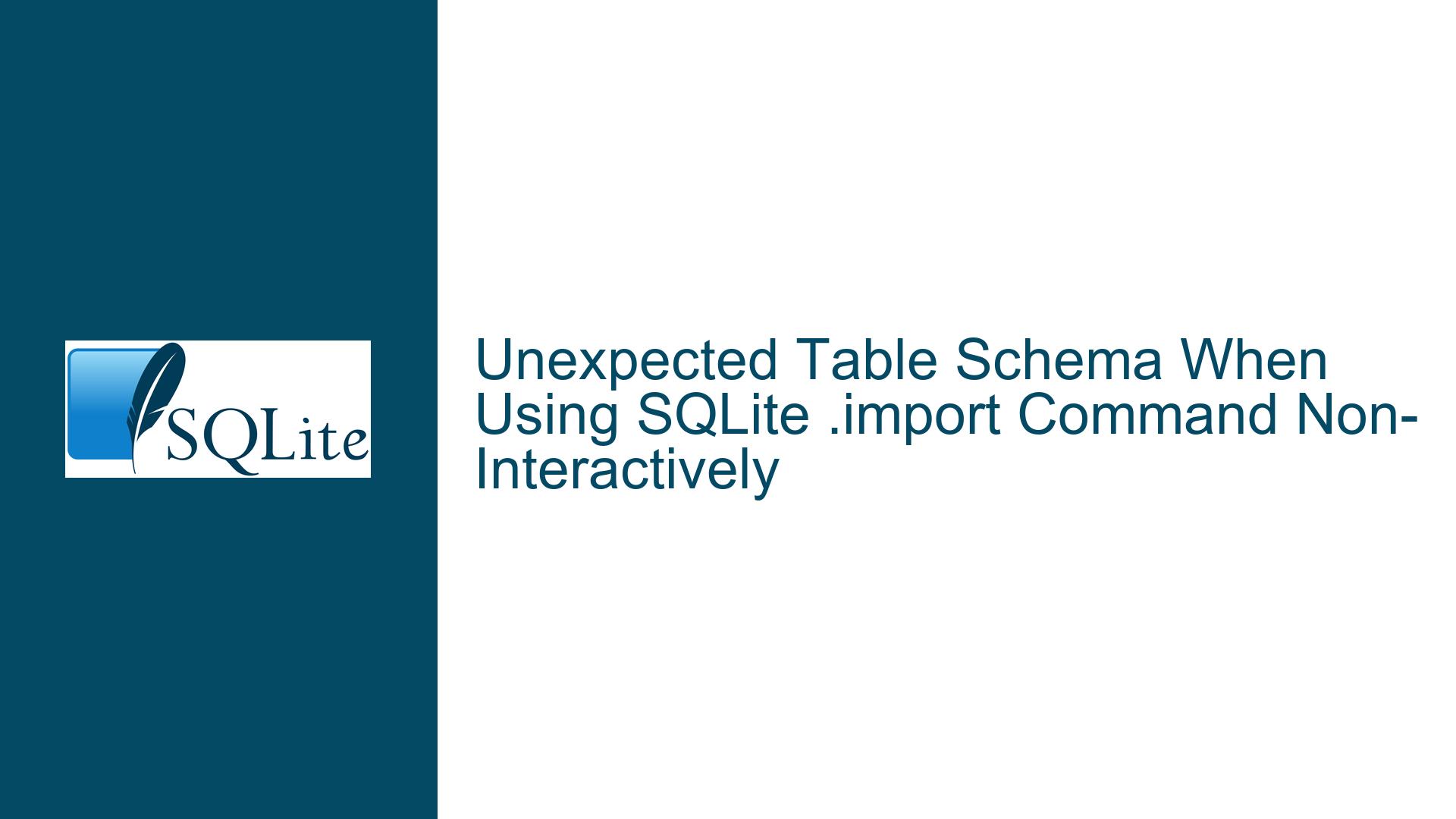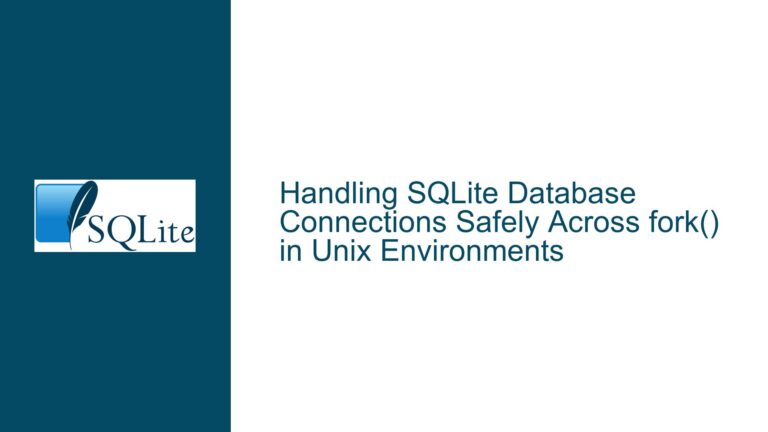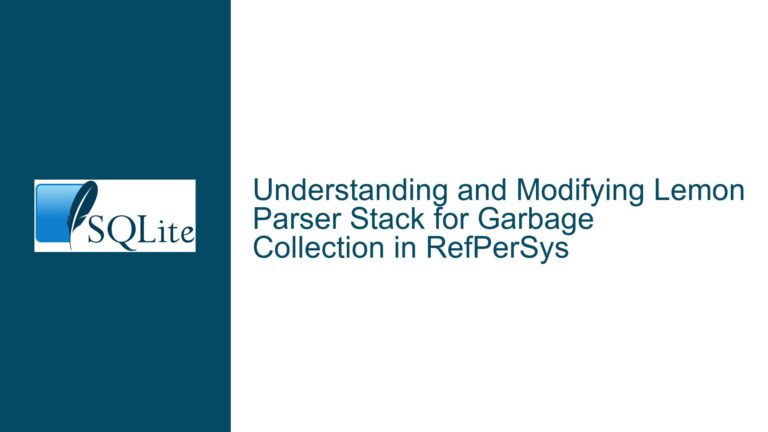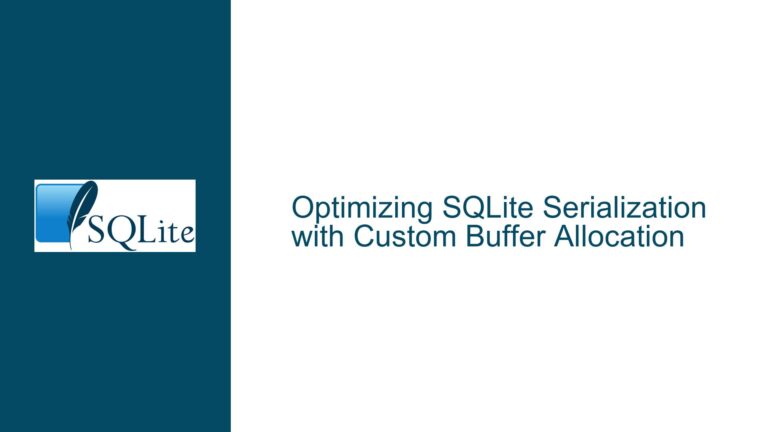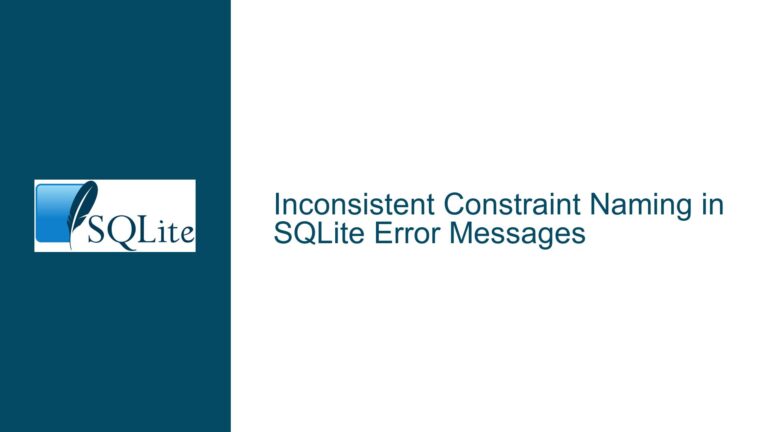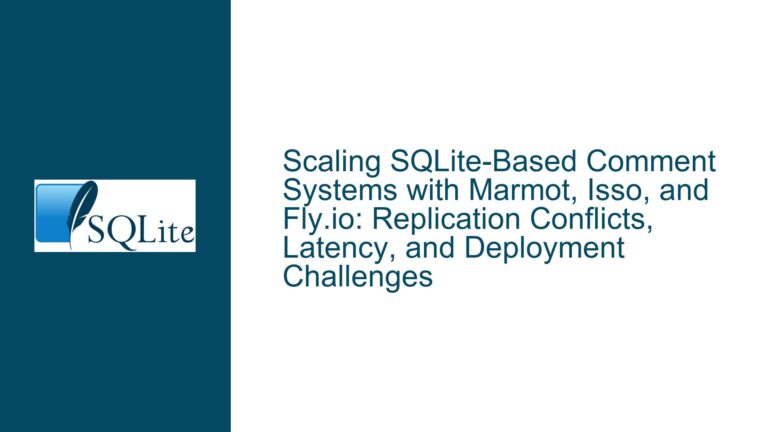Unexpected Table Schema When Using SQLite .import Command Non-Interactively
Session Persistence and Command Execution Context in SQLite CLI
Issue Overview: Discrepancy Between Interactive and Non-Interactive .import Behavior
The core issue revolves around differences in how SQLite’s command-line interface (CLI) processes dot-commands like .import, .mode, and .header when executed interactively versus non-interactively (e.g., via shell scripts or sequential command-line invocations). When the user attempts to import a CSV file into a temporary table using three separate sqlite3 invocations, the resulting table schema collapses all CSV column headers into a single text field named "id,username,email,hashed_password,is_verified". However, when executing the same sequence of commands interactively within a single SQLite session, the schema correctly parses CSV headers into individual columns.
This discrepancy arises from SQLite CLI’s session-specific nature: settings like .mode csv and .header yes are not preserved across separate CLI instances. In the non-interactive example, each sqlite3 test.db invocation starts a new session with default settings, causing .import to misinterpret the CSV structure. The interactive session retains these settings across commands, allowing .import to process headers correctly. This behavior is not a bug but an intentional design choice in SQLite’s CLI architecture, where runtime configurations are transient and bound to individual sessions.
The problem is exacerbated by the implicit assumptions made by .import about input formatting. When .header yes is active, .import skips the first line of the CSV file (interpreting it as headers) and uses those headers to name columns. Without this setting, the first line is treated as data, and column names default to COLUMN1, COLUMN2, etc. However, when .mode csv is not active during .import, the CLI defaults to "list" mode, which uses the | character as a delimiter. This mismatch between actual CSV formatting and the expected delimiter causes the entire first line to be ingested as a single text value, resulting in a one-column table schema.
Possible Causes: Session Isolation and Configuration Lifetime
Ephemeral Configuration States: SQLite CLI dot-commands modify the runtime state of the current session only. For example,
.mode csvsets the output mode for subsequent commands within the same session. When the session terminates (as in separatesqlite3invocations), these settings reset to defaults. The thirdsqlite3invocation in the non-interactive example runs.importwith default settings (.mode listand.header off), leading to improper CSV parsing.Misuse of CLI Invocation Patterns: Each
sqlite3 test.db 'command'call spawns a new CLI process that independently connects to the database. These processes do not share configuration states. The non-interactive example effectively executes:- Session 1:
.mode csv(sets mode, then exits) - Session 2:
.header yes(sets header, then exits) - Session 3:
.import(uses default settings, not CSV mode or headers)
- Session 1:
.import’s Dependency on Active Settings: The
.importcommand relies entirely on the current session’s.modeand.headersettings to determine how to parse input files. If these settings are not active at the time of import, the CLI will misparse the CSV, either treating headers as data (if.headeris off) or using incorrect delimiters (if.modeis not CSV).Ambiguity in Command-Line Workflow Design: The problem reflects a common misunderstanding of how CLI tools manage state. Users accustomed to scripting languages or shells where variables and settings persist across commands may incorrectly assume SQLite’s CLI behaves similarly. However, SQLite’s CLI is designed as a standalone REPL (Read-Eval-Print Loop) environment, where each invocation is stateless unless explicitly configured via startup scripts or command-line arguments.
Troubleshooting Steps, Solutions & Fixes: Ensuring Session Continuity for .import
To resolve this issue, all configuration commands (.mode, .header) and the .import operation must execute within the same SQLite CLI session. Below are detailed methods to achieve this:
1. Single Session Execution via Here Document or Inline Commands
Use a shell here document or inline commands to execute the entire sequence in one sqlite3 invocation. This ensures that .mode, .header, and .import share the same session context.
Unix-like Systems (Bash/Zsh):
sqlite3 test.db <<EOF
.mode csv
.header on
.import ./db/seeds/users.csv tmp_users
EOF
Windows (Command Prompt/PowerShell):
sqlite3 test.db ".mode csv" ".header on" ".import ./db/seeds/users.csv tmp_users"
2. Leveraging the -cmd Option for Pre-Execution Configuration
The -cmd flag allows specifying dot-commands to run before entering interactive mode or processing subsequent commands. Multiple -cmd arguments can be chained to set up the environment for .import.
Example:
sqlite3 test.db \
-cmd ".mode csv" \
-cmd ".header on" \
".import ./db/seeds/users.csv tmp_users"
Windows (Using Caret for Line Continuation):
sqlite3 test.db ^
-cmd ".mode csv" ^
-cmd ".header on" ^
".import ./db/seeds/users.csv tmp_users"
3. Temporary Script Files for Complex Workflows
For workflows requiring multiple steps (e.g., importing multiple tables, altering schemas), write the commands to a temporary script file and execute them with .read.
Example:
# Generate script
echo ".mode csv" > /tmp/script.sql
echo ".header on" >> /tmp/script.sql
echo ".import ./db/seeds/users.csv tmp_users" >> /tmp/script.sql
# Execute
sqlite3 test.db ".read /tmp/script.sql"
4. Interactive Session Preservation with Persistent Configuration
For repeated workflows, consider using SQLite’s ~/.sqliterc file (Unix-like systems) or %USERPROFILE%\.sqliterc (Windows) to set default modes and headers. However, this approach applies globally to all sessions and may not be suitable for task-specific configurations.
5. Programmatic Alternatives Using SQLite APIs
For advanced users, bypassing the CLI and using SQLite’s C API or language-specific bindings (e.g., Python’s sqlite3 module) provides finer control over import operations. This avoids CLI configuration issues entirely.
Python Example:
import sqlite3
import csv
conn = sqlite3.connect('test.db')
cursor = conn.cursor()
with open('./db/seeds/users.csv', 'r') as f:
reader = csv.reader(f)
headers = next(reader) # Extract headers
cursor.execute(f'''
CREATE TABLE tmp_users (
{', '.join([f'"{h}" TEXT' for h in headers])}
)
''')
for row in reader:
cursor.execute('INSERT INTO tmp_users VALUES (' + ','.join(['?']*len(row)) + ')', row)
conn.commit()
conn.close()
6. Validation and Debugging Techniques
- Schema Inspection: After importing, immediately run
.schema tmp_userswithin the same session to verify column structure. - Data Sampling: Use
SELECT * FROM tmp_users LIMIT 5;to check if data aligns with expected columns. - Session Settings Audit: Execute
.showbefore.importto confirm current mode, header, and other settings.
7. Edge Cases and Compatibility Considerations
- Escaped Characters in Headers: If CSV headers contain commas or quotes, ensure
.mode csvis active to prevent parsing errors. - BOM Handling: UTF-8 CSV files with a Byte Order Mark (BOM) may cause the first column name to start with an invisible character. Use
-bomin SQLite 3.44+ or preprocess the CSV to remove the BOM. - Large Datasets: For CSVs exceeding available memory, use
.import --csv(SQLite 3.45+) with--skip=Nand--schema=...for batched processing.
By adhering to these practices, users can ensure that SQLite’s .import command correctly interprets CSV headers and delimiters, thereby generating the intended table schema. The key principle is maintaining session continuity for all configuration and operational commands, whether through inline execution, script files, or programmatic approaches.