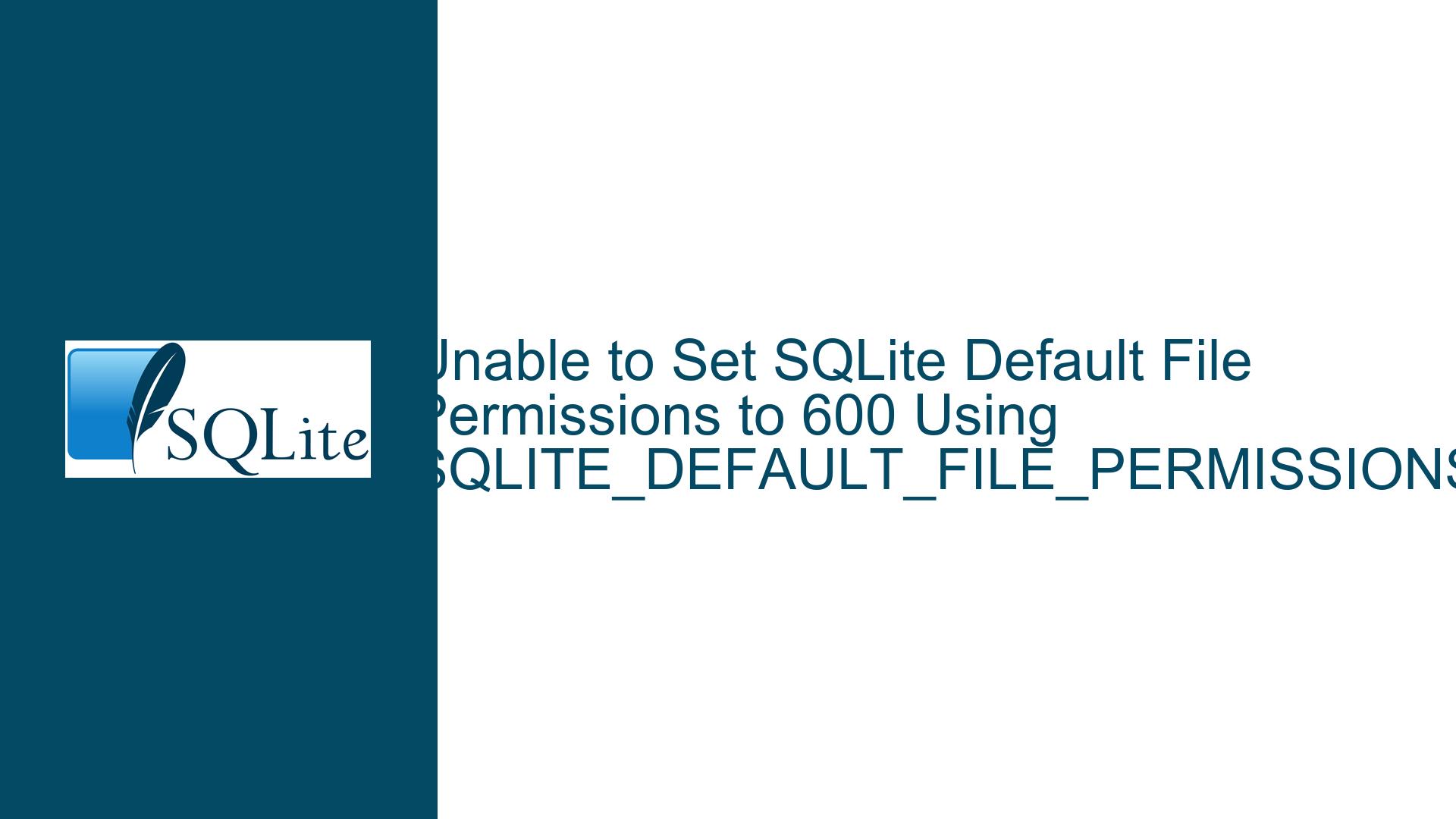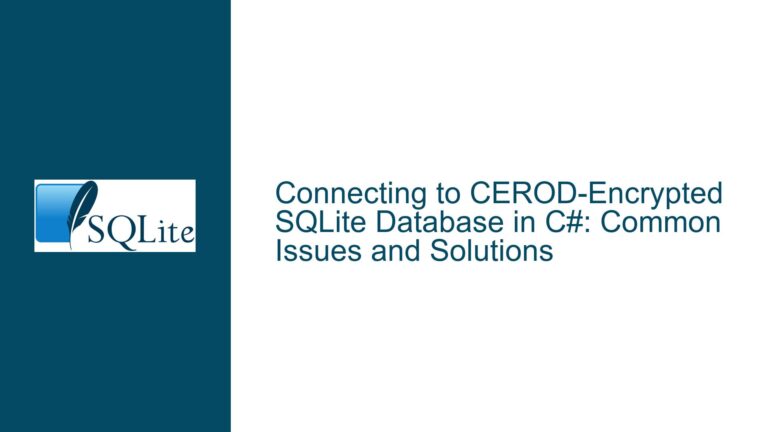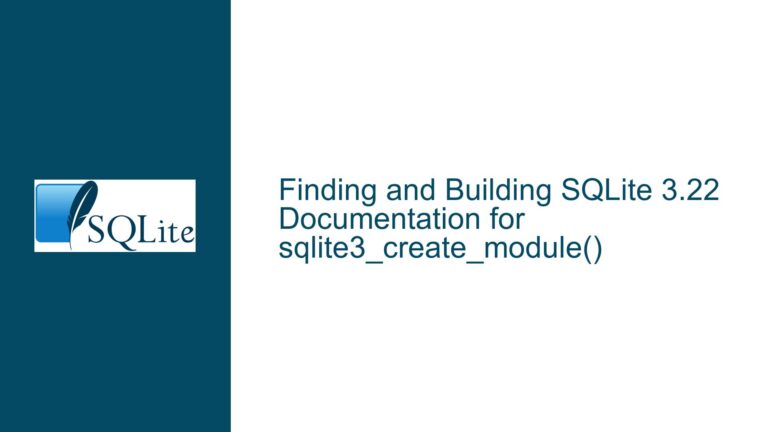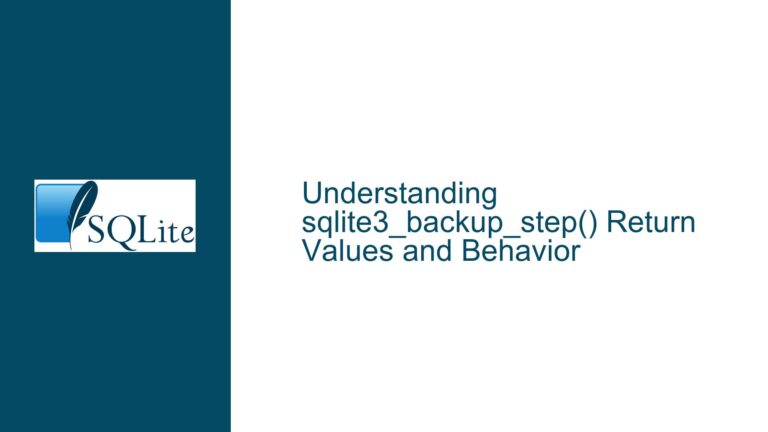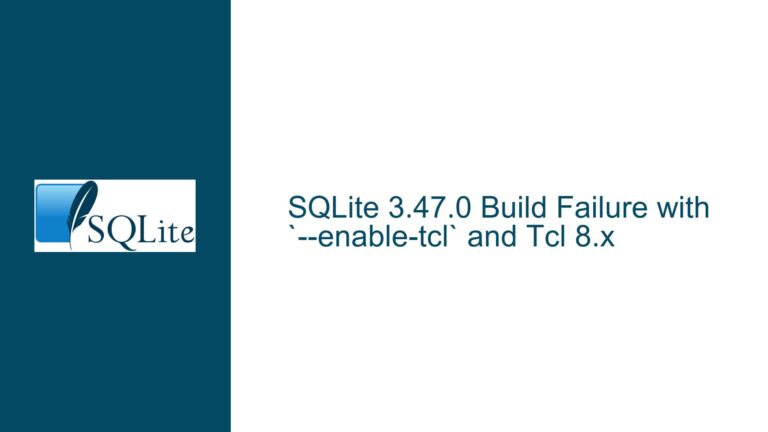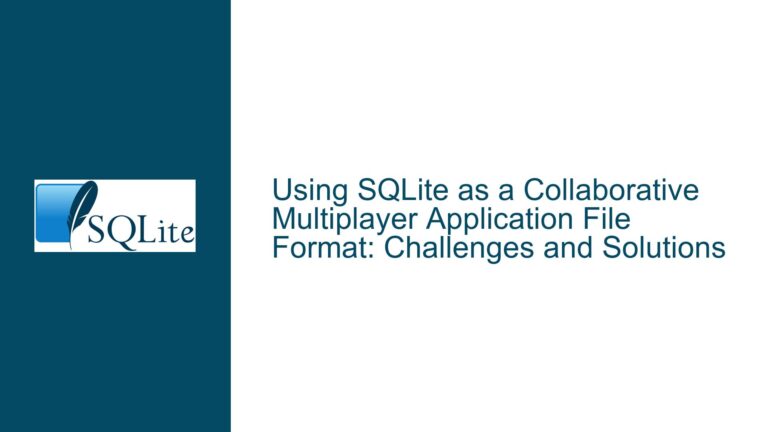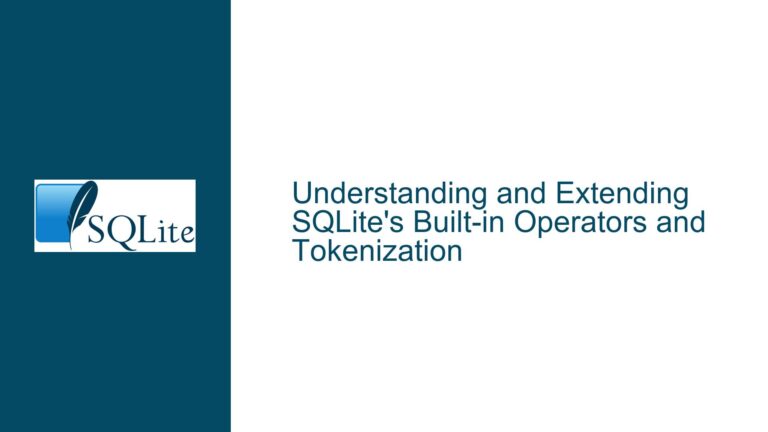Unable to Set SQLite Default File Permissions to 600 Using SQLITE_DEFAULT_FILE_PERMISSIONS
Issue Overview: SQLITE_DEFAULT_FILE_PERMISSIONS Not Affecting File Permissions
The core issue revolves around the inability to set the default file permissions for SQLite database files to 600 (read and write permissions for the owner only) using the SQLITE_DEFAULT_FILE_PERMISSIONS compile-time option. The user attempted to compile their application with the flag -DSQLITE_DEFAULT_FILE_PERMISSIONS=0600, expecting that any newly created SQLite database files would inherit these permissions. However, the resulting database file (test.db) retained the default permissions of 644 (read and write for the owner, and read-only for others).
The user’s environment involves dynamically linking SQLite in their application on RHEL (Red Hat Enterprise Linux) and SLES (SUSE Linux Enterprise Server) hosts. The issue persists despite the explicit use of the SQLITE_DEFAULT_FILE_PERMISSIONS flag during the compilation of the application. This suggests a misunderstanding of how the SQLITE_DEFAULT_FILE_PERMISSIONS option works and its limitations when SQLite is dynamically linked rather than compiled from source.
Possible Causes: Misapplication of SQLITE_DEFAULT_FILE_PERMISSIONS and Dynamic Linking Constraints
The root cause of the issue lies in the misapplication of the SQLITE_DEFAULT_FILE_PERMISSIONS compile-time option. This option is designed to be set during the compilation of the SQLite library itself, not during the compilation of an application that dynamically links against SQLite. When SQLite is dynamically linked, the library has already been compiled with its own set of default configurations, including file permissions. The SQLITE_DEFAULT_FILE_PERMISSIONS flag, when passed during the compilation of the application, has no effect on the precompiled SQLite library.
Another contributing factor is the behavior of the umask setting in the operating system. The umask determines the default permissions for newly created files by subtracting specific permission bits from the default permissions. If the umask is set to a value that overrides the intended permissions, the resulting file permissions will not match the desired 600 setting. For example, a umask of 022 would result in default file permissions of 644, which is the behavior observed by the user.
Additionally, the user’s reliance on dynamic linking introduces constraints that are not present when SQLite is compiled from source. Dynamic linking means that the SQLite library is loaded at runtime, and its behavior is determined by the precompiled binary. This limits the ability to customize SQLite’s behavior at compile time, as the library’s configuration is already fixed.
Troubleshooting Steps, Solutions & Fixes: Correct Usage of SQLITE_DEFAULT_FILE_PERMISSIONS and Alternative Approaches
To resolve the issue, the user must understand the correct usage of the SQLITE_DEFAULT_FILE_PERMISSIONS option and explore alternative approaches for setting file permissions when dynamically linking SQLite.
Correct Usage of SQLITE_DEFAULT_FILE_PERMISSIONS
The SQLITE_DEFAULT_FILE_PERMISSIONS option must be set during the compilation of the SQLite library, not the application. If the user has control over the SQLite build process, they can recompile SQLite from source with the desired permissions. The steps to do this are as follows:
- Download the SQLite source code from the official website or repository.
- Extract the source code and navigate to the root directory.
- Configure the build environment using the appropriate flags. For example:
./configure CFLAGS="-DSQLITE_DEFAULT_FILE_PERMISSIONS=0600" - Compile SQLite using the
makecommand. - Install the compiled SQLite library using
make install.
By setting the SQLITE_DEFAULT_FILE_PERMISSIONS flag during the compilation of SQLite, the library will create new database files with the specified permissions.
Using umask to Control File Permissions
If recompiling SQLite is not feasible, the user can control file permissions using the umask system call within their application. The umask function sets the default permissions for newly created files by masking specific bits. To achieve the desired 600 permissions, the user can set the umask to 0177 before creating the database file. This ensures that only the owner has read and write permissions.
Here is an example of how to use umask in the application:
#include <stdio.h>
#include <sqlite3.h>
#include <sys/stat.h>
int main(int argc, char* argv[]) {
sqlite3 *db;
char *zErrMsg = 0;
int rc;
// Set umask to 0177 to ensure 600 permissions
umask(0177);
rc = sqlite3_open("test.db", &db);
if( rc ) {
fprintf(stderr, "Can't open database: %s\n", sqlite3_errmsg(db));
return(0);
} else {
fprintf(stderr, "Opened database successfully\n");
}
sqlite3_close(db);
}
By setting the umask before calling sqlite3_open, the application ensures that the newly created database file has the correct permissions.
Modifying File Permissions After Creation
Another approach is to modify the file permissions after the database file has been created. This can be done using the chmod system call. While this method does not prevent the file from being created with default permissions, it allows the user to enforce the desired permissions immediately after creation.
Here is an example of how to use chmod in the application:
#include <stdio.h>
#include <sqlite3.h>
#include <sys/stat.h>
int main(int argc, char* argv[]) {
sqlite3 *db;
char *zErrMsg = 0;
int rc;
rc = sqlite3_open("test.db", &db);
if( rc ) {
fprintf(stderr, "Can't open database: %s\n", sqlite3_errmsg(db));
return(0);
} else {
fprintf(stderr, "Opened database successfully\n");
}
// Change file permissions to 600
chmod("test.db", 0600);
sqlite3_close(db);
}
This approach ensures that the file permissions are corrected immediately after the database file is created.
Considerations for Dynamic Linking
When dynamically linking SQLite, the user must be aware of the limitations imposed by the precompiled library. If the precompiled SQLite library does not support the desired file permissions, the user has two options:
- Recompile SQLite from source with the desired configuration.
- Use runtime methods (such as
umaskorchmod) to enforce the desired permissions.
The choice between these options depends on the user’s control over the environment and the specific requirements of the application.
Best Practices for File Permissions in SQLite
To avoid issues with file permissions, users should adhere to the following best practices:
- Understand the Environment: Be aware of the default
umasksettings and how they affect file permissions. - Use Compile-Time Options When Possible: If compiling SQLite from source, use compile-time options like
SQLITE_DEFAULT_FILE_PERMISSIONSto set default permissions. - Leverage Runtime Methods: When dynamically linking SQLite, use runtime methods such as
umaskorchmodto enforce desired permissions. - Test Permissions: After creating a database file, verify that the permissions are correct using tools like
ls -lor programmatic checks.
By following these best practices, users can ensure that their SQLite database files have the appropriate permissions, enhancing security and compliance with organizational policies.
In summary, the issue of setting default file permissions in SQLite can be resolved by understanding the correct usage of the SQLITE_DEFAULT_FILE_PERMISSIONS option and leveraging runtime methods when dynamically linking SQLite. By recompiling SQLite with the desired permissions or using umask and chmod, users can achieve the desired file permissions and ensure the security of their database files.