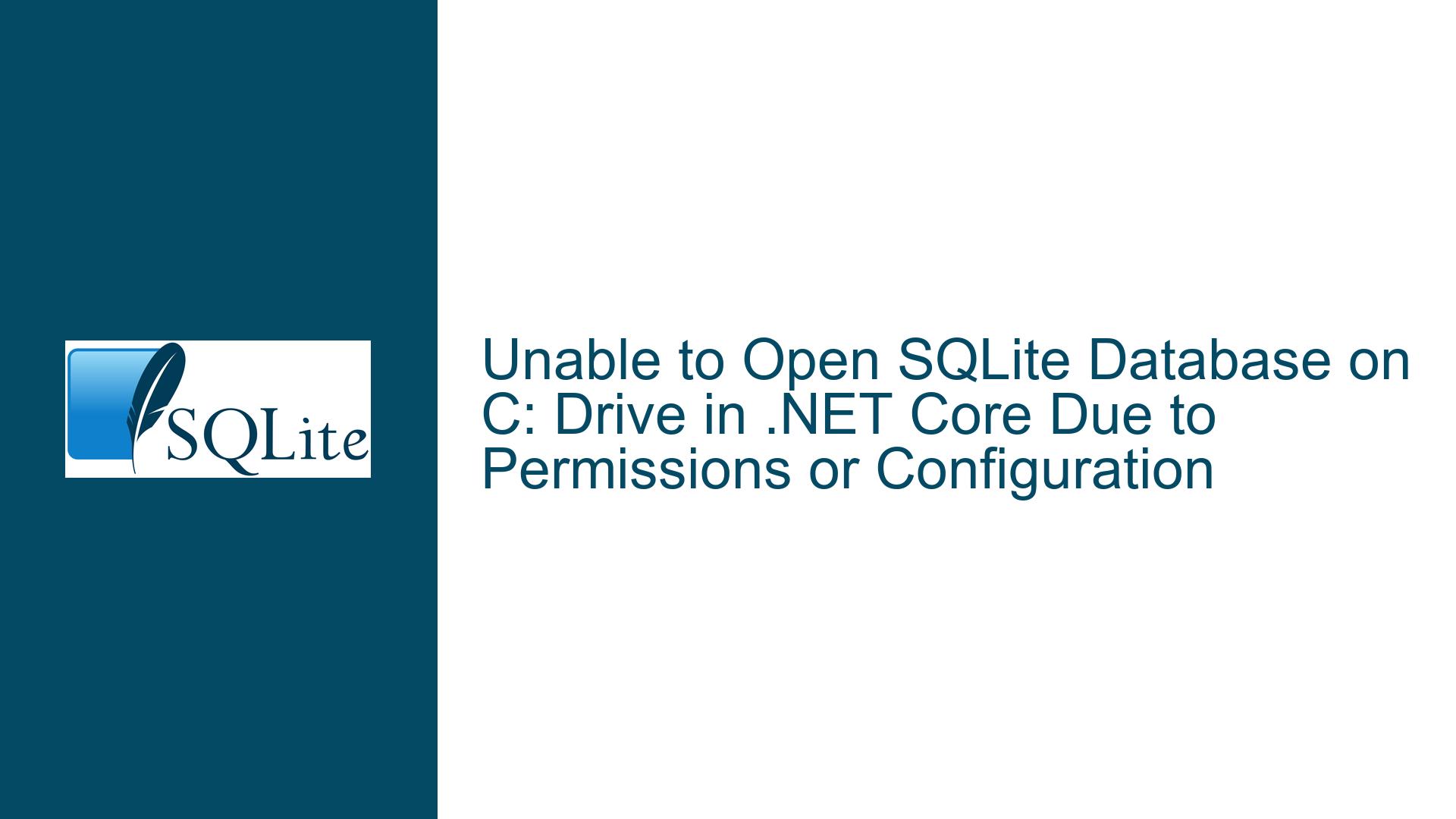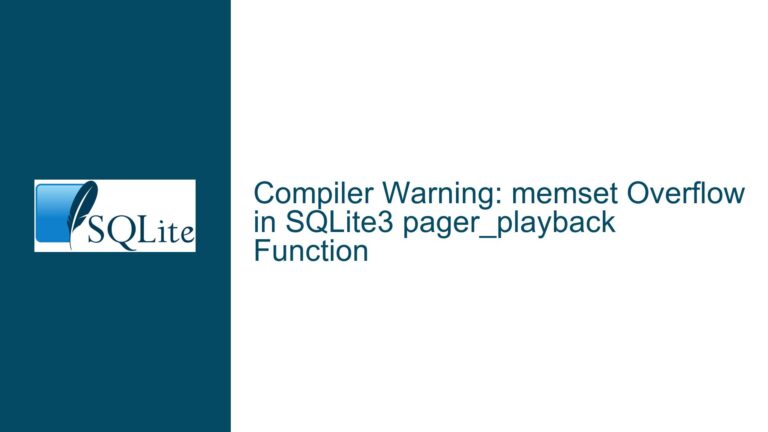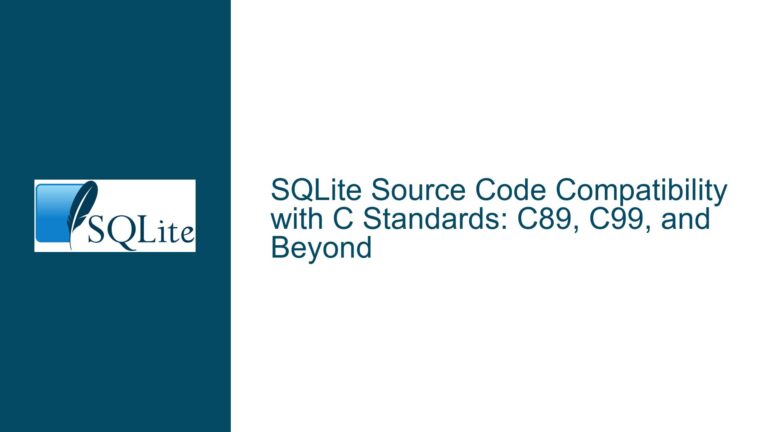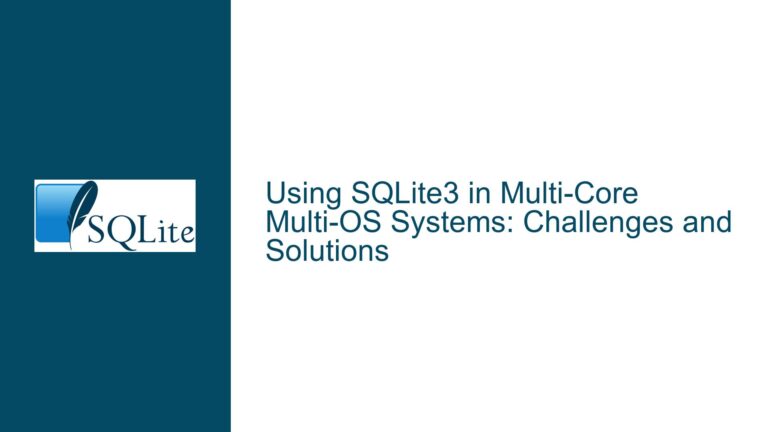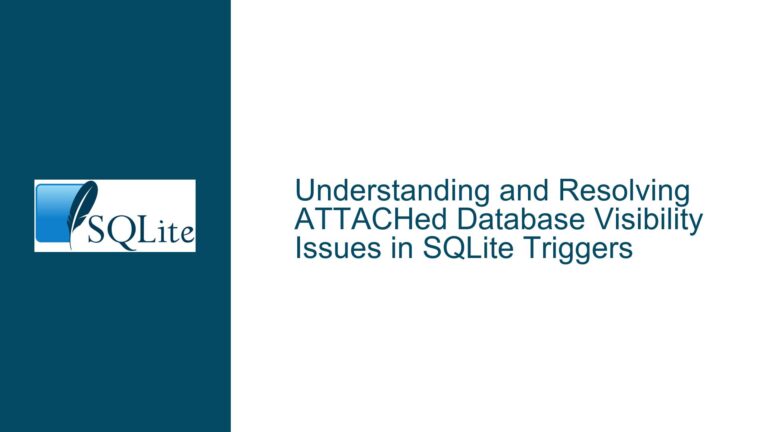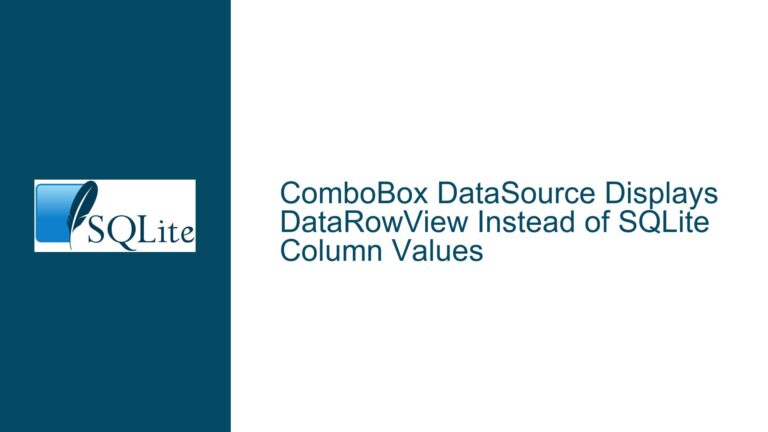Unable to Open SQLite Database on C: Drive in .NET Core Due to Permissions or Configuration
Issue Overview: Connection Object Creation Succeeds but Opening Fails for Multi-Process-Accessible SQLite Database on C: Drive
When attempting to use SQLite with .NET Core to create or access a database file stored on the C: drive, developers may encounter a scenario where the connection object is successfully created but fails to open. The goal is to allow multiple processes to interact with the database, which requires careful configuration of file system permissions, SQLite connection parameters, and .NET Core runtime behavior. The core symptom is an exception thrown during the connection opening phase, often accompanied by vague error messages such as "Unable to open the database file" or "Access to the path is denied."
The problem is multifaceted, involving interactions between Windows file system security policies, SQLite’s locking mechanisms, and the .NET Core data provider implementation. SQLite databases rely on file-level locks to manage concurrent access, which necessitates write permissions not just for the database file itself but also for its parent directory. Additionally, the Windows operating system imposes strict access control lists (ACLs) on the C: drive by default, especially for non-administrative users. Developers may mistakenly assume that read/write permissions granted at the drive level propagate correctly to the application’s execution context, but this is rarely the case due to User Account Control (UAC) restrictions and directory-specific ACLs.
A critical oversight in troubleshooting this issue is the lack of specificity in error reporting. The original discussion does not mention the exact exception type, error code, or stack trace, which are essential for diagnosing whether the failure stems from insufficient permissions, file locking conflicts, or misconfigured connection strings. For instance, SQLiteException with error code SQLITE_CANTOPEN (14) indicates a failure to open the file, while UnauthorizedAccessException points to inadequate file system permissions. Without these details, the problem space remains broad, requiring systematic elimination of potential causes.
Potential Root Causes: File System Permissions, SQLite Locking Mechanisms, and .NET Core Configuration
1. Insufficient or Misconfigured File System Permissions
- Directory-Level Permissions: SQLite requires write access to the directory containing the database file to create lock files (e.g.,
-wal,-shm). Granting read/write access to the database file alone is insufficient. The parent directory must allow the executing user or application pool identity (e.g., IIS_IUSRS, NETWORK SERVICE) to create, modify, and delete files. - UAC Virtualization: On Windows, applications not running with elevated privileges may be subject to UAC virtualization, which redirects file writes to user-specific virtual stores (e.g.,
C:\Users\<User>\AppData\Local\VirtualStore) instead of the requested C: drive path. This can create the illusion of successful file operations while the actual database resides in a different location. - Antivirus or File Locking Software: Third-party software may intercept file operations and block access to the database file or its lock files, especially if the application is not trusted or the database is marked as suspicious.
2. SQLite Connection String Misconfiguration
- Missing
Mode=ReadWriteCreate: The connection string must explicitly specifyMode=ReadWriteCreateto ensure SQLite attempts to open the database in read/write mode and creates it if it does not exist. Omitting this parameter may default to read-only mode, causing failures when writing is required. - Shared Cache Not Enabled: For multiple processes to access the same database concurrently, the
Cache=Sharedparameter must be included in the connection string. Without this, each process may create its own cache, leading to locking conflicts. - URI Filename Format: Using
Data Source=file:c:/path/to/db.sqliteinstead of a standard path can help bypass filesystem redirection issues, but requires theUriparameter to be set toTrue.
3. .NET Core Runtime and SQLite Provider Limitations
- Default Isolation Levels: The Microsoft.Data.Sqlite provider in .NET Core may enforce stricter transaction isolation levels, leading to unexpected locks if not configured properly.
- File Handle Leaks: Prior connections that were not properly disposed may leave open file handles, preventing subsequent connections from accessing the database.
- Platform-Specific Path Handling: .NET Core’s path resolution on Windows may mishandle forward slashes or UNC paths, causing the SQLite engine to interpret the database location incorrectly.
Troubleshooting Steps, Solutions, and Fixes: Validating Permissions, Adjusting Connection Parameters, and Diagnosing Runtime Behavior
Step 1: Validate File System Permissions and Directory Accessibility
- Test File Creation Manually: Write a minimal .NET Core program that attempts to create, write to, and delete a text file in the target directory. Use
File.WriteAllText("c:\\target_dir\\test.txt", "test");and handle exceptions to diagnose permission issues. If this fails, the SQLite database will also fail to open. - Audit Directory ACLs: Use
icaclsfrom an elevated command prompt to inspect and modify permissions:icacls "c:\target_dir" icacls "c:\target_dir" /grant "IIS_IUSRS:(OI)(CI)F"Replace
IIS_IUSRSwith the appropriate user or group identity. - Disable UAC Virtualization: Ensure the application is running with administrative privileges or configure it to write to a directory outside protected system areas (e.g.,
C:\Datainstead ofC:\Program Files).
Step 2: Configure SQLite Connection String for Multi-Process Access
- Enforce Read/Write Mode and Shared Cache:
var connectionString = new SqliteConnectionStringBuilder { DataSource = "c:\\target_dir\\db.sqlite", Mode = SqliteOpenMode.ReadWriteCreate, Cache = SqliteCacheMode.Shared }.ToString(); - Use URI Filenames:
var connectionString = "Data Source=file:c:/target_dir/db.sqlite;Uri=True;"; - Set Pooling to False: If connection pooling is enabled, transient failures may occur. Disable it temporarily for testing:
connectionString += "Pooling=False;";
Step 3: Diagnose .NET Core Runtime and Provider Issues
- Capture Detailed Exceptions:
try { using var connection = new SqliteConnection(connectionString); connection.Open(); } catch (Exception ex) { Console.WriteLine($"Type: {ex.GetType().Name}, Message: {ex.Message}, Inner: {ex.InnerException?.Message}"); } - Inspect Open File Handles: Use Process Explorer or
handle64.exefrom Sysinternals to identify processes locking the database file:handle64.exe -a c:\target_dir\db.sqlite - Enable SQLite Debug Logging: Use
sqlite3_config(SQLITE_CONFIG_LOG)via P/Invoke to capture SQLite’s internal logs, which may reveal file access errors not surfaced by the .NET provider.
Step 4: Address Anti-Virus and File Locking Interference
- Temporarily Disable Real-Time Protection: Test with antivirus software disabled to rule out false positives blocking database operations.
- Exclude Database Directory from Scans: Configure antivirus software to ignore the target directory to prevent intermittent locking.
Step 5: Verify Database File Integrity and Schema
- Use
sqlite3CLI Tool: Open the database file interactively to check for corruption:sqlite3 c:\target_dir\db.sqlite .tables .quit - Repair Corrupted Databases: If the CLI tool reports errors, attempt recovery using
.dumpor third-party tools likesqlite3_db_recover.
By systematically addressing permissions, connection parameters, runtime configuration, and external interference, developers can resolve the "unable to open connection" error and achieve reliable multi-process access to SQLite databases on the C: drive.