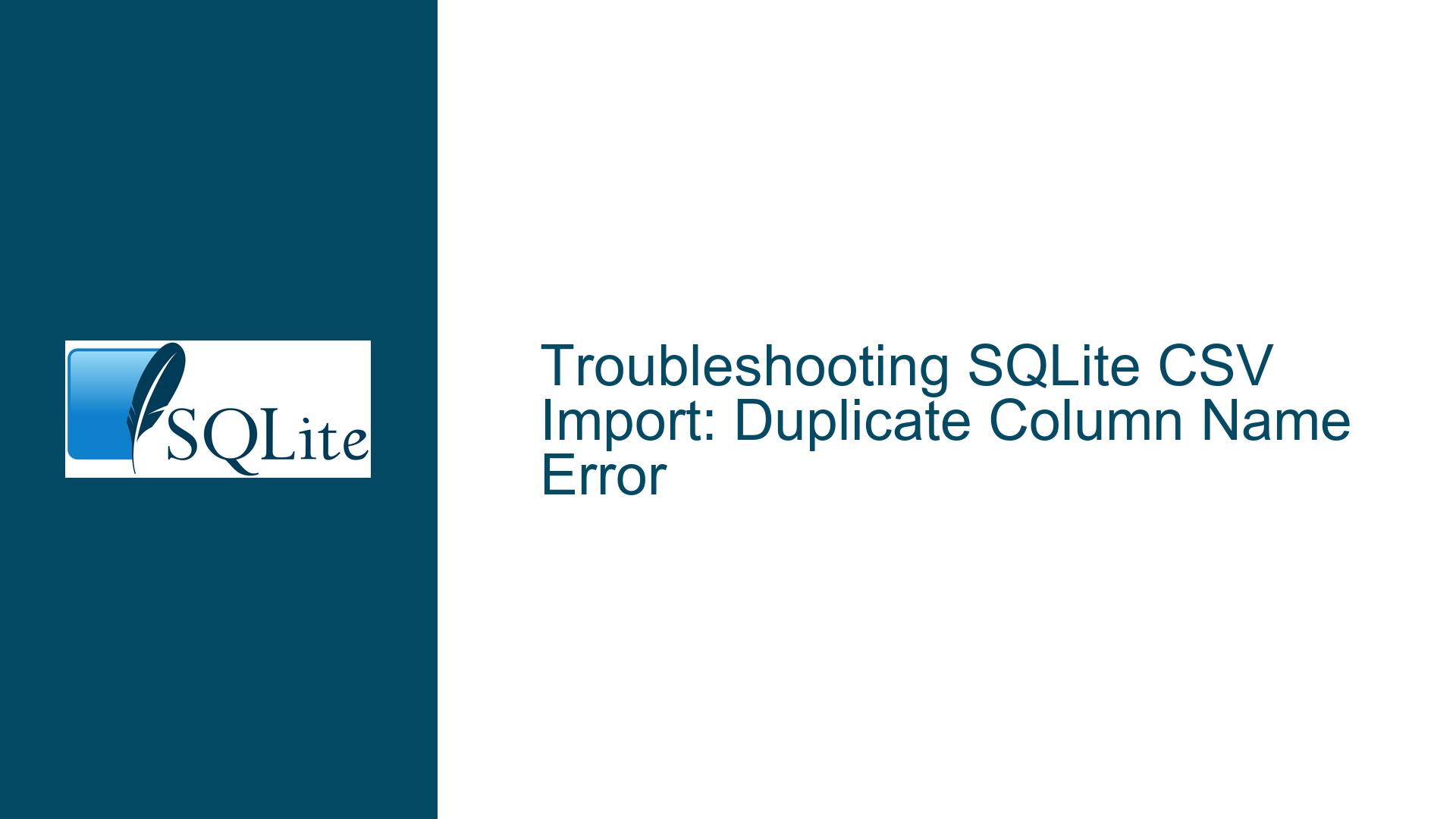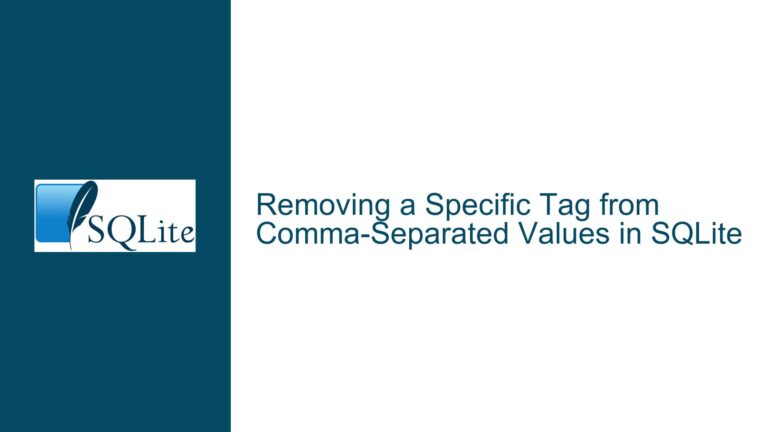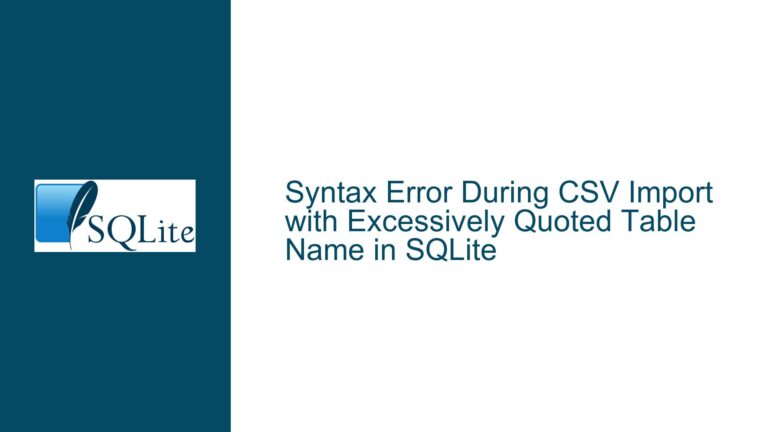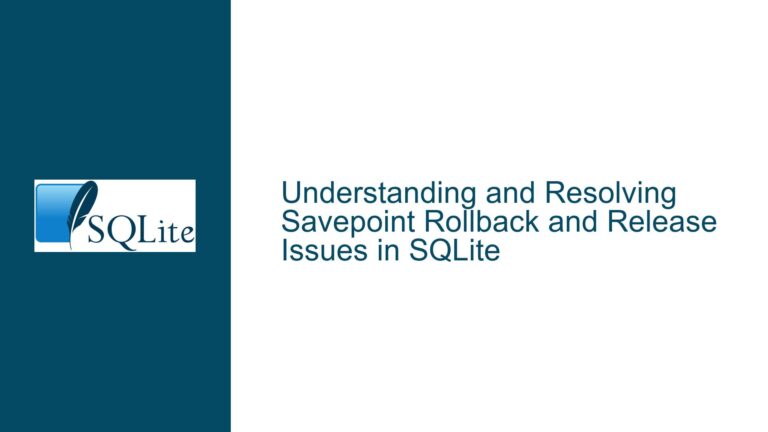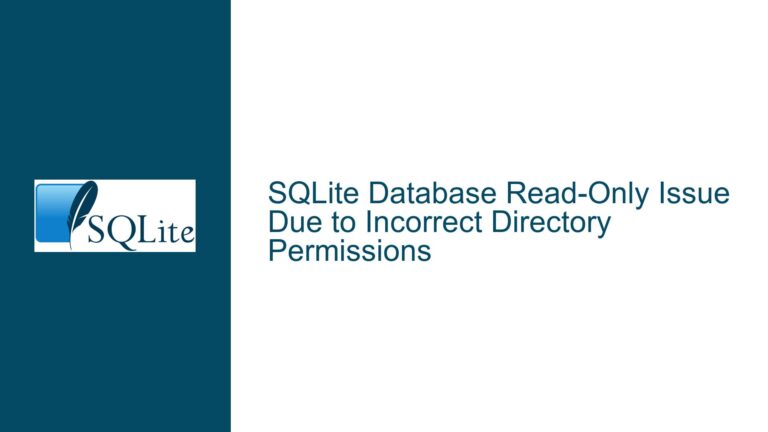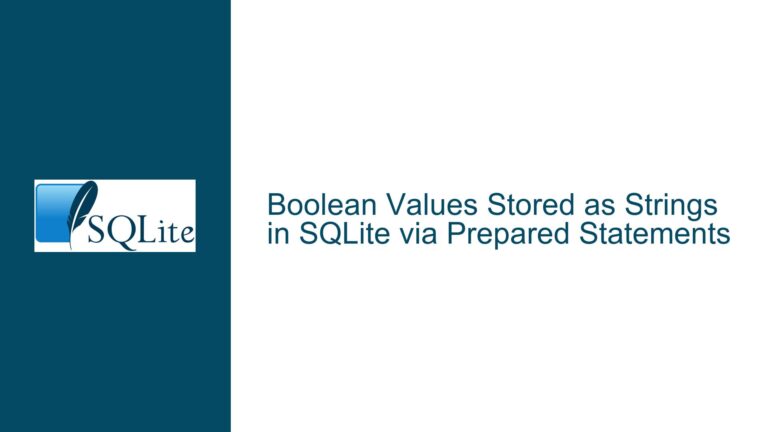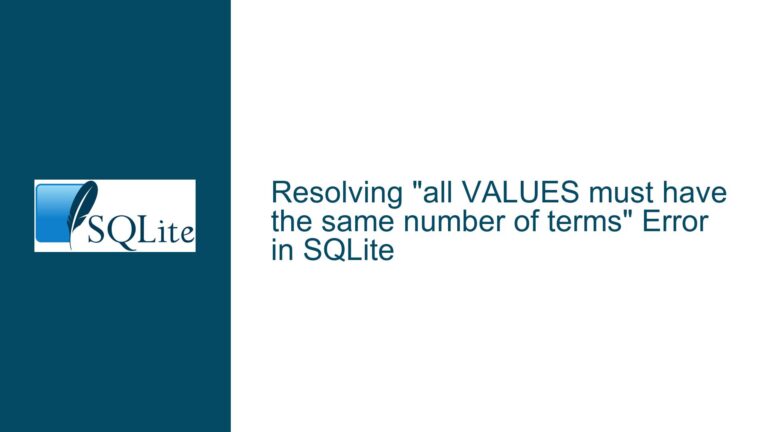Troubleshooting SQLite CSV Import: Duplicate Column Name Error
Issue Overview: Duplicate Column Name Error During CSV Import
When attempting to import a CSV file into an SQLite database using the .import command, users may encounter a "duplicate column name" error. This error typically occurs when the SQLite CLI attempts to create a table based on the CSV file’s header row, but the table already exists with conflicting column names. The error message, "CREATE TABLE staffing_change_report(…) failed: duplicate column name," indicates that the SQLite CLI is trying to create a new table instead of inserting data into the existing table.
The confusion arises from the expectation that the .import command should insert rows into an existing table if the table already exists. However, the behavior of the .import command can vary depending on the version of SQLite being used and the specific options provided. In this case, the user is attempting to use the --skip 1 option to skip the header row of the CSV file, but the command is still interpreting the header row as part of the table creation process.
The issue is further complicated by the fact that the user is working with an in-memory database, which can introduce additional challenges when debugging and troubleshooting. In-memory databases are ephemeral, meaning that any changes or errors are not persisted across sessions, making it difficult to reproduce and diagnose issues.
Possible Causes: Why the Duplicate Column Name Error Occurs
The "duplicate column name" error during CSV import in SQLite can be attributed to several factors, including the behavior of the .import command, the structure of the CSV file, and the state of the target table in the database.
First, the .import command in SQLite is designed to handle CSV imports in two distinct ways: creating a new table or inserting data into an existing table. When the target table does not exist, the .import command will create a new table using the column names from the CSV file’s header row. However, if the target table already exists, the command should insert the data into the existing table, provided that the column names in the CSV file match the column names in the table.
In this case, the error suggests that the .import command is attempting to create a new table, even though the target table already exists. This behavior can occur if the command is not properly recognizing the existing table or if there is a mismatch between the column names in the CSV file and the column names in the table.
Another possible cause is the use of the --skip 1 option, which is intended to skip the header row of the CSV file. However, if the command is still interpreting the header row as part of the table creation process, it may lead to a conflict with the existing table’s column names. This can happen if the command is not properly parsing the CSV file or if there is an issue with the format of the CSV file itself.
Additionally, the user’s reliance on an in-memory database may contribute to the issue. In-memory databases are not persisted to disk, which means that any changes made to the database are lost when the session ends. This can make it difficult to reproduce the issue and may require additional steps to ensure that the database is in the expected state before attempting the import.
Finally, the version of SQLite being used can also play a role in the behavior of the .import command. Older versions of SQLite may have different handling of CSV imports, and some versions may not support certain options or features. It is important to ensure that the latest version of SQLite is being used to avoid potential issues with the .import command.
Troubleshooting Steps, Solutions & Fixes: Resolving the Duplicate Column Name Error
To resolve the "duplicate column name" error during CSV import in SQLite, users can follow a series of troubleshooting steps and implement solutions to ensure that the import process works as expected.
First, users should verify that they are using the latest version of SQLite. The current release of the SQLite CLI should not produce a duplicate column name error, so updating to the latest version may resolve the issue. Users can check their SQLite version by running the command sqlite3 --version and compare it to the latest version available on the SQLite website.
Next, users should ensure that the target table exists in the database and that the column names in the table match the column names in the CSV file. If the table does not exist, the .import command will attempt to create a new table, which can lead to the duplicate column name error if the table already exists elsewhere in the database. Users can check the existence of the table by running the command .tables at the SQLite prompt, and they can inspect the table’s schema using the .schema command.
If the table exists but the column names do not match, users can either modify the CSV file to match the table’s column names or modify the table’s schema to match the CSV file. It is important to ensure that the column names are consistent and that there are no duplicate column names in either the table or the CSV file.
To avoid issues with the .import command, users can use a staging table as an intermediate step in the import process. This involves creating a new table to temporarily hold the data from the CSV file, then transferring the data from the staging table to the target table using an INSERT INTO ... SELECT statement. This approach allows users to bypass the .import command’s table creation behavior and ensures that the data is inserted into the correct table.
The steps for using a staging table are as follows:
- Create a staging table with the same column names as the CSV file. This can be done using the
.importcommand without the--skip 1option, allowing the command to create the table using the CSV file’s header row. - Import the CSV file into the staging table using the
.importcommand. This will populate the staging table with the data from the CSV file. - Transfer the data from the staging table to the target table using an
INSERT INTO ... SELECTstatement. This statement should specify the target table and the columns to be inserted, and it should select the corresponding columns from the staging table. - Drop the staging table once the data has been successfully transferred to the target table. This can be done using the
DROP TABLEcommand.
For example, if the target table is named staffing_change_report and the staging table is named staging_staffing_change_report, the following commands can be used:
-- Step 1: Create the staging table
.import --csv /path/to/csvfile.csv staging_staffing_change_report
-- Step 2: Transfer data from the staging table to the target table
INSERT INTO staffing_change_report (column1, column2, column3)
SELECT column1, column2, column3 FROM staging_staffing_change_report;
-- Step 3: Drop the staging table
DROP TABLE staging_staffing_change_report;
This approach ensures that the data is correctly imported into the target table without encountering the duplicate column name error. It also provides an opportunity to inspect the data in the staging table before transferring it to the target table, which can help identify any issues with the CSV file or the import process.
In addition to using a staging table, users can also consider using the sqlite3 command-line tool’s .mode and .separator commands to customize the import process. These commands allow users to specify the format of the CSV file and the delimiter used to separate columns, which can help ensure that the .import command correctly parses the CSV file.
For example, users can set the mode to CSV and specify the delimiter using the following commands:
.mode csv
.separator ,
.import /path/to/csvfile.csv staffing_change_report
This approach can be useful if the CSV file uses a non-standard delimiter or if there are additional formatting issues that need to be addressed.
Finally, users should be aware of the limitations of in-memory databases when working with CSV imports. Since in-memory databases are not persisted to disk, any changes made to the database will be lost when the session ends. To avoid losing data, users can consider using a file-based database instead of an in-memory database, or they can export the database to a file before ending the session.
In conclusion, the "duplicate column name" error during CSV import in SQLite can be resolved by updating to the latest version of SQLite, ensuring that the target table exists and matches the CSV file’s column names, using a staging table to import the data, and customizing the import process using the .mode and .separator commands. By following these steps, users can successfully import CSV data into their SQLite databases without encountering the duplicate column name error.