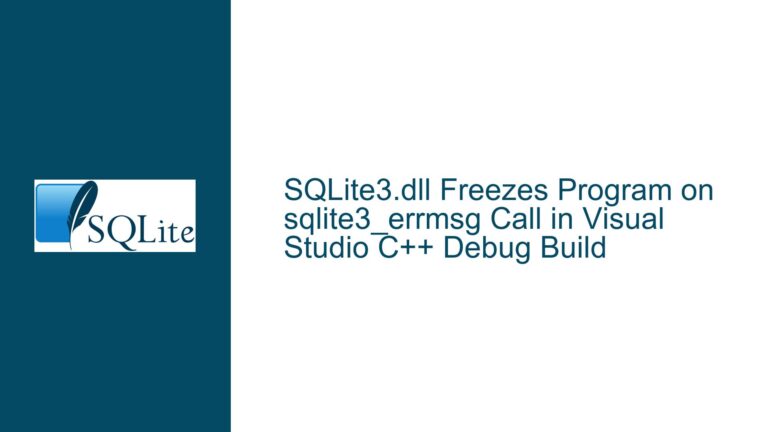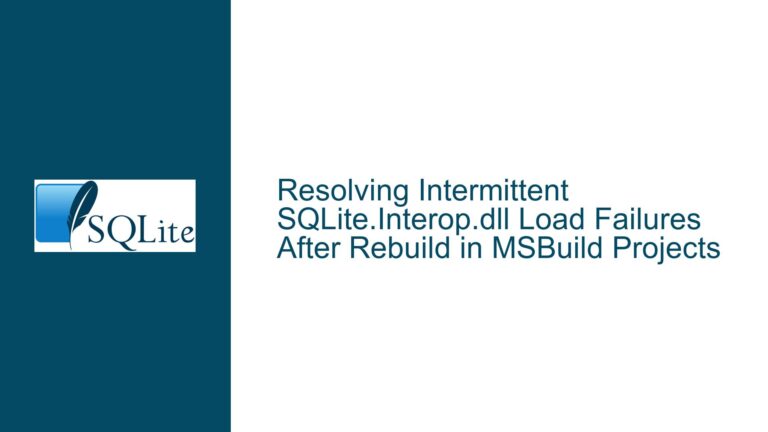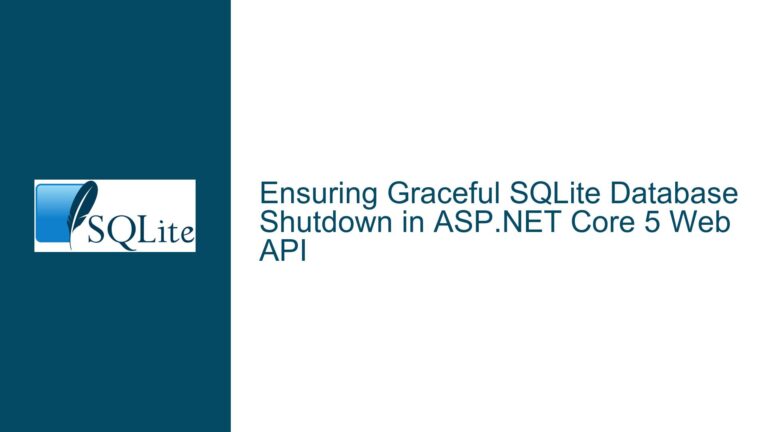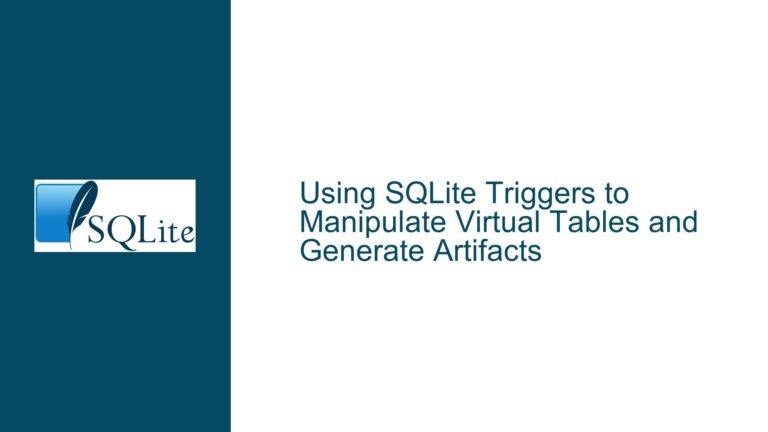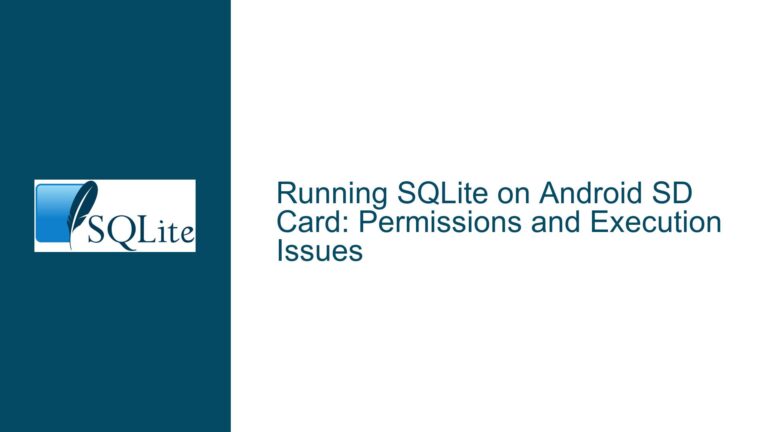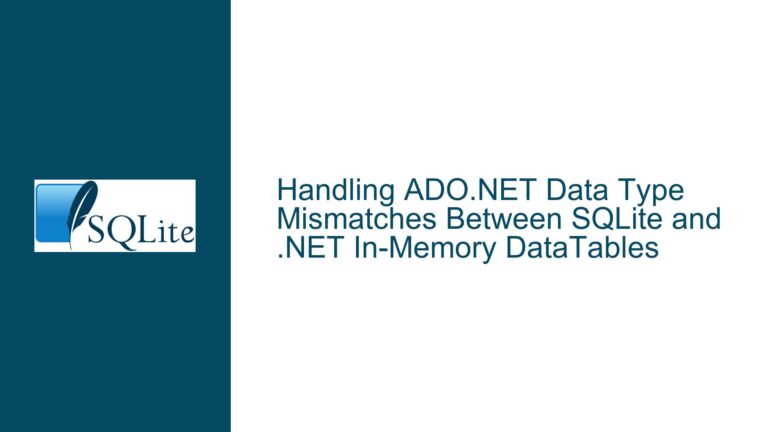System.DllNotFoundException on MacOS with SQLite in VSCode
Understanding the System.DllNotFoundException in MacOS with SQLite
The issue at hand involves a common error encountered by developers working with SQLite in a C# environment on MacOS, specifically when using Visual Studio Code (VSCode). The error message "System.DllNotFoundException: Unable to load shared library ‘SQLite.Interop.dll’" indicates that the application is unable to locate the required shared library, which is essential for SQLite operations. This problem is particularly prevalent among developers transitioning from Windows environments to MacOS, where differences in library management and dependencies can lead to confusion and frustration.
In this scenario, the developer has reported that their code runs smoothly on a Windows 10 machine using Visual Studio but encounters significant issues on MacOS. The root of the problem lies in the way libraries are referenced and loaded in different operating systems. The ‘SQLite.Interop.dll’ file is crucial for the integration of SQLite with .NET applications, and its absence or misconfiguration leads to runtime exceptions that halt application execution.
The developer’s exploration of potential solutions has revealed several NuGet packages that may address the issue. However, not all packages are created equal, and their compatibility with MacOS varies significantly. The developer’s experience highlights the importance of understanding platform-specific dependencies and how they influence application behavior.
Identifying Possible Causes of the Error
Several factors contribute to the occurrence of the System.DllNotFoundException error when working with SQLite on MacOS. Understanding these causes is essential for troubleshooting effectively:
Incorrect NuGet Package Selection: The developer initially attempted to use
System.Data.SQLiteandSystem.Data.SQLite.Core, both of which are known to work on Windows but may not be suitable for MacOS environments. These packages often rely on Windows-specific implementations that do not translate well to MacOS.Library Path Issues: On MacOS, dynamic linking relies heavily on environment variables such as
DYLD_LIBRARY_PATH. If this variable is not set correctly, or if the path does not include the directory containingSQLite.Interop.dll, the application will fail to locate the necessary library at runtime.Case Sensitivity: MacOS file systems are typically case-sensitive, which can lead to issues if there are discrepancies in naming conventions between code and library references. For instance, using
SQLiteinstead ofSqlitecan cause commands to fail due to mismatched casing.Compatibility of NuGet Packages: The developer’s findings suggest that
System.Data.SQLite.Macmight provide some functionality but is not actively maintained. This lack of support can lead to additional issues down the line, such as unresolved bugs or incompatibility with newer versions of libraries or frameworks.Alternative Libraries: The mention of
Microsoft.Data.Sqliteprovides insight into an alternative approach that may resolve compatibility issues on MacOS. This package is maintained by Microsoft and is designed to work seamlessly across platforms, potentially offering a more stable solution for developers facing similar challenges.Development Environment Configuration: The setup within VSCode may also contribute to loading issues. Ensuring that VSCode is configured correctly with respect to environment variables and project settings is critical for successful library loading.
Comprehensive Troubleshooting Steps, Solutions & Fixes
To resolve the System.DllNotFoundException error effectively, developers should follow a structured approach encompassing various troubleshooting steps and potential solutions:
Step 1: Verify NuGet Package Selection
Begin by evaluating the NuGet packages being utilized within your project:
Remove Incompatible Packages: Uninstall
System.Data.SQLiteandSystem.Data.SQLite.Coreif they are currently referenced in your project.Install Compatible Packages: Instead, install
System.Data.SQLite.Macor consider usingMicrosoft.Data.Sqlite. To install a package via NuGet in VSCode, open the command palette (Cmd+Shift+P) and select "NuGet Package Manager: Add Package." Search for your desired package and follow prompts to install it.
Step 2: Check Library Paths
Ensure that your application can locate the required libraries:
Set DYLD_LIBRARY_PATH: Open your terminal and set the
DYLD_LIBRARY_PATHenvironment variable to include directories where your SQLite libraries reside. This can be done by executing:export DYLD_LIBRARY_PATH=/path/to/your/sqlite/libs:$DYLD_LIBRARY_PATHModify launch.json: If you are using VSCode’s debugging features, ensure that your
launch.jsonfile includes an entry for environment variables under configurations:{ "version": "0.2.0", "configurations": [ { "name": ".NET Core Launch (web)", "type": "coreclr", "request": "launch", "preLaunchTask": "build", "program": "${workspaceFolder}/bin/Debug/netcoreapp3.1/YourApp.dll", "args": [], "cwd": "${workspaceFolder}", "stopAtEntry": false, "serverReadyAction": { "action": "openExternally", "pattern": "\\bNow listening on:\\s+(https?://\\S+)" }, "env": { "DYLD_LIBRARY_PATH": "/path/to/your/sqlite/libs" }, ... } ] }
Step 3: Address Case Sensitivity Issues
Check your code for any discrepancies in naming conventions:
Ensure that all references to SQLite libraries use consistent casing throughout your codebase.
If you previously used
SQLite, change all instances toSqliteif you decide to switch toMicrosoft.Data.Sqlite.
Step 4: Test Library Loading
After making changes, test whether your application can successfully load the necessary libraries:
Run your application again in VSCode after making adjustments.
If you continue encountering issues, consider enabling verbose logging for library loading by setting additional environment variables such as:
export DYLD_PRINT_LIBRARIES=1
This will provide detailed output regarding which libraries are being loaded or failing during execution.
Step 5: Explore Alternative Solutions
If problems persist despite following previous steps, consider exploring alternative approaches:
Switching Libraries: If you find that
System.Data.SQLite.Macdoes not meet your needs or continues causing issues, transition fully toMicrosoft.Data.Sqlite, which is designed for cross-platform compatibility.Consult Documentation: Review official documentation for each library you are considering using. Look for any known issues or specific instructions related to MacOS installations.
Conclusion
Navigating the complexities of library dependencies when working with SQLite in a C# environment on MacOS can be challenging due to differences between operating systems. By understanding potential causes of errors like System.DllNotFoundException and following systematic troubleshooting steps, developers can effectively resolve issues related to library loading failures.
Adopting best practices such as verifying NuGet package compatibility, ensuring proper configuration of environment variables, addressing case sensitivity concerns, and exploring alternative libraries will significantly enhance development experiences on MacOS platforms.
By implementing these recommendations, developers should be able to overcome obstacles associated with SQLite integration within their applications while leveraging Visual Studio Code as their development environment of choice.