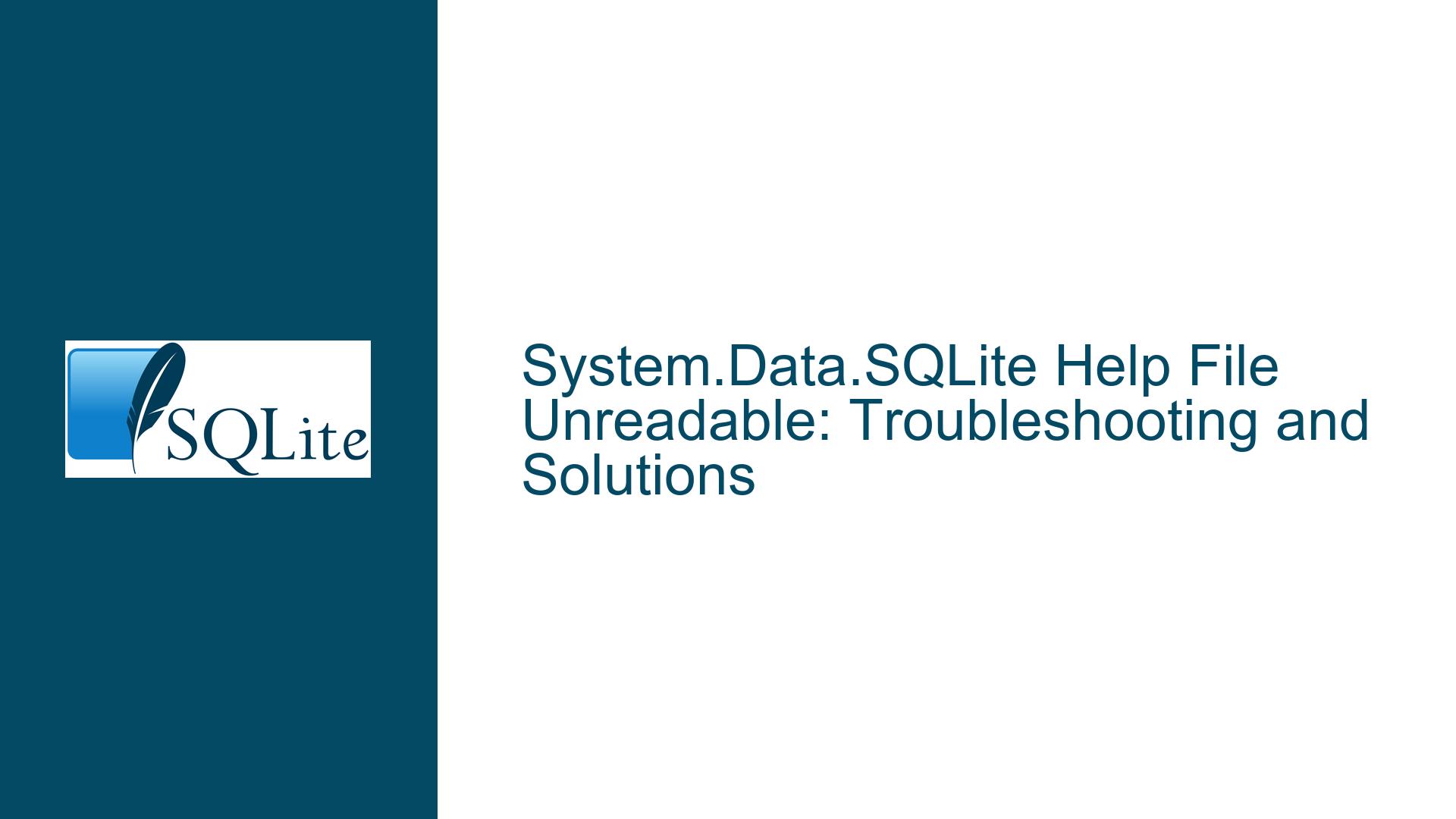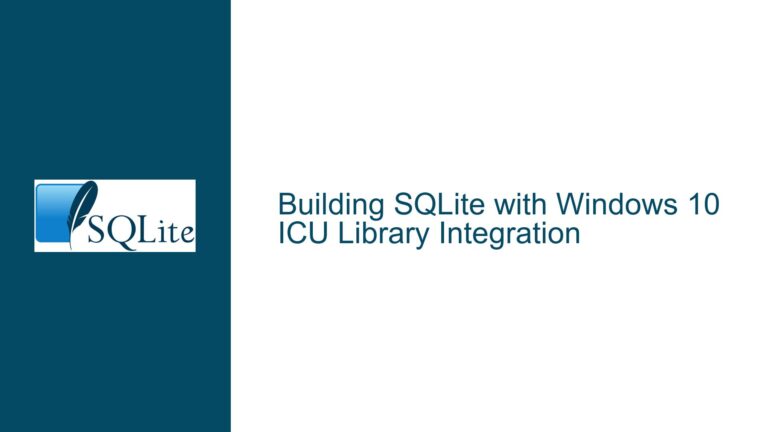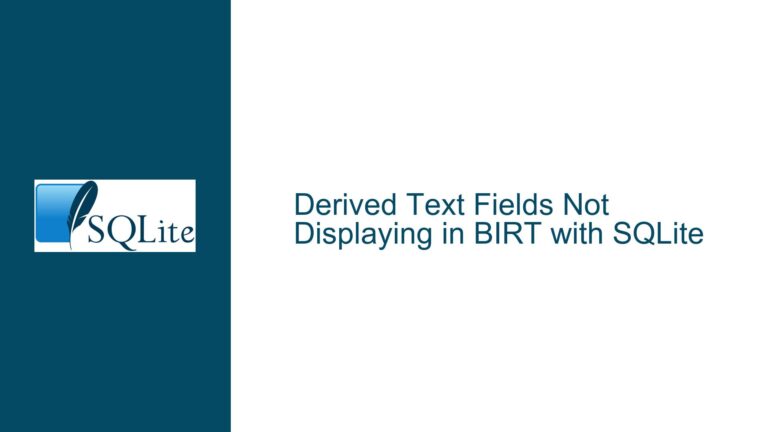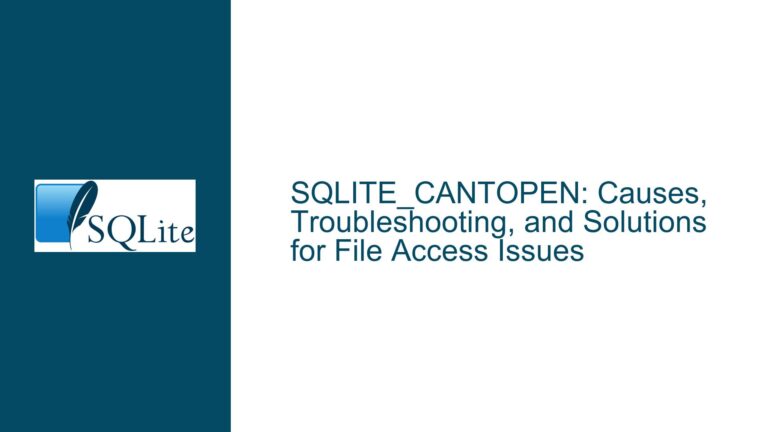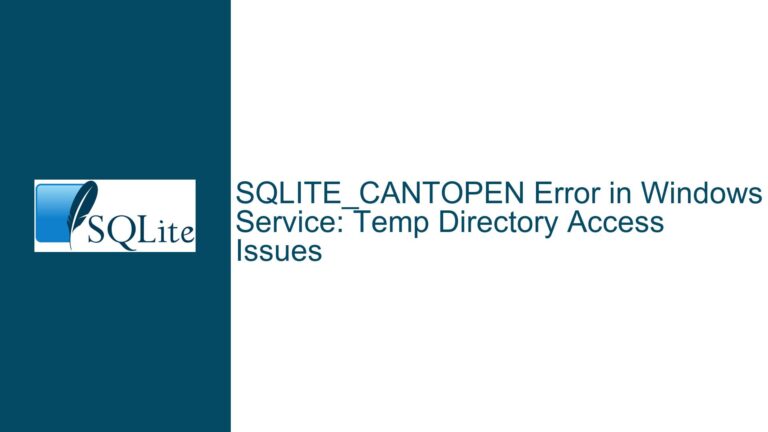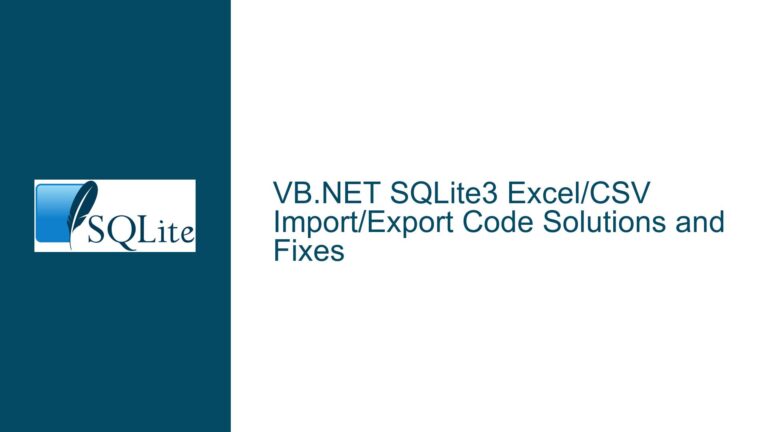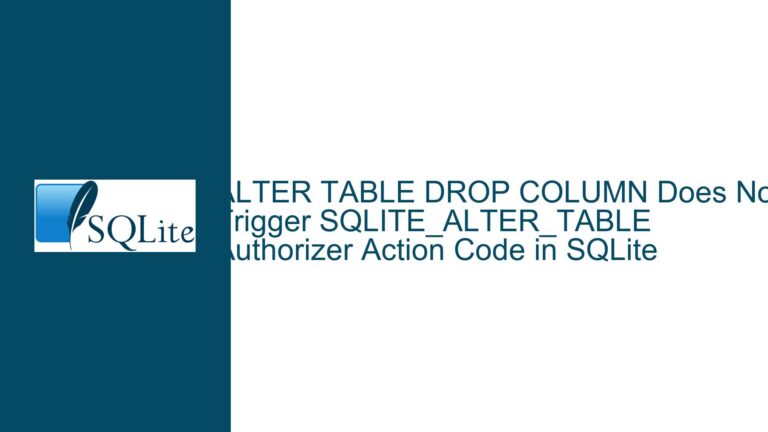System.Data.SQLite Help File Unreadable: Troubleshooting and Solutions
Issue Overview: System.Data.SQLite Help File (.chm) Rendering and Accessibility Problems
The core issue revolves around the inability to properly read or render the System.Data.SQLite help file, which is distributed in the Compiled HTML Help (.chm) format. Users report that the file either fails to display content when opened in a help file reader or appears incomplete when viewed in SumatraPDF. Specifically, the left pane of the help file reader shows menu items, but clicking on them does not display the corresponding descriptions. In SumatraPDF, only the first two menu items (related to SQLite) are visible, while the remaining two (related to System.Data.SQLite) are missing entirely. This issue is particularly frustrating for developers who rely on the help file for documentation and troubleshooting.
The problem is compounded by the fact that the .chm file format is inherently tied to the Windows operating system and its associated Help Viewer (hh.exe). However, the file’s behavior can be influenced by factors such as file naming conventions, security settings, and the integrity of the file itself. Additionally, the file’s accessibility may vary depending on whether it is stored on a local drive or a network drive, further complicating the troubleshooting process.
Possible Causes: Why the System.Data.SQLite Help File Fails to Render Correctly
File Blocking by Windows Security
Windows marks files downloaded from the internet as potentially dangerous, applying a security block that restricts their functionality. This block is implemented through an alternate data stream called "Zone.Identifier," which prevents the file from being fully accessible. While unblocking the file via the Properties dialog is a common solution, it may not always resolve the issue, especially if other factors are at play.File Naming Conventions and Formatting Issues
The naming of the .chm file can impact its readability. Certain characters or patterns in the filename, such as hashtags or periods, can interfere with how the file is processed by help file readers. Renaming the file to a simpler format (e.g., changing "SQLite.NET.chm" to "SQLite.chm") has been reported to resolve rendering issues in some cases.Corrupted or Incomplete File Download
The .chm file may have been corrupted during the download process or may be incomplete. This can result in missing menu items or non-functional links within the file. Verifying the file’s integrity by comparing its size and hash values with a known good copy can help identify this issue.Incompatibility with Help File Readers or PDF Viewers
While SumatraPDF is capable of opening .chm files, it may not fully support the structure of the System.Data.SQLite help file. Similarly, other help file readers may struggle with the file’s internal formatting or indexing. This incompatibility can lead to partial rendering or complete failure to display content.Network Drive vs. Local Drive Access
The location of the .chm file can also affect its accessibility. Files stored on network drives may encounter additional security restrictions or performance issues that prevent them from rendering correctly. Moving the file to a local drive and ensuring it is unblocked can often resolve this issue.Outdated or Faulty .chm File Version
The version of the .chm file may contain bugs or formatting errors that prevent it from being fully functional. Users have reported success with older versions of the file, suggesting that the issue may be specific to the latest release.
Troubleshooting Steps, Solutions & Fixes: Resolving System.Data.SQLite Help File Issues
Step 1: Unblock the .chm File
The first step in troubleshooting is to ensure that the file is not blocked by Windows security. Right-click the .chm file, select "Properties," and check for an "Unblock" checkbox in the General tab. If present, enable the checkbox and click "OK." This removes the Zone.Identifier stream and allows the file to be accessed without restrictions. If the checkbox is not visible, you can manually remove the alternate data stream using PowerShell:
Remove-Item -Path "path\to\file.chm" -Stream Zone.Identifier
Step 2: Verify File Integrity
Compare the size and hash values of the downloaded .chm file with a known good copy. The file should be approximately 2.13 MB in size. Use a tool like CertUtil to generate the file’s hash:
CertUtil -hashfile path\to\file.chm SHA256
Compare the output with the hash values provided by trusted sources. If the hashes do not match, re-download the file from the official System.Data.SQLite website.
Step 3: Rename the File
Rename the .chm file to a simpler format, avoiding special characters or complex naming patterns. For example, change "SQLite.NET.chm" to "SQLite.chm." This can resolve issues caused by filename-related parsing errors in help file readers.
Step 4: Use the Correct Application
Ensure that the .chm file is opened with a compatible application. The Microsoft Help Viewer (hh.exe) is the default and most reliable option for viewing .chm files. To associate .chm files with hh.exe, follow these steps:
- Right-click the .chm file and select "Open With" > "Choose Another App."
- Select "More Apps" and scroll down to "Look for another app on this PC."
- Navigate to
C:\Windows\hh.exeand select it. - Check the "Always use this app to open .chm files" box and click "OK."
Alternatively, create a desktop shortcut with the following target:
C:\Windows\hh.exe "C:\path\to\SQLite.chm"
Step 5: Move the File to a Local Drive
If the .chm file is stored on a network drive, move it to a local drive and ensure it is unblocked. Network drives often impose additional security restrictions that can interfere with file access. Once the file is on a local drive, repeat the unblocking and renaming steps if necessary.
Step 6: Try an Older Version of the Help File
If the above steps do not resolve the issue, consider using an older version of the .chm file. Users have reported success with versions from 2018 or earlier. These files may lack the latest updates but are often more stable and fully functional.
Step 7: Convert the .chm File to PDF
If all else fails, convert the .chm file to PDF using a reliable conversion tool. Websites like Zamzar offer free online conversion services, but exercise caution when uploading sensitive files. Alternatively, use offline tools like Calibre or CHM to PDF converters for greater control over the process. Once converted, the PDF can be viewed in any standard PDF reader.
Step 8: Check for Application-Specific Issues
If using SumatraPDF, ensure that it is updated to the latest version. While SumatraPDF supports .chm files, it may not handle all file structures equally well. If issues persist, switch to the Microsoft Help Viewer or another dedicated .chm reader.
Step 9: Review System and Application Logs
If the problem persists, review system and application logs for error messages or warnings related to the .chm file or help file reader. These logs can provide additional clues about the root cause of the issue.
Step 10: Seek Community Support
If none of the above solutions work, seek assistance from the System.Data.SQLite community or forums. Provide detailed information about the steps you have taken, the file version, and the specific symptoms you are experiencing. Community members may have encountered similar issues and can offer additional insights or workarounds.
By following these troubleshooting steps, you should be able to resolve the issues with the System.Data.SQLite help file and access the documentation you need. If the problem persists, consider reaching out to the maintainers of the System.Data.SQLite project for further assistance.