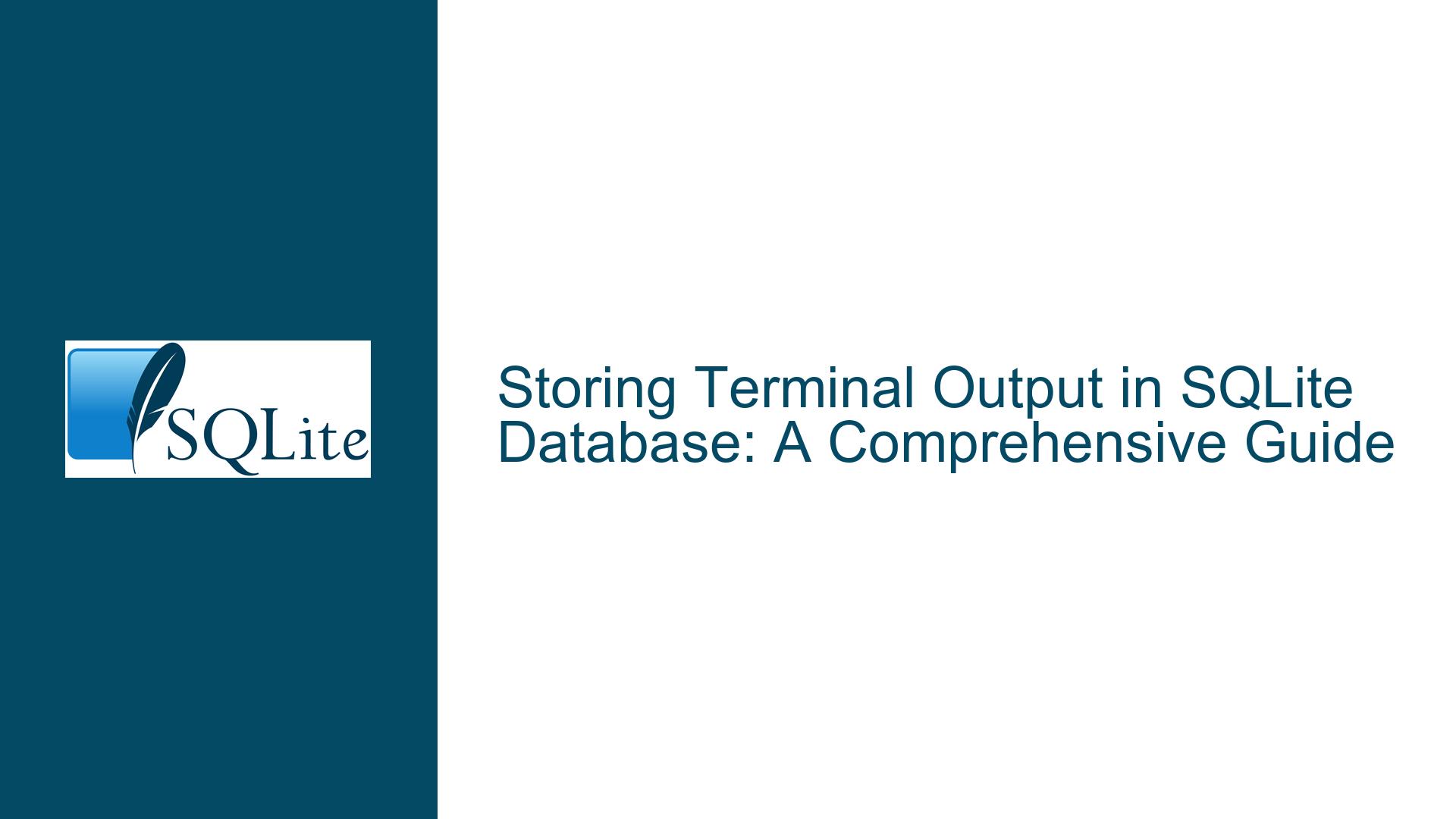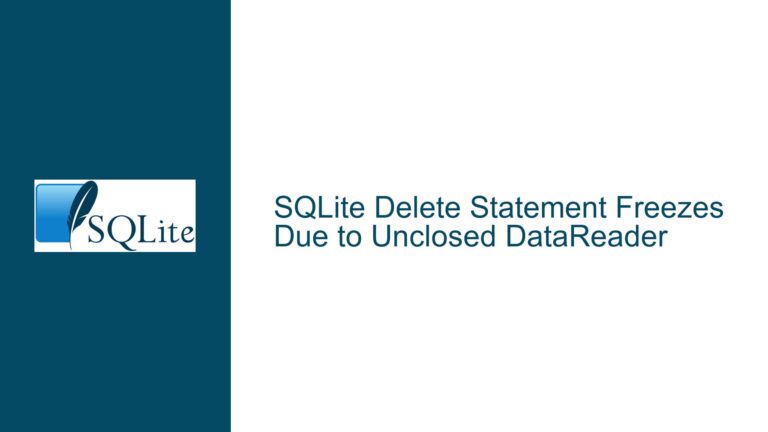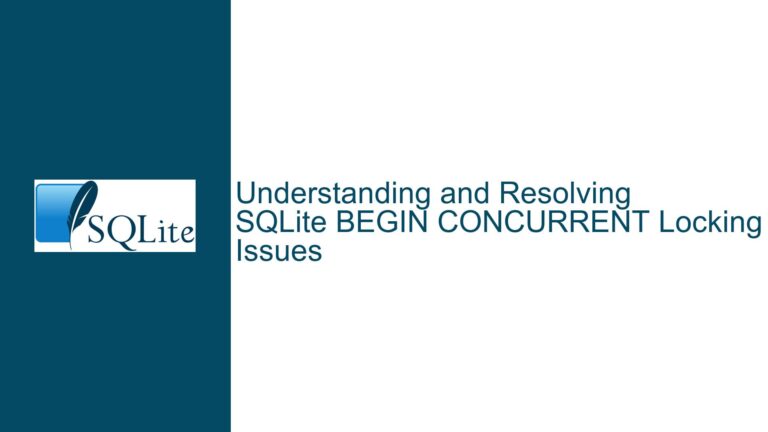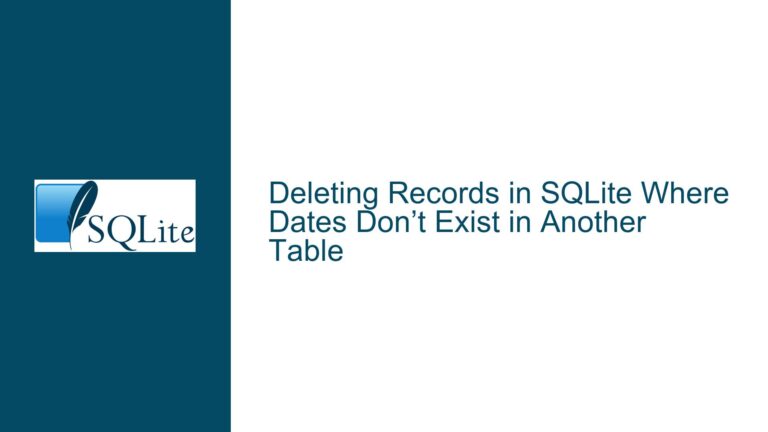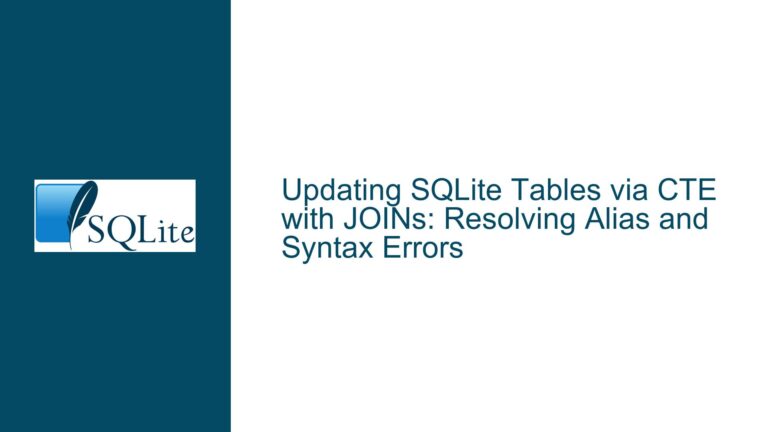Storing Terminal Output in SQLite Database: A Comprehensive Guide
Issue Overview: Saving Terminal Output Directly into SQLite Database
The core issue revolves around capturing terminal output, specifically the results of a ping command, and storing it directly into an SQLite database instead of a text file. The user has successfully captured the terminal output into a .txt file using a Python script but now seeks to bypass the intermediate text file and write the output directly into an SQLite database. This task involves understanding how to interface Python with SQLite, how to structure the database schema to store the terminal output, and how to efficiently insert the data into the database.
The primary challenge lies in the transition from file-based storage to database storage. While saving output to a text file is straightforward, writing to a database requires a more structured approach. The user must decide how to model the data within the database, how to handle the insertion of multiple lines of output, and how to ensure that the database operations are efficient and error-free.
Possible Causes: Why Direct Database Storage Might Be Complex
The complexity of directly storing terminal output into an SQLite database arises from several factors. First, terminal output is typically unstructured or semi-structured, meaning it doesn’t inherently fit into the rigid structure of a relational database. Each line of output might represent a different piece of information, and the user must decide how to parse and store this information in a way that makes it useful for future queries.
Second, the process of capturing terminal output and inserting it into a database requires careful handling of data types and formats. Terminal output is often plain text, but it might contain special characters, timestamps, or other metadata that need to be parsed and stored appropriately. For example, the output of a ping command includes response times, packet loss statistics, and IP addresses, all of which might need to be stored in separate columns for effective querying.
Third, the user must consider the performance implications of inserting data into a database in real-time. Unlike writing to a text file, which is generally fast and straightforward, database operations can be slower, especially if the database is not optimized for frequent inserts. The user must ensure that the database schema is designed to handle the volume of data being inserted and that the insertion process is efficient.
Finally, there is the issue of error handling and data integrity. When writing to a text file, errors are relatively easy to handle—if the file cannot be written, the script can simply retry or log the error. With a database, errors can be more complex, involving issues like connection failures, constraint violations, or transaction rollbacks. The user must implement robust error handling to ensure that data is not lost or corrupted during the insertion process.
Troubleshooting Steps, Solutions & Fixes: Implementing a Robust Solution
To address the issue of storing terminal output directly into an SQLite database, we need to break down the problem into manageable steps and implement a solution that is both efficient and reliable. The following steps outline a comprehensive approach to achieving this goal.
Step 1: Define the Database Schema
The first step is to define the database schema that will store the terminal output. The schema should be designed to accommodate the specific type of output being captured. For example, if the output is from a ping command, the schema might include columns for the IP address, response time, packet loss, and timestamp.
Here is an example schema for storing ping command output:
CREATE TABLE IF NOT EXISTS ping_results (
id INTEGER PRIMARY KEY AUTOINCREMENT,
ip_address TEXT NOT NULL,
response_time REAL,
packet_loss TEXT,
timestamp DATETIME DEFAULT CURRENT_TIMESTAMP
);
This schema includes an id column as a primary key, an ip_address column to store the target IP address, a response_time column to store the ping response time in milliseconds, a packet_loss column to store the packet loss percentage, and a timestamp column to record when the ping was executed.
Step 2: Capture Terminal Output in Python
The next step is to capture the terminal output using Python. The subprocess module can be used to execute the ping command and capture its output. Instead of writing the output to a text file, we will process it directly and insert it into the SQLite database.
Here is an example Python script that captures the ping command output and inserts it into the database:
import subprocess
import sqlite3
from datetime import datetime
# Connect to the SQLite database
db = sqlite3.connect('ping_results.db')
cursor = db.cursor()
# Create the table if it doesn't exist
cursor.execute('''
CREATE TABLE IF NOT EXISTS ping_results (
id INTEGER PRIMARY KEY AUTOINCREMENT,
ip_address TEXT NOT NULL,
response_time REAL,
packet_loss TEXT,
timestamp DATETIME DEFAULT CURRENT_TIMESTAMP
)
''')
db.commit()
# Execute the ping command and capture the output
ip_address = '8.8.8.8' # Replace with the desired IP address
ping_process = subprocess.Popen(['ping', '-c', '4', ip_address], stdout=subprocess.PIPE, text=True)
# Parse the output and insert into the database
for line in ping_process.stdout:
if 'time=' in line:
# Extract the response time and packet loss from the line
response_time = float(line.split('time=')[1].split(' ms')[0])
packet_loss = line.split('packet loss')[0].split()[-1]
# Insert the data into the database
cursor.execute('''
INSERT INTO ping_results (ip_address, response_time, packet_loss)
VALUES (?, ?, ?)
''', (ip_address, response_time, packet_loss))
db.commit()
# Close the database connection
db.close()
This script connects to the SQLite database, creates the ping_results table if it doesn’t already exist, executes the ping command, and parses the output to extract the response time and packet loss. It then inserts this data into the database.
Step 3: Optimize the Insertion Process
Inserting data into a database one row at a time can be inefficient, especially if the volume of data is large. To optimize the insertion process, we can use batch inserts, where multiple rows are inserted in a single transaction. This reduces the overhead of committing each individual insert and can significantly improve performance.
Here is an example of how to modify the script to use batch inserts:
import subprocess
import sqlite3
from datetime import datetime
# Connect to the SQLite database
db = sqlite3.connect('ping_results.db')
cursor = db.cursor()
# Create the table if it doesn't exist
cursor.execute('''
CREATE TABLE IF NOT EXISTS ping_results (
id INTEGER PRIMARY KEY AUTOINCREMENT,
ip_address TEXT NOT NULL,
response_time REAL,
packet_loss TEXT,
timestamp DATETIME DEFAULT CURRENT_TIMESTAMP
)
''')
db.commit()
# Execute the ping command and capture the output
ip_address = '8.8.8.8' # Replace with the desired IP address
ping_process = subprocess.Popen(['ping', '-c', '4', ip_address], stdout=subprocess.PIPE, text=True)
# Prepare a list to hold the rows to be inserted
rows_to_insert = []
# Parse the output and prepare the rows for batch insertion
for line in ping_process.stdout:
if 'time=' in line:
# Extract the response time and packet loss from the line
response_time = float(line.split('time=')[1].split(' ms')[0])
packet_loss = line.split('packet loss')[0].split()[-1]
# Add the row to the list
rows_to_insert.append((ip_address, response_time, packet_loss))
# Insert the data into the database in a single transaction
cursor.executemany('''
INSERT INTO ping_results (ip_address, response_time, packet_loss)
VALUES (?, ?, ?)
''', rows_to_insert)
db.commit()
# Close the database connection
db.close()
In this version of the script, we collect all the rows to be inserted into a list and then use the executemany method to insert them in a single transaction. This approach is more efficient than inserting each row individually.
Step 4: Handle Errors and Ensure Data Integrity
When working with databases, it’s important to handle errors gracefully and ensure data integrity. This includes handling connection errors, constraint violations, and other potential issues that could arise during the insertion process.
Here is an example of how to add error handling to the script:
import subprocess
import sqlite3
from datetime import datetime
try:
# Connect to the SQLite database
db = sqlite3.connect('ping_results.db')
cursor = db.cursor()
# Create the table if it doesn't exist
cursor.execute('''
CREATE TABLE IF NOT EXISTS ping_results (
id INTEGER PRIMARY KEY AUTOINCREMENT,
ip_address TEXT NOT NULL,
response_time REAL,
packet_loss TEXT,
timestamp DATETIME DEFAULT CURRENT_TIMESTAMP
)
''')
db.commit()
# Execute the ping command and capture the output
ip_address = '8.8.8.8' # Replace with the desired IP address
ping_process = subprocess.Popen(['ping', '-c', '4', ip_address], stdout=subprocess.PIPE, text=True)
# Prepare a list to hold the rows to be inserted
rows_to_insert = []
# Parse the output and prepare the rows for batch insertion
for line in ping_process.stdout:
if 'time=' in line:
# Extract the response time and packet loss from the line
response_time = float(line.split('time=')[1].split(' ms')[0])
packet_loss = line.split('packet loss')[0].split()[-1]
# Add the row to the list
rows_to_insert.append((ip_address, response_time, packet_loss))
# Insert the data into the database in a single transaction
cursor.executemany('''
INSERT INTO ping_results (ip_address, response_time, packet_loss)
VALUES (?, ?, ?)
''', rows_to_insert)
db.commit()
except sqlite3.Error as e:
print(f"An error occurred: {e}")
db.rollback() # Rollback the transaction in case of error
finally:
# Close the database connection
if db:
db.close()
In this version of the script, we wrap the database operations in a try-except-finally block to handle any errors that might occur. If an error occurs, the transaction is rolled back to ensure data integrity, and the error is printed to the console. The finally block ensures that the database connection is closed, even if an error occurs.
Step 5: Test and Validate the Solution
Once the script is implemented, it’s important to test it thoroughly to ensure that it works as expected. This includes testing with different types of terminal output, different IP addresses, and different volumes of data. It’s also important to validate that the data is being stored correctly in the database and that it can be queried effectively.
Here is an example of how to query the data from the ping_results table:
import sqlite3
# Connect to the SQLite database
db = sqlite3.connect('ping_results.db')
cursor = db.cursor()
# Query the data from the ping_results table
cursor.execute('SELECT * FROM ping_results')
rows = cursor.fetchall()
# Print the results
for row in rows:
print(row)
# Close the database connection
db.close()
This script connects to the database, queries all the rows from the ping_results table, and prints them to the console. This can be used to verify that the data is being stored correctly and that the schema is designed appropriately.
Step 6: Consider Advanced Features and Optimizations
Once the basic solution is working, there are several advanced features and optimizations that can be considered. These include:
- Indexing: Adding indexes to the table to improve query performance, especially if the table grows large.
- Partitioning: Partitioning the table by timestamp or IP address to improve query performance and manageability.
- Logging: Adding logging to the script to track the insertion process and diagnose issues.
- Automation: Automating the script to run at regular intervals using a task scheduler or cron job.
Here is an example of how to add an index to the ping_results table:
CREATE INDEX IF NOT EXISTS idx_ping_results_ip_address ON ping_results (ip_address);
CREATE INDEX IF NOT EXISTS idx_ping_results_timestamp ON ping_results (timestamp);
These indexes can improve the performance of queries that filter by IP address or timestamp.
Conclusion
Storing terminal output directly into an SQLite database is a powerful way to manage and analyze data. By following the steps outlined in this guide, you can create a robust solution that captures terminal output, stores it in a structured format, and allows for efficient querying and analysis. Whether you’re working with ping commands or other types of terminal output, the principles discussed here can be applied to a wide range of use cases. With careful planning and implementation, you can build a system that meets your specific needs and provides valuable insights into your data.