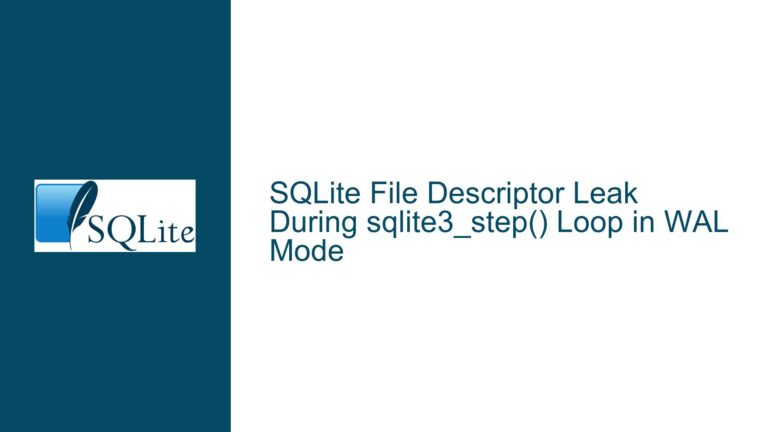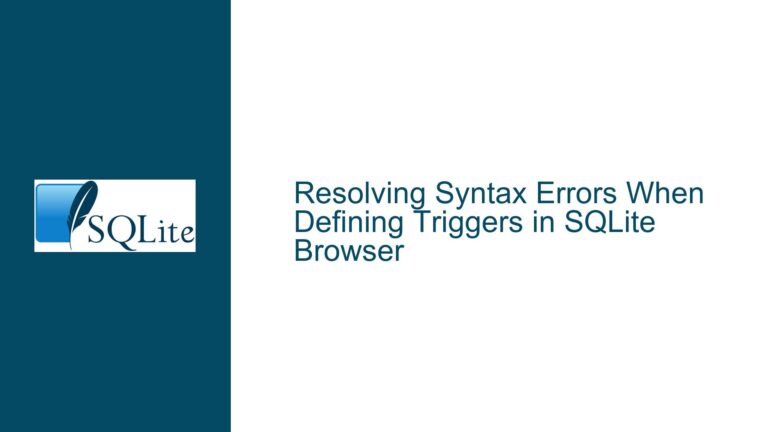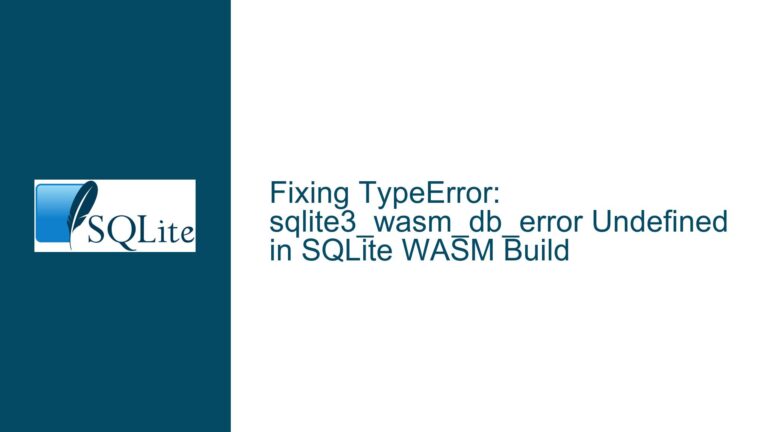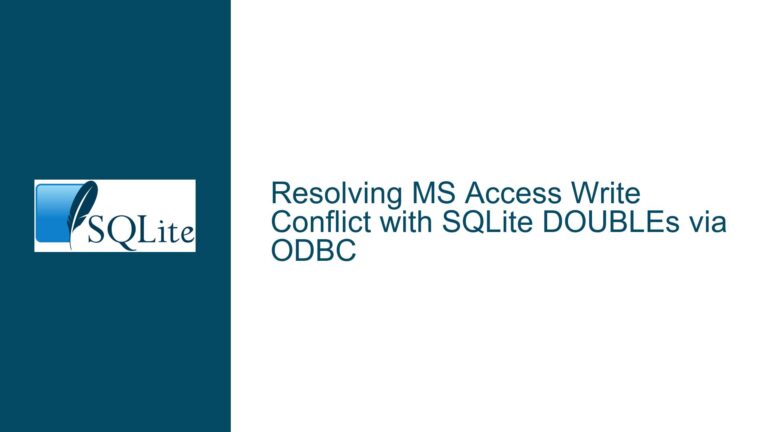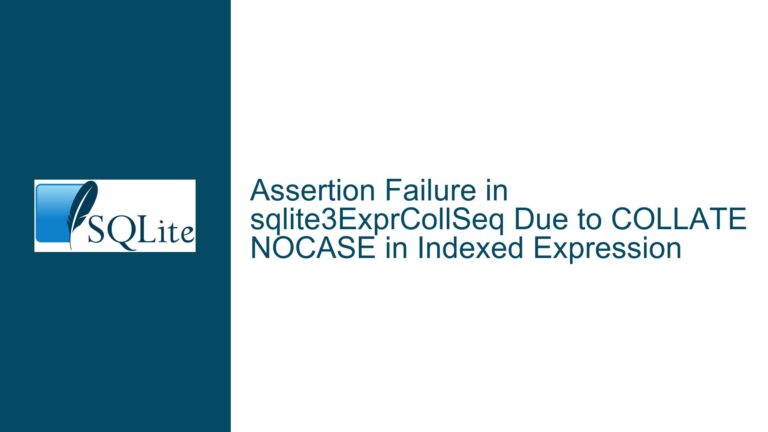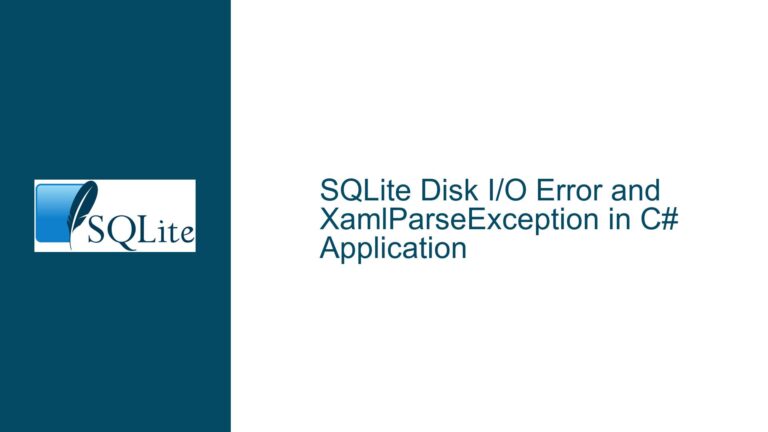SSL Certificate Verification Failure During Fossil Clone on macOS Catalina
SSL Verification Failure During Fossil Clone Operation
When attempting to clone a Fossil repository on macOS Catalina, users may encounter an SSL verification failure. This issue manifests when the Fossil command-line tool attempts to clone a repository from a remote server, such as http://www.sqlite.org/cgi/src, but the SSL certificate presented by the server cannot be verified. The error message typically includes details about the certificate, such as its common name, issuer, and SHA1 fingerprint, along with a prompt to either accept the certificate manually or configure the system to trust it.
The core of the problem lies in the SSL/TLS handshake process, where the client (in this case, Fossil) attempts to verify the server’s certificate against a list of trusted Certificate Authorities (CAs). On macOS Catalina, the system’s CA root certificates may not be correctly recognized by Fossil, leading to the SSL verification failure. This issue is particularly prevalent when the server uses a certificate issued by Let’s Encrypt, a widely used but sometimes problematic CA due to its relatively recent inclusion in many trust stores.
The error message also indicates that the server returned a 301 redirect status, which means the initial HTTP request was redirected to an HTTPS endpoint. This redirection is standard practice for secure communication, but it introduces an additional layer of complexity in the SSL verification process. If the SSL verification fails at this stage, the clone operation is aborted, and the user is left with an incomplete or non-existent local repository.
Interrupted SSL Handshake Due to Missing CA Root Certificates
The primary cause of the SSL verification failure is the absence or misconfiguration of the CA root certificates required to validate the server’s SSL certificate. On macOS Catalina, the system’s CA root certificates are stored in the Keychain Access application, but Fossil may not have access to these certificates by default. This is especially true for command-line tools that rely on their own CA bundles or those provided by the operating system.
Another contributing factor is the use of Let’s Encrypt certificates. Let’s Encrypt is a free, automated, and open Certificate Authority that has gained widespread adoption. However, its certificates are not always included in the default CA bundles of older systems or certain applications. When Fossil attempts to verify a Let’s Encrypt certificate, it may fail if the necessary CA root certificates are not present or correctly configured.
The 301 redirect from HTTP to HTTPS further complicates the issue. While the redirect itself is not problematic, it means that the SSL verification process must be completed successfully for the clone operation to proceed. If the SSL verification fails, the entire operation is aborted, leaving the user with an incomplete clone.
Additionally, the error message suggests that the user can manually verify the certificate using its SHA1 fingerprint or configure the global ssl-ca-location setting to specify the CA root certificates list. However, these solutions require a certain level of technical expertise and may not be immediately obvious to all users.
Configuring SSL CA Certificates and Trust Settings for Fossil
To resolve the SSL verification failure during the Fossil clone operation, users must ensure that the necessary CA root certificates are correctly configured and accessible to Fossil. This can be achieved through several methods, each with its own advantages and considerations.
The first step is to verify that the system’s CA root certificates are up to date. On macOS Catalina, this can be done by opening the Keychain Access application and checking for the presence of the Let’s Encrypt Authority X3 certificate. If the certificate is not present, it can be manually downloaded from the Let’s Encrypt website and added to the system’s keychain. Once added, the certificate should be marked as trusted for SSL.
If the system’s CA root certificates are up to date but Fossil still cannot verify the server’s certificate, the next step is to configure Fossil to use a custom CA bundle. This can be done by setting the ssl-ca-location global configuration option to point to a file containing the necessary CA root certificates. On macOS, this file is typically located at /etc/ssl/cert.pem. However, users can also create their own CA bundle by concatenating the necessary certificates into a single file and specifying its location in the ssl-ca-location setting.
For users who prefer not to modify global settings, an alternative approach is to manually accept the server’s certificate during the clone operation. When prompted to accept the certificate, users can choose the "always" option to trust the certificate for future operations. This approach is less secure than configuring the CA root certificates but may be sufficient for one-time or infrequent clone operations.
In cases where the SSL verification failure persists despite these measures, users can bypass SSL verification altogether by using the --no-ssl-verify option with the Fossil clone command. This option disables SSL verification, allowing the clone operation to proceed without checking the server’s certificate. However, this approach is not recommended for regular use, as it exposes the user to potential security risks.
Finally, users should ensure that they are using the latest version of Fossil, as newer versions may include improvements to SSL verification and compatibility with modern CA certificates. The version of Fossil can be checked using the fossil version command, and updates can be obtained from the Fossil website or through package managers like Homebrew.
By following these steps, users can resolve the SSL verification failure and successfully clone Fossil repositories on macOS Catalina. Proper configuration of SSL CA certificates and trust settings is essential for secure and reliable repository management, and users should take care to ensure that their systems are correctly configured to handle SSL/TLS communication.
Conclusion
The SSL verification failure during Fossil clone operations on macOS Catalina is a common issue that can be resolved through proper configuration of CA root certificates and trust settings. By understanding the underlying causes of the issue and following the troubleshooting steps outlined above, users can ensure that their Fossil clone operations proceed smoothly and securely. Whether through updating system certificates, configuring custom CA bundles, or manually accepting server certificates, there are multiple approaches to resolving this issue, each with its own advantages and considerations. Ultimately, the key to successful repository management lies in maintaining a secure and reliable SSL/TLS configuration, and users should take the necessary steps to ensure that their systems are properly configured for secure communication.