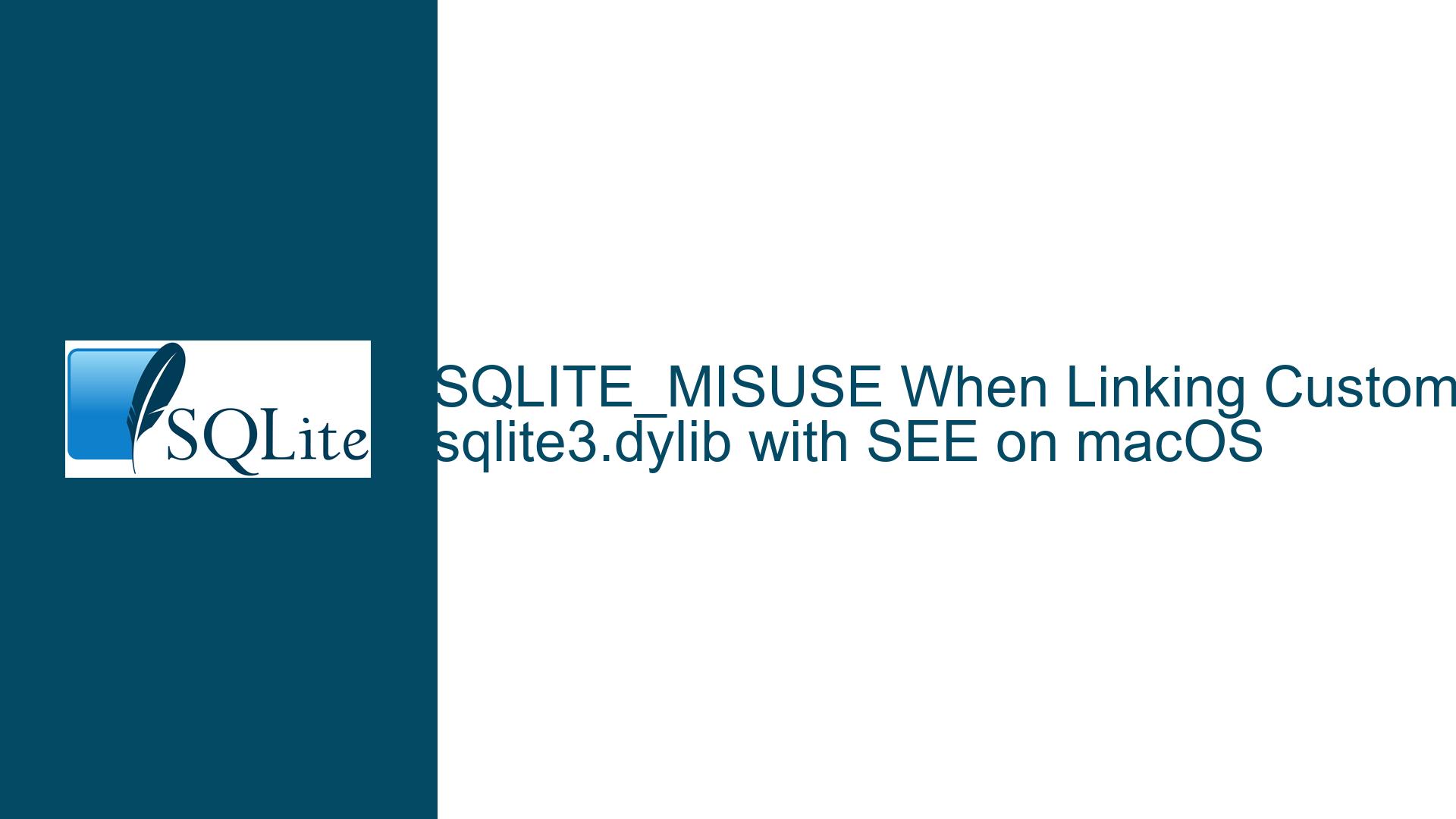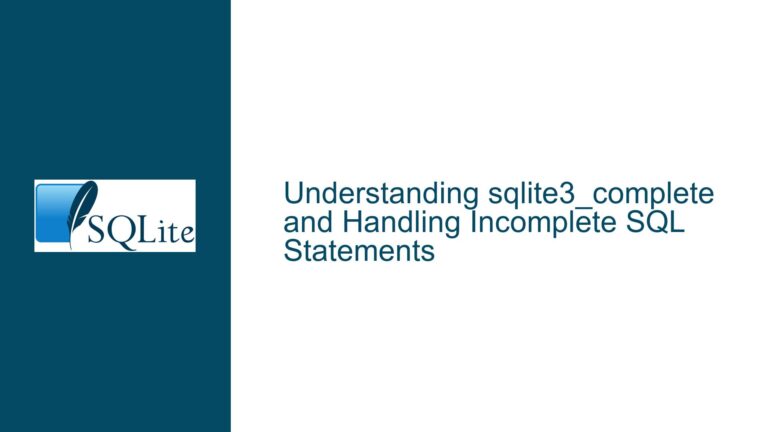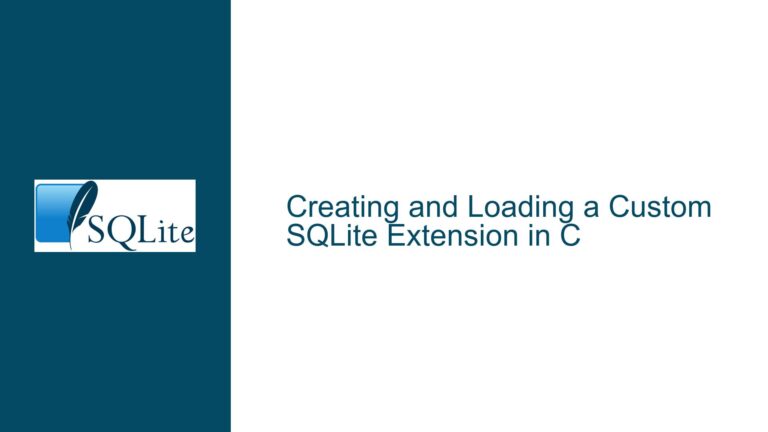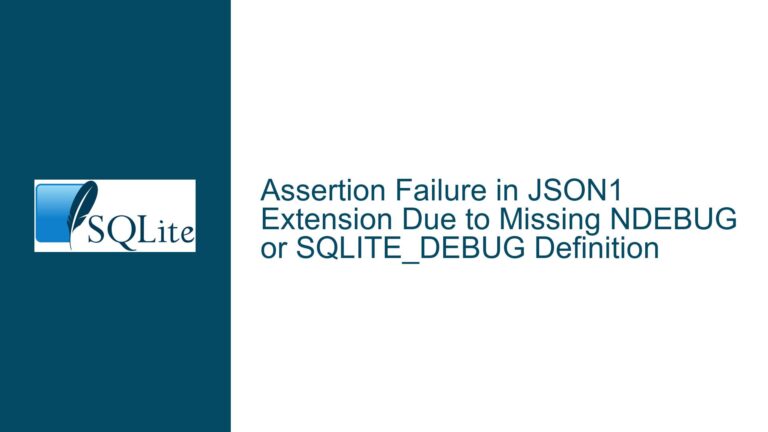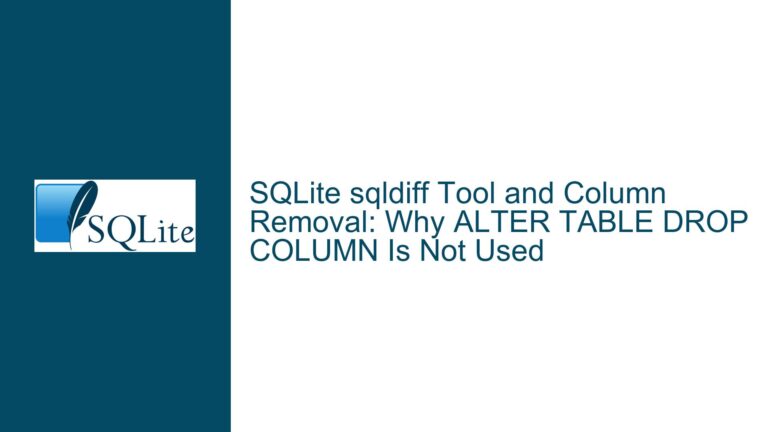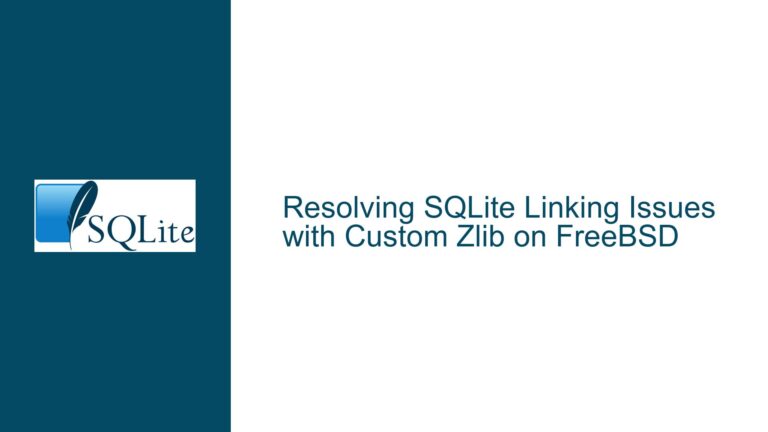SQLITE_MISUSE When Linking Custom sqlite3.dylib with SEE on macOS
Conflicting SQLite Headers and Library Linkage in Xcode Projects
Issue Overview: SQLITE_MISUSE (Error 21) with Custom-Built SQLite Encryption Extension (SEE) Library
When attempting to integrate a custom-built sqlite3.dylib with the SQLite Encryption Extension (SEE) into an Xcode project on macOS (Intel or Apple Silicon), the sqlite3_key API returns error code 21 (SQLITE_MISUSE). This occurs despite the standalone sqlite3 CLI executable (built from the same SEE source files) functioning correctly, including encryption and decryption operations. The error manifests specifically when the dynamic library is linked into an application, indicating a mismatch between compilation settings, library linkage, or header inclusion during the build process. Additional compiler warnings or errors related to conflicting definitions of SQLite structures (e.g., sqlite3_vfs, sqlite3_api_routines) may appear, pointing to version incompatibilities between the custom-built library and system headers.
Root Causes: Header-Library Mismatches and macOS-Specific Constraints
Header vs. Library Version Mismatch
Xcode projects may inadvertently include macOS system headers (e.g.,/usr/include/sqlite3.h) instead of the headers from the SEE-enabled SQLite build. This creates a discrepancy between the function prototypes and data structures expected by the application (based on system headers) and those provided by the customsqlite3.dylib. For example, the systemsqlite3.hmight definesqlite3_vfs.xOpenwith asqlite3_filenameparameter (aconst char*typedef), while the SEE headers define it with an explicitconst char*, leading to type conflicts during compilation.Incorrect Linker Paths or Symbol Resolution
The Xcode project might link against the system SQLite library (/usr/lib/libsqlite3.dylib) instead of the customsqlite3.dylib. macOS’s system SQLite disables extension loading and lacks SEE support, causingsqlite3_keyto fail withSQLITE_MISUSEif the runtime resolves symbols to the system library. This is exacerbated when the project’s linker settings do not prioritize the custom library’s path, allowing the system library to take precedence.Build Configuration Deficiencies
Compilingsqlite3.dylibwithout platform-appropriate flags (e.g., missing-targetfor Apple Silicon, omitting-fPICfor position-independent code) or SEE-specific macros (e.g.,-DSQLITE_HAS_CODEC=1) can result in a library that lacks encryption support or is incompatible with the target architecture. Additionally, failing to link required dependencies (e.g.,-lpthreadfor thread safety,-ldlfor dynamic loading) may destabilize the library.Module Cache Conflicts in Xcode
Xcode’s precompiled module cache might retain outdated definitions of SQLite structures from system headers, even after updating include paths to use SEE headers. This causes "different definitions in different modules" errors during compilation, as the cached system headers conflict with the SEE headers.
Comprehensive Solutions: Aligning Build Settings, Headers, and Linkage
Step 1: Isolate the SEE Headers and Library from System SQLite
- Create a Dedicated Build Environment
Extract SEE source files (e.g.,sqlite3-see.c,shell.c,see-sqlite3.c) into a project-specific directory. Place the SEE-providedsqlite3.handsqlite3ext.hin a subdirectory (e.g.,include/) to avoid accidental inclusion of system headers. - Update Xcode Header Search Paths
In the Xcode project’s build settings, add the path to the SEE headers toHEADER_SEARCH_PATHSand ensure it appears before system include paths. This forces the compiler to prioritize SEE headers over system defaults. - Prevent Module Cache Pollution
Disable Clang modules for SQLite by adding-fno-modulesto theOTHER_CFLAGSbuild setting. This prevents Xcode from caching system SQLite headers and bypassing the SEE headers.
Step 2: Rebuild sqlite3.dylib with Correct Flags and Dependencies
- Universal Binary Support
For compatibility with both Intel and Apple Silicon, compile with-arch arm64 -arch x86_64(or use-targetflags). Example:clang -fPIC -dynamiclib -DSQLITE_HAS_CODEC=1 -arch arm64 -arch x86_64 \ -I/path/to/see_headers shell.c sqlite3-see.c -o sqlite3.dylib \ -lpthread -ldl - Explicit Dependency Linking
Ensure-lpthread(POSIX threads) and-ldl(dynamic loader) are included, even if not required by the CLI executable. macOS’s dyld behaves differently for shared libraries, and omitting these can lead to unresolved symbols. - Verify Codec Activation
Confirm that-DSQLITE_HAS_CODEC=1is present in both compiler and linker flags. Omission disables the SEE APIs, causingsqlite3_keyto returnSQLITE_MISUSE.
Step 3: Enforce Correct Library Linkage in Xcode
- Embed the Custom dylib
Drag the rebuiltsqlite3.dylibinto the Xcode project, ensuring it’s added to the target’s "Frameworks and Libraries" section. - Adjust Runpath Search Paths
SetLD_RUNPATH_SEARCH_PATHSto include@loader_pathor@executable_pathso the application locates the embedded library at runtime. - Override System Library Precedence
In the target’s build settings, add-Wl,-force_load,/path/to/sqlite3.dylibtoOTHER_LDFLAGSto prioritize the custom library over system defaults. Alternatively, useDYLD_LIBRARY_PATHduring debugging (note: not recommended for release builds).
Step 4: Resolve Symbol and Type Conflicts
- Audit Function Signatures
Compare the SEEsqlite3.hwith the system header (located at/Applications/Xcode.app/.../MacOSX.sdk/usr/include/sqlite3.h). Key differences insqlite3_vfsorsqlite3_api_routinesstructures (e.g.,xOpen,create_filename) indicate version mismatches. Update the SEE headers to match the SQLite version used by the system or vice versa. - Use
nmto Inspect Exported Symbols
Runnm -gU sqlite3.dylib | grep sqlite3_keyto verify the symbol is exported. If absent, recompile with-DSQLITE_API=__attribute__((visibility("default")))to ensure visibility. - Leverage
dlsymfor Explicit Symbol Resolution
If the application dynamically loads SQLite, resolvesqlite3_keyexplicitly:typedef int (*sqlite3_key_fn)(sqlite3*, const void*, int); sqlite3_key_fn key_fn = dlsym(RTLD_DEFAULT, "sqlite3_key"); if (key_fn) key_fn(db, key, key_len);
Step 5: Validate with a Minimal Test Case
- Create a Minimal C File
#include "sqlite3.h" int main() { sqlite3 *db; sqlite3_open(":memory:", &db); int rc = sqlite3_key(db, "test", 4); printf("sqlite3_key returned %d\n", rc); return 0; } - Compile and Link Against sqlite3.dylib
clang test.c -o test -I/path/to/see_headers -L/path/to/dylib -lsqlite3Run with
DYLD_PRINT_LIBRARIES=1 ./testto confirm the correctsqlite3.dylibis loaded.
Step 6: Address macOS-Specific Restrictions
- Disable System SQLite
If the project uses CocoaPods, integrate a well-maintained SQLite pod (e.g.,pod 'SQLite.swift') that bundles a recent SQLite version with extension support. This overrides the system library. - Re-sign the Custom dylib
macOS may restrict loading unsigned libraries. Codesign the library:codesign --force --sign - /path/to/sqlite3.dylib
Final Validation
After applying these fixes, recompile the Xcode project and inspect the build logs for:
- Inclusion of SEE headers (check
-Ipaths). - Correct linking order (custom library before system paths).
- Absence of "different definitions" errors.
Ifsqlite3_keypersists in returningSQLITE_MISUSE, uselldbto breakpoint onsqlite3_keyand verify the library’s load address matches the customsqlite3.dylib.