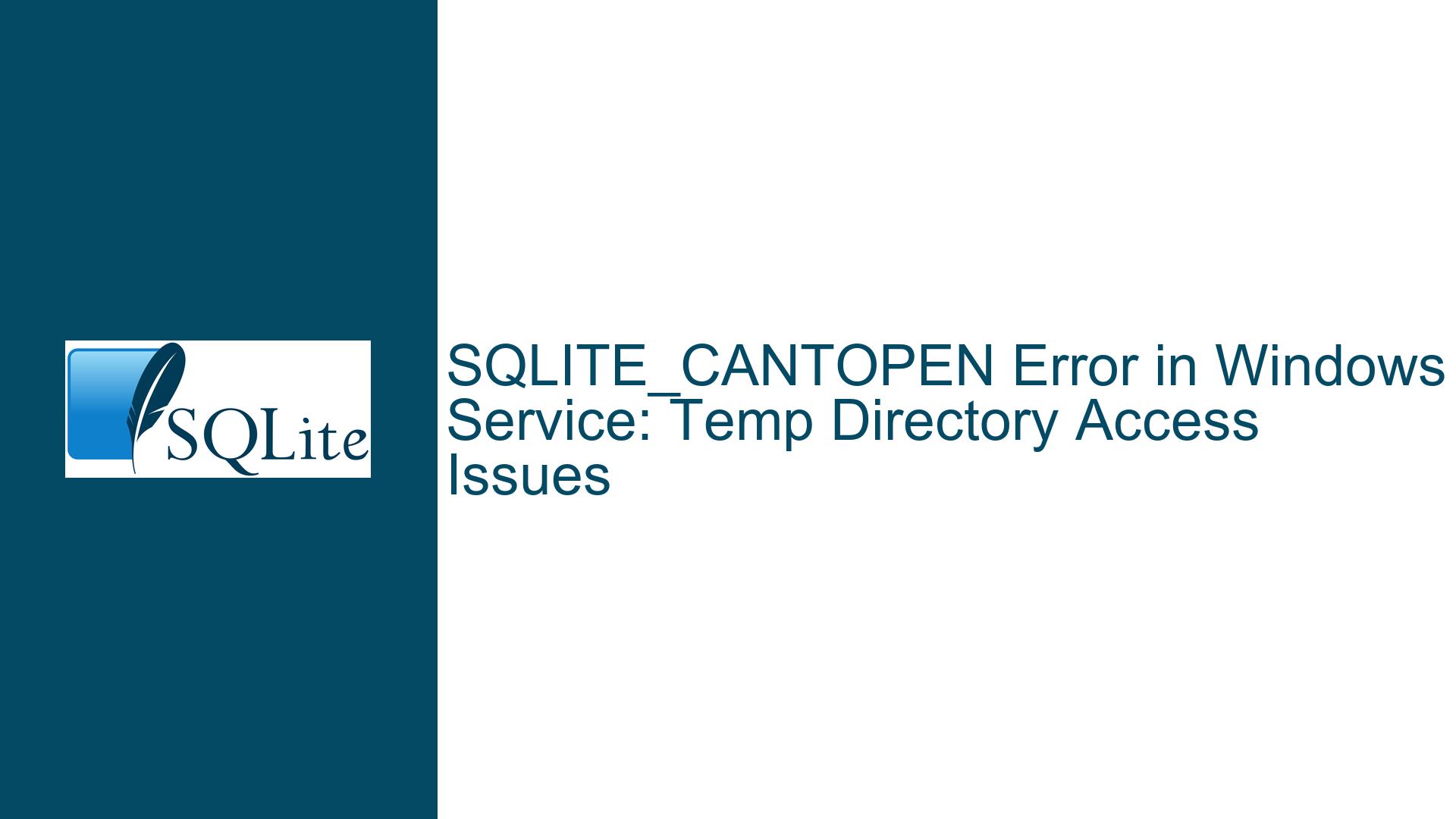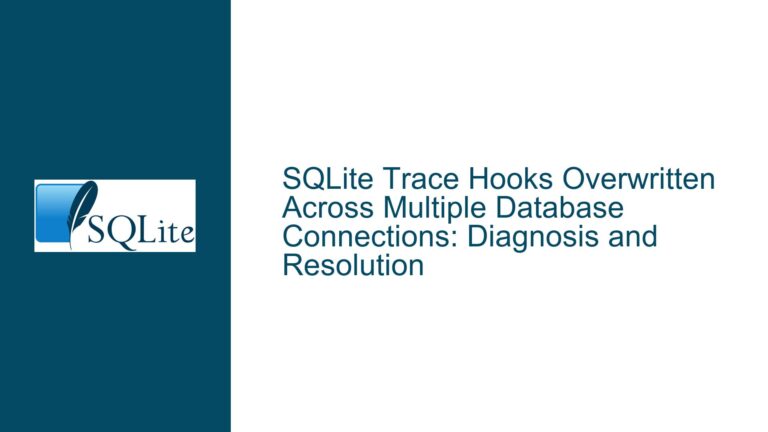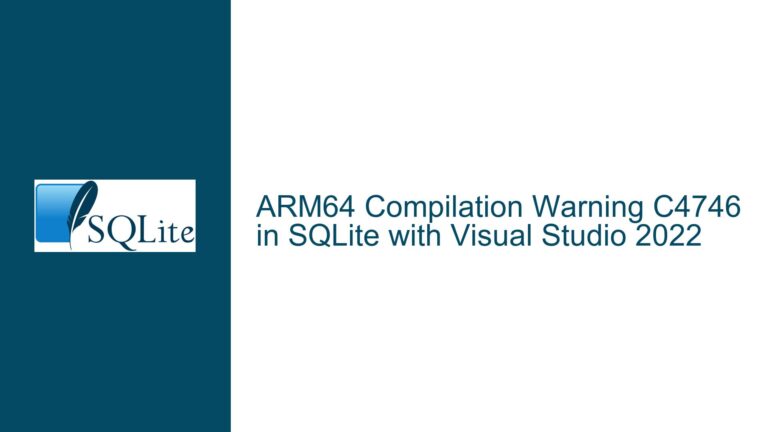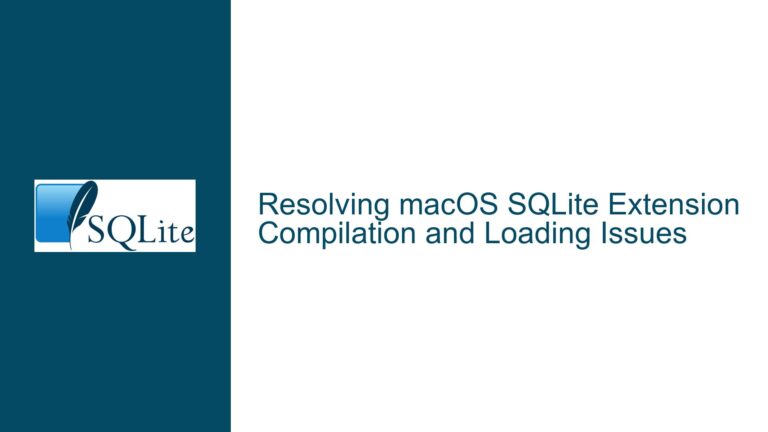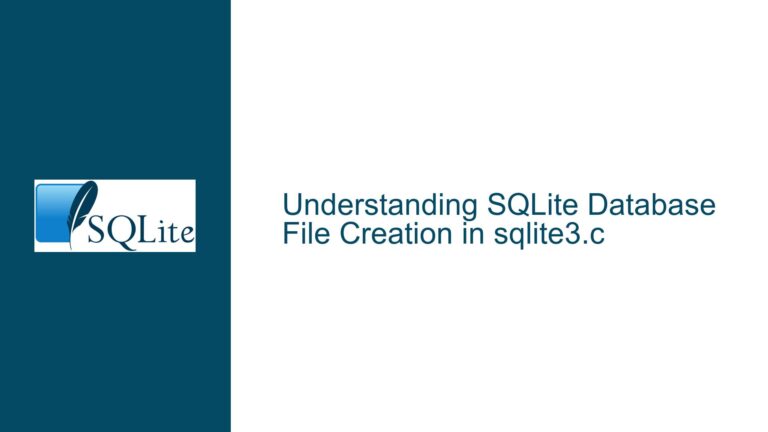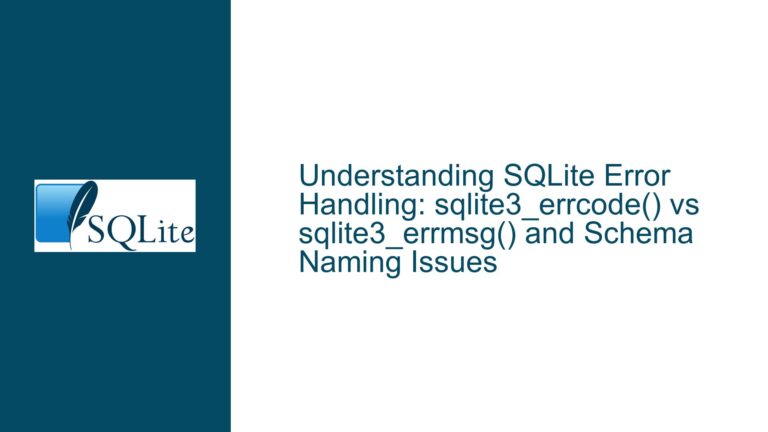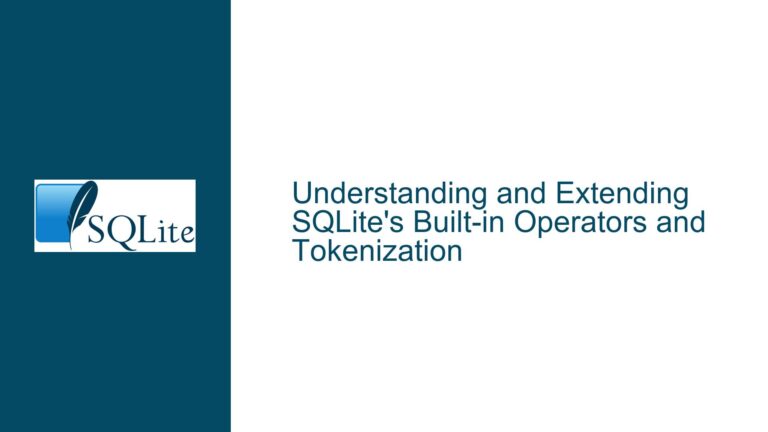SQLITE_CANTOPEN Error in Windows Service: Temp Directory Access Issues
Understanding SQLITE_CANTOPEN in Windows Service Context
The SQLITE_CANTOPEN error (error code 14) is a common issue encountered when SQLite is unable to open a database file or a related resource. In the context of a Windows service running under the SYSTEM or LOCAL SERVICE user, this error often stems from permission or access issues. Specifically, the error arises when SQLite attempts to create or access temporary files on disk but is unable to do so due to insufficient permissions or a misconfigured environment.
When SQLite executes complex queries, such as those involving joins, grouping, or sorting, it may need to store intermediate results temporarily. By default, SQLite uses disk-based temporary storage unless explicitly configured otherwise. If the service account under which the application runs does not have write access to the directory designated for temporary files, the SQLITE_CANTOPEN error will occur. This issue is particularly prevalent in Windows services, where the default temporary directories for service accounts like LOCAL SERVICE may not exist or may not be writable.
The problem is exacerbated when the application runs successfully under a different user account but fails under the service account. This discrepancy highlights the importance of ensuring that the service account has the necessary permissions and access to all required directories, including those used for temporary file storage.
Investigating Temporary File Storage and Service Account Permissions
The root cause of the SQLITE_CANTOPEN error in this scenario lies in the interaction between SQLite’s temporary file handling and the permissions of the Windows service account. SQLite relies on the operating system’s temporary directory for storing intermediate results during query execution. On Windows, the temporary directory is typically specified by the TEMP or TMP environment variables. However, for service accounts like LOCAL SERVICE, these directories may not be properly configured or may not exist.
When SQLite attempts to create temporary files, it checks the following locations in order:
- The directory specified by the temp_store_directory PRAGMA (deprecated in recent versions).
- The directory specified by the TEMP or TMP environment variables.
- The default system temporary directory.
If none of these directories are accessible or writable by the service account, SQLite will fail with the SQLITE_CANTOPEN error. In the case described, the temporary directory for the LOCAL SERVICE user did not exist, which directly caused the error. This issue is not immediately apparent because the application runs successfully under a different user account with proper access to the temporary directory.
Additionally, the use of the better-sqlite3 package in a Node.js application introduces another layer of complexity. While better-sqlite3 provides a robust interface for interacting with SQLite, it does not inherently handle environment-specific issues like temporary directory access. Therefore, it is crucial to ensure that the underlying environment is properly configured for the service account.
Resolving SQLITE_CANTOPEN with PRAGMA Settings and Directory Configuration
To resolve the SQLITE_CANTOPEN error in a Windows service context, the following steps can be taken:
Configure Temporary Storage in Memory: One effective solution is to configure SQLite to use in-memory temporary storage instead of disk-based storage. This can be achieved by setting the temp_store PRAGMA to 2 (in-memory). This approach eliminates the need for temporary files on disk, thereby bypassing the permission and access issues associated with the service account’s temporary directory. However, this solution may not be feasible for all applications, especially those that require large amounts of temporary storage.
Ensure Temporary Directory Exists and is Writable: If disk-based temporary storage is necessary, ensure that the temporary directory for the service account exists and is writable. This involves:
- Creating the temporary directory if it does not exist.
- Setting the appropriate permissions to allow the service account to write to the directory.
- Configuring the TEMP or TMP environment variables to point to the correct directory.
Use a Custom Temporary Directory: If the default temporary directory is not suitable, a custom directory can be specified using the temp_store_directory PRAGMA. Although this PRAGMA is deprecated in recent versions of SQLite, it can still be used as a temporary workaround. Ensure that the custom directory is accessible and writable by the service account.
Verify Extended Error Codes: While the better-sqlite3 package may not provide extended error codes by default, it is worth investigating whether additional error information can be obtained. Extended error codes can provide more detailed insights into the specific cause of the SQLITE_CANTOPEN error, such as whether the issue is related to file permissions, directory existence, or other factors.
Test Under Different User Contexts: To isolate the issue, test the application under different user contexts, including the service account and a regular user account. This helps identify whether the problem is specific to the service account’s permissions and configuration.
By addressing these factors, the SQLITE_CANTOPEN error can be effectively resolved, ensuring that the application runs smoothly under the Windows service context. Proper configuration of temporary storage and service account permissions is essential for preventing similar issues in the future.