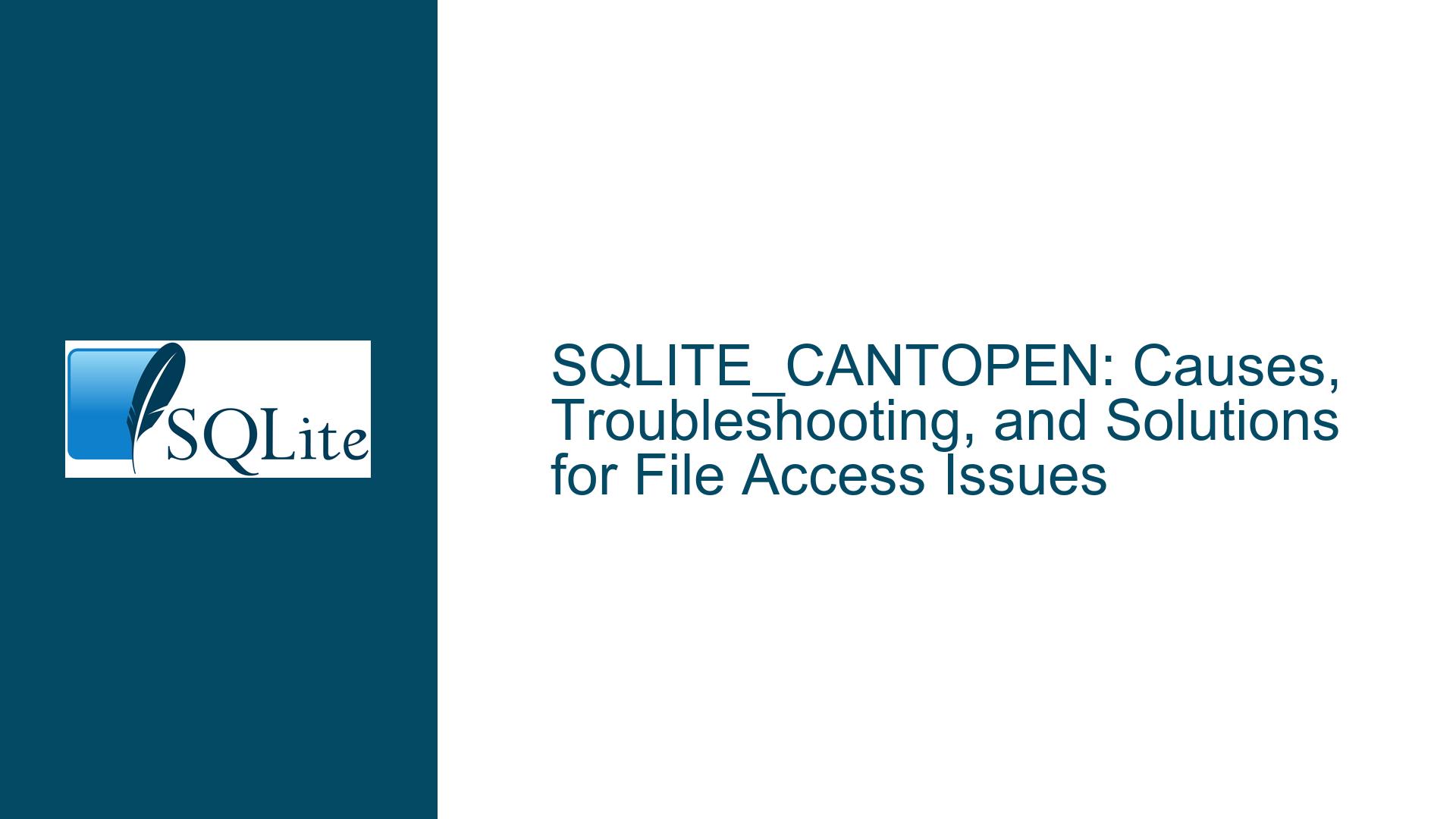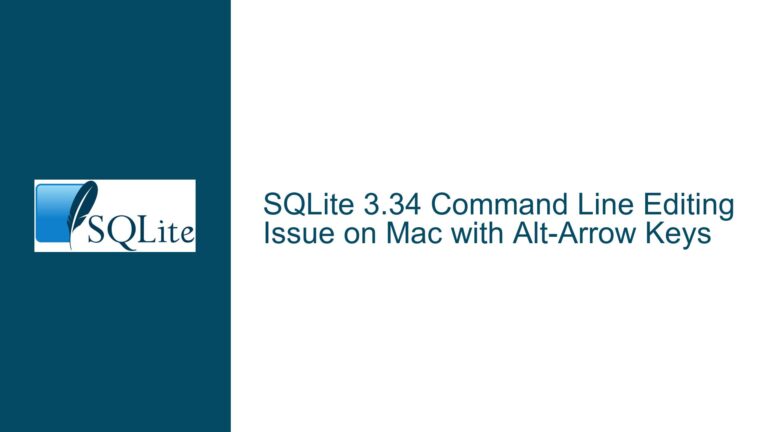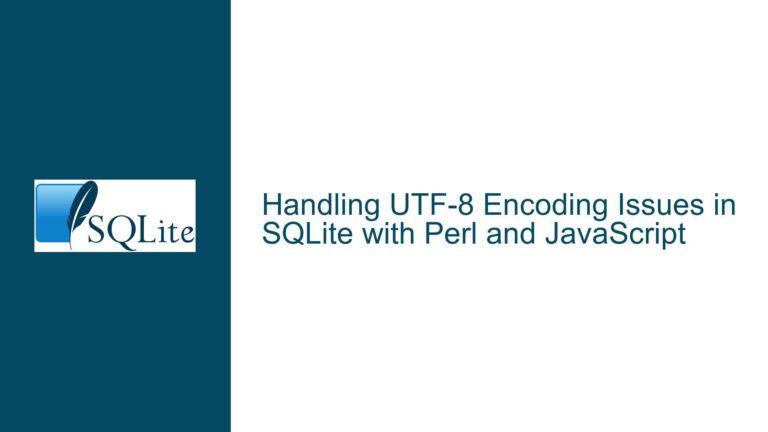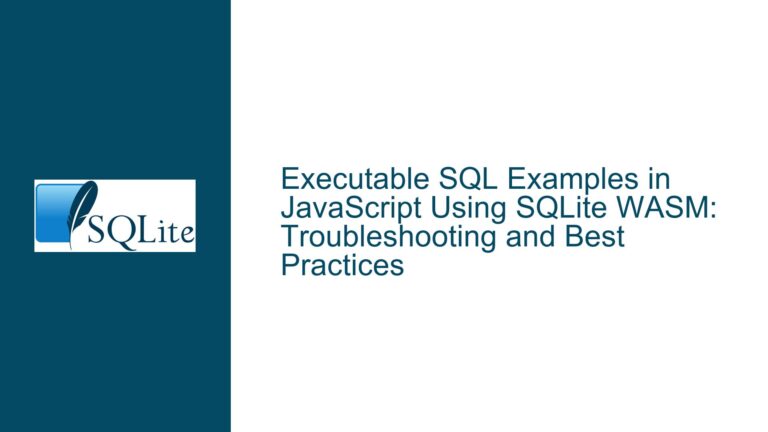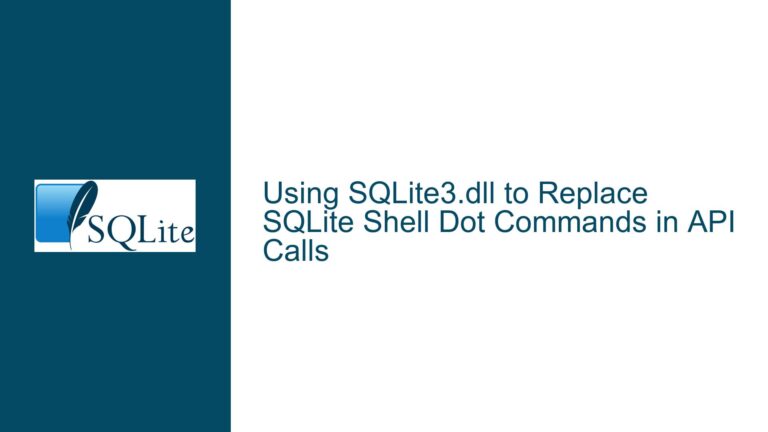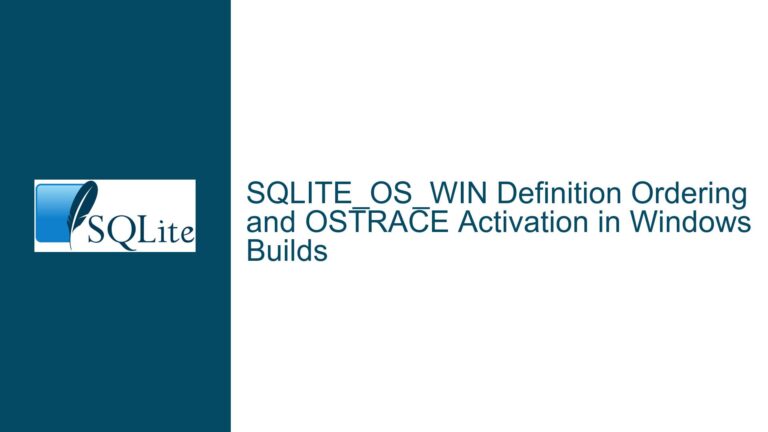SQLITE_CANTOPEN: Causes, Troubleshooting, and Solutions for File Access Issues
Understanding the SQLITE_CANTOPEN Error and Its Implications
The SQLITE_CANTOPEN error, represented by return code 14, is a common yet often misunderstood issue in SQLite. This error indicates that SQLite was unable to open a file, which could be either the primary database file or one of the temporary disk files required for operations. While the error message itself is straightforward, the underlying causes can be multifaceted and often relate to the operating system’s file handling mechanisms rather than SQLite itself.
At its core, SQLITE_CANTOPEN is a file access issue. It does not inherently imply database corruption, as some might assume. Instead, it points to a failure in the initial steps of accessing the file, such as locating it, verifying its existence, or ensuring the necessary permissions are in place. This distinction is crucial because it shifts the troubleshooting focus from the database’s internal structure to the environment in which the database operates.
One of the key nuances of this error is that it can occur even when the file does not exist, particularly when a read-only connection is attempted. This behavior is intentional, as SQLite cannot create a new file in read-only mode. Understanding this specific scenario is essential for diagnosing the error correctly. Additionally, the error can arise from issues such as incorrect file paths, insufficient permissions, or conflicts with sandboxed environments, especially in mobile or web applications.
The SQLITE_CANTOPEN error is also closely tied to SQLite’s Virtual File System (VFS) layer, which abstracts file operations across different platforms. The VFS is responsible for handling file access requests, and any failure at this layer can result in the CANTOPEN error. This abstraction allows SQLite to operate seamlessly across various operating systems, but it also means that the root cause of the error might lie outside SQLite’s direct control.
In summary, the SQLITE_CANTOPEN error is a file access issue that can stem from multiple sources, including missing files, permission problems, or VFS layer failures. It does not inherently indicate database corruption, and understanding its nuances is critical for effective troubleshooting.
Exploring the Root Causes of SQLITE_CANTOPEN
The SQLITE_CANTOPEN error can be triggered by a variety of factors, each of which requires a distinct approach to resolve. Below, we delve into the most common causes and their implications.
Missing or Incorrect File Paths
One of the most frequent causes of SQLITE_CANTOPEN is an incorrect or missing file path. SQLite relies on the provided path to locate the database file. If the path is invalid, SQLite cannot open the file, resulting in the CANTOPEN error. This issue is particularly common in applications where file paths are dynamically generated or configured through external settings.
For example, if an application attempts to open a database at /data/myapp/database.db but the file is actually located at /data/myapp/db/database.db, SQLite will fail to open the file. Similarly, relative paths can cause issues if the working directory is not set correctly. Ensuring that the file path is accurate and consistent across all configurations is a critical first step in troubleshooting this error.
Permission Issues
Another common cause of SQLITE_CANTOPEN is insufficient file permissions. SQLite requires both read and write permissions to open a database file in read-write mode. If the application or user running SQLite lacks the necessary permissions, the file cannot be opened, leading to the CANTOPEN error.
Permission issues often arise in multi-user environments or when applications are deployed with restrictive security settings. For instance, a web server running under a limited user account might not have access to the directory containing the database file. Similarly, mobile applications running in sandboxed environments may face permission restrictions imposed by the operating system.
Sandboxed Environments
Sandboxed environments, such as those found in mobile or web applications, can also trigger the SQLITE_CANTOPEN error. In these environments, applications are often restricted from accessing certain directories or files outside their designated sandbox. If the database file is located outside the sandbox or if the application lacks the necessary permissions to access it, SQLite will be unable to open the file.
For example, an iOS application might store its database in the app’s documents directory, which is accessible within the sandbox. However, if the application attempts to access a database file in a system directory, it will fail due to sandbox restrictions. Understanding the constraints of the sandboxed environment is essential for diagnosing and resolving this issue.
File System Limitations
File system limitations can also contribute to the SQLITE_CANTOPEN error. For instance, some file systems impose restrictions on file names, paths, or sizes that can prevent SQLite from opening a database file. Additionally, network file systems or cloud storage solutions might introduce latency or access issues that result in the CANTOPEN error.
For example, a database file stored on a network drive might be inaccessible due to network latency or connectivity issues. Similarly, file systems that do not support certain SQLite features, such as atomic writes, can cause problems when opening the database. Ensuring compatibility with the underlying file system is an important consideration when troubleshooting this error.
VFS Layer Failures
The Virtual File System (VFS) layer in SQLite abstracts file operations across different platforms. Any failure at this layer can result in the SQLITE_CANTOPEN error. For example, if the VFS implementation is unable to locate or access the file due to platform-specific constraints, SQLite will be unable to open the database.
VFS layer failures can occur due to misconfigurations, bugs in the VFS implementation, or incompatibilities between the VFS and the underlying operating system. For instance, a custom VFS designed for a specific platform might not handle file paths or permissions correctly, leading to the CANTOPEN error. Diagnosing VFS-related issues requires a deep understanding of the platform and the VFS implementation.
Read-Only Connections to Non-Existent Files
A unique scenario that triggers the SQLITE_CANTOPEN error is attempting to open a read-only connection to a non-existent file. Unlike read-write connections, which can create a new file if it does not exist, read-only connections require the file to be present. If the file is missing, SQLite will return the CANTOPEN error.
This behavior is intentional and serves as a safeguard to prevent unintended file creation. However, it can be confusing for developers who expect SQLite to handle missing files gracefully. Understanding this distinction is crucial for diagnosing and resolving the error in such cases.
Comprehensive Troubleshooting and Solutions for SQLITE_CANTOPEN
Resolving the SQLITE_CANTOPEN error requires a systematic approach that addresses the root causes outlined above. Below, we provide detailed troubleshooting steps and solutions for each scenario.
Verifying File Paths
The first step in troubleshooting SQLITE_CANTOPEN is to verify the file path. Ensure that the path provided to SQLite is accurate and points to the correct location of the database file. This includes checking for typos, incorrect directory structures, or relative path issues.
For example, if the application attempts to open a database at /data/myapp/database.db, verify that the file exists at this location. If the file is located elsewhere, update the path accordingly. Additionally, ensure that the working directory is set correctly when using relative paths.
In some cases, it may be helpful to log the file path before attempting to open the database. This can provide valuable insights into whether the path is being constructed correctly. For instance, logging the path in a debug statement can help identify discrepancies between the expected and actual paths.
Resolving Permission Issues
If the SQLITE_CANTOPEN error is caused by permission issues, the solution involves ensuring that the application or user running SQLite has the necessary permissions to access the database file. This includes both read and write permissions for read-write connections.
On Unix-based systems, you can use the ls -l command to check the file permissions. For example, running ls -l /data/myapp/database.db will display the file’s permissions and ownership. Ensure that the user running SQLite has the appropriate access rights.
If the file permissions are restrictive, you can modify them using the chmod command. For example, running chmod 644 /data/myapp/database.db will grant read and write permissions to the owner and read-only permissions to others. Similarly, the chown command can be used to change the file’s ownership.
In sandboxed environments, such as mobile or web applications, ensure that the database file is located within the application’s accessible directory. For example, on iOS, the database should be stored in the app’s documents or library directory. On Android, it should be located in the app’s internal or external storage.
Addressing Sandbox Restrictions
Sandboxed environments impose restrictions on file access, which can lead to the SQLITE_CANTOPEN error. To resolve this issue, ensure that the database file is located within the application’s accessible directory and that the application has the necessary permissions to access it.
For example, on iOS, the database should be stored in the app’s documents or library directory. You can use the NSFileManager class to construct the correct path and verify that the file is accessible. Similarly, on Android, the database should be located in the app’s internal or external storage, and the appropriate permissions should be requested in the app’s manifest.
If the database file is located outside the sandbox, consider moving it to an accessible directory. Alternatively, you can use platform-specific APIs to request additional permissions or access to external storage.
Handling File System Limitations
File system limitations can also cause the SQLITE_CANTOPEN error. To address this, ensure that the file system supports the features required by SQLite, such as atomic writes and file locking. Additionally, verify that the file system does not impose restrictions on file names, paths, or sizes.
For example, if the database file is stored on a network drive, ensure that the network is stable and that the file system supports the necessary operations. If the file system is incompatible, consider moving the database to a local drive or a compatible network file system.
In some cases, it may be necessary to use a custom VFS implementation to work around file system limitations. For example, a custom VFS can be designed to handle specific file system quirks or provide additional functionality. However, this approach requires a deep understanding of the platform and the VFS layer.
Diagnosing VFS Layer Failures
VFS layer failures can be challenging to diagnose, as they often involve platform-specific issues. To troubleshoot VFS-related SQLITE_CANTOPEN errors, start by verifying that the VFS implementation is correctly configured and compatible with the underlying operating system.
For example, if you are using a custom VFS, ensure that it handles file paths, permissions, and operations correctly. Check for any bugs or misconfigurations in the VFS implementation that might prevent SQLite from opening the database file.
If the VFS implementation is provided by a third party, consult the documentation or support resources for guidance. Additionally, consider testing the VFS with a simple SQLite application to isolate the issue.
Handling Read-Only Connections to Non-Existent Files
If the SQLITE_CANTOPEN error occurs when attempting to open a read-only connection to a non-existent file, the solution is to ensure that the file exists before opening the connection. Unlike read-write connections, which can create a new file, read-only connections require the file to be present.
To handle this scenario, you can use a file existence check before attempting to open the database. For example, in Python, you can use the os.path.exists function to verify that the file exists. If the file does not exist, you can either create it or handle the error gracefully.
Alternatively, you can use a read-write connection to create the file if it does not exist, and then switch to a read-only connection if needed. This approach ensures that the file is always present before attempting to open it in read-only mode.
In conclusion, the SQLITE_CANTOPEN error is a file access issue that can stem from various causes, including incorrect file paths, permission problems, sandbox restrictions, file system limitations, and VFS layer failures. By systematically addressing these root causes and following the troubleshooting steps outlined above, you can effectively resolve the error and ensure seamless database operations.