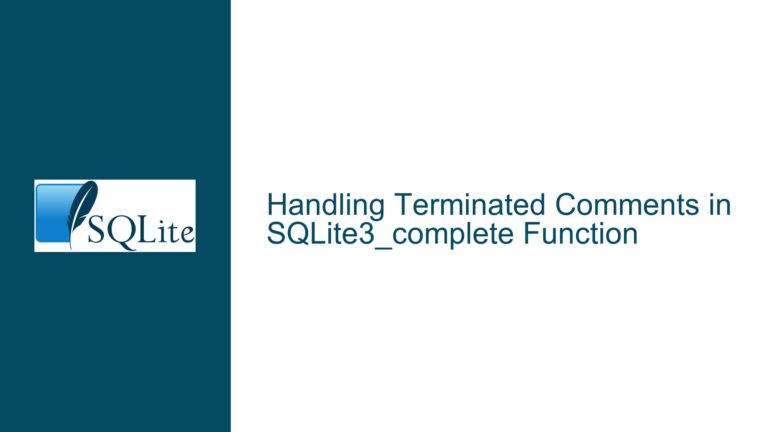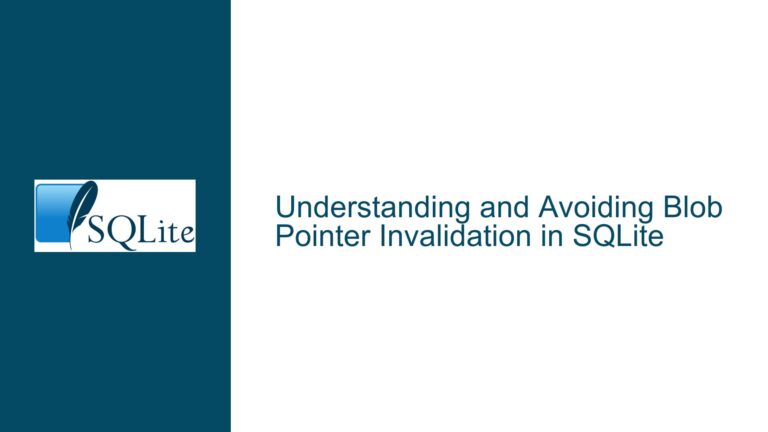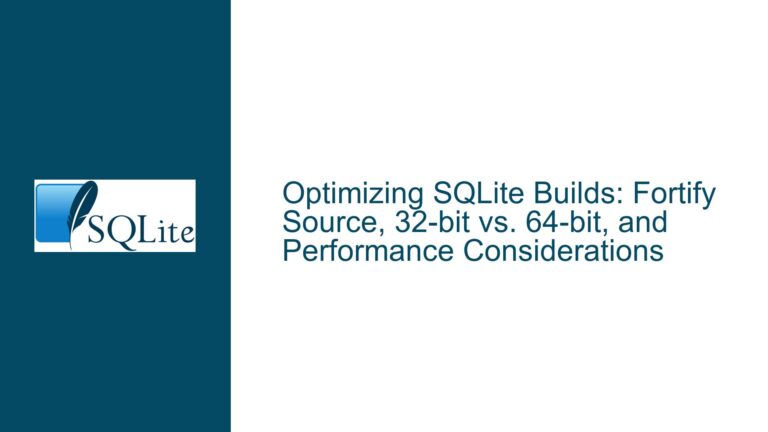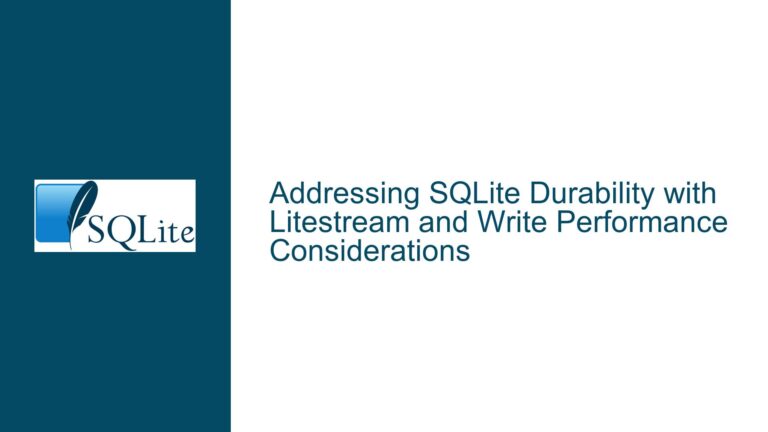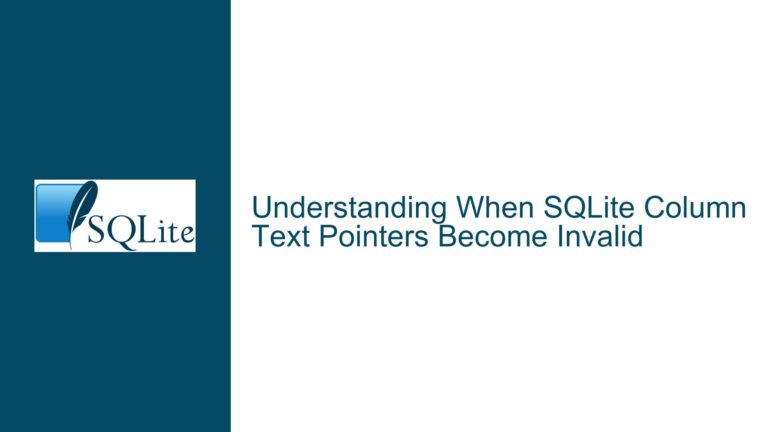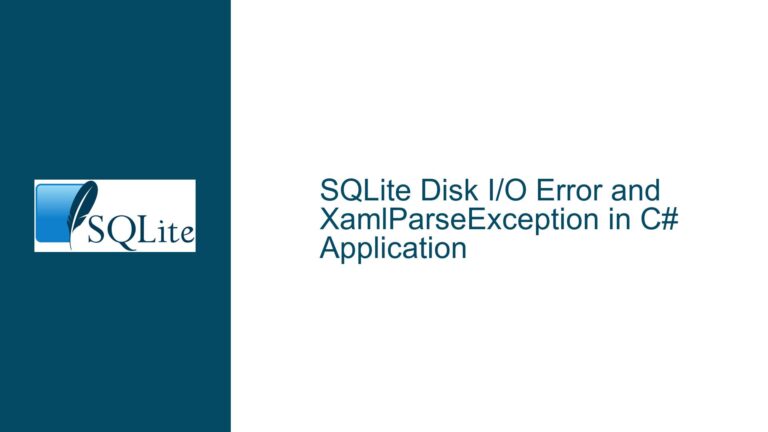SQLite3 Package Import Hangs Electron JS Application
SQLite3 Import Causes Electron JS Application to Hang with DevTools Disconnection
When integrating SQLite3 with an Electron JS application, developers may encounter a scenario where the application hangs upon importing the SQLite3 package. This issue is often accompanied by a DevTools disconnection error, which states: "DevTool was Disconnected from the page. Once the page is reloaded, DevTools will automatically reconnect." This problem can be particularly frustrating as it halts development and testing processes, making it difficult to proceed with building the application.
The core of the issue lies in the interaction between the SQLite3 native module and the Electron JS environment. Electron JS is a framework that allows for the development of desktop applications using web technologies such as HTML, CSS, and JavaScript. It uses Node.js for backend operations and Chromium for rendering the frontend. SQLite3, on the other hand, is a C-library that provides a lightweight, disk-based database. When SQLite3 is imported into an Electron JS application, it requires a native module that must be compiled specifically for the Electron environment.
The hanging issue typically occurs because the native module for SQLite3 is not correctly compiled or is incompatible with the version of Electron being used. This incompatibility can cause the application to freeze, leading to the disconnection of DevTools. The DevTools disconnection is a symptom of the underlying problem, indicating that the application has become unresponsive.
Native Module Compilation and Electron Version Mismatch
One of the primary causes of the SQLite3 import issue in Electron JS is a mismatch between the native module compilation and the Electron version. Native modules in Node.js are compiled using Node.js’ own build tools, which are specific to the version of Node.js being used. However, Electron uses a different version of Node.js internally, which can lead to incompatibilities if the native module is not compiled correctly for Electron.
When a developer installs the SQLite3 package using npm or yarn, the package is typically compiled for the version of Node.js installed on the developer’s machine. If the Electron application is using a different version of Node.js, the SQLite3 module may not function correctly, leading to the application hanging. This is because the native module is not compatible with the Electron runtime, causing the application to crash or become unresponsive.
Another potential cause is the use of an outdated or incorrect version of the SQLite3 package. The SQLite3 package may have been updated to support newer versions of Node.js or Electron, but if the developer is using an older version of the package, it may not be compatible with the current environment. This can also lead to the application hanging when the SQLite3 package is imported.
Additionally, the issue may be related to the way the SQLite3 package is being imported into the Electron application. If the import statement is not correctly structured or if there are issues with the module resolution, the application may fail to load the SQLite3 module properly, resulting in the hanging issue.
Rebuilding SQLite3 for Electron and Ensuring Compatibility
To resolve the SQLite3 import issue in Electron JS, developers must ensure that the SQLite3 native module is correctly compiled for the Electron environment. This involves rebuilding the SQLite3 package specifically for the version of Electron being used in the application. The process of rebuilding the native module can be done using the electron-rebuild tool, which is designed to handle the compilation of native modules for Electron.
The first step in the troubleshooting process is to install the electron-rebuild package. This package can be installed globally or as a development dependency in the project. Once installed, the developer can run the electron-rebuild command to rebuild all native modules in the project, including SQLite3. This command will ensure that the native modules are compiled against the correct version of Node.js used by Electron.
After rebuilding the SQLite3 package, the developer should verify that the package is correctly imported into the Electron application. This involves checking the import statement and ensuring that the module resolution is correctly configured. The import statement should reference the correct path to the SQLite3 module, and any relative paths should be correctly specified.
If the issue persists after rebuilding the SQLite3 package, the developer should check the version of the SQLite3 package being used. It may be necessary to update the SQLite3 package to a version that is compatible with the current version of Electron. This can be done by updating the package.json file and running the npm or yarn install command to install the updated package.
In some cases, the issue may be related to the Electron application’s configuration. The developer should ensure that the application is correctly configured to handle native modules and that the necessary dependencies are installed. This includes checking the webpack configuration, if applicable, and ensuring that the correct loaders are used to handle native modules.
Finally, if none of the above steps resolve the issue, the developer may need to consider alternative approaches to using SQLite3 in the Electron application. This could involve using a different database system that is more compatible with Electron or using a different method to interact with SQLite3, such as using a precompiled binary or a different package that provides a more seamless integration with Electron.
In conclusion, the SQLite3 import issue in Electron JS is a complex problem that requires a thorough understanding of both the SQLite3 package and the Electron environment. By following the troubleshooting steps outlined above, developers can resolve the issue and ensure that their Electron application functions correctly with SQLite3. This involves rebuilding the SQLite3 package for Electron, ensuring compatibility between the package and the Electron version, and verifying the application’s configuration. With these steps, developers can overcome the hanging issue and continue building their Electron applications with SQLite3 as the database backend.