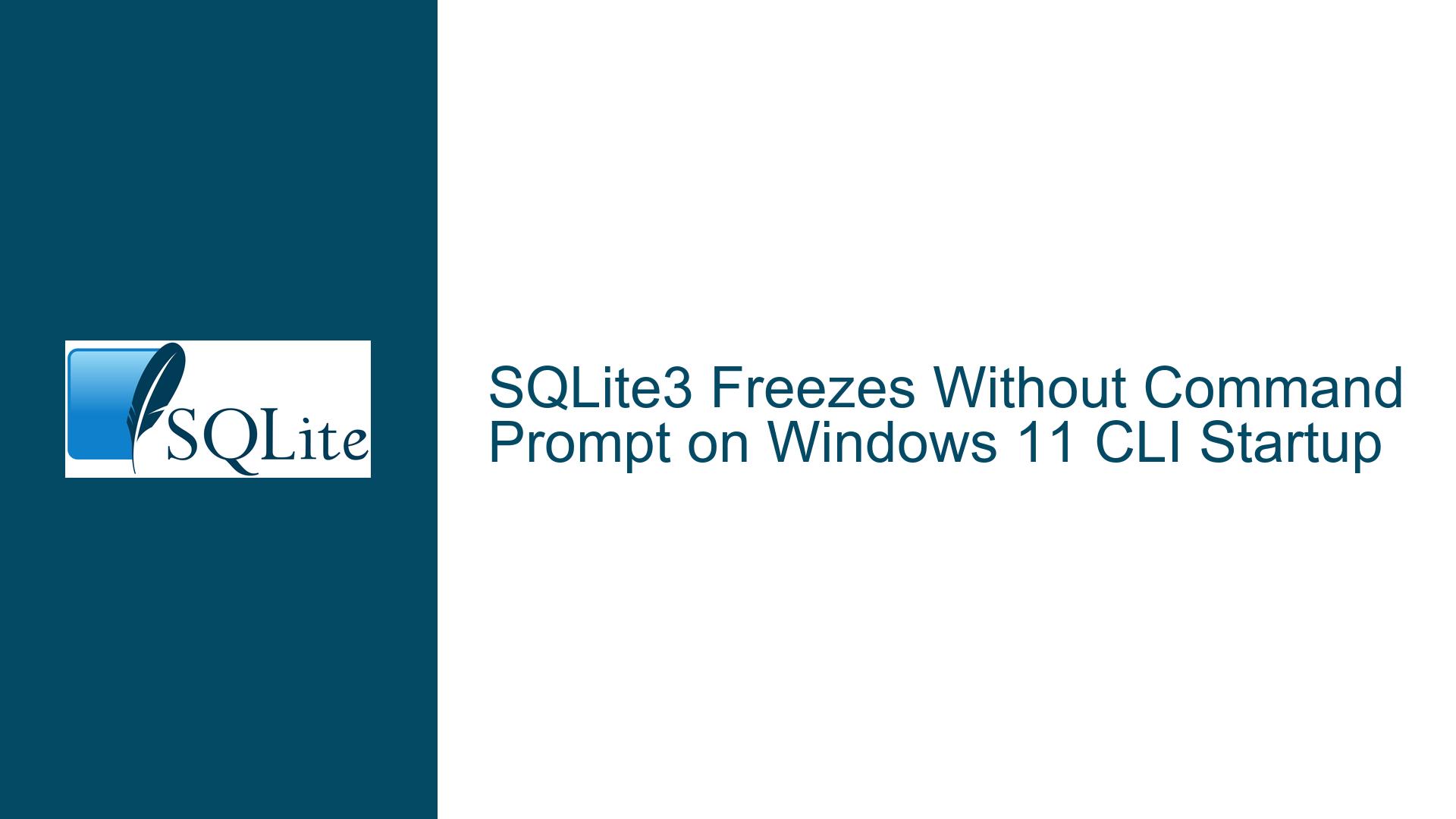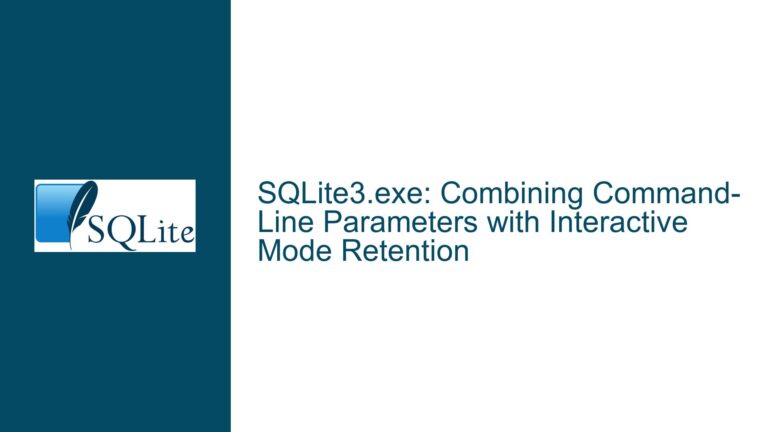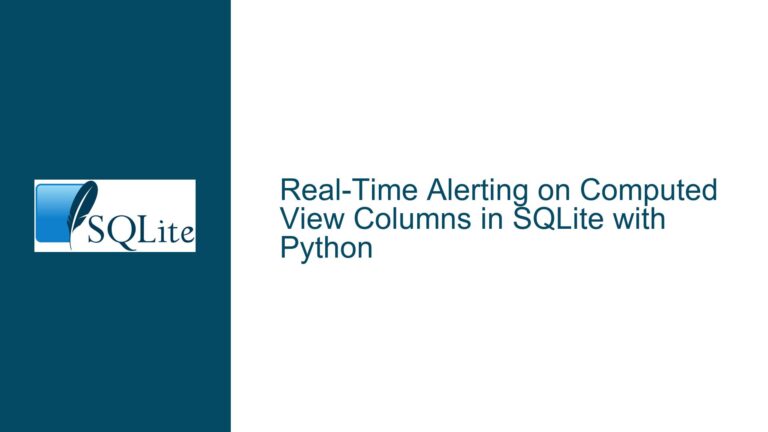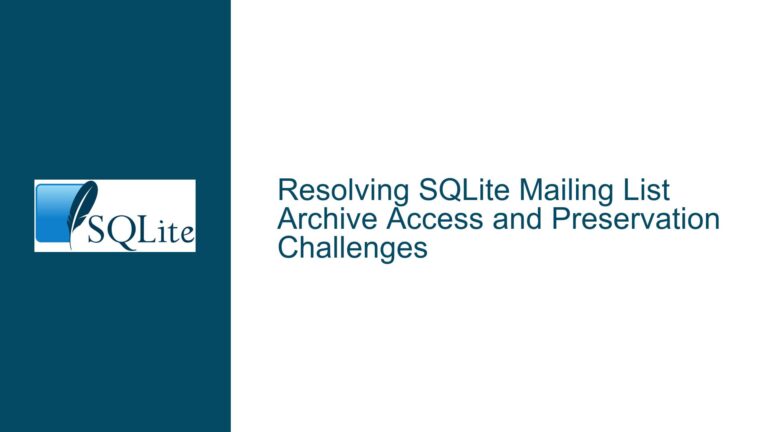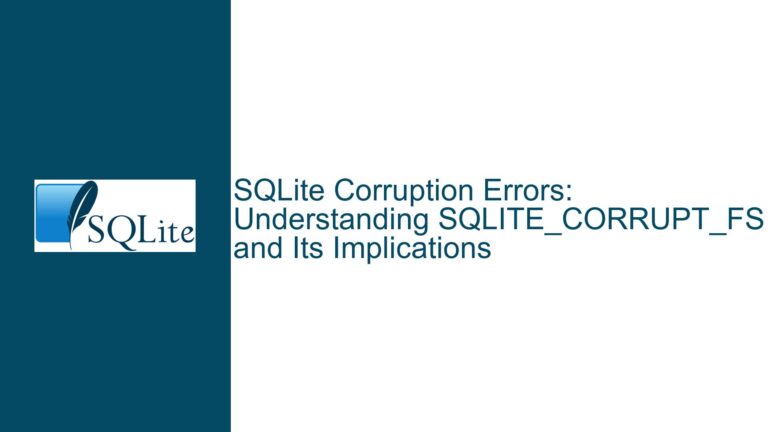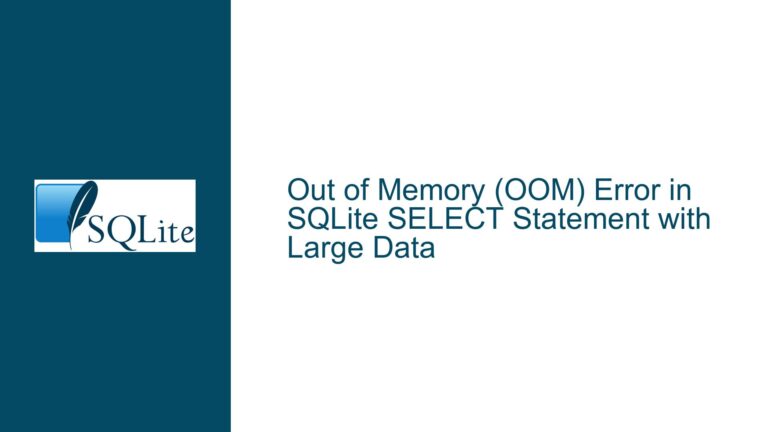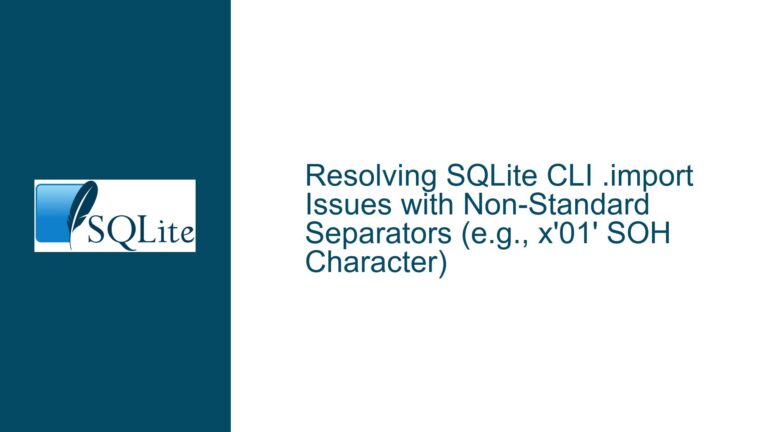SQLite3 Freezes Without Command Prompt on Windows 11 CLI Startup
Issue Overview: SQLite3 Freezes Without Command Prompt on Windows 11 CLI Startup
When attempting to start SQLite3 from the command line interface (CLI) on a Windows 11 system, the program initializes but fails to display the sqlite> prompt, rendering the session unresponsive. This issue occurs specifically when invoking SQLite3 from PowerShell or Command Prompt, but not when directly double-clicking the sqlite3.exe executable in File Explorer. The problem manifests as a freeze after the initial version and usage hint text is displayed, requiring manual interruption via repeated ^C (Ctrl+C) commands to exit the program.
The behavior suggests that SQLite3 is partially initializing but encountering a blocking condition that prevents it from fully launching into an interactive session. This issue is particularly perplexing because the same executable functions correctly when launched directly from File Explorer, indicating that the problem is not with the SQLite3 installation itself but rather with how it interacts with the CLI environment on Windows 11.
The user reports that the SQLite3 version displayed in the frozen CLI session (3.47.2) differs from the version they intended to use (3.48.0). This discrepancy hints at a potential conflict or misconfiguration in the system’s PATH environment variable, which dictates the order in which the operating system searches for executable files. The presence of multiple SQLite3 versions on the system, particularly an older version (3.47.2) bundled with a MinGW installation, appears to be a key factor in this issue.
Possible Causes: PATH Variable Conflicts and Version Mismatches
The root cause of SQLite3 freezing without a command prompt on Windows 11 CLI startup lies in the system’s PATH environment variable configuration. The PATH variable is a critical component of the operating system that specifies the directories in which executable files are located. When a user invokes a command like sqlite3 in the CLI, the system searches through the directories listed in the PATH variable in sequential order to locate the corresponding executable. The first matching executable found is the one that gets executed.
In this scenario, the user’s system has multiple instances of the sqlite3.exe executable installed, each associated with a different version of SQLite3. The older version (3.47.2) is located in a directory associated with the MinGW installation, while the newer version (3.48.0) is in a separate directory that the user explicitly added to the PATH. Due to the order of directories in the PATH variable, the system is prioritizing the older version over the newer one.
The freezing behavior occurs because the older version of SQLite3 (3.47.2) is incompatible with the user’s current environment or configuration. This incompatibility could stem from differences in how the two versions handle certain system calls, memory management, or other low-level operations. When the older version is invoked, it initializes enough to display the version information and usage hints but then encounters a condition that prevents it from proceeding to the interactive prompt.
Another potential factor is the interaction between SQLite3 and the Windows 11 CLI environment. Windows 11 introduces several changes and optimizations to its command-line infrastructure, including updates to PowerShell and Command Prompt. These changes might affect how certain programs, particularly older versions of SQLite3, interact with the CLI. For example, the older version might rely on deprecated APIs or behaviors that are no longer fully supported in Windows 11, leading to the observed freezing.
Troubleshooting Steps, Solutions & Fixes: Resolving PATH Conflicts and Ensuring Correct Version Execution
To resolve the issue of SQLite3 freezing without a command prompt on Windows 11 CLI startup, follow these detailed troubleshooting steps:
Step 1: Verify the Current PATH Configuration
Begin by examining the current state of the PATH environment variable. Open a PowerShell or Command Prompt window and execute the command echo %PATH% (in Command Prompt) or $env:PATH (in PowerShell). This will display the directories listed in the PATH variable, separated by semicolons. Look for entries that reference SQLite3 or MinGW. Note the order in which these directories appear, as this determines the priority of executable resolution.
Step 2: Identify Conflicting SQLite3 Executables
Next, locate all instances of sqlite3.exe on your system. Use the where sqlite3 command in Command Prompt or Get-Command sqlite3 in PowerShell to list the paths of all sqlite3.exe files found in the directories specified by the PATH variable. Compare the versions of these executables by running each one with the -version flag (e.g., sqlite3 -version). This will help you identify which version is being invoked when you run sqlite3 from the CLI.
Step 3: Reorder the PATH Variable to Prioritize the Correct Version
Once you have identified the conflicting versions, modify the PATH variable to ensure that the directory containing the desired version of SQLite3 (3.48.0 in this case) appears before any directories containing older versions. To do this, open the Environment Variables dialog by searching for "Environment Variables" in the Start menu and selecting "Edit the system environment variables." In the System Properties window, click the "Environment Variables" button. In the Environment Variables dialog, locate the PATH variable in the "System variables" section and click "Edit." Move the directory containing the correct version of SQLite3 to the top of the list, then click "OK" to save the changes.
Step 4: Test the Configuration
After reordering the PATH variable, open a new PowerShell or Command Prompt window and run sqlite3 again. Verify that the correct version (3.48.0) is now being invoked and that the sqlite> prompt appears as expected. If the issue persists, double-check the PATH variable to ensure that no other directories containing older versions of SQLite3 are still present.
Step 5: Remove or Rename Conflicting Executables
If reordering the PATH variable does not resolve the issue, consider removing or renaming the conflicting sqlite3.exe files. Navigate to the directories containing the older versions and either delete the sqlite3.exe files or rename them to something like sqlite3_old.exe. This ensures that only the desired version is accessible via the PATH variable.
Step 6: Update or Reinstall SQLite3
If the problem persists, it may be necessary to update or reinstall SQLite3. Download the latest version of the SQLite3 tools from the official SQLite website (https://www.sqlite.org/download.html) and extract the contents to a new directory. Add this directory to the PATH variable, ensuring it is prioritized over any other directories containing SQLite3 executables. Test the installation by running sqlite3 from the CLI.
Step 7: Check for System-Specific Issues
If none of the above steps resolve the issue, consider the possibility of system-specific factors affecting SQLite3’s behavior. For example, certain security software or system policies might interfere with the execution of command-line tools. Temporarily disable any such software or policies and test SQLite3 again. Additionally, ensure that your Windows 11 installation is fully updated, as Microsoft frequently releases patches and updates that address compatibility issues.
Step 8: Use Alternative Launch Methods
As a temporary workaround, you can launch SQLite3 by specifying the full path to the executable in the CLI. For example, if the desired sqlite3.exe is located in C:\sqlite-tools, you can run C:\sqlite-tools\sqlite3.exe to bypass the PATH variable entirely. This method ensures that the correct version is executed, regardless of the PATH configuration.
By following these troubleshooting steps, you should be able to resolve the issue of SQLite3 freezing without a command prompt on Windows 11 CLI startup. The key is to carefully manage the PATH environment variable to prevent conflicts between different versions of SQLite3 and ensure that the correct version is always invoked.