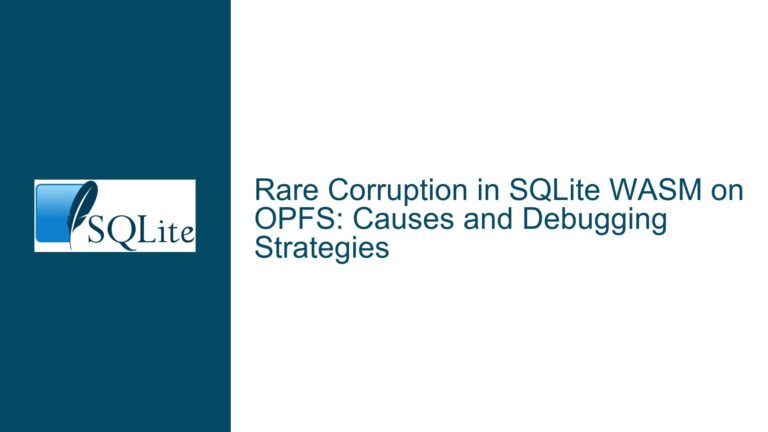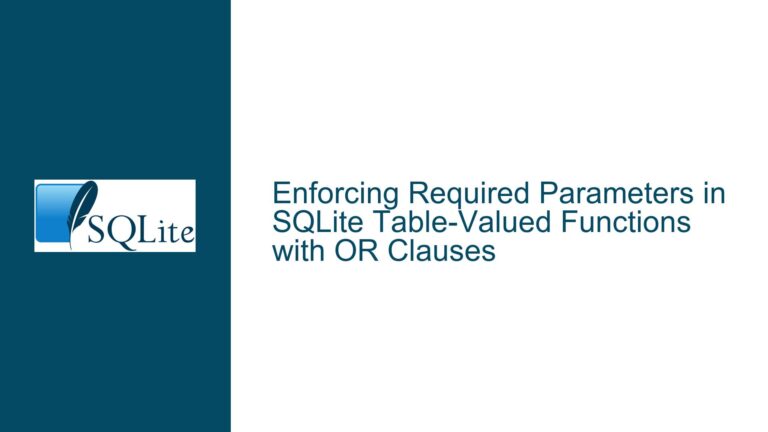SQLite3 Command Line Execution Failure on Windows
SQLite3 CLI Not Launching from Command Prompt
When attempting to run SQLite3 from the command line on a Windows system, users may encounter a situation where the SQLite3 command line interface (CLI) does not launch as expected. Instead of the SQLite3 prompt appearing, the command prompt simply returns to the input line without any error messages or indications of failure. This issue can be particularly frustrating for users who have correctly set their environment variables and confirmed that the SQLite3 executable is located in the specified directory.
The behavior described typically manifests as follows: the user types sqlite3 into the command prompt and presses Enter, expecting to see the SQLite3 version information and the sqlite> prompt. Instead, the command prompt immediately returns to the input line, as if the command was not recognized or executed. This issue is often accompanied by the user having already verified that the PATH environment variable includes the directory containing sqlite3.exe, and that the SET command confirms the correct path to the executable.
Misconfigured Environment Variables and Path Issues
One of the primary causes of SQLite3 CLI not launching from the command line is related to misconfigured environment variables, particularly the PATH variable. The PATH environment variable is crucial for the operating system to locate executables without requiring the user to specify the full path to the executable each time. When the PATH variable is not set correctly, or when there are conflicting entries, the command prompt may fail to locate and execute sqlite3.exe.
Another potential cause is the presence of hidden or non-printable characters in the PATH variable or in the command itself. These characters can interfere with the proper execution of the command, leading to the observed behavior where the command prompt returns without executing SQLite3. Additionally, if the PATH variable includes trailing spaces or incorrect directory separators, the operating system may fail to resolve the path to sqlite3.exe correctly.
In some cases, the issue may be related to the way the command prompt handles the execution of sqlite3.exe. For instance, if the executable is located in a directory that contains spaces in its path, the command prompt may fail to interpret the path correctly unless it is enclosed in quotation marks. Similarly, if the PATH variable includes multiple entries that point to different versions of SQLite3, the command prompt may execute the wrong version or fail to execute any version at all.
Verifying and Correcting Environment Variables and Path Configuration
To resolve the issue of SQLite3 CLI not launching from the command line, users should first verify that the PATH environment variable is correctly configured. This can be done by opening a command prompt and typing echo %PATH% to display the current contents of the PATH variable. The output should include the directory containing sqlite3.exe, typically C:\sqlite or a similar path. If the directory is not present, it should be added using the setx command or through the Environment Variables dialog in the System Properties.
If the PATH variable appears to be correctly configured but the issue persists, users should check for hidden or non-printable characters in the PATH variable. This can be done by copying the contents of the PATH variable into a text editor that supports showing non-printable characters, such as Notepad++ or Sublime Text. Any hidden characters should be removed, and the PATH variable should be updated accordingly.
Users should also ensure that the directory containing sqlite3.exe does not contain spaces in its path. If spaces are present, the path should be enclosed in quotation marks when executing the sqlite3 command. For example, if sqlite3.exe is located in C:\Program Files\SQLite, the command should be executed as "C:\Program Files\SQLite\sqlite3.exe".
In cases where multiple versions of SQLite3 are present on the system, users should ensure that the correct version is being executed by specifying the full path to the desired sqlite3.exe file. Alternatively, users can rename the executable to a unique name, such as sqlite3_v3.34.0.exe, and update the PATH variable accordingly.
Finally, users can create a desktop shortcut to sqlite3.exe as a workaround for the command line issue. This involves navigating to the directory containing sqlite3.exe using File Explorer, right-clicking on the executable, and selecting Send to and then Desktop (create shortcut). The shortcut can then be configured to start in the desired directory by right-clicking on the shortcut, selecting Properties, and specifying the directory in the Start in box. Double-clicking on the desktop shortcut will launch the SQLite3 CLI application without requiring the command line.
By following these troubleshooting steps, users can resolve the issue of SQLite3 CLI not launching from the command line and ensure that the sqlite3 command executes correctly. Proper configuration of environment variables and careful attention to path details are key to avoiding this issue in the future.