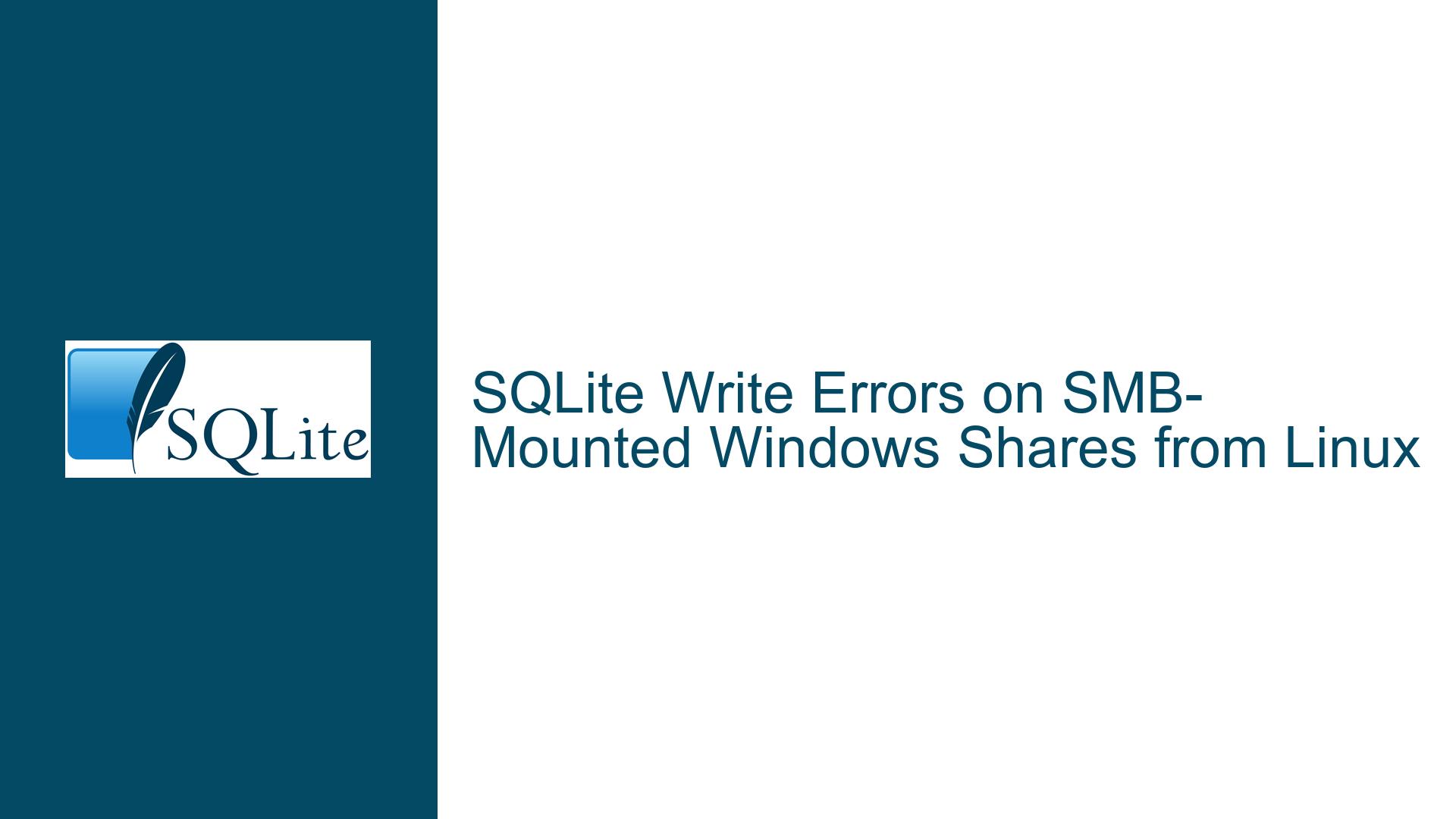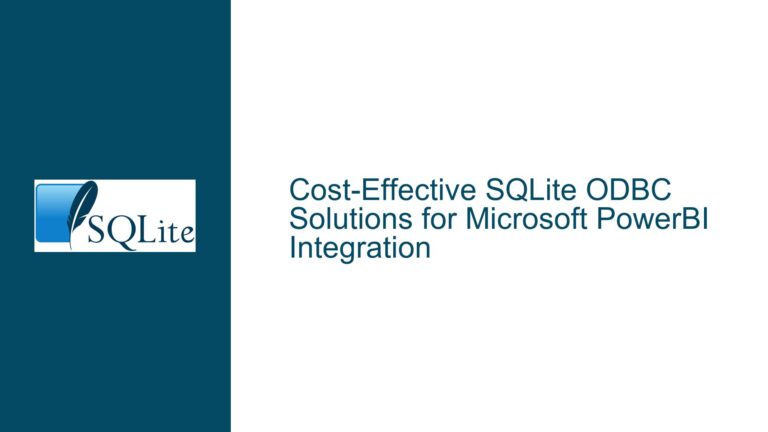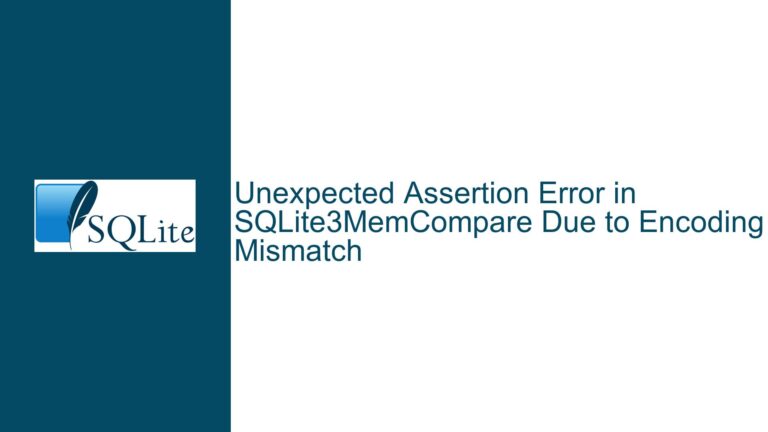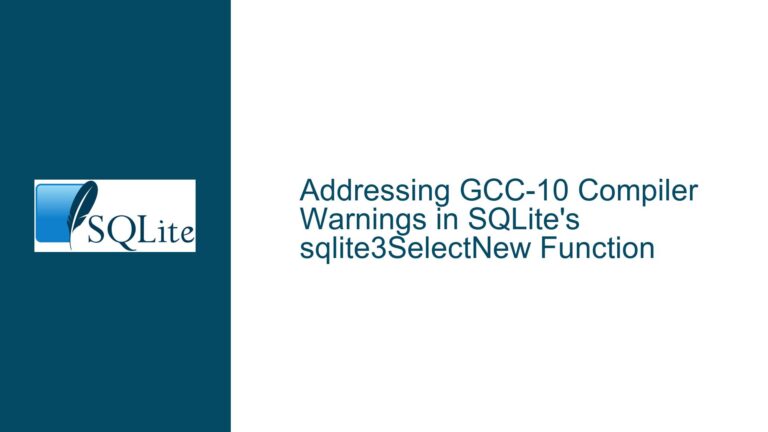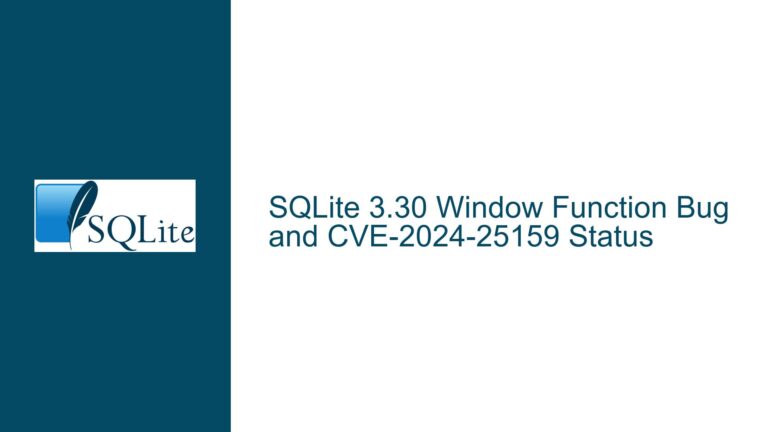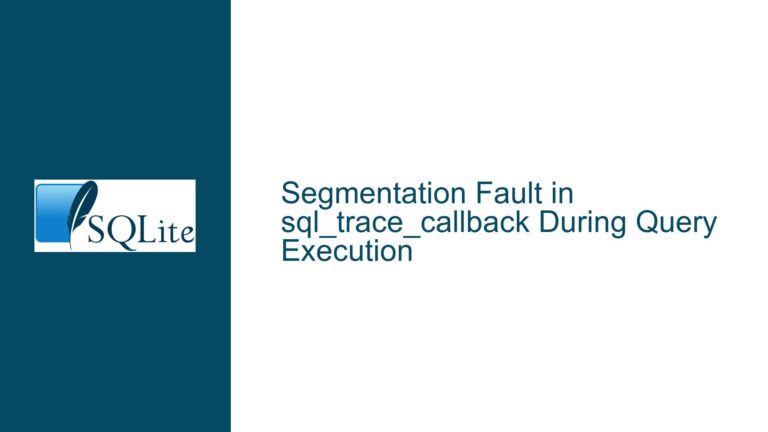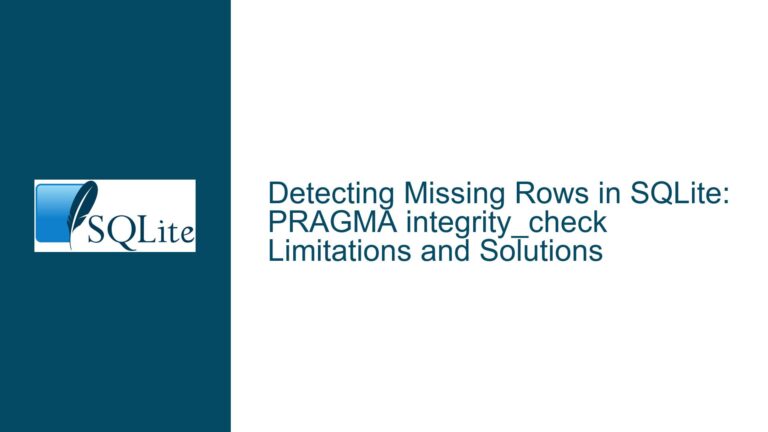SQLite Write Errors on SMB-Mounted Windows Shares from Linux
Issue Overview: SQLite Write Errors on SMB-Mounted Windows Shares from Linux
The core issue revolves around a Linux-based process attempting to write to an SQLite database file stored on a Windows Server 2012 machine, accessed via an SMB2-mounted shared folder. While read operations and basic file manipulations (e.g., creating, modifying, or deleting text files) succeed, SQLite-specific write operations fail with a SQLITE_BUSY error, indicating that the database file is locked. This scenario highlights a common challenge when using SQLite in networked environments, particularly when the underlying filesystem or network protocol does not fully support SQLite’s locking mechanisms.
SQLite relies on file-based locking to ensure data integrity during concurrent access. On local filesystems, this is straightforward, but on networked filesystems like SMB (Server Message Block), locking behavior can be inconsistent or incomplete. The issue is exacerbated when the filesystem is accessed across different operating systems (e.g., Linux and Windows), as each system may handle file locks differently. In this case, the Linux process mounts the Windows shared folder using the cifs (Common Internet File System) protocol, which is the standard for SMB access on Linux. While basic file operations work, SQLite’s specific requirements for locking and temporary file creation are not met, leading to the SQLITE_BUSY error.
The problem is further complicated by the fact that the shared folder is restricted to a specific user, and SMB2 is used for encrypted network traffic. These constraints add layers of complexity to the file access and locking mechanisms, making it difficult to diagnose and resolve the issue without a deep understanding of both SQLite’s requirements and the nuances of SMB/CIFS implementations.
Possible Causes: Filesystem Locking, SMB Protocol Limitations, and SQLite Requirements
The root cause of the issue lies in the interaction between SQLite’s locking mechanisms and the SMB protocol’s implementation of file locking. SQLite uses several types of locks to manage concurrent access to the database file, including shared locks, reserved locks, and exclusive locks. These locks are advisory, meaning they rely on the underlying filesystem to enforce them. On local filesystems, this works seamlessly, but on networked filesystems like SMB, the locking behavior can be inconsistent or incomplete.
One major limitation of SMB is its handling of opportunistic locking (oplocks), a performance optimization feature that allows clients to cache file operations locally. While oplocks can improve performance, they can also interfere with SQLite’s locking mechanisms, particularly when multiple clients attempt to access the same database file. Disabling oplocks on the Windows server can sometimes resolve these issues, but this is not always feasible or effective.
Another potential cause is the lack of proper support for temporary file creation on the mounted filesystem. SQLite often creates temporary files during write operations, such as rollback journals or write-ahead logs (WAL). If the directory containing the database file is not writable, or if the filesystem does not support the creation of these temporary files, SQLite will fail to perform write operations. In this case, the user confirmed that the directory is writable, but the issue may still arise if the filesystem does not fully support the necessary file operations.
Additionally, the cifs mount options may not be configured correctly. For example, the rw (read-write) option should be included in the comma-separated list of options passed to the -o flag, not as a separate argument. Misconfigurations in the mount command can lead to unexpected behavior, including issues with file locking and write permissions.
Finally, the error message (SQLITE_BUSY) suggests that the database file is locked, but it does not provide detailed information about the underlying cause. This could be due to a conflict between SQLite’s locking mechanisms and the SMB protocol, or it could be caused by other factors, such as antivirus software interfering with file access on the Windows server.
Troubleshooting Steps, Solutions & Fixes: Diagnosing and Resolving SQLite Write Errors on SMB-Mounted Shares
To diagnose and resolve the issue, follow these steps:
Verify Mount Configuration: Ensure that the
cifsmount command is correctly configured. Therwoption should be included in the comma-separated list of options passed to the-oflag. For example:mount -t cifs -o username=specificUser,password=xxx,domain=Domain,rw //WindowsMachineIP/SqliteDBFolder /home/mySqliteDBFolderIncorrect mount options can lead to issues with file permissions and locking.
Check Directory Permissions: Confirm that the directory containing the SQLite database file is writable on both the Windows server and the Linux mount point. Attempt to create, modify, and delete files in the directory from the Linux side using the same account that runs the application. For example:
cd /home/mySqliteDBFolder cp /etc/hosts .If this operation fails, the issue may be related to directory permissions rather than SQLite itself.
Disable Opportunistic Locking: On the Windows server, disable opportunistic locking (oplocks) for the shared folder. This can be done via the Windows Registry or Group Policy. Disabling oplocks can resolve conflicts between SQLite’s locking mechanisms and the SMB protocol. Note that this may impact performance, so it should be done with caution.
Use the Unix-Dotfile VFS: SQLite supports multiple Virtual File Systems (VFS), including the Unix-dotfile VFS, which uses dotfiles for locking instead of relying on the underlying filesystem’s locking mechanisms. To use the Unix-dotfile VFS, specify it when opening the database:
PRAGMA vfs='unix-dotfile';This can help bypass issues with filesystem locking on networked filesystems.
Check for Antivirus Interference: Antivirus software on the Windows server may interfere with file access, particularly for SQLite database files. Temporarily disable the antivirus software or configure it to exclude the directory containing the SQLite database file. Monitor the application to see if the issue persists.
Test with a Local Database: To isolate the issue, test the application with a local SQLite database file on the Linux machine. If the application works correctly with a local database, the issue is likely related to the SMB-mounted filesystem rather than SQLite itself.
Consider Alternative Solutions: If the issue cannot be resolved, consider alternative approaches for accessing the SQLite database over the network. For example, use a network wrapper like gosqlapi or Bedrock to provide a centralized locking mechanism. These solutions allow SQLite to be used safely over the network by handling locking and concurrency in a single process.
Review SQLite Documentation: Consult the SQLite documentation, particularly the section on file locking and concurrency, for additional insights and best practices. The documentation provides detailed information on SQLite’s locking mechanisms and how they interact with different filesystems.
By following these steps, you can systematically diagnose and resolve the issue of SQLite write errors on SMB-mounted Windows shares from Linux. The key is to understand the interaction between SQLite’s requirements and the limitations of the SMB protocol, and to carefully configure the environment to meet those requirements.