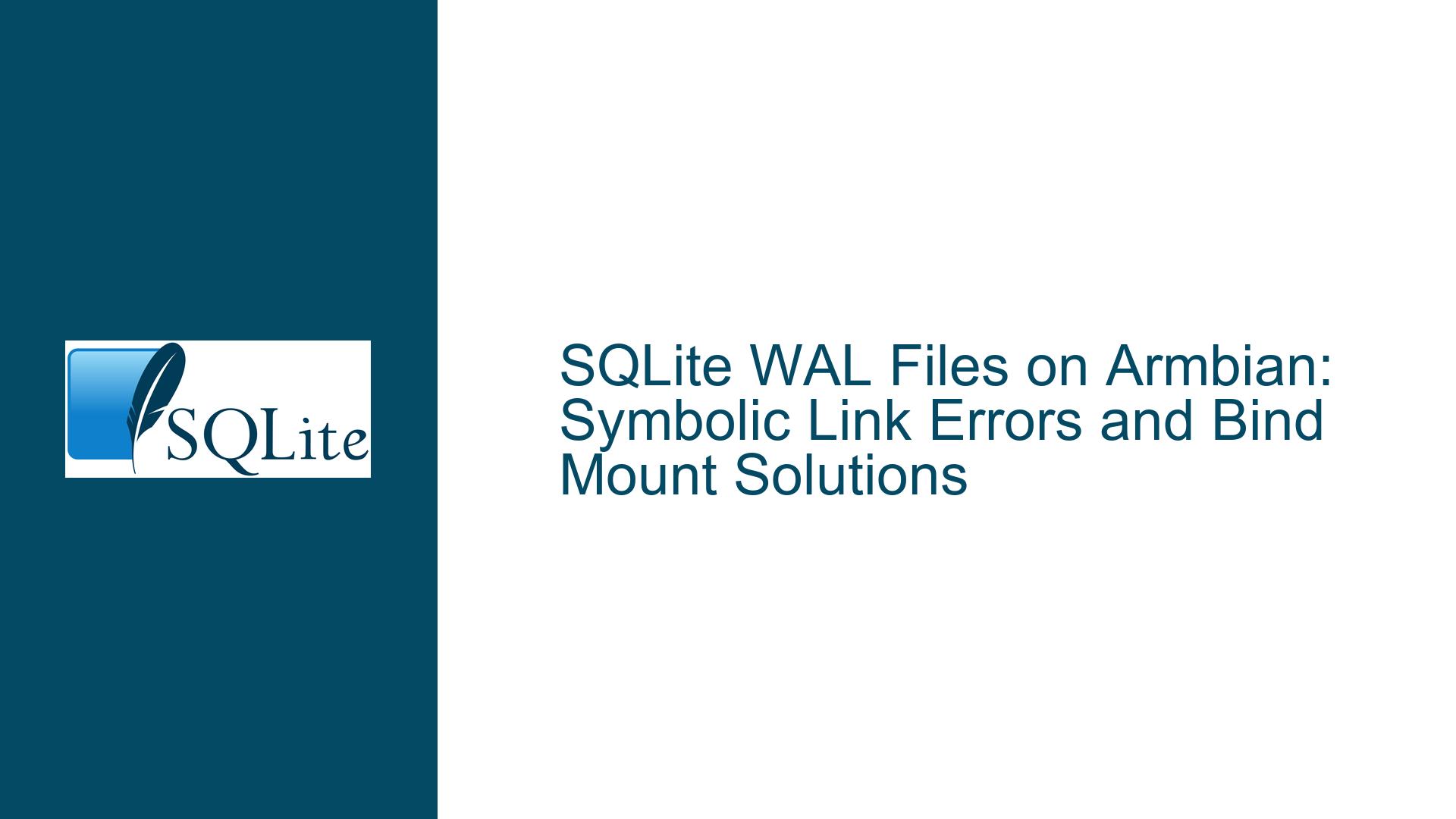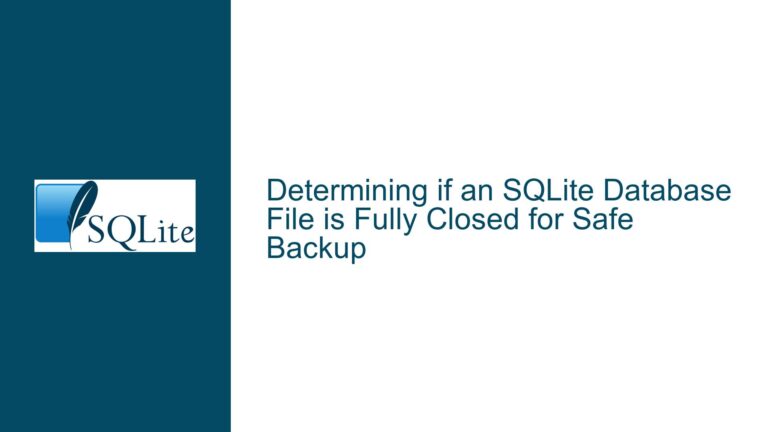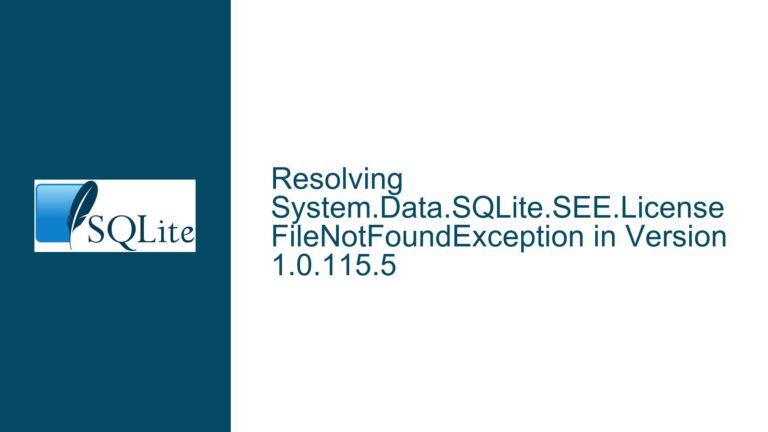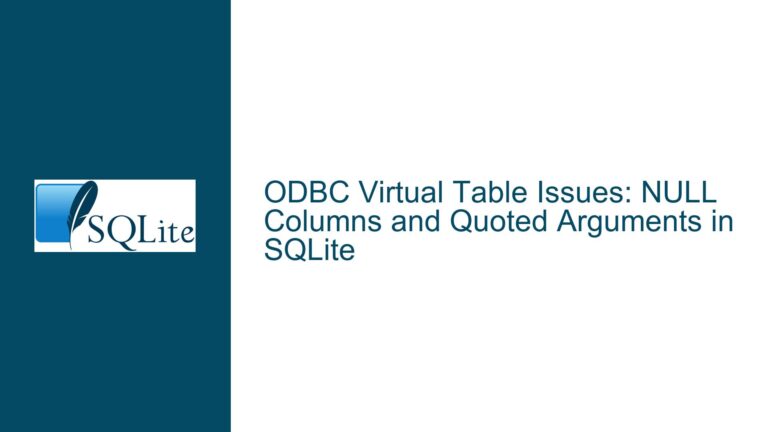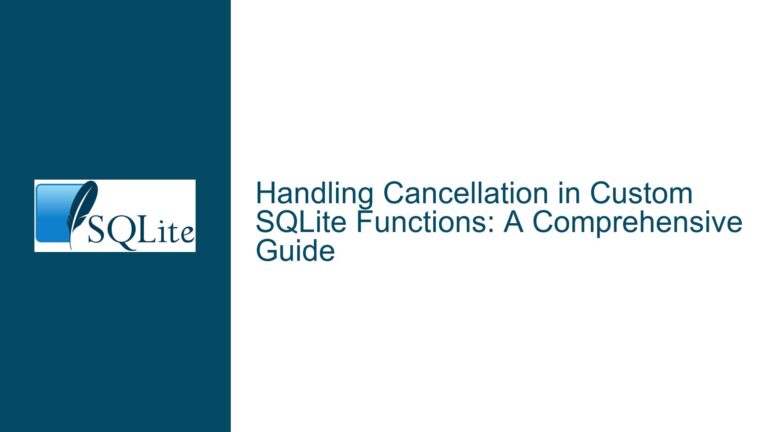SQLite WAL Files on Armbian: Symbolic Link Errors and Bind Mount Solutions
Understanding SQLite WAL File Management and Symbolic Link Failures
The core challenge revolves around configuring SQLite’s Write-Ahead Logging (WAL) files to reside in memory via symbolic links on Armbian Jammy (a Linux distribution optimized for ARM devices) while using SQLite version 3.37.2. The user attempted to redirect WAL and SHM (Shared Memory) files to /tmp—a directory often mounted in RAM—by creating symbolic links. However, this resulted in an Error: unable to open database file during database operations, even when executed with root privileges. The failure occurs despite prior success with similar configurations on Debian Stretch, highlighting environment-specific nuances in filesystem behavior, SQLite’s file-handling logic, or kernel-level restrictions.
WAL mode is a critical SQLite feature that improves concurrency by allowing readers and writers to operate simultaneously. In this mode, SQLite creates two auxiliary files: <database>-wal (WAL file) and <database>-shm (SHM file). These files are tightly coupled with the main database file and must adhere to specific accessibility and locking requirements. Symbolic links introduce abstraction layers that may disrupt SQLite’s low-level file operations, particularly when attempting to split the database’s components across different storage media (e.g., disk for the main database, RAM for WAL/SHM). Armbian Jammy’s underlying configuration—such as filesystem permissions, mount options, or security modules like AppArmor—might impose stricter constraints compared to older Debian environments.
Why Symbolic Links Disrupt SQLite’s WAL File Operations
SQLite relies on precise control over file descriptors, locks, and memory-mapped regions to ensure transactional integrity. When symbolic links are used for WAL/SHM files, several factors can break this control:
File Identity and Inode Mismatches:
SQLite expects the WAL/SHM files to share the same underlying filesystem identity (inode) as the main database file. Symbolic links create separate inodes for the linked files, violating SQLite’s assumption that all database components reside on the same logical volume. This mismatch can trigger file ownership confusion, especially when the main database file is on disk while WAL/SHM files point to/tmp, which may reside on a tmpfs (in-memory filesystem).Filesystem Locking Mechanisms:
SQLite uses POSIX advisory locks to coordinate access between processes. These locks are applied to file descriptors, which are tied to the actual files—not their symbolic links. If the WAL/SHM files are symbolically linked to another location, the locks may not propagate correctly across the symbolic boundary, leading to race conditions or stale locks. On systems with aggressive filesystem caching (common in tmpfs), this can exacerbate inconsistencies.Kernel and Security Restrictions:
Armbian Jammy’s kernel (likely 5.x or newer) enforces stricter namespace isolation and security policies compared to older Debian releases. For example, AppArmor or SELinux profiles might block processes from following symbolic links to certain directories, even for root. Additionally, tmpfs mounts often have unique mount flags (e.g.,noexec,nosuid) that interfere with SQLite’s memory-mapping requirements for SHM files.SQLite’s File Path Resolution Logic:
SQLite resolves file paths during database opening and retains the resolved paths internally. If the symbolic links change after the database connection is established (e.g., due to a reboot or manual relinking), SQLite’s internal path cache becomes invalid, causing I/O errors. This is less likely on Debian Stretch, which might use an older SQLite version with different path-resolution behavior.
Resolving WAL File Configuration Errors with Bind Mounts and Alternative Strategies
Step 1: Validate Symbolic Link Permissions and Filesystem Compatibility
Before abandoning symbolic links, confirm that the Armbian environment allows the intended configuration:
- Ensure the
/tmpdirectory is mounted as tmpfs usingmount | grep tmp. If not, addtmpfs /tmp tmpfs defaults,noexec,nosuid,size=512M 0 0to/etc/fstaband reboot. - Verify that the symbolic links are absolute (e.g.,
ln -s /tmp/db-wal /var/lib/db-wal) and not relative. - Check for security policy violations using
dmesg | grep DENIED(for SELinux) orjournalctl -u apparmor(for AppArmor). Temporarily disable these modules to test if they’re the culprits.
Step 2: Replace Symbolic Links with Bind Mounts
Bind mounts present a filesystem subtree at a different location without breaking inode consistency. This aligns with SQLite’s expectations:
- Create directories in
/tmpfor the WAL/SHM files:mkdir -p /tmp/sqlite_vol/{wal,shm} chmod 1777 /tmp/sqlite_vol/{wal,shm} # Sticky bit for multi-user safety - Create placeholder files and bind-mount them to the target paths:
touch /tmp/sqlite_vol/wal /tmp/sqlite_vol/shm touch /var/lib/db-wal /var/lib/db-shm # Replace with actual DB paths mount --bind /tmp/sqlite_vol/wal /var/lib/db-wal mount --bind /tmp/sqlite_vol/shm /var/lib/db-shm - Test the database connection:
sqlite3 /var/lib/main.dbIf successful, make the bind mounts persistent by adding entries to
/etc/fstab:/tmp/sqlite_vol/wal /var/lib/db-wal none bind 0 0 /tmp/sqlite_vol/shm /var/lib/db-shm none bind 0 0
Step 3: Alternative Approaches for In-Memory Operations
If bind mounts prove unstable:
- In-Memory Databases: Use
sqlite3.open("file::memory:?cache=shared", uri=True)to keep the entire database in RAM. This sacrifices persistence but eliminates disk I/O. - tmpfs for Entire Database: Mount the database directory on tmpfs:
mkdir /mnt/sqlite_ram mount -t tmpfs -o size=512M tmpfs /mnt/sqlite_ram sqlite3 /mnt/sqlite_ram/main.db - WAL Mode Disabled: Revert to
journal_mode=DELETEif write performance is non-critical. This avoids WAL/SHM files entirely but reduces concurrency.
Step 4: Diagnosing Filesystem Locking and SQLite Configuration
If errors persist:
- Enable SQLite’s internal diagnostics using
PRAGMA integrity_check;andPRAGMA wal_checkpoint;. - Use
strace sqlite3 /var/lib/main.dbto trace system calls, filtering forENOENT(missing files),EACCES(permissions), orEPERM(security policy violations). - Set
PRAGMA locking_mode=EXCLUSIVE;to bypass shared lock checks, though this limits concurrency.
By addressing SQLite’s reliance on consistent inode identities and leveraging bind mounts to "trick" the database into using memory-backed storage for WAL/SHM files, users can achieve the desired performance benefits without triggering file resolution errors. This approach respects SQLite’s architectural constraints while adapting to modern Linux environments like Armbian Jammy.