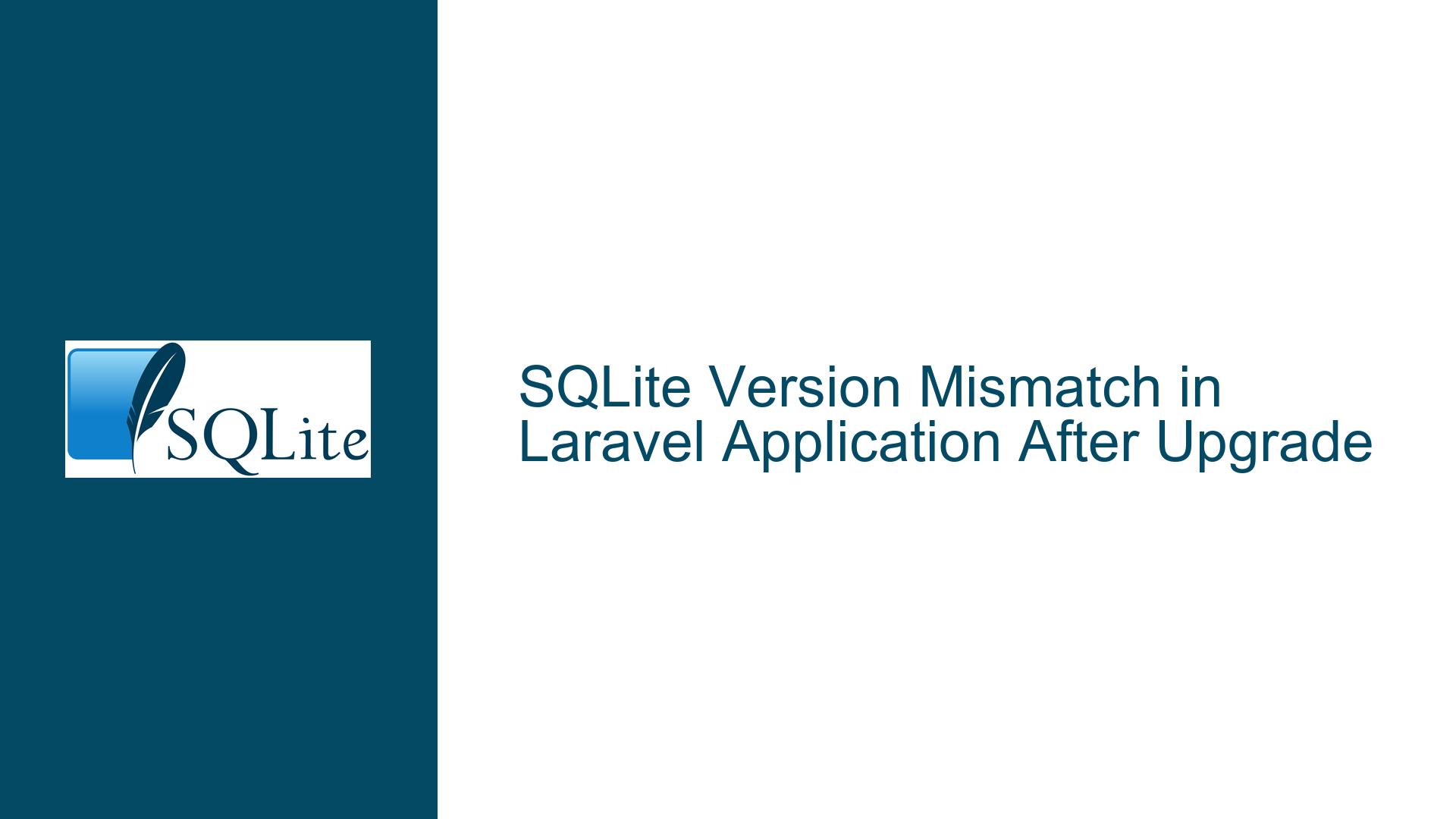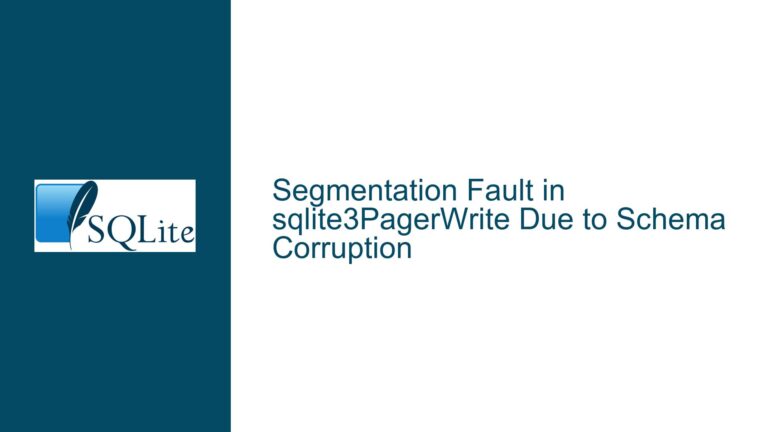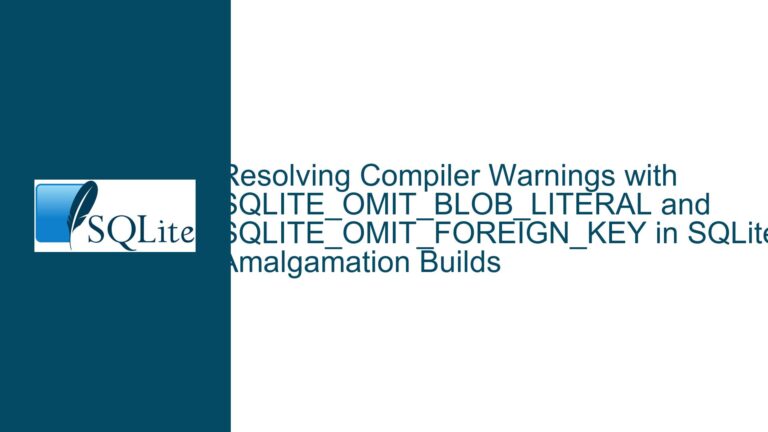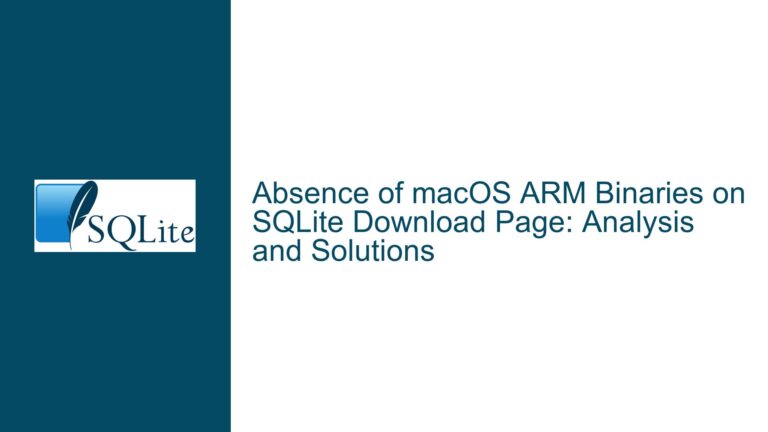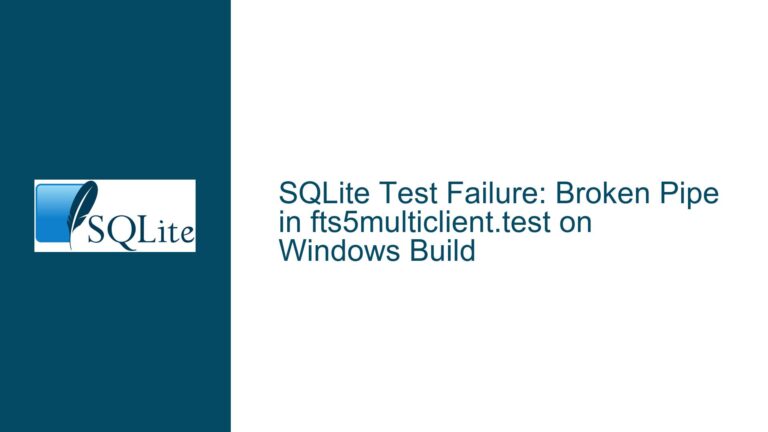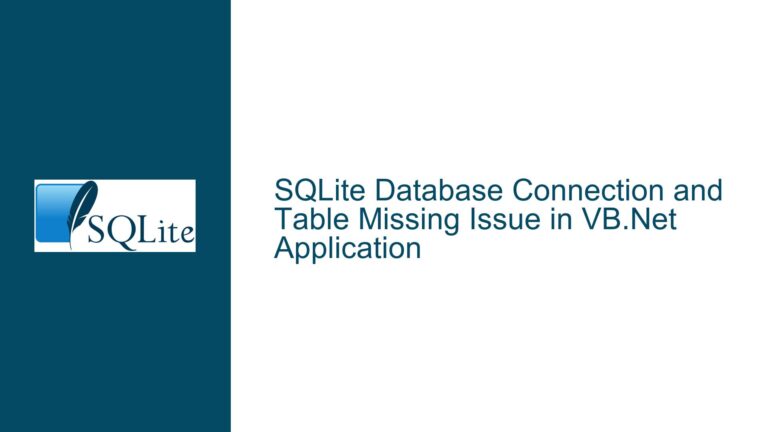SQLite Version Mismatch in Laravel Application After Upgrade
Issue Overview: SQLite Version Mismatch After Upgrade
When working with SQLite in a Laravel application, one of the most common yet perplexing issues developers face is a version mismatch after upgrading SQLite. This problem manifests when the application continues to use an older version of SQLite even after the newer version has been installed and the old database file has been replaced. The issue is typically identified when running a query like SELECT sqlite_version(), which returns the older version number instead of the expected newer one.
The core of the problem lies in how the Laravel application interacts with the SQLite library. Laravel, like many other frameworks, relies on the underlying system’s SQLite library for database operations. However, the framework may not automatically detect or switch to the newly installed version of SQLite. This can happen due to several reasons, including hardcoded paths to the SQLite library, cached configurations, or environment-specific settings that Laravel uses to determine which SQLite version to utilize.
In the scenario described, the developer upgraded from SQLite v3.31 to v3.34 on an Ubuntu 20.04 system. Despite the upgrade, the Laravel application persisted in using SQLite v3.31. The developer attempted to resolve the issue by deleting the old local.db file and creating a new one, but this did not resolve the version mismatch. This indicates that the issue is not with the database file itself but rather with how the Laravel application is configured to interact with the SQLite library.
Possible Causes: Why Laravel Continues to Use the Old SQLite Version
There are several potential reasons why a Laravel application might continue to use an older version of SQLite even after an upgrade. Understanding these causes is crucial for diagnosing and resolving the issue effectively.
1. Hardcoded Paths to the SQLite Library:
One of the most common reasons for this issue is that Laravel or the underlying PHP installation might be hardcoded to use a specific version of the SQLite library. This can happen if the PHP binary was compiled with a specific version of SQLite, or if the Laravel application is explicitly configured to use a particular SQLite library path. In such cases, even if a newer version of SQLite is installed system-wide, Laravel will continue to use the older version because it is explicitly pointed to that version.
2. Cached Configurations:
Laravel uses a configuration caching mechanism to improve performance. When the configuration is cached, Laravel stores the paths to various libraries, including SQLite, in a cached file. If the configuration was cached before the SQLite upgrade, Laravel might still be using the old paths and configurations, leading to the continued use of the older SQLite version. Clearing the configuration cache is often necessary to ensure that Laravel picks up the new SQLite version.
3. Environment-Specific Settings:
Laravel applications often use environment-specific settings to determine which libraries and configurations to use. These settings are typically stored in the .env file or other environment-specific configuration files. If these settings are not updated to reflect the new SQLite version, Laravel might continue to use the older version. For example, if the .env file specifies a path to the SQLite library that points to the old version, Laravel will use that path regardless of the system-wide upgrade.
4. PHP Configuration:
The PHP installation itself might be configured to use a specific version of SQLite. This can happen if the PHP binary was compiled with a specific SQLite version or if the PHP configuration files (such as php.ini) specify a particular SQLite library path. In such cases, even if a newer version of SQLite is installed, PHP (and by extension, Laravel) will continue to use the older version because it is configured to do so.
5. System Library Paths:
The system’s library paths might also play a role in this issue. If the system is configured to look for libraries in specific directories, and those directories still contain the older version of SQLite, Laravel might end up using the older version. This can happen if the newer version of SQLite is installed in a different directory that is not included in the system’s library search path.
Troubleshooting Steps, Solutions & Fixes: Resolving the SQLite Version Mismatch
Resolving the SQLite version mismatch in a Laravel application requires a systematic approach to identify and address the root cause of the issue. Below are detailed steps to troubleshoot and fix the problem.
1. Verify the Installed SQLite Version:
The first step is to verify that the new version of SQLite has been correctly installed on the system. This can be done by running the following command in the terminal:
sqlite3 --version
This command should return the version number of the newly installed SQLite. If it returns the older version, it indicates that the installation might not have been successful or that the system is still pointing to the old version. In such cases, reinstall SQLite and ensure that the installation process completes without errors.
2. Check the PHP Configuration:
Next, check the PHP configuration to ensure that it is using the correct version of SQLite. This can be done by creating a PHP file with the following content:
<?php
phpinfo();
?>
Save this file as info.php and access it through a web browser. Look for the "SQLite" section in the output, which should display the version of SQLite that PHP is using. If the version displayed is the older one, it indicates that PHP is still configured to use the old SQLite library.
To resolve this, you may need to recompile PHP with the new SQLite library or update the PHP configuration files to point to the new library. If you are using a package manager like apt or yum, you can try reinstalling PHP after upgrading SQLite to ensure that PHP picks up the new version.
3. Clear Laravel Configuration Cache:
If the PHP configuration is correct but Laravel is still using the old SQLite version, the next step is to clear Laravel’s configuration cache. This can be done by running the following command in the terminal:
php artisan config:cache
php artisan config:clear
These commands will clear the cached configuration and force Laravel to reload the configuration files. After running these commands, check the SQLite version again using the SELECT sqlite_version() query to see if the issue is resolved.
4. Update Environment-Specific Settings:
If clearing the configuration cache does not resolve the issue, check the environment-specific settings in the .env file and other configuration files. Ensure that these settings are updated to reflect the new SQLite version. For example, if the .env file contains a path to the SQLite library, make sure that the path points to the new version.
Additionally, check the database.php configuration file in the config directory of your Laravel application. Ensure that the SQLite configuration is set to use the correct database file and that there are no hardcoded paths to the old SQLite library.
5. Check System Library Paths:
If the above steps do not resolve the issue, the problem might be related to the system’s library paths. Ensure that the system is configured to look for libraries in the directory where the new SQLite version is installed. This can be done by checking the LD_LIBRARY_PATH environment variable and ensuring that it includes the directory containing the new SQLite library.
To check the LD_LIBRARY_PATH, run the following command in the terminal:
echo $LD_LIBRARY_PATH
If the directory containing the new SQLite library is not included in the output, you can add it by editing the .bashrc or .bash_profile file and adding the following line:
export LD_LIBRARY_PATH=/path/to/new/sqlite:$LD_LIBRARY_PATH
Replace /path/to/new/sqlite with the actual path to the directory containing the new SQLite library. After making this change, restart the terminal or run the following command to apply the changes:
source ~/.bashrc
6. Rebuild Laravel Dependencies:
If the issue persists, it might be necessary to rebuild the Laravel dependencies to ensure that they are using the correct version of SQLite. This can be done by running the following commands in the terminal:
composer install
composer dump-autoload
These commands will reinstall the dependencies and regenerate the autoload files, ensuring that Laravel is using the correct version of SQLite.
7. Check for Custom SQLite Bindings:
In some cases, Laravel applications might use custom SQLite bindings or extensions that are tied to a specific version of SQLite. If your application uses such bindings, ensure that they are updated to work with the new SQLite version. This might involve updating the code or recompiling the bindings with the new SQLite library.
8. Consult Laravel Documentation and Community:
If none of the above steps resolve the issue, consult the Laravel documentation and community forums for additional guidance. There might be specific considerations or known issues related to the version of Laravel you are using that could be causing the problem. The Laravel community is active and supportive, and you are likely to find helpful advice or solutions from other developers who have faced similar issues.
9. Consider Using a Different Database:
If the issue proves to be intractable and you are unable to resolve the SQLite version mismatch, consider using a different database system for your Laravel application. Laravel supports multiple database systems, including MySQL, PostgreSQL, and SQL Server. Migrating to a different database might be a viable solution if the SQLite version mismatch is causing significant issues in your application.
10. Seek Professional Assistance:
If all else fails, consider seeking professional assistance from a database expert or a Laravel specialist. They can provide in-depth analysis and troubleshooting to identify and resolve the issue. This might involve examining the server configuration, reviewing the application code, or performing advanced debugging to pinpoint the root cause of the problem.
In conclusion, resolving a SQLite version mismatch in a Laravel application requires a thorough understanding of both the Laravel framework and the underlying system configuration. By following the steps outlined above, you can systematically diagnose and address the issue, ensuring that your application uses the correct version of SQLite and operates smoothly.