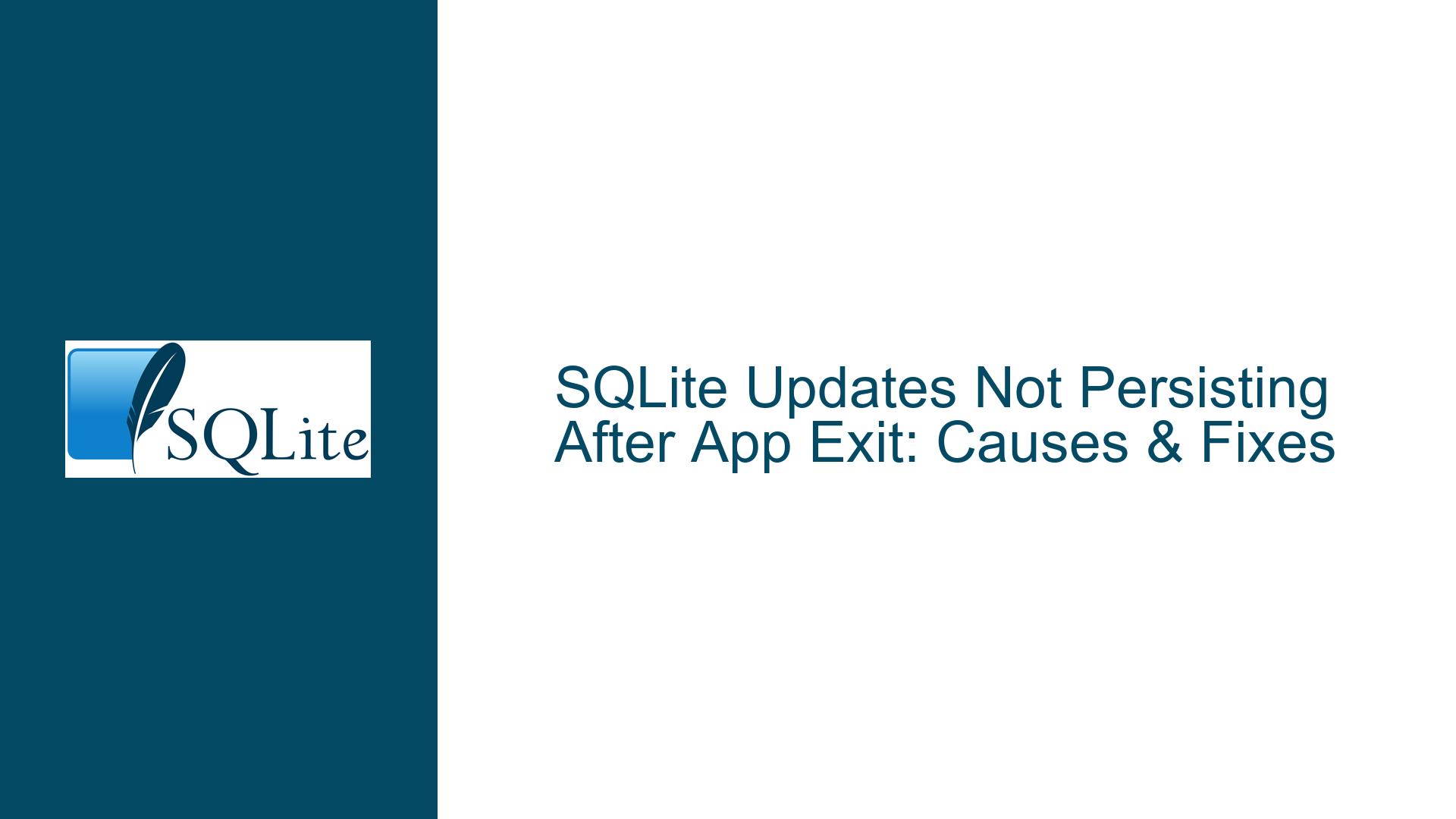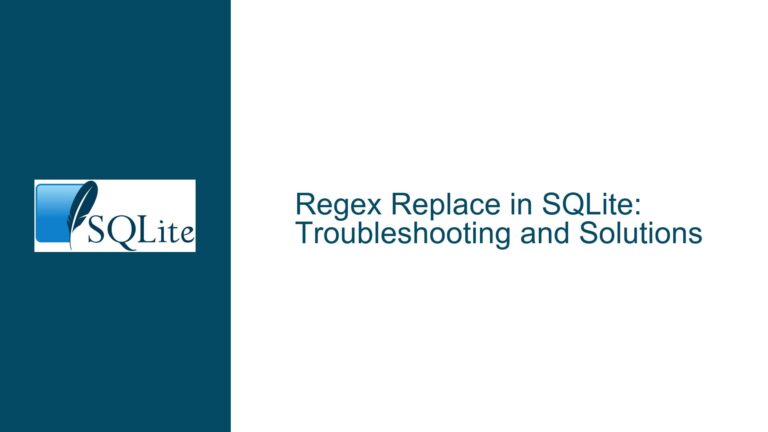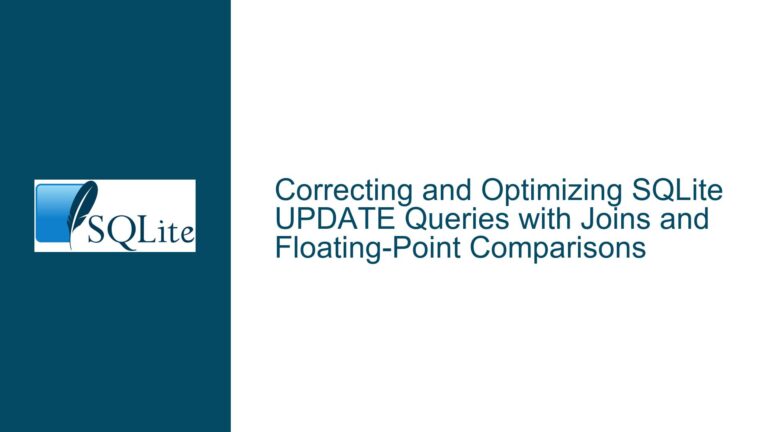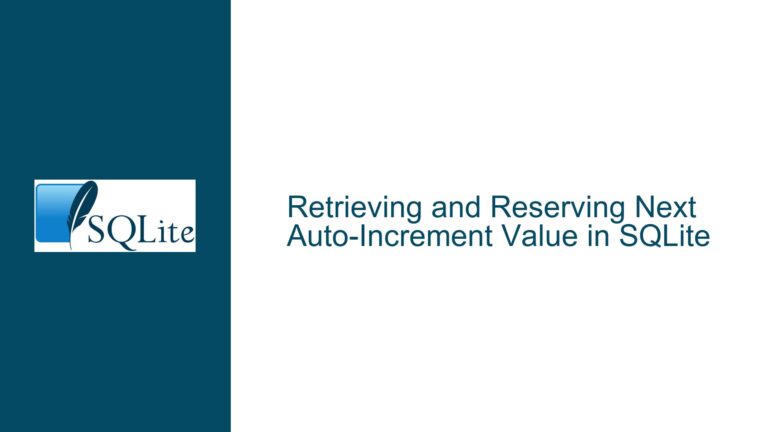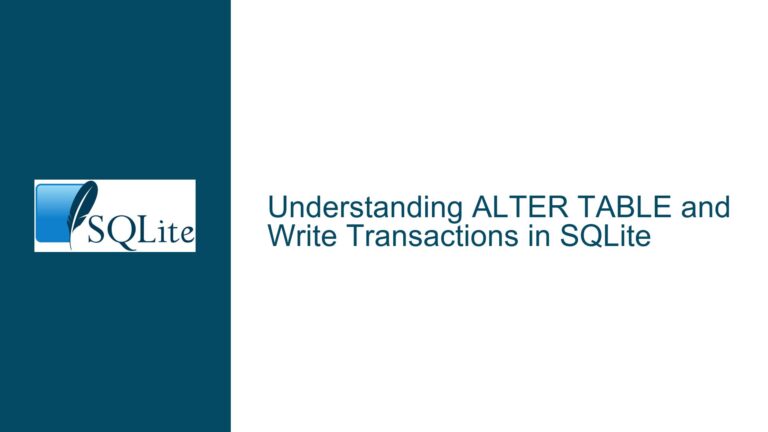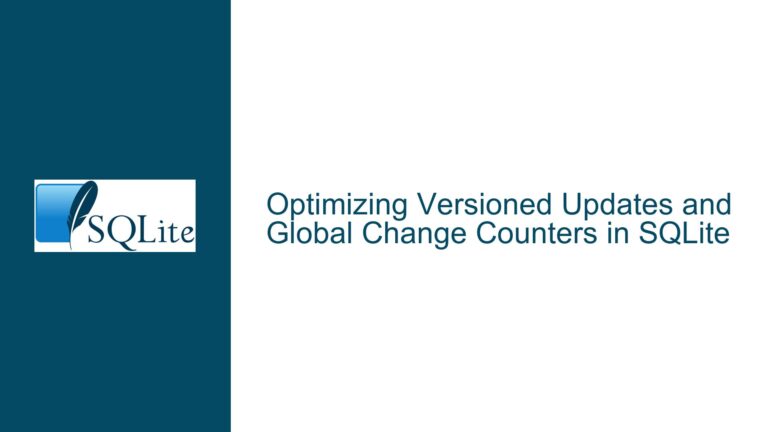SQLite Updates Not Persisting After App Exit: Causes & Fixes
Transaction Management and Commit Failures in SQLite
The core symptom described involves data modifications (e.g., in-game currency updates) being reverted when an Android application is closed. This behavior strongly suggests that SQLite transactions are not being committed to durable storage before the application terminates. SQLite operates on the principle of atomic transactions: all changes within a transaction must be explicitly committed to persist. If an application terminates without committing pending transactions, SQLite’s rollback journal or Write-Ahead Logging (WAL) mechanisms will revert uncommitted changes during the next database connection.
A critical nuance lies in understanding how SQLite handles implicit versus explicit transactions. By default, SQLite runs in auto-commit mode, where each standalone INSERT, UPDATE, or DELETE statement is treated as an atomic transaction. However, when multiple operations are grouped within an explicit BEGIN TRANSACTION block, the developer must explicitly call COMMIT to finalize changes. If the application exits before committing an explicit transaction, all modifications made within that transaction are discarded.
Another layer of complexity arises from journaling modes. In rollback journal mode (the default), SQLite creates a temporary rollback journal file during a write transaction. This file is deleted only after a successful COMMIT. If the application crashes or exits abruptly, the presence of this journal file triggers an automatic rollback during the next database open. In WAL mode, uncommitted changes reside in a separate write-ahead log file, but the same principle applies: transactions not marked as committed will be ignored in subsequent sessions.
The problem often surfaces in mobile development due to the asynchronous nature of activity lifecycles. For instance, if an Android activity is destroyed (e.g., app termination) before a background thread commits a transaction, the database connection may close prematurely, leaving the transaction incomplete. Similarly, misconfigured connection pools or ORM frameworks might delay or omit commit operations, especially when developers assume auto-commit is always active.
Database File Handling and Configuration Errors
A second category of issues revolves around incorrect database file handling. SQLite databases are file-based, and the persistence of data depends on writing to the correct file with proper permissions. In Android, databases are typically stored in /data/data/<package_name>/databases/. If the application erroneously uses an in-memory database (via the :memory: URI) or a temporary file, all changes will vanish when the app closes.
File path errors are common during development. For example, hardcoding a database path that works on an emulator but fails on a physical device, or using getDatabasePath() without verifying the directory’s existence. Additionally, multiple instances of SQLiteOpenHelper pointing to different database names or versions can lead to silent failures where updates are applied to a stale or unintended database file.
File locking and permissions further complicate matters. On Android, if the database is opened in read-only mode (SQLiteDatabase.OPEN_READONLY), any UPDATE operations will fail unless handled gracefully. Similarly, incorrect use of getReadableDatabase() instead of getWritableDatabase() can result in read-only connections when storage space is low. Even when write operations succeed, filesystem-level issues—such as lack of storage space or improper shutdowns—can prevent the OS from flushing buffers to disk, giving the illusion of data loss.
Developers must also consider the journal mode and synchronous settings. For example, if PRAGMA journal_mode = DELETE (the default), the rollback journal must be successfully deleted after a commit. If the app exits before this deletion completes, the next database open may trigger recovery procedures that revert uncommitted changes. Using PRAGMA synchronous = OFF disables waiting for disk synchronization, increasing performance but risking data corruption if the app exits before writes are fully flushed.
Validation of Data Persistence and Debugging Techniques
To diagnose why updates are not persisting, developers must systematically validate each layer of the database interaction. Start by confirming that the UPDATE statement is executed correctly and affects the expected rows. Use DatabaseUtils.debugDumpCursor() in Android to log query results immediately after the update. If the updated values appear in the cursor but vanish after app restart, the issue lies in transaction commits or file handling.
Enable SQLite’s internal logging with SQLiteDebug.setTraceCallback() or PRAGMA vdbe_trace = ON to capture low-level transaction states. Check for COMMIT statements in the logs. If absent, the transaction remains open and will be rolled back.
Inspect the database file directly. On Android, use adb pull /data/data/<package_name>/databases/<db_name> to retrieve the database file after the app exits. Open it with sqlite3 CLI or a GUI tool like DB Browser for SQLite. Query the affected table to see if the changes persist. If they do, the problem is not with the database itself but with how the app reads data on startup (e.g., caching layers or initialization logic). If the changes are missing, the write never reached the file.
Implement defensive coding practices:
- Wrap all update operations in explicit transactions with
BEGIN IMMEDIATEto acquire a write lock early. - Use
try-finallyblocks to ensureCOMMITorROLLBACKis always called, even during exceptions. - Close database connections gracefully in
onDestroy()oronPause()lifecycle methods. - Set
PRAGMA foreign_keys = ONand enableSQLiteDatabase.CONFLICT_ABORTto catch constraint violations early.
For ORM frameworks like Room, ensure that @Transaction annotations are applied to DAO methods requiring atomicity. Verify that LiveData or Flow observers are not masking errors by caching stale data. In raw SQLite usage, avoid execSQL() for UPDATE statements without binding parameters; prefer update() with ContentValues to reduce syntax errors.
Lastly, test under real-world conditions: simulate app termination via Android’s "Don’t Keep Activities" setting, force-stop the app via settings, and monitor logcat for database errors. Use PRAGMA integrity_check to rule out corruption. If all else fails, instrument the app with a ContentObserver or DatabaseErrorHandler to capture runtime anomalies.
By methodically addressing transaction boundaries, file integrity, and validation layers, developers can ensure that SQLite updates survive application restarts and provide a seamless user experience.