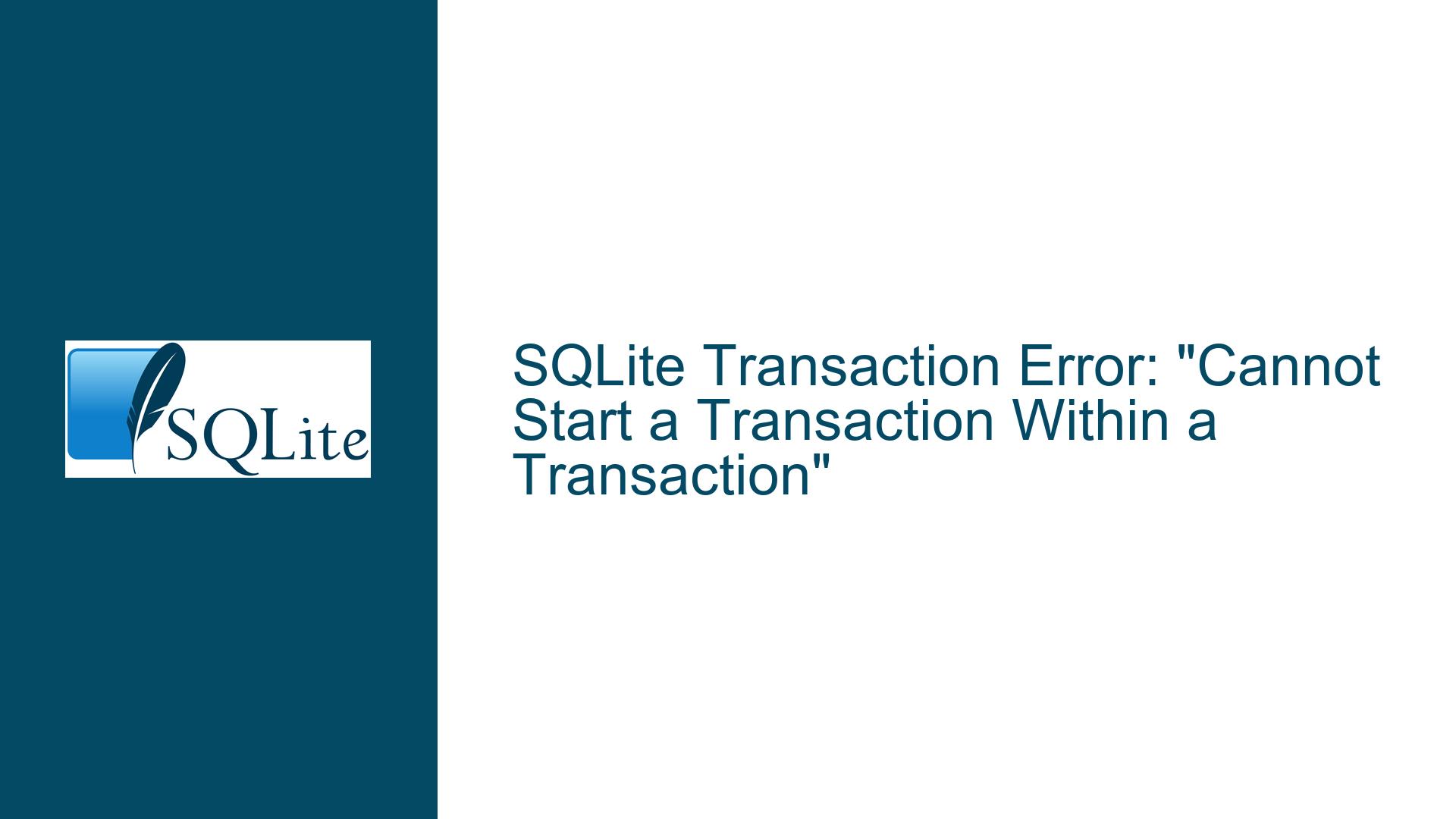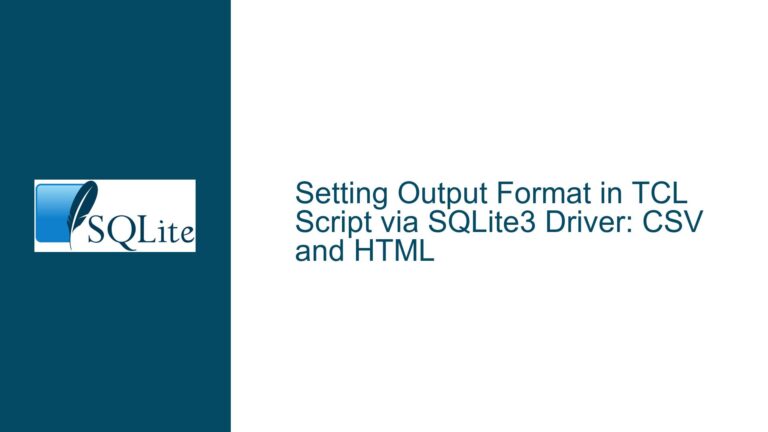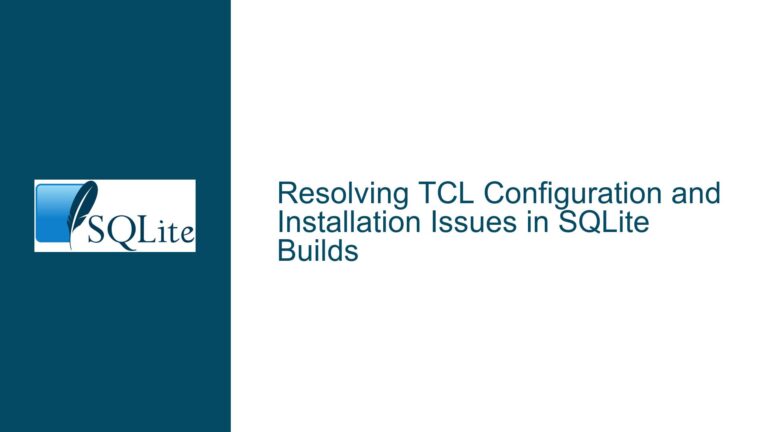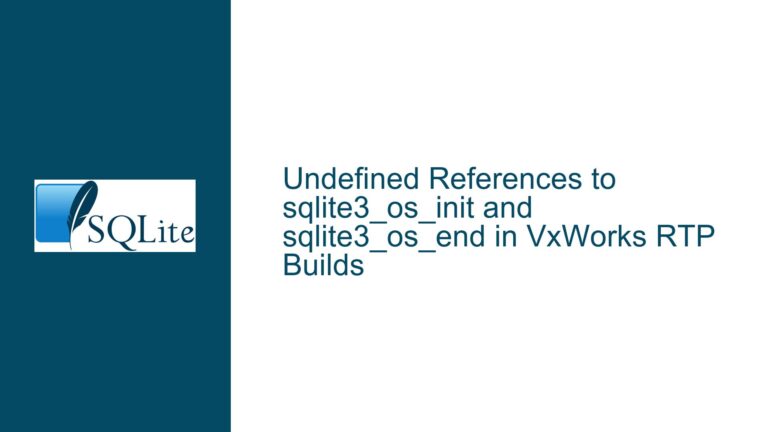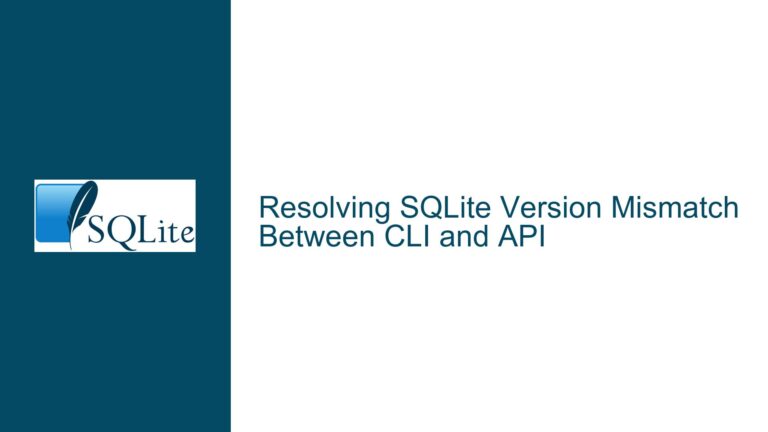SQLite Transaction Error: “Cannot Start a Transaction Within a Transaction”
Issue Overview: Nested Transactions and Syntax Errors in SQLite
The core issue revolves around SQLite transactions failing with the error message: "Error while executing SQL query on database ‘test’: cannot start a transaction within a transaction." This error typically occurs when a user attempts to initiate a new transaction while another transaction is already active. SQLite does not support nested transactions, meaning you cannot have one transaction inside another. This limitation is a fundamental aspect of SQLite’s design, aimed at maintaining simplicity and performance.
The provided SQL script includes the creation of two tables, widgetInventory and widgetSales, followed by a series of INSERT statements to populate the widgetInventory table. The problematic section is the transaction block, which attempts to insert a record into widgetSales and update the widgetInventory table. The error arises because the transaction is either already active due to an implicit transaction started by the SQLite interface being used, or because of a syntax error in the SQL script itself.
The discussion highlights several potential causes, including implicit transactions initiated by the SQLite interface, syntax errors in the SQL script, and issues with specific SQLite tools like SQLite Browser. Understanding these causes is crucial for diagnosing and resolving the issue effectively.
Possible Causes: Implicit Transactions, Syntax Errors, and Tool-Specific Behavior
1. Implicit Transactions Initiated by the SQLite Interface
One of the most common causes of the "cannot start a transaction within a transaction" error is the presence of an implicit transaction. Many SQLite interfaces, such as SQLite Browser or SQLiteStudio, automatically start a transaction when a query is executed. This behavior is intended to ensure data integrity by wrapping operations in a transaction without requiring explicit BEGIN TRANSACTION and COMMIT statements from the user. However, if the user then attempts to start an explicit transaction using BEGIN TRANSACTION, SQLite will throw an error because it does not support nested transactions.
For example, if you are using a graphical interface like SQLite Browser, it might automatically start a transaction when you execute a query. If you then try to manually start a transaction using BEGIN TRANSACTION, SQLite will detect that a transaction is already active and return the error. This behavior is not a bug in SQLite but rather a consequence of how the interface interacts with the database.
2. Syntax Errors in the SQL Script
Another potential cause of the error is a syntax error in the SQL script. In the provided script, there is a critical syntax error in the transaction block. The INSERT statement within the transaction is followed by a comma instead of a semicolon, which causes the subsequent UPDATE statement to be interpreted as part of the INSERT statement. This results in a syntax error, which can prevent the transaction from being executed correctly.
For example, the following code snippet contains a syntax error:
BEGIN TRANSACTION;
INSERT INTO widgetSales (inv_id, quant, price) VALUES (1, 5, 100),
UPDATE widgetInventory SET onhand = (onhand - 5) WHERE id=1;
END TRANSACTION;
The comma after the VALUES clause should be replaced with a semicolon to correctly terminate the INSERT statement. The corrected version of the script should look like this:
BEGIN TRANSACTION;
INSERT INTO widgetSales (inv_id, quant, price) VALUES (1, 5, 100);
UPDATE widgetInventory SET onhand = (onhand - 5) WHERE id=1;
END TRANSACTION;
Syntax errors like this can cause the transaction to fail, leading to the "cannot start a transaction within a transaction" error if the interface automatically retries the operation within an implicit transaction.
3. Tool-Specific Behavior and Bugs
The discussion also highlights issues related to specific SQLite tools, such as SQLite Browser and SQLiteStudio. Some users reported that the transaction code worked correctly in SQLiteStudio but failed in SQLite Browser. This discrepancy suggests that the behavior of SQLite Browser might be contributing to the issue.
SQLite Browser, like many graphical interfaces, may handle transactions differently than the SQLite command-line interface. For example, SQLite Browser might automatically start a transaction when a query is executed, which can lead to conflicts if the user attempts to start an explicit transaction. Additionally, bugs or unexpected behavior in the tool itself could cause transactions to fail or behave inconsistently.
It is also worth noting that some SQLite tools may not properly handle transaction states, especially if the tool crashes or is terminated unexpectedly. In such cases, a transaction might remain open, preventing further transactions from being started until the open transaction is either committed or rolled back.
Troubleshooting Steps, Solutions & Fixes: Resolving Transaction Errors in SQLite
1. Check for Implicit Transactions
The first step in troubleshooting the "cannot start a transaction within a transaction" error is to determine whether an implicit transaction is already active. This can be done by examining the behavior of the SQLite interface being used. If you are using a graphical interface like SQLite Browser or SQLiteStudio, consult the documentation to determine whether the tool automatically starts transactions.
If the tool does start implicit transactions, you may need to adjust your workflow to avoid conflicts. For example, you can omit the BEGIN TRANSACTION and END TRANSACTION statements from your script and rely on the tool’s automatic transaction handling. Alternatively, you can switch to a different tool that provides more control over transaction management, such as the SQLite command-line interface.
To check for an active transaction in SQLite, you can execute the following query:
SELECT * FROM sqlite_master WHERE type='table' AND name='sqlite_sequence';
If this query returns a result, it indicates that a transaction is active. You can then use the ROLLBACK command to terminate the active transaction and start a new one.
2. Correct Syntax Errors in the SQL Script
The next step is to ensure that the SQL script is free of syntax errors. In the provided script, the primary issue is the use of a comma instead of a semicolon after the INSERT statement. This error can be corrected by replacing the comma with a semicolon, as shown below:
BEGIN TRANSACTION;
INSERT INTO widgetSales (inv_id, quant, price) VALUES (1, 5, 100);
UPDATE widgetInventory SET onhand = (onhand - 5) WHERE id=1;
END TRANSACTION;
After correcting the syntax error, the transaction should execute without issues. It is also a good practice to test the script in a tool that provides detailed error messages, such as the SQLite command-line interface, to identify and resolve any additional syntax errors.
3. Use the SQLite Command-Line Interface for Testing
If you are experiencing issues with a graphical interface, consider using the SQLite command-line interface (sqlite3) for testing and debugging. The command-line interface provides more control over transaction management and can help you identify issues related to implicit transactions or tool-specific behavior.
To use the SQLite command-line interface, open a terminal or command prompt and navigate to the directory containing your SQLite database file. Then, start the SQLite shell by executing the following command:
sqlite3 test.db
Once the shell is open, you can execute your SQL script directly. If the script contains syntax errors or transaction issues, the command-line interface will provide detailed error messages that can help you diagnose and resolve the problem.
4. Rollback Active Transactions
If you suspect that an active transaction is causing the issue, you can use the ROLLBACK command to terminate the transaction and start a new one. This is particularly useful if the SQLite interface you are using does not provide a clear way to check for active transactions.
To rollback an active transaction, execute the following command:
ROLLBACK;
After rolling back the transaction, you can start a new transaction using the BEGIN TRANSACTION command. This approach ensures that any previous transactions are properly terminated before starting a new one.
5. Switch to a Different SQLite Tool
If you continue to experience issues with a specific SQLite tool, consider switching to a different tool that provides better support for transaction management. For example, SQLiteStudio is a popular alternative to SQLite Browser that offers more advanced features and better control over transactions.
When switching tools, it is important to ensure that the new tool is compatible with your workflow and provides the necessary features for your use case. Additionally, be sure to test your SQL scripts in the new tool to verify that they execute correctly.
6. Consult the SQLite Documentation and Community
If you are unable to resolve the issue using the steps outlined above, consult the SQLite documentation and community for additional guidance. The SQLite website provides comprehensive documentation on transaction management, including best practices and common pitfalls.
Additionally, the SQLite community is active and supportive, with many experienced users willing to help troubleshoot issues. You can post your question on the SQLite forum or search for existing threads related to your issue. When posting a question, be sure to provide detailed information about your environment, including the SQLite version, the tool you are using, and the specific error message you are encountering.
7. Prevent Future Issues with Transaction Management
To prevent future issues with transaction management, consider adopting best practices for working with transactions in SQLite. These practices include:
- Always use explicit
BEGIN TRANSACTIONandCOMMITstatements to clearly define the scope of your transactions. - Avoid relying on implicit transactions initiated by SQLite interfaces, as this can lead to conflicts and unexpected behavior.
- Test your SQL scripts in a controlled environment, such as the SQLite command-line interface, to identify and resolve syntax errors before deploying them to production.
- Use tools that provide detailed error messages and support for transaction management, such as SQLiteStudio or the SQLite command-line interface.
By following these best practices, you can minimize the risk of encountering transaction-related issues and ensure that your SQLite databases operate smoothly and efficiently.
Conclusion
The "cannot start a transaction within a transaction" error in SQLite is a common issue that can arise due to implicit transactions, syntax errors, or tool-specific behavior. By understanding the underlying causes and following the troubleshooting steps outlined in this guide, you can effectively diagnose and resolve the issue. Whether you are a beginner learning SQLite or an experienced developer working on a complex project, adopting best practices for transaction management is essential for maintaining the integrity and performance of your databases.