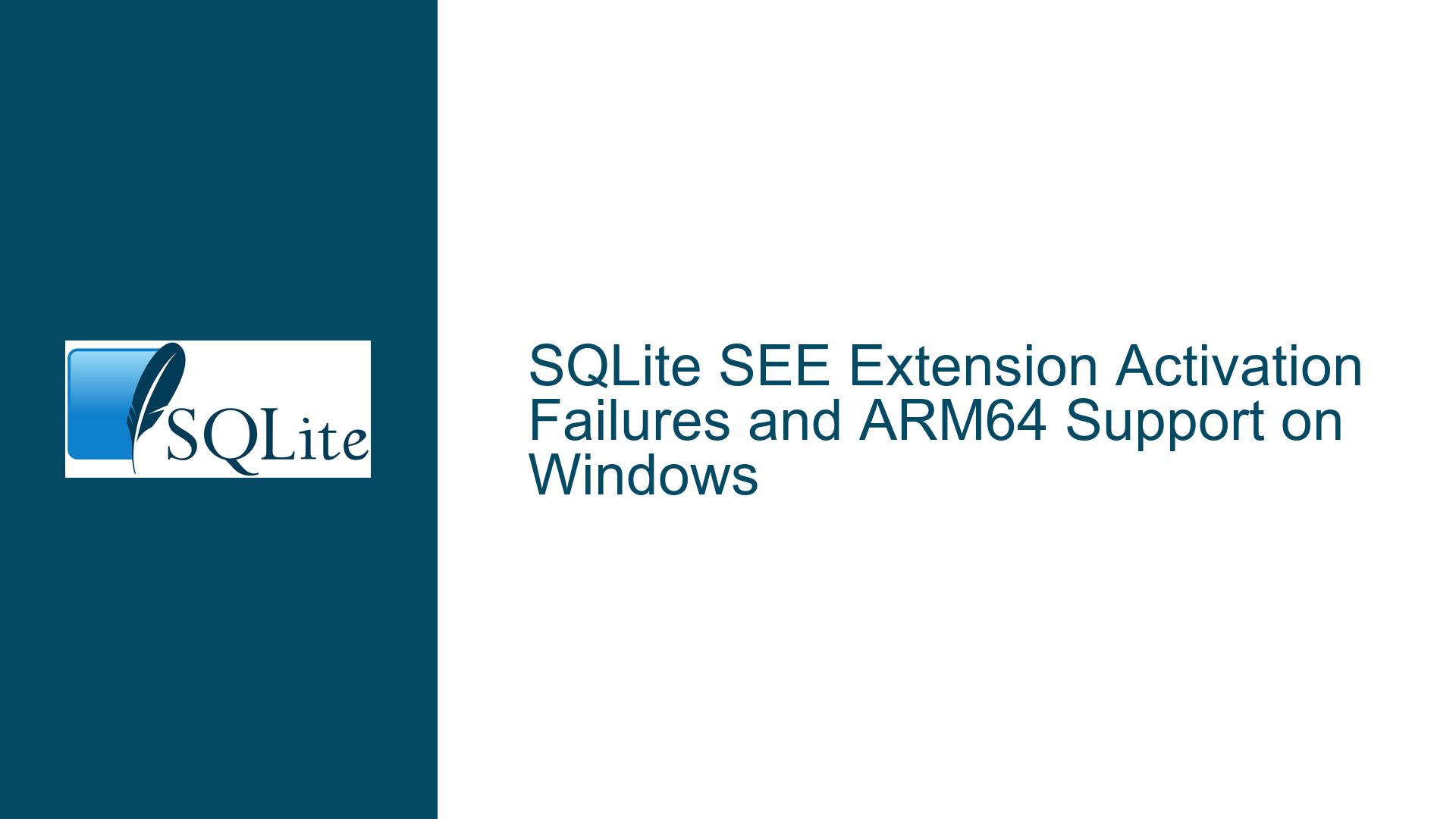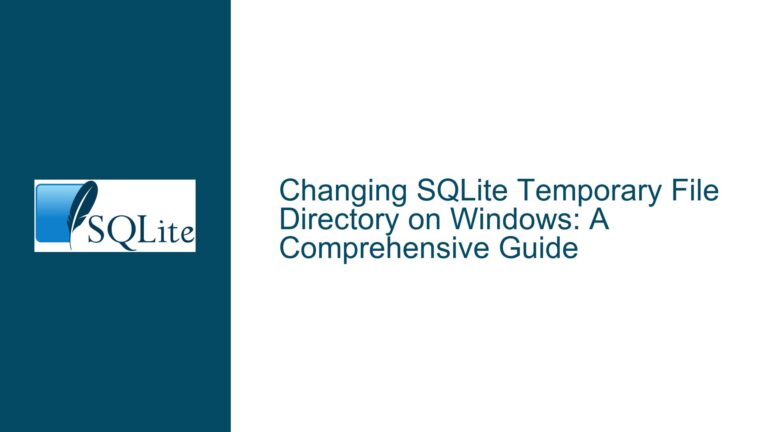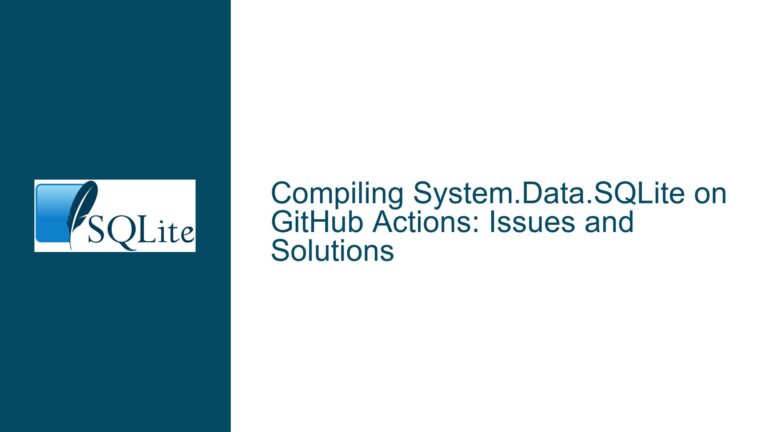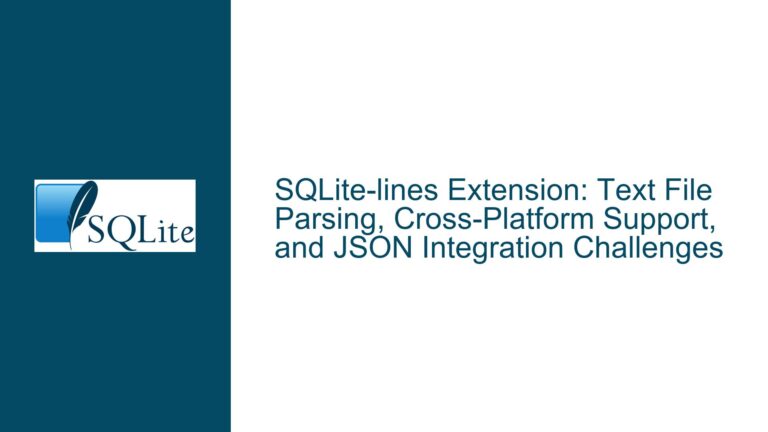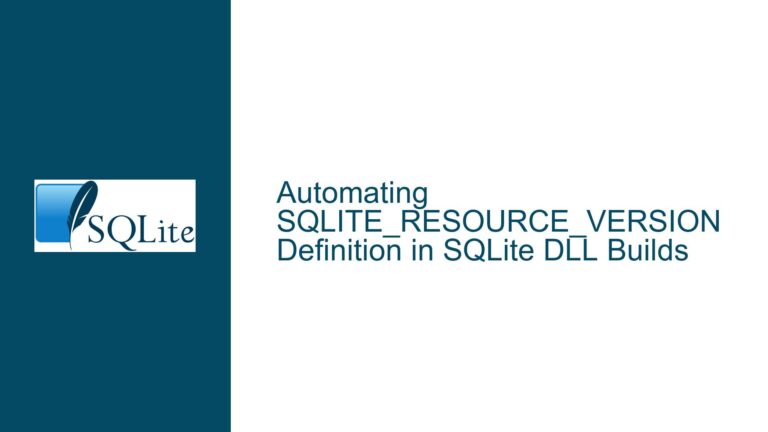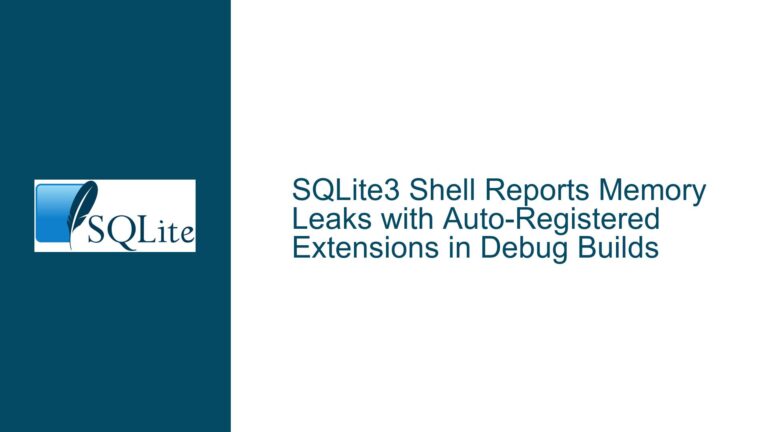SQLite SEE Extension Activation Failures and ARM64 Support on Windows
Issue Overview: Missing Entry Points in Custom ARM64 Builds with SEE Extension
The core issue revolves around attempting to utilize SQLite’s proprietary SEE (SQLite Encryption Extension) on Windows ARM64 platforms through a custom-built sqlite.interop.dll. Developers targeting ARM64 architectures, particularly for Windows on ARM devices like the Surface Pro X, encounter an "unable to find entry point" error when activating SEE via PRAGMA activate_extensions='see-7bb07b8d471d642e'. This occurs despite successfully compiling SQLite and its interop assembly from source. The error indicates a mismatch between the expected entry points required by SEE and those exposed by the custom-built ARM64 interop library. Meanwhile, the official System.Data.SQLite NuGet packages provide precompiled interop assemblies only for x86/x64, leaving ARM64 developers without officially supported binaries. The problem is exacerbated by the proprietary nature of SEE, which relies on encoded entry points tied to specific build configurations.
The error manifests as a runtime failure when the managed .NET layer attempts to invoke native SEE functions through Platform Invocation Services (P/Invoke). The entry point resolution process fails because the custom-built ARM64 interop DLL either lacks the required exports or uses a different naming convention compared to the x86/x64 binaries distributed via NuGet. This discrepancy arises from differences in how the official SQLite binaries are compiled, including compiler flags, symbol visibility settings, and SEE-specific obfuscation techniques designed to protect intellectual property. Developers face a trilemma: (1) Use unsupported custom builds with missing SEE functionality, (2) Forego ARM64 optimizations by forcing x64 emulation, or (3) Abandon SEE for alternative encryption methods.
Possible Causes: Build Configuration Mismatches and Obfuscated SEE Entry Points
1. ARM64 Interop Assembly Compilation Without SEE Symbol Exposure
The SQLite SEE extension uses a license-specific obfuscation mechanism to hide entry points in precompiled binaries. When building from public source code, developers without a SEE license receive a "vanilla" SQLite build lacking these proprietary extensions. Even when licensed, the build process for SEE-enabled ARM64 binaries requires explicit compiler directives and linker settings that differ from x86/x64 configurations. The official NuGet packages’ interop assemblies include these obfuscated entry points, but their build scripts are not publicly available, making reproduction difficult.
2. Platform-Specific Name Mangling in Native Exports
C++ compilers apply platform-specific name mangling to function symbols, altering their representation in the DLL’s export table. The .NET P/Invoke layer relies on exact symbol names to locate entry points. If the custom ARM64 build uses a different compiler (e.g., Clang vs. MSVC) or mangling conventions (Itanium vs. Microsoft ABI), the managed code will fail to resolve symbols like sqlite3_see_activate or their obfuscated equivalents. The official NuGet packages likely use decorators or #pragma comment(linker, "/export:...") directives to enforce consistent naming across architectures—a step often omitted in manual builds.
3. Missing Build-Time Configuration for ARM64-SEE Integration
SQLite’s amalgamation build process allows conditional inclusion of extensions via compile-time flags. However, integrating SEE requires not just enabling SQLITE_HAS_CODEC but also linking against SEE’s proprietary static library (see.c) and initializing its entropy hooks. ARM64 builds may require additional adjustments to memory alignment, structure packing, or floating-point handling that differ from x64. Without access to SQLite Consortium’s internal build pipelines, developers must reverse-engineer these settings, often leading to subtle incompatibilities.
4. Version Locking Between Managed and Native Components
System.Data.SQLite employs strict version coupling between the managed assembly (System.Data.SQLite.dll) and the native interop DLL. The managed code expects specific SQLITE_VERSION_NUMBER values and extension registration sequences. Custom-built interop libraries with mismatched version identifiers or altered extension load orders will fail handshake procedures, causing SEE activation failures even if entry points exist. This version locking is enforced through checksum validations in the official binaries but is absent in custom builds.
5. Omission of ARM64-Specific Optimization Flags
The official SQLite binaries for x86/x64 use processor-specific optimizations (e.g., SSE4.2, AVX2) enabled via -DSQLITE_ENABLE_ASM and inline assembly. ARM64 builds require analogous flags for CRC32 extensions or NEON SIMD instructions. Missing these flags degrades performance but can also affect extension compatibility if SEE relies on hardware-accelerated cryptography. For example, SEE’s AES implementation may default to software-based modes when NEON intrinsics are unavailable, altering function signatures or runtime dependencies.
Troubleshooting Steps, Solutions & Fixes: Validating Builds and Bridging Entry Point Gaps
Step 1: Confirm SEE Licensing and Source Code Availability
Before troubleshooting further, verify that you possess a valid SEE license granting access to the proprietary see.c source file. Attempting to activate SEE without this file will always fail, as the public SQLite amalgamation lacks encryption hooks. If unlicensed, consider migrating to alternative encryption extensions like SQLCipher or implementing application-layer encryption. For licensed users, ensure the see.c file is placed in the SQLite source directory before compilation and that SQLITE_HAS_CODEC is defined.
Step 2: Replicate the Official Build Environment for ARM64
The official System.Data.SQLite interop assemblies are built using Microsoft’s MSVC compiler with specific runtime libraries (/MD or /MT). Replicate this environment for ARM64 by:
- Installing Visual Studio’s ARM64 toolchain via "Desktop development with C++" workload.
- Launching the "Developer Command Prompt for VS 2022" with
vcvarsall.bat arm64. - Compiling SQLite with:
cl /DSQLITE_HAS_CODEC /DSQLITE_ENABLE_LOAD_EXTENSION /DSQLITE_USE_URI ^
/Ox /fp:precise /DNDEBUG /D_WINDOWS /D_USRDLL /D_WINDLL /DUNICODE /D_UNICODE ^
/LD /Fesqlite3.dll sqlite3.c see.c /link /DLL /OUT:sqlite3.dll /MACHINE:ARM64
Replace see.c with your licensed copy. This generates an ARM64 DLL with SEE exports. Use dumpbin /exports sqlite3.dll to verify symbols like sqlite3_see_activate appear with decorated names (e.g., _sqlite3_see_activate@8).
Step 3: Force Entry Point Consistency via .def Files
To override name mangling, create a module definition file (sqlite3.def) specifying exact export names:
EXPORTS
sqlite3_see_activate
Recompile with /DEF:sqlite3.def to enforce undecorated exports. In .NET, update P/Invoke signatures to match:
[DllImport("sqlite3.dll", EntryPoint = "sqlite3_see_activate", CallingConvention = CallingConvention.Cdecl)]
public static extern int SeeActivate(IntPtr db, string license);
If SEE uses obfuscated entry points (e.g., see_7bb07b8d471d642e), extract the exact name from an official x64 DLL using dumpbin and replicate it in the ARM64 build via the .def file.
Step 4: Embed the Interop DLL as a Managed Resource
To avoid conflicts with System.Data.SQLite’s NuGet packages, embed your custom ARM64 sqlite3.dll as an embedded resource and extract it to the application directory at runtime:
var assembly = Assembly.GetExecutingAssembly();
var resourceName = "YourApp.sqlite3.dll";
using (var stream = assembly.GetManifestResourceStream(resourceName))
using (var fileStream = File.Create(Path.Combine(AppDomain.CurrentDomain.BaseDirectory, "sqlite3.dll")))
{
stream.CopyTo(fileStream);
}
Set SQLiteFunction.APIsToOverride = new string[] { "sqlite3_see_activate" }; before opening connections to prioritize your DLL.
Step 5: Cross-Validate with SQLite’s Amalgamation Unit Tests
SQLite’s source distribution includes test scripts (test/see.test) that verify SEE functionality. Build the testfixture executable for ARM64:
cl /DSQLITE_HAS_CODEC /DSQLITE_ENABLE_LOAD_EXTENSION /DSQLITE_TEST ^
/Ox /fp:precise /DNDEBUG /Fetestfixture.exe sqlite3.c see.c test/see.c ^
/link /MACHINE:ARM64
Run testfixture.exe test/see.test to confirm SEE activates without errors. If tests fail, the issue lies in the build configuration rather than .NET interop.
Step 6: Negotiate ARM64 Binaries from the SQLite Consortium
For organizations requiring official support, contact the SQLite Consortium ([email protected]) to inquire about licensed ARM64 binaries. The consortium provides custom builds for supported platforms under commercial agreements. If granted, replace your custom DLL with the provided binary and validate using the same PRAGMA activate_extensions.
Step 7: Fallback to x64 Emulation with Compatibility Shims
If ARM64 binaries remain unavailable, configure your .NET application to run in x64 compatibility mode:
<PropertyGroup>
<PlatformTarget>x64</PlatformTarget>
<RuntimeIdentifier>win10-x64</RuntimeIdentifier>
</PropertyGroup>
Combine this with Prefer32Bit disabled. While suboptimal for performance, this allows using the official x64 NuGet packages until ARM64 support matures.
Step 8: Implement a Hybrid Native/Managed Encryption Layer
If SEE activation remains intractable, offload encryption to managed code using .NET’s Aes class:
using (var connection = new SQLiteConnection("Data Source=:memory:"))
{
connection.Open();
connection.Execute("PRAGMA key='your_key'");
// Use SQLite without SEE by encrypting data before insertion
var plaintext = "Sensitive data";
var ciphertext = AesEncrypt(plaintext, key, iv);
connection.Execute("CREATE TABLE data (content BLOB)");
connection.Execute("INSERT INTO data (content) VALUES (?)", ciphertext);
}
This approach forfeits SQLite’s transparent encryption but avoids native interop issues entirely.
Step 9: Engage with the Community for Collaborative Builds
Coordinate with other ARM64 developers through forums like SQLite’s mailing list or GitHub discussions to pool resources for maintaining a community-supported ARM64 interop DLL. Establish a shared CI/CD pipeline using GitHub Actions with ARM64 runners to automate builds from the latest SQLite sources, ensuring ongoing compatibility.
Step 10: Monitor SQLite’s Official Channels for ARM64 Announcements
Subscribe to SQLite’s changelog and newsfeed for updates on ARM64 support. The absence of official binaries may reflect unresolved technical or licensing challenges, but increased demand from Windows on ARM adopters could prioritize its development. Prepare migration plans to transition from custom builds to official packages once available, including regression testing and performance benchmarking.