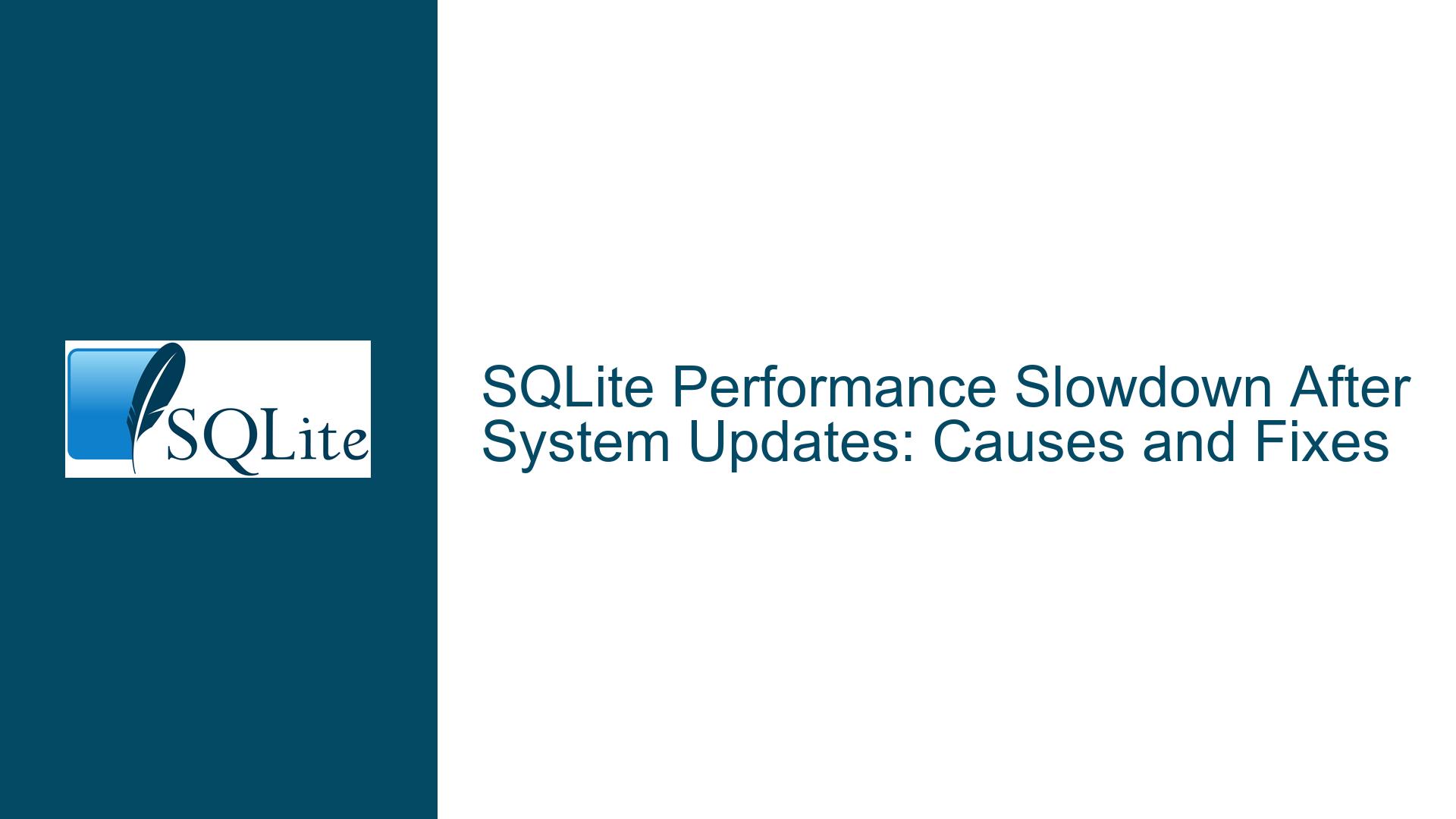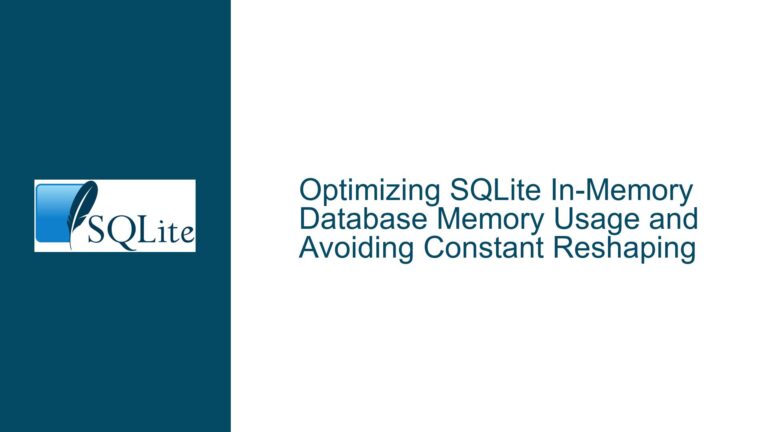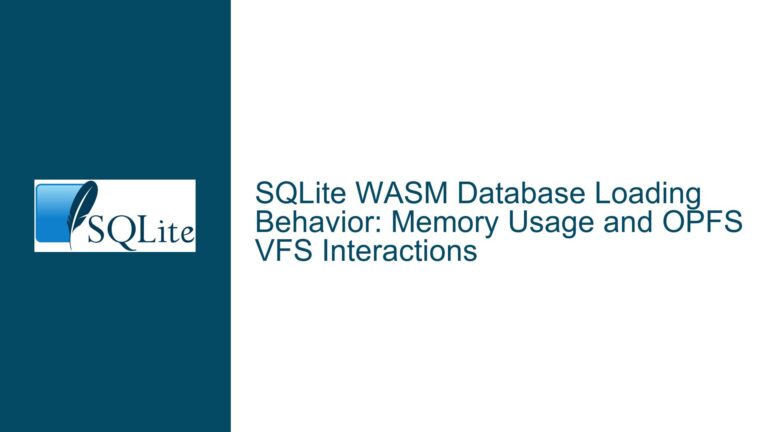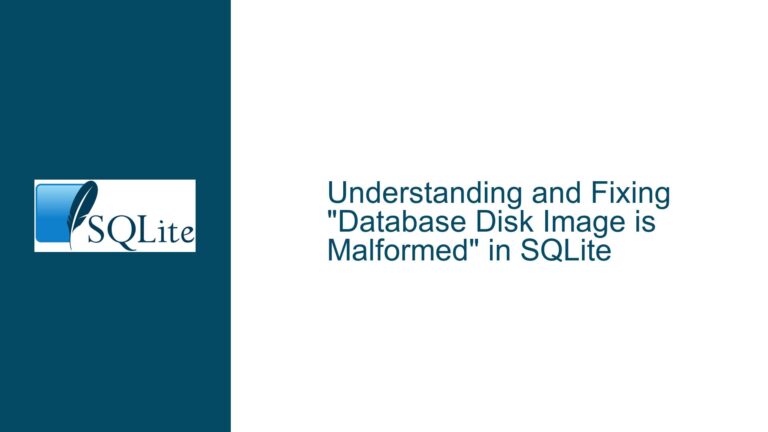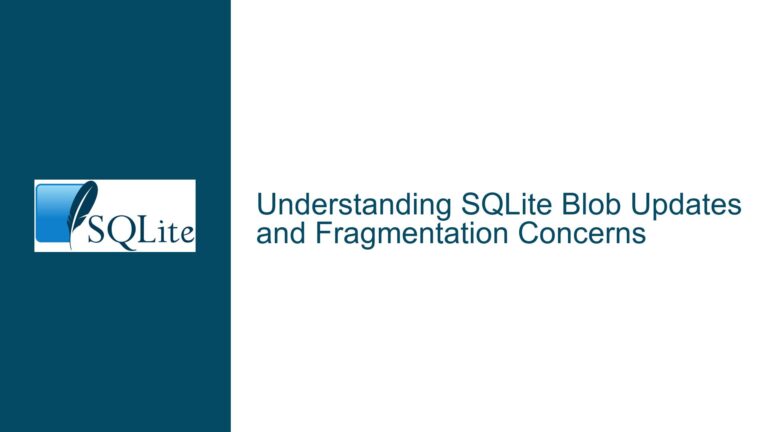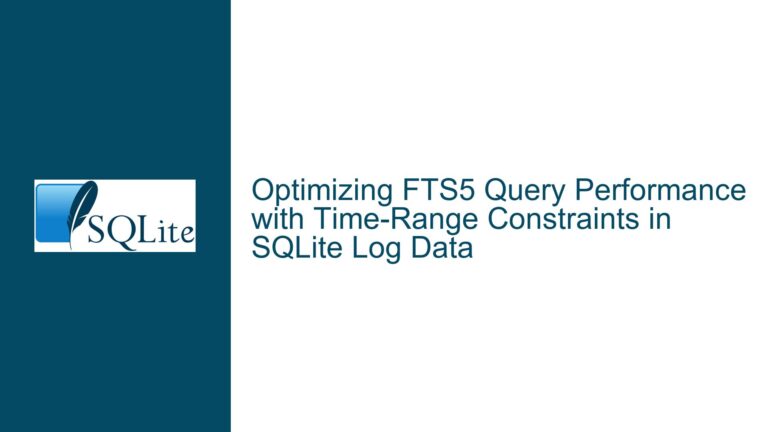SQLite Performance Slowdown After System Updates: Causes and Fixes
Issue Overview: SQLite Performance Degradation Post-System Updates
When updating a Linux-based operating system like Manjaro, users may experience temporary performance degradation in applications that rely on SQLite databases. This slowdown is particularly noticeable during the first reboot after the update, where database-related operations in the application become sluggish for approximately ten minutes before returning to normal performance levels. The issue is not tied to SQLite itself, as SQLite does not perform any database rebuilding, remapping, or additional operations upon connecting to an existing database after an update. Instead, the root cause lies in external factors related to the system environment, hardware, or background processes triggered by the update.
The application in question uses a combination of a main database (4 MB) and an attached read-only database (20 GB). The slowdown manifests during lightweight operations, such as UI navigation, which involve minimal database interactions like polling for a loadstamp or capturing the current state. Despite the attached database being significantly larger, the slowdown is not due to excessive data reads or writes. Instead, the issue appears to be systemic, potentially tied to background processes or hardware-level operations initiated by the system update.
Key observations include:
- The slowdown occurs only after the first reboot following a system update.
- The application’s performance returns to normal after approximately ten minutes.
- The slowdown is isolated to database-related operations and does not affect other system processes.
- System resource usage (CPU and RAM) remains within normal limits during the slowdown.
- The issue persists across reboots and hibernation cycles until the next system update.
Given these observations, the problem is likely unrelated to SQLite or the application’s code but instead stems from external factors such as background system processes, hardware-level operations (e.g., SSD trimming), or file system checks triggered by the update.
Possible Causes: System-Level Factors Impacting SQLite Performance
The temporary performance degradation in SQLite-based applications after a system update can be attributed to several system-level factors. These factors are not directly related to SQLite but can indirectly impact its performance by affecting the underlying hardware or system resources. Below are the most plausible causes:
1. Background System Processes Post-Update
After a system update, the operating system may initiate background processes to finalize the update or perform maintenance tasks. These processes can compete for system resources, such as CPU cycles, I/O bandwidth, or memory, leading to temporary performance degradation. Examples of such processes include:
- File System Indexing: The system may reindex files or directories to update metadata, which can increase I/O load.
- Package Manager Cleanup: The package manager may perform cleanup operations, such as removing obsolete files or optimizing the package database.
- System Log Maintenance: Log files may be rotated or compressed, consuming additional I/O resources.
2. SSD Maintenance Operations
Modern SSDs perform various maintenance operations to optimize performance and longevity. These operations can be triggered by system updates or reboots and may temporarily impact I/O performance. Examples include:
- TRIM Operations: TRIM commands are issued to inform the SSD which blocks of data are no longer in use, allowing the SSD to optimize its storage. While TRIM is essential for long-term SSD performance, it can cause temporary slowdowns during execution.
- Garbage Collection: SSDs perform garbage collection to consolidate fragmented data and free up blocks for new writes. This process can increase I/O latency during its execution.
- Wear Leveling: SSDs distribute writes evenly across memory cells to prevent premature wear. Wear leveling algorithms may become more active after a system update, especially if the update involved significant file changes.
3. File System Checks and Journaling
Linux file systems, such as ext4, perform checks and journaling operations to ensure data integrity. These operations can be triggered by system updates or reboots and may temporarily increase I/O load. Examples include:
- File System Journal Replay: After an unclean shutdown or reboot, the file system may replay its journal to ensure consistency. This process can increase I/O activity and delay other operations.
- Metadata Updates: System updates may modify file system metadata, such as inode tables or directory structures, requiring additional I/O operations to update these structures.
4. Resource Contention with Other Applications
After a system update, other applications or services may start automatically and compete for system resources. Examples include:
- Background Services: Services like network managers, print spoolers, or cloud synchronization tools may start or restart after an update, consuming CPU and I/O resources.
- Desktop Environment Processes: Desktop environments like KDE (used in Manjaro) may perform background tasks, such as updating icons or refreshing desktop widgets, which can temporarily increase system load.
5. Kernel or Driver Updates
System updates often include updates to the Linux kernel or device drivers. These updates can introduce temporary performance regressions due to:
- Driver Initialization: New or updated drivers may require additional initialization time, delaying access to hardware resources like storage devices.
- Kernel Module Loading: Kernel modules may be reloaded or reconfigured during the update process, causing temporary delays in system operations.
Troubleshooting Steps, Solutions & Fixes: Addressing SQLite Performance Slowdowns
To diagnose and resolve the temporary performance degradation in SQLite-based applications after a system update, follow these steps:
1. Monitor System Resources and Processes
Use system monitoring tools to identify resource-intensive processes or I/O operations during the slowdown. Tools like htop, iotop, or sysstat can provide insights into CPU, memory, and I/O usage. Focus on processes that consume significant CPU cycles, memory, or disk I/O during the slowdown period. If a specific process is identified as the culprit, investigate its purpose and consider delaying or disabling it if possible.
2. Check SSD Maintenance Operations
Verify whether SSD maintenance operations, such as TRIM or garbage collection, are active during the slowdown. Use tools like fstrim to manually trigger TRIM operations and observe their impact on system performance. If TRIM operations are causing the slowdown, consider scheduling them during periods of low activity or disabling automatic TRIM (if supported by your SSD and file system).
3. Inspect File System Journaling and Checks
Examine the file system’s journaling and check operations to determine if they are contributing to the slowdown. Use commands like dmesg or journalctl to review system logs for file system-related messages. If journal replay or metadata updates are causing delays, consider optimizing the file system’s journaling settings or scheduling file system checks during off-peak hours.
4. Disable Unnecessary Background Services
Identify and disable unnecessary background services or applications that may compete for system resources. Use tools like systemctl or service to manage system services. Focus on services that start automatically after a system update and are not essential for your workflow. For example, if you do not use cloud synchronization tools, consider disabling them to free up resources.
5. Test with Older SQLite Versions
To rule out any potential issues with the updated SQLite version, test the application with the previous SQLite version. Use the SQLite CLI or a custom build of your application to compare performance between the two versions. If the slowdown persists with the older version, the issue is likely unrelated to SQLite and instead tied to system-level factors.
6. Optimize Application and Database Configuration
Review the application and database configuration to ensure optimal performance. Consider the following optimizations:
- Enable WAL Mode: While the user is not currently using WAL (Write-Ahead Logging) mode, enabling it can improve concurrency and reduce I/O contention.
- Adjust Cache Size: Increase SQLite’s cache size to reduce the frequency of disk I/O operations.
- Optimize Queries: Ensure that database queries are properly indexed and optimized to minimize execution time.
7. Schedule System Updates During Off-Peak Hours
To minimize the impact of system updates on application performance, schedule updates during periods of low activity. Use tools like cron or the package manager’s scheduling features to automate updates at convenient times. This approach allows the system to perform background processes and maintenance operations without disrupting your workflow.
8. Upgrade Hardware Components
If the slowdown persists despite optimizing software and system settings, consider upgrading hardware components. For example:
- Upgrade SSD: Replace the existing SSD with a higher-performance model that supports faster TRIM and garbage collection operations.
- Increase RAM: Add more RAM to reduce the reliance on disk-based caching and improve overall system responsiveness.
By systematically addressing these factors, you can identify and resolve the root cause of the temporary performance degradation in SQLite-based applications after a system update. While the issue is not directly related to SQLite, understanding and mitigating the impact of system-level factors can ensure consistent and reliable application performance.