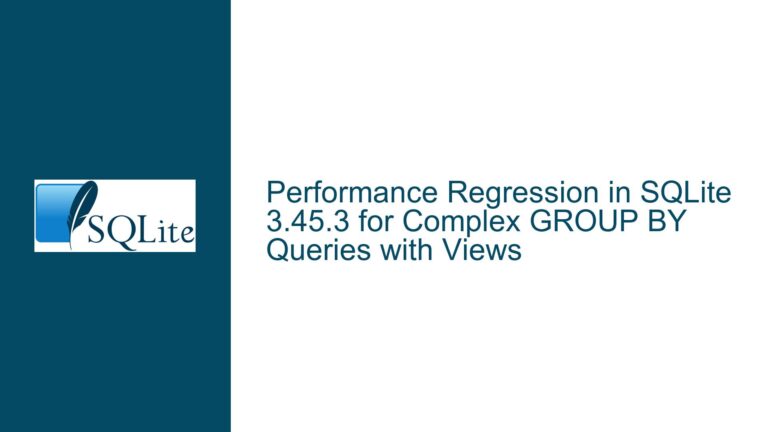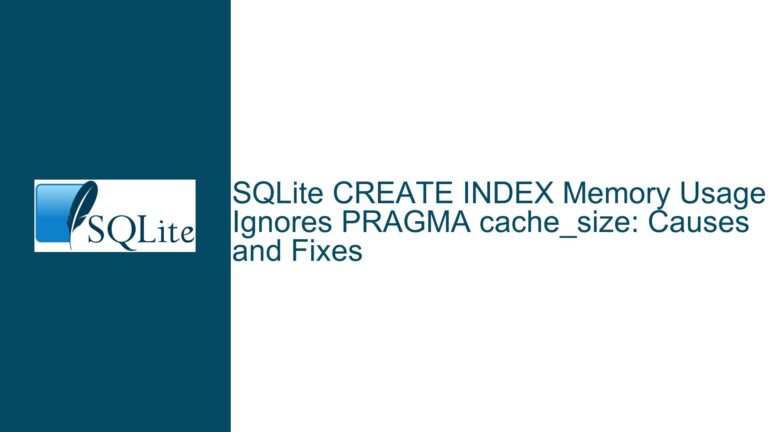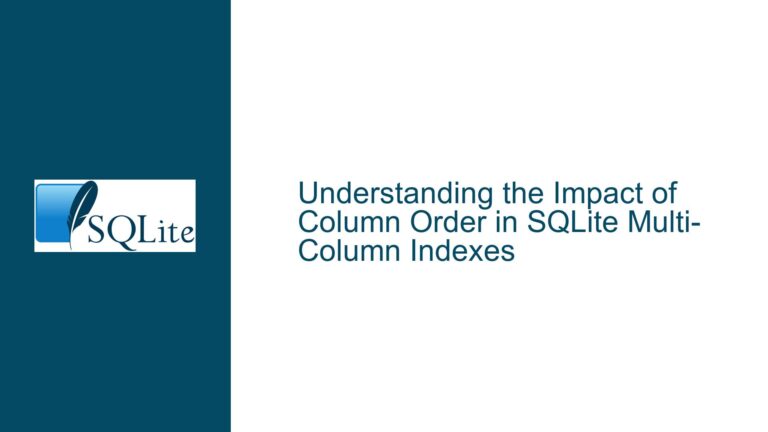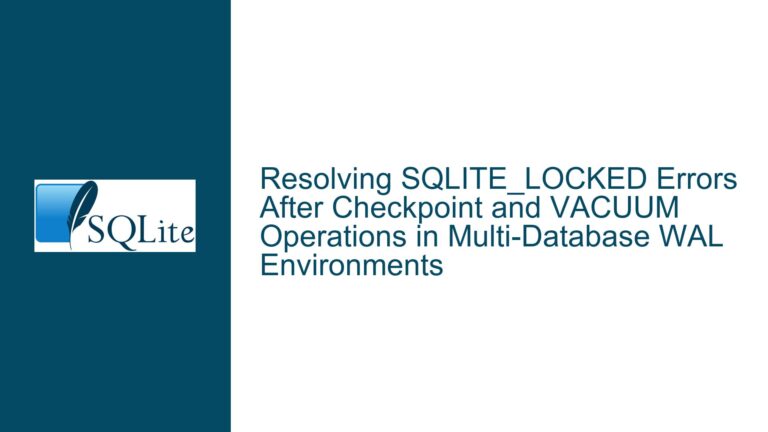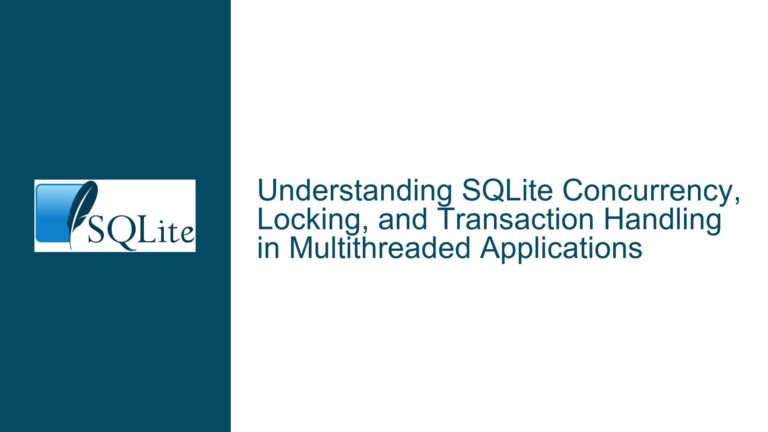SQLite Performance Degradation and Corruption with Large Data Exports
Database Corruption and Performance Degradation Under Heavy Load
When dealing with large datasets in SQLite, particularly when exporting data, performance degradation and database corruption can occur. These issues are often interrelated and can stem from a variety of causes, including outdated SQLite versions, hardware limitations, and improper database maintenance. In this guide, we will explore the underlying causes of these problems and provide detailed troubleshooting steps to resolve them.
Outdated SQLite Versions and Hardware Limitations
One of the primary factors contributing to performance degradation and database corruption is the use of outdated SQLite versions. SQLite has undergone numerous optimizations and bug fixes over the years, and running an older version can lead to suboptimal performance and stability issues. For instance, SQLite version 3.21.0, released in 2017, lacks many of the performance improvements and bug fixes present in the latest versions, such as 3.45.0.
Additionally, hardware limitations can exacerbate these issues. SQLite is designed to be lightweight and efficient, but it still relies on the underlying hardware for storage and processing. On devices with limited resources, such as Android devices, the combination of an outdated SQLite version and hardware constraints can lead to significant performance bottlenecks and even database corruption.
To mitigate these issues, it is crucial to ensure that you are using the latest version of SQLite compatible with your environment. While upgrading SQLite on Android devices can be challenging due to system restrictions, there are still steps you can take to optimize performance and reduce the risk of corruption.
Index Handling and Memory Management in Large Data Exports
Another critical factor in performance degradation and database corruption is the handling of indices and memory management during large data exports. SQLite uses indices to speed up query execution, but improper index management can lead to performance issues, especially when dealing with large datasets. When exporting data, SQLite may need to load a significant portion of the dataset into memory, which can strain the available resources and lead to slowdowns or corruption.
In some cases, the database file may become corrupt due to issues with index handling or memory allocation. This corruption can manifest as errors such as "database disk image is malformed" (SQLITE_CORRUPT). When this occurs, it is essential to diagnose and repair the corruption promptly to prevent further data loss or performance degradation.
To address these issues, it is important to optimize your SQL queries and ensure that your database schema is designed to handle large datasets efficiently. This includes using appropriate indices, avoiding unnecessary joins, and minimizing the amount of data loaded into memory at any given time.
Troubleshooting Steps, Solutions, and Fixes
Step 1: Verify Database Integrity
The first step in troubleshooting performance degradation and database corruption is to verify the integrity of your database. SQLite provides a built-in command, PRAGMA integrity_check;, which checks the database for corruption and reports any issues. Running this command can help you identify and address any underlying corruption before it leads to further problems.
If the integrity check reveals corruption, you can attempt to repair the database using the REINDEX command, which rebuilds all indices in the database. Additionally, you may need to manually repair or remove corrupt records, as demonstrated in the example provided by Richard Hipp:
REINDEX;
DELETE FROM DeviceMeasurementData WHERE +rowid=57808764;
INSERT INTO DeviceMeasurementData(rowid, DeviceId, Timestamp, Stored, ValueValid, Float1)
VALUES(57808764,6,1706133062065,1,1,-0.029999999999999998889);
Step 2: Optimize SQL Queries and Schema Design
Once you have verified the integrity of your database, the next step is to optimize your SQL queries and schema design. This includes:
Using Appropriate Indices: Ensure that your database tables have appropriate indices to speed up query execution. However, be cautious not to over-index, as this can lead to performance degradation during data modification operations.
Avoiding Unnecessary Joins: Minimize the number of joins in your queries, especially when dealing with large datasets. Each join adds complexity and can slow down query execution.
Limiting Memory Usage: When exporting large datasets, consider breaking the export into smaller chunks to reduce memory usage. This can help prevent performance degradation and reduce the risk of corruption.
Step 3: Monitor Hardware and System Resources
Finally, it is essential to monitor the hardware and system resources on which your SQLite database is running. This includes:
Checking Available Storage: Ensure that your device has sufficient storage space for the database and any temporary files generated during data exports.
Monitoring CPU and Memory Usage: Keep an eye on CPU and memory usage during data exports. If you notice that your device is running out of resources, consider optimizing your queries or upgrading your hardware.
Using the Latest SQLite Version: Whenever possible, use the latest version of SQLite compatible with your environment. This can help you take advantage of performance improvements and bug fixes that may not be present in older versions.
By following these troubleshooting steps and implementing the suggested solutions, you can address performance degradation and database corruption issues in SQLite, ensuring that your database remains efficient and reliable even when handling large datasets.