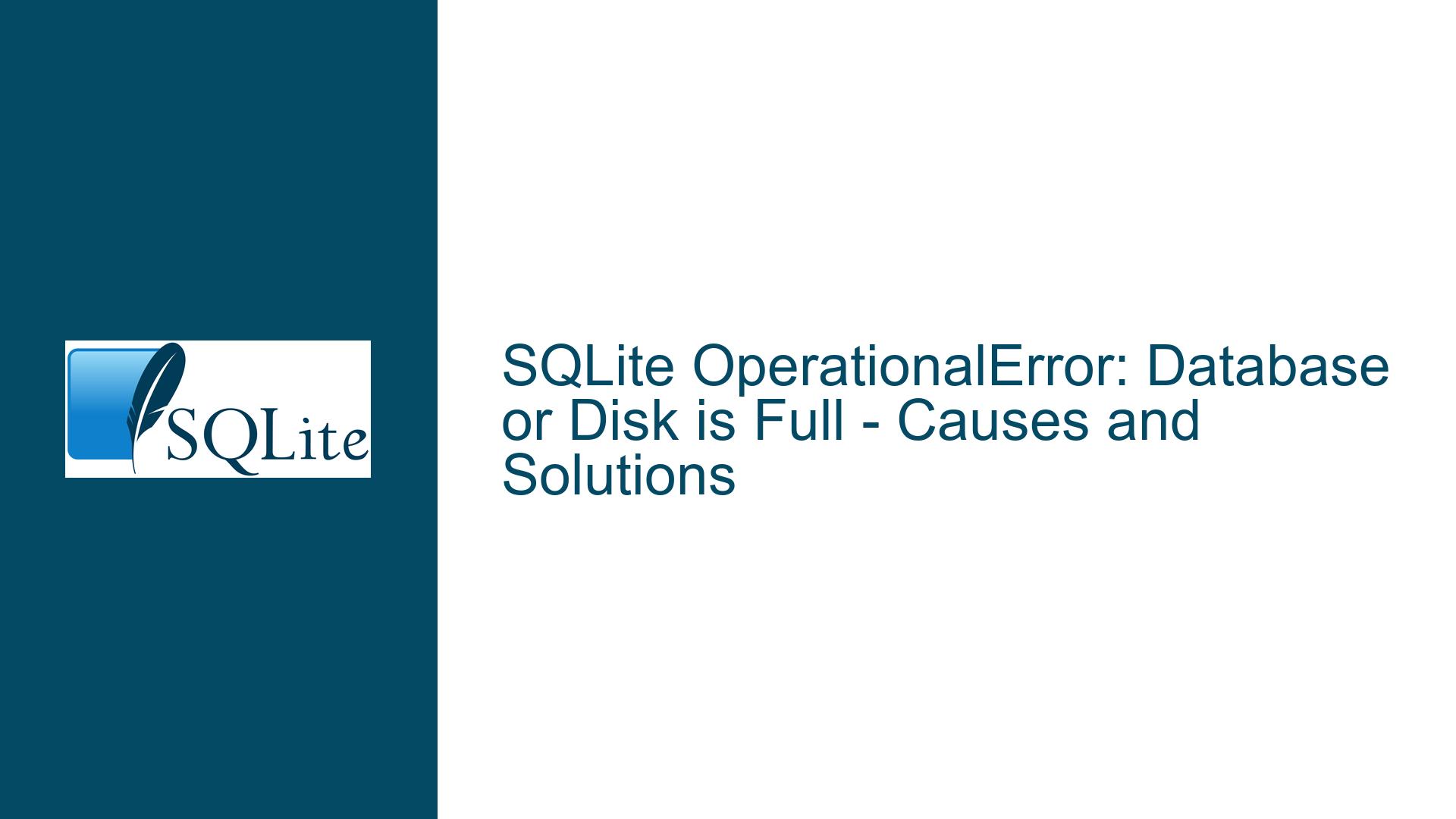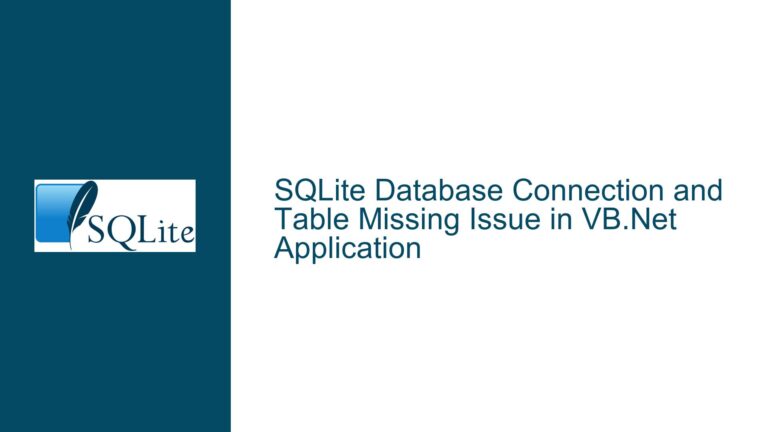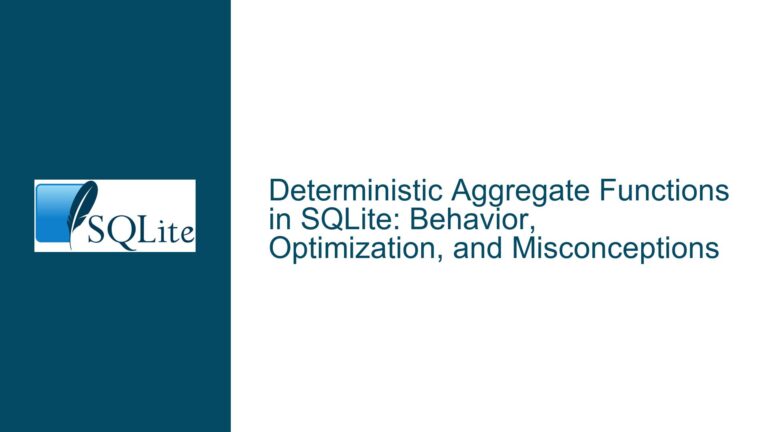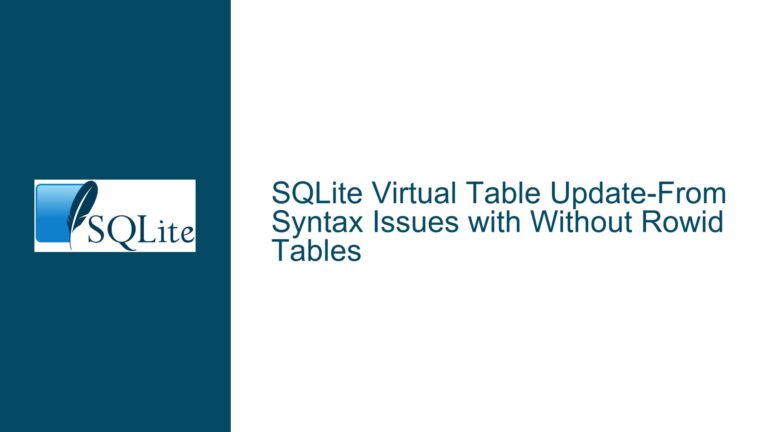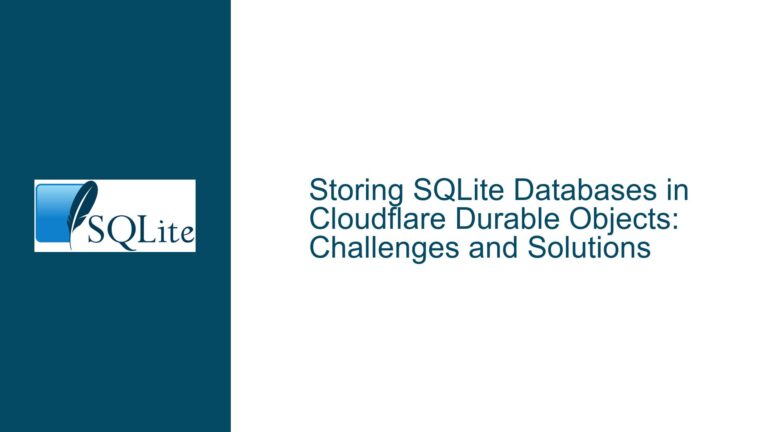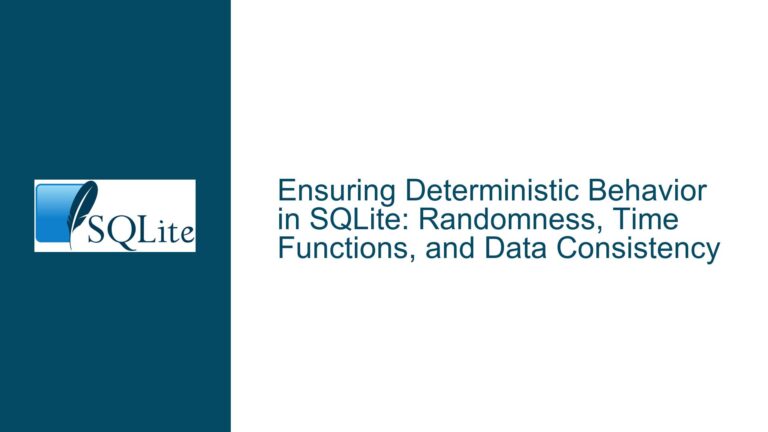SQLite OperationalError: Database or Disk is Full – Causes and Solutions
Understanding the "Database or Disk is Full" Error in SQLite
The "database or disk is full" error in SQLite is a common yet often misunderstood issue that can arise during database operations. This error message is typically straightforward in its indication: the system is unable to allocate the necessary space for the operation being performed. However, the root causes of this error can be multifaceted, ranging from actual disk space exhaustion to misconfigured temporary storage locations. This post will delve into the intricacies of this error, exploring its possible causes and providing detailed troubleshooting steps to resolve it.
Possible Causes of the "Database or Disk is Full" Error
The "database or disk is full" error can be attributed to several underlying issues, each of which requires a different approach to diagnose and resolve. The primary causes include:
Physical Disk Space Exhaustion: The most straightforward cause is that the physical disk where the SQLite database resides has run out of space. This can occur if the disk is nearing its capacity limit, and the database operation requires additional space that cannot be allocated.
Disk Quota Limitations: In some systems, particularly multi-user environments or cloud-based systems, disk quotas may be enforced. These quotas limit the amount of disk space that a user or process can consume. If the quota is reached, any further attempts to allocate space will result in the "database or disk is full" error.
Temporary Storage Issues: SQLite often uses temporary storage for various operations, such as sorting, indexing, and vacuuming. If the temporary storage location (often the
/tmpdirectory on Unix-like systems) is full or misconfigured, SQLite may be unable to perform these operations, leading to the error.Misconfigured Temporary Storage Locations: SQLite allows users to specify custom temporary storage locations. If this location is set to a drive or directory with insufficient space, or if the location is not writable by the SQLite process, the error may occur.
Virtual Machine and Container Storage Limitations: When running SQLite within a virtual machine (VM) or container (e.g., Docker, Kubernetes), the storage allocated to the VM or container may be limited. If the storage is exhausted or misconfigured, SQLite operations may fail with the "database or disk is full" error.
Memory-Based Temporary Storage: SQLite can be configured to use memory-based temporary storage. If the system runs out of available memory, SQLite may be unable to allocate the necessary space for temporary operations, resulting in the error.
Faulty Storage Devices: In some cases, the error may be caused by faulty storage devices, such as USB sticks with incorrect allocation tables or RAID arrays with errors. These issues can cause the system to report incorrect available space, leading to the error.
File System and Permission Issues: File system errors or incorrect permissions on the database file or temporary storage location can also lead to the "database or disk is full" error. If the SQLite process does not have the necessary permissions to write to the required locations, the operation will fail.
Troubleshooting Steps, Solutions, and Fixes for the "Database or Disk is Full" Error
Resolving the "database or disk is full" error requires a systematic approach to diagnose and address the underlying cause. The following steps provide a comprehensive guide to troubleshooting and fixing this error:
Step 1: Verify Physical Disk Space
The first step in troubleshooting the "database or disk is full" error is to verify the available disk space on the drive where the SQLite database is located. This can be done using system utilities such as df on Unix-like systems or the Disk Management tool on Windows.
Unix-like Systems: Run the command
df -hto display the available disk space on all mounted filesystems. Look for the filesystem where the SQLite database is located and check if it has sufficient free space.Windows: Open the Disk Management tool (
diskmgmt.msc) and check the available space on the drive where the SQLite database is stored.
If the disk is nearly full, consider freeing up space by deleting unnecessary files or moving the database to a drive with more available space.
Step 2: Check Disk Quotas
If the system enforces disk quotas, it is essential to verify whether the quota for the user or process running SQLite has been exceeded. This can be done using quota management tools provided by the operating system.
Unix-like Systems: Use the
quotacommand to check the disk usage and quota limits for the current user. If the quota is exceeded, consider increasing the quota or freeing up space within the quota limits.Windows: Disk quotas can be managed through the Properties dialog of the drive in File Explorer. Check the quota settings and ensure that the user or process running SQLite has sufficient quota available.
Step 3: Inspect Temporary Storage Usage
SQLite relies on temporary storage for various operations, and if the temporary storage location is full or misconfigured, the "database or disk is full" error may occur. To address this, inspect the temporary storage location and ensure it has sufficient space.
Unix-like Systems: The default temporary storage location is typically
/tmp. Use thedf -hcommand to check the available space on the/tmpfilesystem. If the space is insufficient, consider clearing out old temporary files or moving the temporary storage location to a drive with more space.Windows: The temporary storage location is usually specified by the
TEMPorTMPenvironment variables. Check the available space on the drive where the temporary files are stored and ensure it has sufficient space.
Step 4: Configure Custom Temporary Storage Locations
If the default temporary storage location is insufficient, SQLite can be configured to use a custom temporary storage location with more available space. This can be done by setting the SQLITE_TMPDIR environment variable to the desired directory.
Unix-like Systems: Set the
SQLITE_TMPDIRenvironment variable to a directory with sufficient space. For example,export SQLITE_TMPDIR=/path/to/large/tmp.Windows: Set the
SQLITE_TMPDIRenvironment variable to a directory with sufficient space. For example,set SQLITE_TMPDIR=C:\path\to\large\tmp.
Step 5: Address Virtual Machine and Container Storage Limitations
When running SQLite within a virtual machine or container, ensure that the storage allocated to the VM or container is sufficient for the database operations. If the storage is limited, consider increasing the allocated space or moving the database to a location with more available space.
Virtual Machines: Check the storage settings of the VM and increase the allocated disk space if necessary. Ensure that the VM has access to sufficient storage for the database operations.
Containers: Verify the storage settings of the container and ensure that it has sufficient space for the database operations. Consider using volume mounts to provide additional storage to the container.
Step 6: Monitor Memory-Based Temporary Storage
If SQLite is configured to use memory-based temporary storage, monitor the system’s memory usage to ensure that sufficient memory is available for the database operations. If the system runs out of memory, consider increasing the available memory or switching to disk-based temporary storage.
Memory Usage Monitoring: Use system monitoring tools such as
toporhtopon Unix-like systems or the Task Manager on Windows to monitor memory usage. If memory usage is high, consider optimizing the database operations or increasing the system’s memory.Switching to Disk-Based Temporary Storage: If memory-based temporary storage is causing issues, consider switching to disk-based temporary storage by setting the
SQLITE_TMPDIRenvironment variable to a directory on a disk with sufficient space.
Step 7: Diagnose Faulty Storage Devices
If the "database or disk is full" error persists despite sufficient available space, consider the possibility of faulty storage devices. Faulty storage devices can cause incorrect reporting of available space, leading to the error.
Check Storage Device Health: Use diagnostic tools such as
smartctlfor S.M.A.R.T. monitoring on Unix-like systems or the built-in disk checking tools on Windows to check the health of the storage device. If the device is faulty, consider replacing it.Verify Allocation Tables: For USB sticks or other removable storage devices, verify the allocation tables to ensure that the reported available space is accurate. If the device is misreporting available space, consider reformatting it or replacing it.
Step 8: Resolve File System and Permission Issues
File system errors or incorrect permissions on the database file or temporary storage location can also cause the "database or disk is full" error. To address this, check the file system for errors and ensure that the SQLite process has the necessary permissions to write to the required locations.
File System Check: Use file system checking tools such as
fsckon Unix-like systems orchkdskon Windows to check for and repair file system errors.Permission Verification: Ensure that the SQLite process has the necessary permissions to write to the database file and temporary storage location. Use the
ls -lcommand on Unix-like systems or the Properties dialog on Windows to verify the permissions.
Conclusion
The "database or disk is full" error in SQLite is a multifaceted issue that can arise from various underlying causes, ranging from physical disk space exhaustion to misconfigured temporary storage locations. By following the detailed troubleshooting steps outlined in this post, you can systematically diagnose and resolve the error, ensuring that your SQLite database operations proceed smoothly. Whether you are dealing with disk quotas, temporary storage issues, or faulty storage devices, understanding the root cause of the error is key to implementing the appropriate solution.