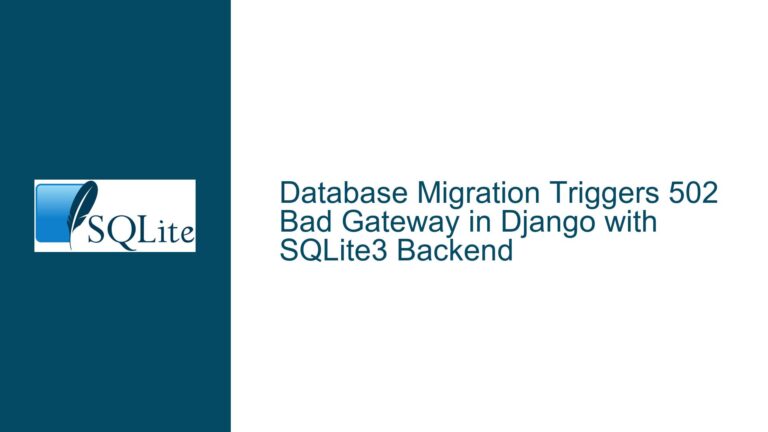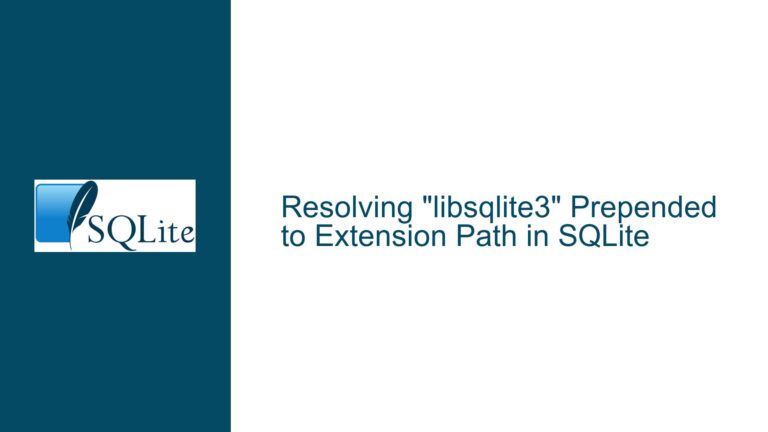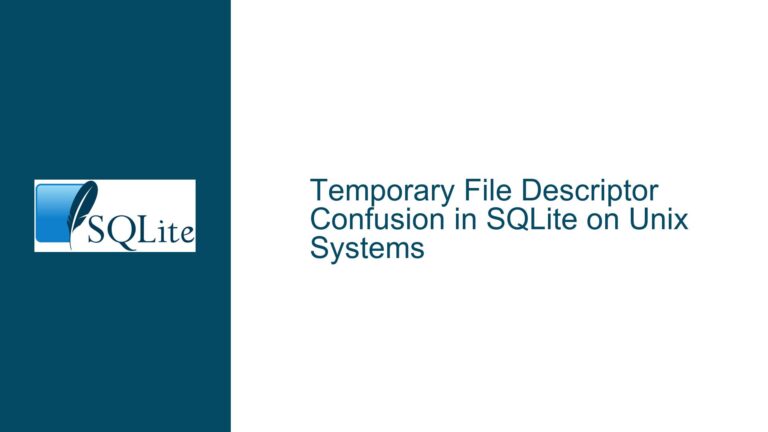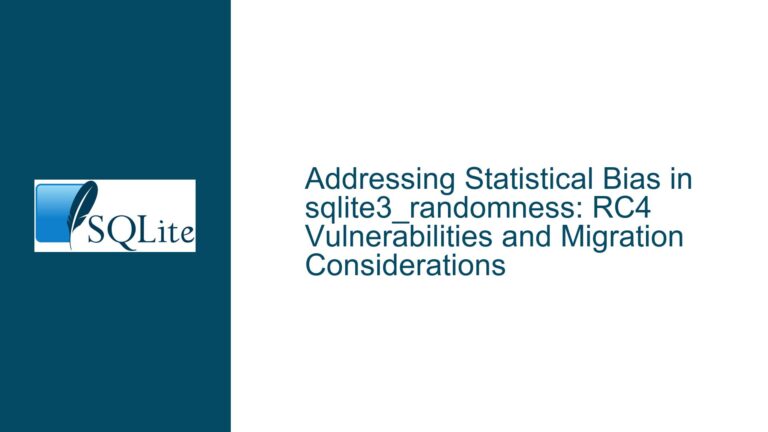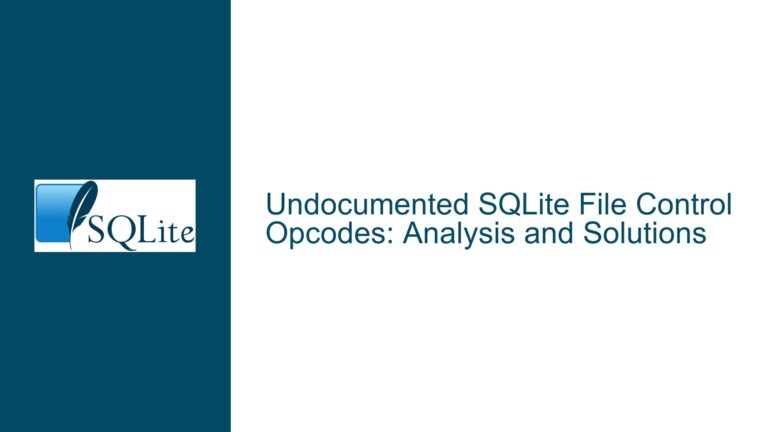SQLite on Apple Silicon: Missing Precompiled Binaries and Solutions
Issue Overview: Missing Precompiled SQLite Binaries for Apple Silicon
When transitioning from an x86-based MacBook to an Apple Silicon (M1/M2) MacBook, users often encounter the issue of missing precompiled SQLite binaries specifically tailored for Apple Silicon on the official SQLite download page. This issue arises because SQLite, being a lightweight and versatile database engine, is typically distributed as source code rather than precompiled binaries for specific architectures. The absence of a dedicated Apple Silicon binary can lead to confusion, especially for users who are accustomed to downloading precompiled binaries for x86 architectures.
The core of the issue lies in the architectural differences between x86 and Apple Silicon (ARM-based) processors. Apple Silicon Macs use a different instruction set architecture (ISA) compared to x86, which means that software compiled for x86 will not natively run on Apple Silicon without some form of translation or recompilation. While Apple provides Rosetta 2, a translation layer that allows x86 binaries to run on Apple Silicon, this is not an ideal solution for developers who need native performance or who are working on software that must be optimized for the ARM architecture.
Furthermore, SQLite is often embedded within applications or used via its command-line interface (CLI). The CLI is typically pre-installed on macOS, but the version provided by Apple may not be the latest or may lack certain features that developers require. This discrepancy can lead to confusion when users expect to find a precompiled binary for Apple Silicon on the SQLite download page, only to discover that none exists.
Possible Causes: Why Precompiled Binaries for Apple Silicon Are Not Provided
The absence of precompiled SQLite binaries for Apple Silicon can be attributed to several factors. First and foremost, SQLite is designed to be a self-contained, serverless, and zero-configuration database engine. This design philosophy emphasizes simplicity and portability, which is why the primary distribution method is source code rather than precompiled binaries. By distributing the source code, the SQLite development team ensures that the database can be compiled and run on virtually any platform, including Apple Silicon.
Another reason for the lack of precompiled binaries is the relatively recent introduction of Apple Silicon. Apple transitioned from Intel x86 processors to its custom ARM-based M1 chip in late 2020, followed by the M2 in 2022. While this transition has been largely successful, it has also introduced new challenges for software developers, particularly those who rely on precompiled binaries. The SQLite development team, being a small and highly focused group, may not have prioritized the creation of precompiled binaries for Apple Silicon, especially given the ease with which users can compile SQLite from source.
Additionally, the SQLite development team may assume that most users who need SQLite on Apple Silicon are developers who are comfortable compiling software from source. This assumption is not unfounded, as SQLite is often used in development environments where compiling from source is a routine task. However, this assumption can lead to confusion for users who are not familiar with the compilation process or who expect a more user-friendly distribution method.
Finally, the SQLite development team may rely on the fact that macOS includes a pre-installed version of SQLite. While this version is sufficient for many users, it may not meet the needs of developers who require the latest features or specific configurations. This reliance on the pre-installed version may contribute to the decision not to provide precompiled binaries for Apple Silicon.
Troubleshooting Steps, Solutions & Fixes: How to Use SQLite on Apple Silicon
Given the absence of precompiled SQLite binaries for Apple Silicon, users have several options for using SQLite on their M1/M2 MacBooks. These options range from using the pre-installed version of SQLite to compiling the latest version from source. Each option has its own advantages and disadvantages, and the best choice depends on the user’s specific needs and technical expertise.
Option 1: Use the Pre-Installed Version of SQLite
macOS comes with a pre-installed version of SQLite, which can be accessed via the command-line interface (CLI). To check the version of SQLite installed on your system, open the Terminal application and run the following command:
sqlite3 --version
This command will display the version of SQLite that is currently installed. If the version meets your requirements, you can use it without any additional steps. However, keep in mind that the pre-installed version may not be the latest release and may lack certain features or bug fixes that are available in newer versions.
Option 2: Compile SQLite from Source
For users who need the latest version of SQLite or who require specific configurations, compiling SQLite from source is the most flexible and reliable option. The process of compiling SQLite on Apple Silicon is straightforward and can be completed in a few steps.
First, download the SQLite source code from the official website. The source code is available as a single amalgamation file, which contains the entire SQLite library in a single C file. This file can be downloaded from the SQLite download page.
Once the source code is downloaded, open the Terminal application and navigate to the directory where the source code is located. Then, run the following commands to compile SQLite:
# Extract the source code (if necessary)
tar xzf sqlite-amalgamation-*.tar.gz
cd sqlite-amalgamation-*
# Compile SQLite
gcc -o sqlite3 shell.c sqlite3.c -lpthread -ldl
These commands will compile the SQLite CLI (sqlite3) and create an executable file in the current directory. You can then move the executable to a directory in your PATH, such as /usr/local/bin, to make it easily accessible from the command line.
Option 3: Use a Package Manager
Another option for installing SQLite on Apple Silicon is to use a package manager such as Homebrew. Homebrew is a popular package manager for macOS that simplifies the installation of software, including SQLite. To install SQLite using Homebrew, follow these steps:
First, install Homebrew if it is not already installed on your system. You can install Homebrew by running the following command in the Terminal:
/bin/bash -c "$(curl -fsSL https://raw.githubusercontent.com/Homebrew/install/HEAD/install.sh)"
Once Homebrew is installed, you can install SQLite by running the following command:
brew install sqlite
Homebrew will download and compile SQLite from source, ensuring that the resulting binary is optimized for Apple Silicon. After the installation is complete, you can verify the installation by running:
sqlite3 --version
This command should display the version of SQLite that was installed by Homebrew.
Option 4: Use Rosetta 2 to Run x86 Binaries
If you prefer to use a precompiled binary and are willing to accept the performance overhead of running x86 code on Apple Silicon, you can use Rosetta 2 to run the x86 version of SQLite. Rosetta 2 is a translation layer that allows x86 binaries to run on Apple Silicon without modification.
To use Rosetta 2, you can install the x86 version of SQLite using Homebrew. First, open a Terminal window using Rosetta 2 by running:
arch -x86_64 /bin/bash
Then, install SQLite using Homebrew:
brew install sqlite
This will install the x86 version of SQLite, which will be translated by Rosetta 2 when executed on Apple Silicon. While this approach is convenient, it is not ideal for performance-critical applications, as the translation process introduces additional overhead.
Option 5: Use a Precompiled Binary from a Third-Party Source
If you are uncomfortable compiling SQLite from source or using a package manager, you may be able to find a precompiled binary for Apple Silicon from a third-party source. However, this approach carries some risks, as third-party binaries may not be as reliable or secure as those obtained from the official SQLite website or a trusted package manager.
If you choose to use a third-party binary, be sure to verify the source and check for any potential security issues. Additionally, keep in mind that third-party binaries may not be updated as frequently as the official SQLite releases, which could result in missing features or bug fixes.
Conclusion
The absence of precompiled SQLite binaries for Apple Silicon is a minor inconvenience that can be easily overcome by using one of the several available options. Whether you choose to use the pre-installed version, compile SQLite from source, use a package manager, or rely on Rosetta 2, you can successfully use SQLite on your Apple Silicon MacBook with minimal effort. By understanding the underlying causes of this issue and following the troubleshooting steps outlined above, you can ensure that your transition to Apple Silicon is smooth and hassle-free.