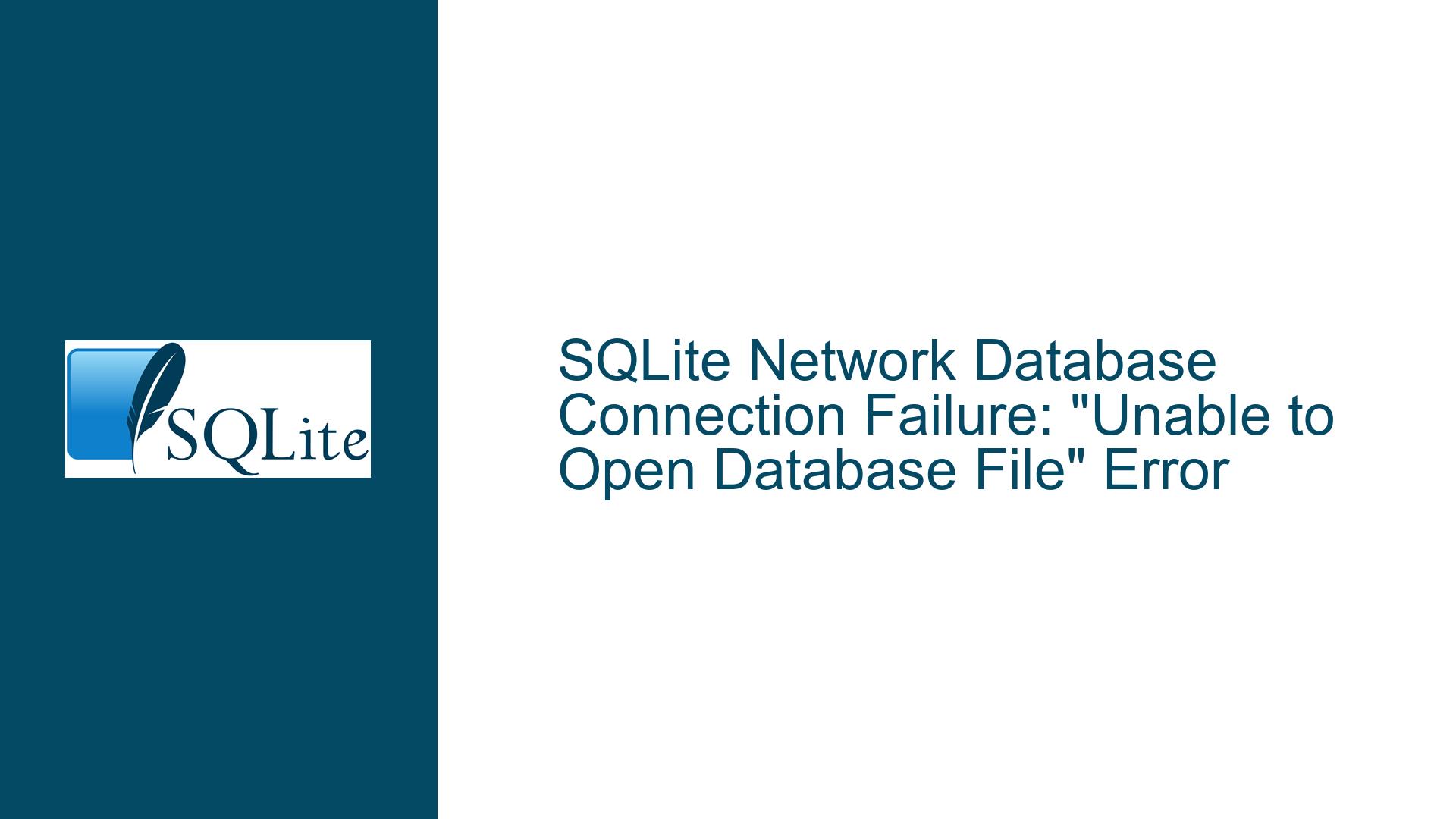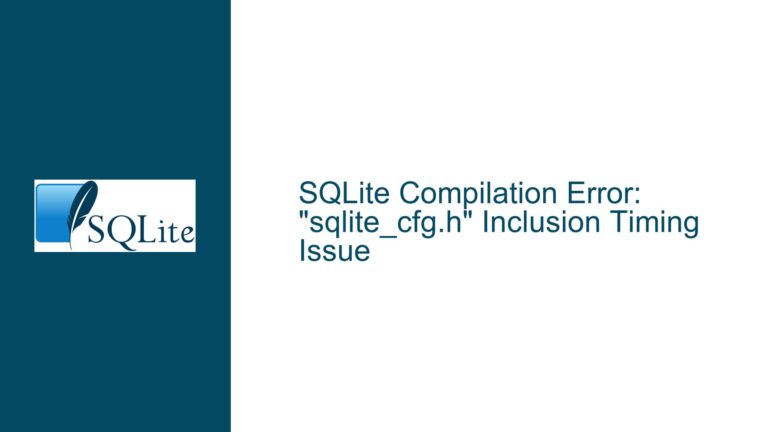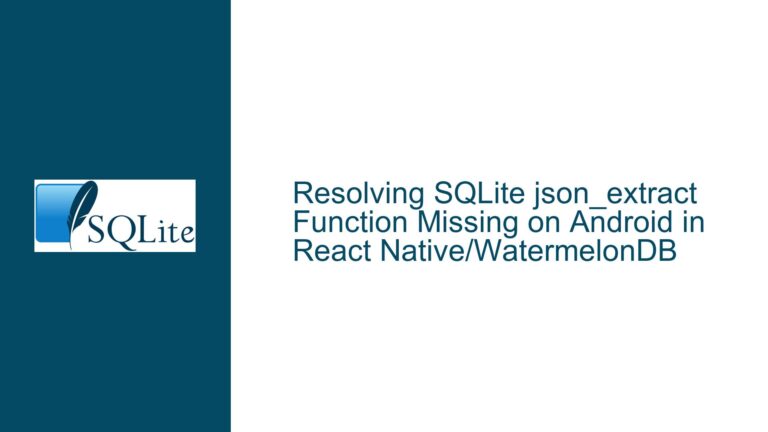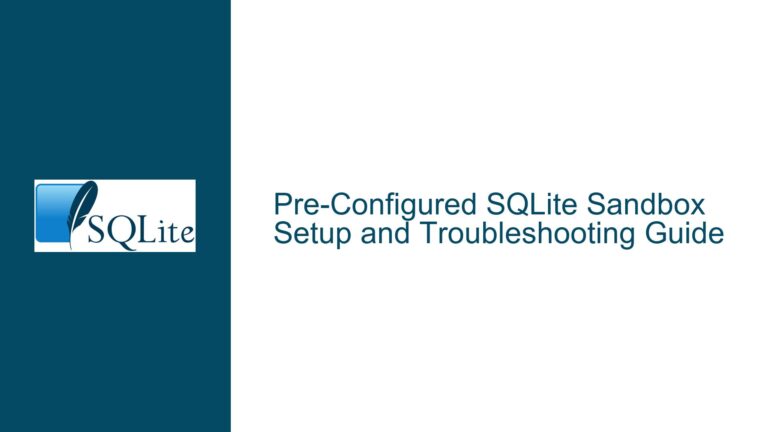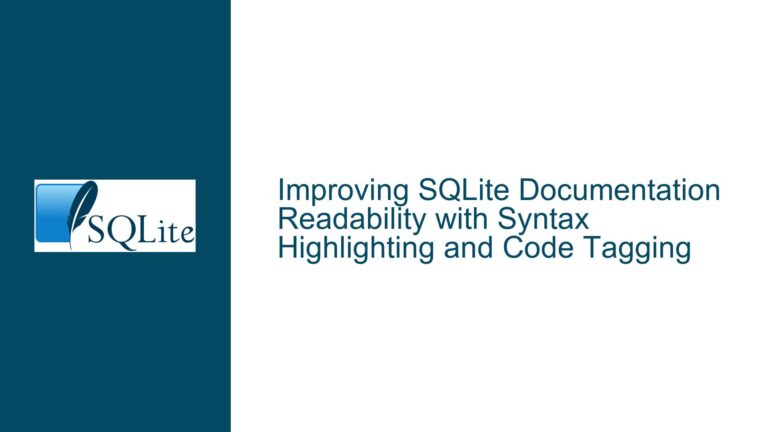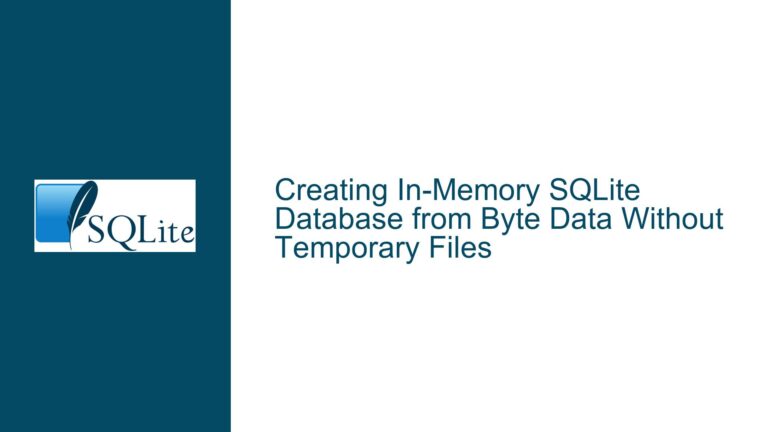SQLite Network Database Connection Failure: “Unable to Open Database File” Error
Issue Overview: Remote SQLite Database Accessibility Challenges in .NET Applications
The core problem revolves around an application’s inability to access a SQLite database file residing on a remote network server while functioning correctly with local database files. This manifests as the "unable to open database file" error when using System.Data.SQLite in a .NET Framework 4.8 application developed with Visual Studio 2019. The database file is confirmed accessible through third-party tools like DB Browser for SQLite when accessed remotely, eliminating basic network connectivity or file existence issues. The conflict arises specifically in the interaction between the System.Data.SQLite library and the network file system under the application’s runtime environment.
SQLite operates as an embedded database engine that relies on the host operating system’s file I/O capabilities. When accessing files over a network, SQLite delegates file locking and synchronization to the underlying network file system protocol (e.g., SMB/CIFS for Windows shares). This dependency introduces complexities because network file systems often implement file locking and concurrency controls differently than local file systems. The System.Data.SQLite library further abstracts these operations through the .NET Framework, adding layers where misconfigurations or permission mismatches can disrupt database access.
Critical factors influencing this scenario include:
- Network File System Protocol Limitations: SQLite requires strict adherence to POSIX-style advisory locking mechanisms for transaction control. Many network file systems either partially implement these locking mechanisms or implement them inconsistently across platforms.
- Impersonation Context Differences: Applications executing under a user account may not inherit network share permissions identically to interactive sessions (e.g., mapped drives vs. UNC paths).
- Connection String Semantics: The syntax used to specify the remote database file path (e.g., UNC path formatting, escape characters) must align with both SQLite’s expectations and .NET’s URI/Path resolution rules.
- Antivirus/Network Security Software Interference: Real-time file scanning or network traffic inspection tools may temporarily lock files or alter I/O patterns, disrupting SQLite’s ability to acquire locks.
Possible Causes: Network File I/O Constraints and Configuration Mismatches
1. Network File Locking Mechanism Incompatibility
SQLite uses file locks to manage write-ahead logging (WAL) and rollback journal modes. On network shares, file locking is often emulated rather than fully implemented. For instance, Windows SMB clients may not honor fcntl()-style locks used by SQLite, leading to immediate failure if the library enforces strict locking checks. Some network-attached storage (NAS) devices disable locking entirely for performance reasons, rendering SQLite’s transaction management non-functional.
2. Incorrect Remote File Path Specification in Connection Strings
Applications referencing network resources via mapped drive letters (e.g., Z:\database.sqlite) will fail if the drive mapping exists only in the user’s interactive session and not in the application’s execution context (e.g., Windows service or IIS application pool). Conversely, using UNC paths (\\server\share\database.sqlite) requires proper escaping in .NET connection strings and NTFS permissions granting the application’s runtime identity access to the share and underlying file system.
3. File Permission and Identity Propagation Issues
When accessing remote files, the application process must authenticate to the network share using credentials that have both share-level (Read/Write) and NTFS-level (Modify) permissions. If the application runs under a service account (e.g., Network Service, IIS AppPool Identity), credential delegation may not occur automatically, especially in workgroup environments without Active Directory.
4. SQLite Library and Network File System Version Interactions
Older versions of System.Data.SQLite (pre-1.0.116) had known issues with handling long file paths and UNC paths exceeding 260 characters. Additionally, SMB 1.0/CIFS protocol deficiencies in handling opportunistic locks (oplocks) can destabilize SQLite’s file operations, whereas SMB 2.x/3.x improve reliability but may require explicit configuration on both client and server.
5. File Handle Leaks or Residual Locks from Third-Party Tools
While DB Browser for SQLite can open the remote database, it may leave residual locks or pending transactions if not closed properly, causing subsequent access attempts from other clients to fail. This is exacerbated on network shares where lock state cleanup is slower or less deterministic.
Troubleshooting Steps, Solutions & Fixes: Resolving Remote SQLite Connectivity
Step 1: Validate Network Path Accessibility from the Application Context
Action: Modify the application to perform a file system write test to the remote share before attempting database connectivity.
Implementation: Insert code that creates a text file in the same network directory as the SQLite database:
Dim testPath As String = "\\server\share\test.txt"
Try
File.WriteAllText(testPath, "test")
File.Delete(testPath)
MessageBox.Show("Network write test succeeded.")
Catch ex As Exception
MessageBox.Show($"Network write failed: {ex.Message}")
End Try
Analysis: If this test fails, the issue lies in network path resolution or permissions, not SQLite itself. Success indicates the problem is specific to SQLite’s file handling.
Step 2: Enforce UNC Path Usage with Proper Escape Sequences
Action: Replace mapped drive letters with UNC paths in the connection string, ensuring backslashes are escaped for .NET:
Dim connStr As String = "Data Source=\\\\server\\share\\database.sqlite;Version=3;"
Alternative: Use verbatim strings in VB.NET to avoid excessive escaping:
Dim connStr As String = "Data Source=\\server\share\database.sqlite;Version=3;"
Consideration: For shares requiring authentication, explicitly mount the share using NetUseAdd from the Windows API or net use command before connecting.
Step 3: Adjust SQLite Connection Parameters for Network Resilience
Action: Modify the connection string to include parameters that reduce locking aggressiveness and accommodate network latency:
Dim connStr As String = "Data Source=\\server\share\database.sqlite;Version=3;Journal Mode=Off;Synchronous=Off;Cache Size=10000;"
Rationale:
Journal Mode=Offdisables the rollback journal, eliminating one source of lock contention.Synchronous=Offskips forced fsync() calls, reducing I/O latency.Cache Size=10000increases the page cache to minimize disk access.
Caution: These settings trade reliability for performance. Ensure application logic includes manual error recovery.
Step 4: Configure Network File System for SQLite Compatibility
Action: On the file server hosting the SQLite database, disable opportunistic locking (oplocks) and strict locking enforcement:
- Windows SMB Server:
Set-SmbServerConfiguration -EnableOplocks $false Set-SmbServerConfiguration -EnableLeasing $false - Linux Samba: In
smb.conf:[global] kernel oplocks = no oplocks = no level2 oplocks = no
Rationale: Disabling oplocks ensures that file locks are immediately enforced server-side, aligning with SQLite’s expectations.
Step 5: Utilize SQLite URI Filenames with Locking Mode Overrides
Action: Enable URI filenames in the connection string and specify locking behavior:
Dim connStr As String = "Data Source=file://server/share/database.sqlite?mode=rwc&nolock=1;Version=3;"
Parameters:
mode=rwc: Opens the database in Read/Write mode, creating it if absent.nolock=1: Attempts to disable locking (not universally supported on network shares).
Limitation: The nolock parameter is ignored on many network file systems, rendering this ineffective.
Step 6: Implement Application-Level Retry Logic for Transient Failures
Action: Wrap database connection attempts in retry loops with exponential backoff:
Dim retries As Integer = 0
While retries < 5
Try
Using conn As New SQLiteConnection(connStr)
conn.Open()
Exit While
End Using
Catch ex As SQLiteException
retries += 1
Thread.Sleep(100 * retries)
End Try
End While
Rationale: Transient network glitches may cause sporadic lock acquisition failures. Retries mitigate this without altering file system configurations.
Step 7: Audit Antivirus and Backup Software for File Interference
Action: Temporarily disable real-time file scanning on both client and server for the SQLite database directory. If connectivity succeeds, configure exclusions for .sqlite, .sqlite-shm, and .sqlite-wal files.
Deep Dive: Antivirus software often locks files during scans, conflicting with SQLite’s locking patterns. Network backup tools may also snapshot files in ways that break incremental writes.
Step 8: Migrate to Client-Server Database Architecture
Action: If persistent network file issues remain unresolved, transition from SQLite to a client-server database (e.g., PostgreSQL, MySQL) using the same .NET application.
Rationale: Client-server databases handle concurrency and network I/O through dedicated processes, bypassing file system limitations. Use SQLite as a local cache with periodic synchronization to the central server.
Step 9: Leverage Windows Symbolic Links for Path Normalization
Action: Create a symbolic link on the client machine pointing to the remote UNC path:
mklink /D C:\LocalDBLink \\server\share
Connection String:
Dim connStr As String = "Data Source=C:\LocalDBLink\database.sqlite;Version=3;"
Consideration: Symbolic links may resolve path length issues and normalize access patterns, but require the client OS to support them.
Step 10: Update System.Data.SQLite and SQLite Engine
Action: Upgrade to the latest System.Data.SQLite package (≥1.0.117) via NuGet, which includes updated SQLite binaries with improved network filesystem handling.
Verification: Review the changelog for fixes related to Win32_FileSystem class or sqlite3_win32_set_directory API usage, which affect UNC path resolution.
Final Workaround: Local Database Replication with Remote Synchronization
Design: Operate on a local SQLite database copy, then periodically sync changes to the remote server via application logic.
Implementation:
- At startup, download the remote database to a local temp file if newer.
- Perform all transactions locally.
- On shutdown or timed intervals, upload the local database to overwrite the remote copy.
Tools: Use SQLiteConnection.BackupDatabase method for efficient differential backups.
Caution: This approach risks data loss during concurrent writes from multiple clients. Implement a check-in/check-out system or version merging if multi-user access is required.
This guide systematically addresses the intersection of SQLite’s file-based architecture and network storage idiosyncrasies, providing both immediate mitigations and long-term architectural solutions. Each step incrementally isolates variables in the connectivity chain, from basic file permissions to deep filesystem protocol tuning, ensuring comprehensive coverage of the "unable to open database file" error’s etiology.