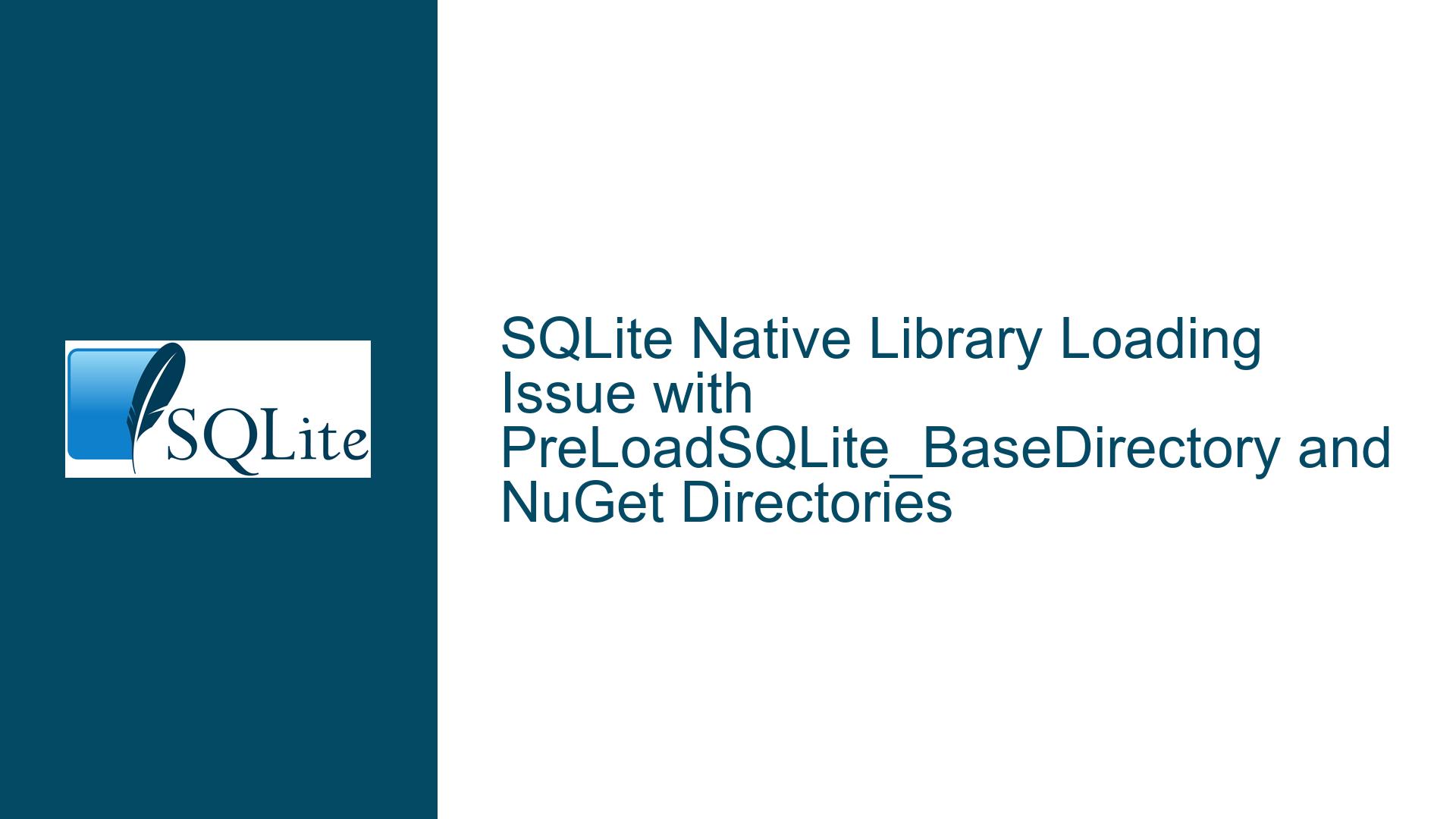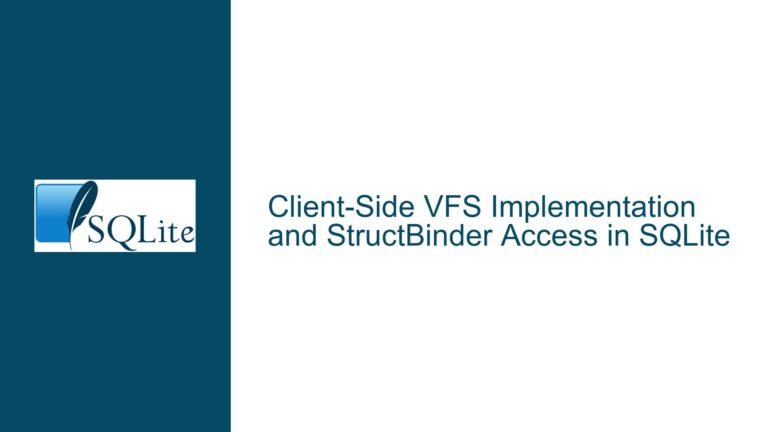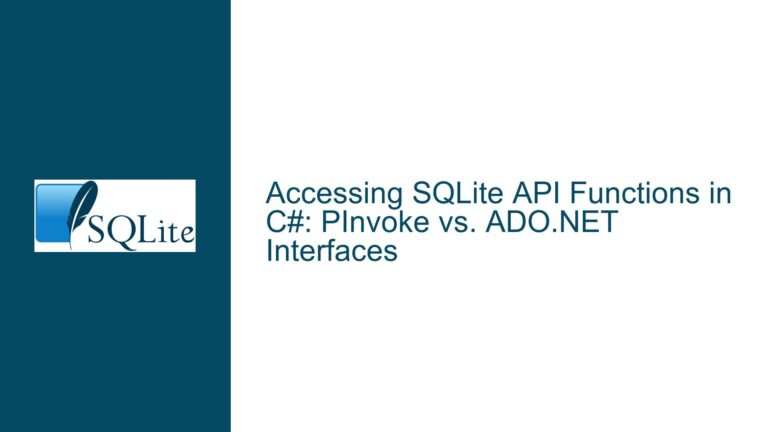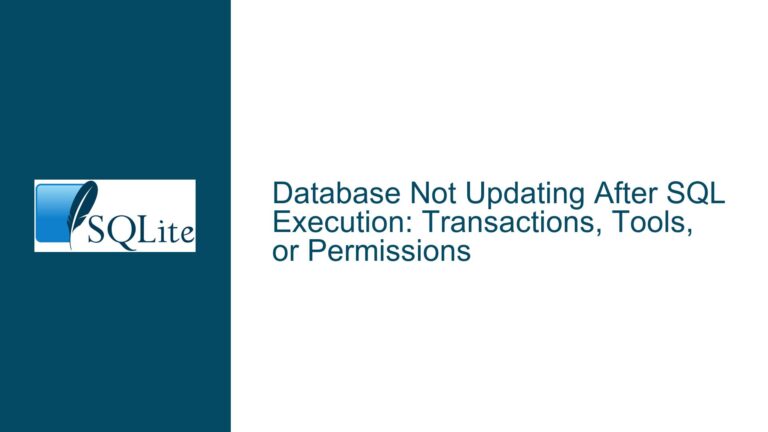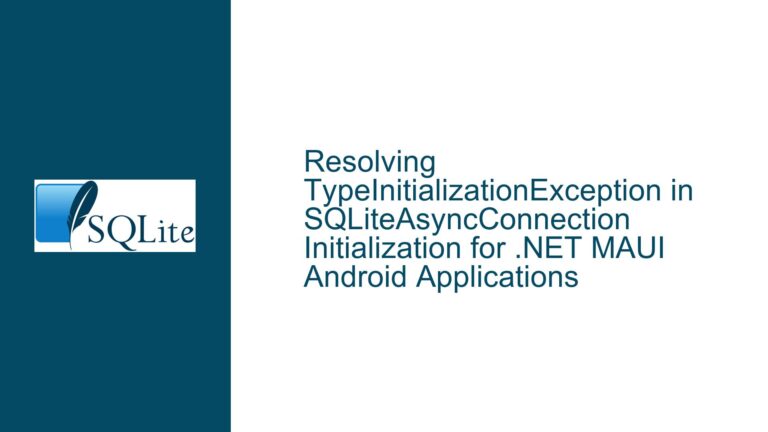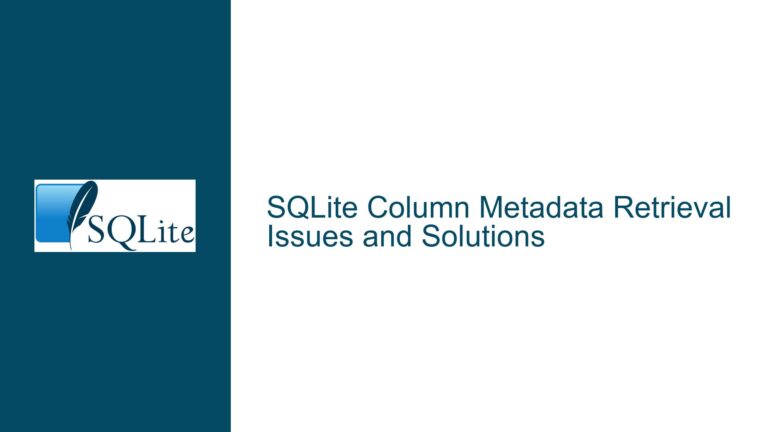SQLite Native Library Loading Issue with PreLoadSQLite_BaseDirectory and NuGet Directories
Issue Overview: Runtime-Specific SQLite DLLs Not Found After Setting PreLoadSQLite_BaseDirectory
The core challenge arises when developers configure the PreLoadSQLite_BaseDirectory property in applications using the System.Data.SQLite NuGet package, expecting the SQLite engine to automatically discover platform-specific native DLLs (e.g., SQLite.Interop.dll) within the Nuget package’s runtime directories. By default, the System.Data.SQLite NuGet package organizes native libraries in architecture-specific subdirectories under /runtimes/ (e.g., runtimes/win-x64/native, runtimes/linux-x64/native). These directories are automatically managed during build/deployment through .NET’s runtime identifier (RID) system.
When PreLoadSQLite_BaseDirectory is explicitly set, the SQLite interop layer changes its default search algorithm for native libraries. Instead of probing the RID-specific directories created by NuGet, it restricts its search to the configured base directory and immediate subdirectories. This creates a mismatch between the expected library discovery mechanism and the actual search paths employed by the SQLite provider. The consequence is a DllNotFoundException or SQLiteException during application startup, as the required platform-specific binaries remain undetected.
This problem is particularly acute in cross-platform deployments where multiple runtime targets are involved. Developers often configure PreLoadSQLite_BaseDirectory to centralize SQLite dependencies or simplify deployment paths, inadvertently bypassing the NuGet package’s carefully structured runtime folders. The issue manifests across all .NET variants (Framework, Core, 5+), as the System.Data.SQLite library’s native loading logic remains consistent in its handling of the PreLoadSQLite_BaseDirectory override.
Possible Causes: Misalignment Between PreLoadSQLite_BaseDirectory and Runtime-Specific Paths
1. Overriding Default Search Path Hierarchy Without Custom Configuration
The System.Data.SQLite provider employs a multi-step search algorithm for locating native libraries. By default, it checks:
- The application’s root directory
- /runtimes/{RID}/native subdirectories (auto-generated by NuGet)
- Architecture-specific folders (x86, x64) relative to the executing assembly
Setting PreLoadSQLite_BaseDirectory replaces this hierarchy with a simplified search pattern:
- PreLoadSQLite_BaseDirectory itself
- PreLoadSQLite_BaseDirectory/{PlatformName} (e.g., “x86”, “x64”)
- PreLoadSQLite_BaseDirectory/{RID} (if RID is available)
If the base directory doesn’t mirror the /runtimes/ substructure or contain platform-specific subfolders, the SQLite interop layer fails to locate the DLLs. This is common when developers point PreLoadSQLite_BaseDirectory to a custom folder without replicating NuGet’s RID-based directory tree.
2. Incorrect Base Directory Path Specification
Absolute vs. relative path discrepancies often exacerbate the issue. For example, setting:
SQLiteConnection.PreLoadSQLite_BaseDirectory = @"C:\App\Bin";
when the actual NuGet-deployed DLLs reside in:
C:\App\Bin\runtimes\win-x64\native\SQLite.Interop.dll
requires the base directory to either:
- Point directly to C:\App\Bin\runtimes\win-x64\native (losing cross-platform support), or
- Be accompanied by manual RID-based subfolder creation under C:\App\Bin
3. Build System and Deployment Pipeline Conflicts
MSBuild targets from the System.Data.SQLite NuGet package copy native libraries to /runtimes/ during compilation. If PreLoadSQLite_BaseDirectory is set without corresponding deployment logic to mirror these directories, the deployed application lacks the required folder structure. This is especially problematic in CI/CD pipelines that perform explicit file copying, ignoring the /runtimes/ hierarchy.
4. Version Mismatch Between Managed and Native Components
Even if the base directory is configured correctly, version discrepancies between System.Data.SQLite.dll (managed assembly) and the native SQLite.Interop.dll can cause silent failures. The NuGet package ensures version alignment through its /runtimes/ structure, which breaks when using a custom base directory without strict version control.
Troubleshooting Steps, Solutions & Fixes: Aligning Custom Base Directories with NuGet’s Runtime Structure
Step 1: Diagnose Current Search Paths and Library Loading Behavior
Enable SQLite’s internal logging to trace library search operations:
SQLiteLog.Enabled = true;
SQLiteLog.Log += (sender, args) => Console.WriteLine(args.Message);
Examine output for paths probed after setting PreLoadSQLite_BaseDirectory. Validate whether these paths match the actual deployment locations of SQLite.Interop.dll.
Step 2: Reconcile Base Directory with NuGet’s Runtime Directories
Instead of overriding PreLoadSQLite_BaseDirectory, derive it from the existing /runtimes/ structure:
var runtimeDir = Path.Combine(
AppDomain.CurrentDomain.BaseDirectory,
"runtimes",
RuntimeInformation.RuntimeIdentifier,
"native"
);
SQLiteConnection.PreLoadSQLite_BaseDirectory = runtimeDir;
This preserves NuGet’s RID-based layout while allowing custom configuration.
Step 3: Manual Directory Structure Replication
If a custom base directory is mandatory, replicate the /runtimes/{RID}/native hierarchy within it:
CustomBaseDir/
├── runtimes/
│ ├── win-x64/
│ │ └── native/
│ │ └── SQLite.Interop.dll
│ ├── linux-x64/
│ │ └── native/
│ │ └── libSQLite.Interop.so
│ └── osx-x64/
│ └── native/
│ └── libSQLite.Interop.dylib
Set PreLoadSQLite_BaseDirectory to CustomBaseDir, ensuring the SQLite provider can traverse the RID-based subdirectories.
Step 4: Post-Build Copy Commands for Hybrid Deployment
Modify your .csproj to copy NuGet’s native libraries to both /runtimes/ and your custom base directory:
<Target Name="PostBuildSQLiteCopy" AfterTargets="PostBuildEvent">
<ItemGroup>
<NativeLibs Include="$(NuGetPackageRoot)\system.data.sqlite\**\SQLite.Interop.*" />
</ItemGroup>
<Copy SourceFiles="@(NativeLibs)"
DestinationFiles="@(NativeLibs->'$(OutputPath)\CustomBaseDir\runtimes\%(RecursiveDir)%(Filename)%(Extension)')"
SkipUnchangedFiles="true" />
</Target>
This maintains NuGet’s default behavior while populating a custom directory.
Step 5: Conditional Base Directory Configuration
Use runtime checks to dynamically set the base directory:
if (RuntimeInformation.IsOSPlatform(OSPlatform.Windows))
{
var arch = Environment.Is64BitProcess ? "win-x64" : "win-x86";
SQLiteConnection.PreLoadSQLite_BaseDirectory =
Path.Combine(AppDomain.CurrentDomain.BaseDirectory, "runtimes", arch, "native");
}
else if (RuntimeInformation.IsOSPlatform(OSPlatform.Linux))
{
// Similar logic for Linux RIDs
}
This approach explicitly maps the base directory to the appropriate RID path.
Step 6: Verify Deployment Package Contents
Inspect build outputs using tools like MSBuild Structured Log Viewer or manually check:
- Presence of /runtimes/ in publish directory
- Correct RID subfolders (e.g., win-x64, linux-arm)
- SQLite.Interop.dll (or platform-equivalent) in /native subdirectories
Step 7: Fallback Loading with Custom Assembly Resolver
Implement a hybrid loading strategy that first attempts PreLoadSQLite_BaseDirectory, then falls back to NuGet paths:
SQLiteConnection.PreLoadSQLite(
Path.Combine(PreLoadSQLite_BaseDirectory, "SQLite.Interop.dll"),
fallbackToNuGetPaths: true
);
// Extension method
public static void PreLoadSQLite(string customPath, bool fallbackToNuGetPaths)
{
try
{
SQLiteConnection.PreLoadSQLite_BaseDirectory = Path.GetDirectoryName(customPath);
}
catch (Exception ex) when (fallbackToNuGetPaths)
{
// Reset to default behavior
SQLiteConnection.PreLoadSQLite_BaseDirectory = null;
}
}
Step 8: NuGet Package Reference Validation
Ensure the System.Data.SQLite NuGet package includes native libs:
<PackageReference Include="System.Data.SQLite" Version="1.0.115" />
Older packages (pre .NET Core 3.1) may have different /runtimes/ structures. Upgrade to versions that properly support your target RIDs.
Step 9: Assembly Binding Redirects and Compatibility
For .NET Framework projects, verify app.config contains valid binding redirects:
<assemblyBinding xmlns="urn:schemas-microsoft-com:asm.v1">
<dependentAssembly>
<assemblyIdentity name="System.Data.SQLite" publicKeyToken="db937bc2d44ff139" culture="neutral" />
<bindingRedirect oldVersion="0.0.0.0-1.0.115.0" newVersion="1.0.115.0" />
</dependentAssembly>
</assemblyBinding>
Mismatched versions between managed and native components cause loading failures even with correct paths.
Step 10: Environment Variable Overrides (Advanced)
In edge cases, combine PreLoadSQLite_BaseDirectory with the SQLITE_INTEROP_DLL environment variable to explicitly specify the DLL path:
Environment.SetEnvironmentVariable("SQLITE_INTEROP_DLL",
Path.Combine(PreLoadSQLite_BaseDirectory, "SQLite.Interop.dll"));
This bypasses search logic entirely, directly loading the specified DLL. Use cautiously, as it hardcodes paths.
Final Recommendations
Avoid Setting PreLoadSQLite_BaseDirectory Unless Necessary
The NuGet package’s default /runtimes/ structure works reliably across platforms. Only override when deploying to custom directory layouts.Mirror NuGet’s Runtime Directories in Custom Base Paths
Maintain /{RID}/native subdirectories under PreLoadSQLite_BaseDirectory to preserve cross-platform compatibility.Validate Paths During CI/CD Pipeline Execution
Add build steps that verify the presence of SQLite.Interop.dll in both /runtimes/ and any custom base directories.
By systematically aligning PreLoadSQLite_BaseDirectory with the NuGet package’s runtime directory conventions, developers can resolve DLL loading issues while retaining flexibility in deployment configurations.