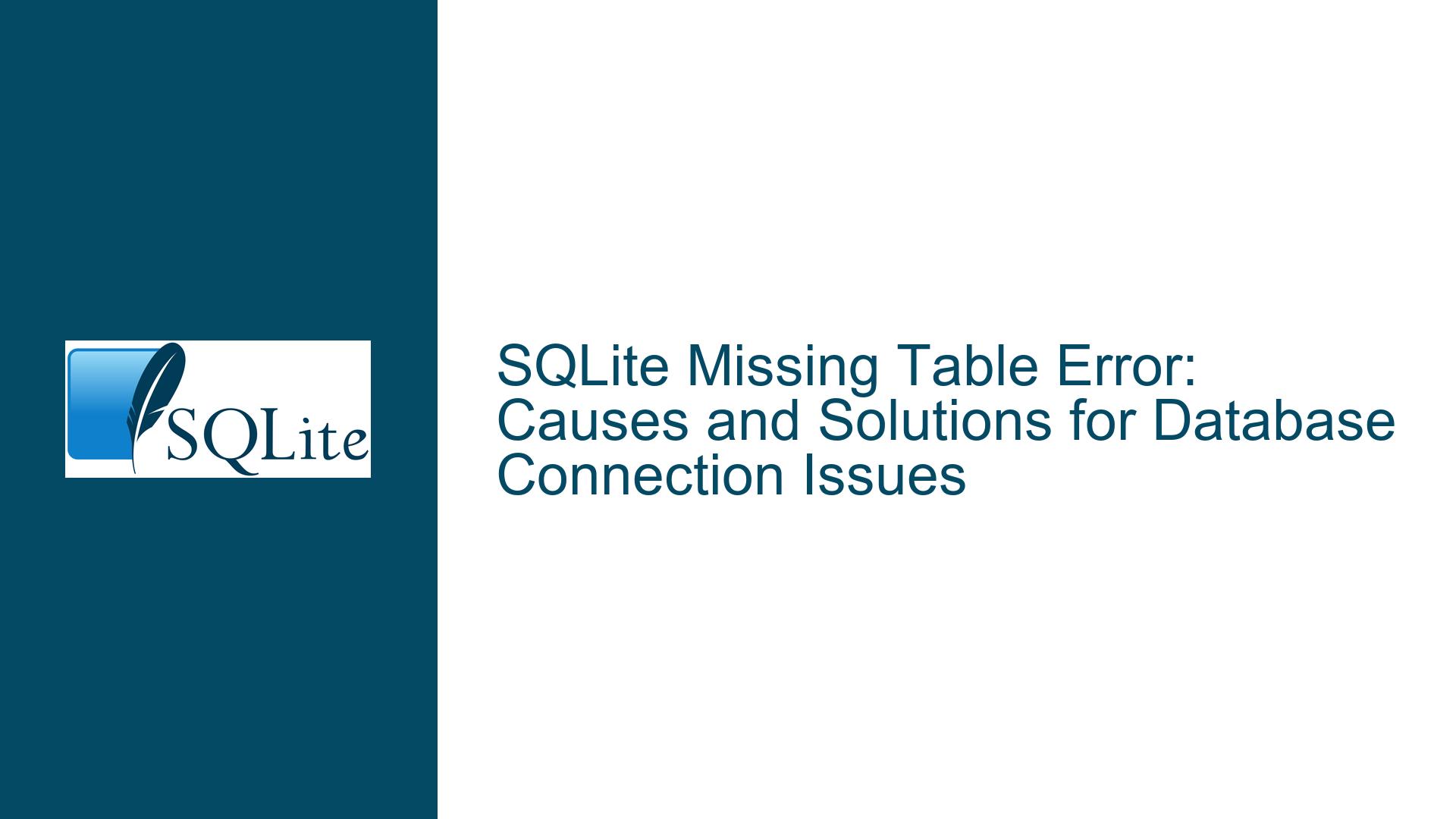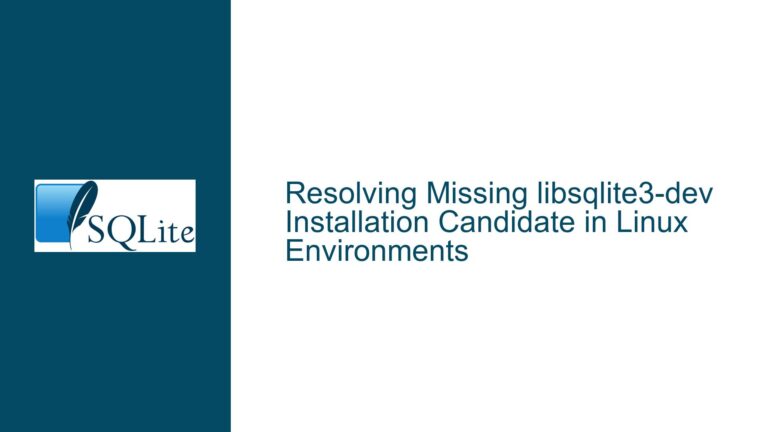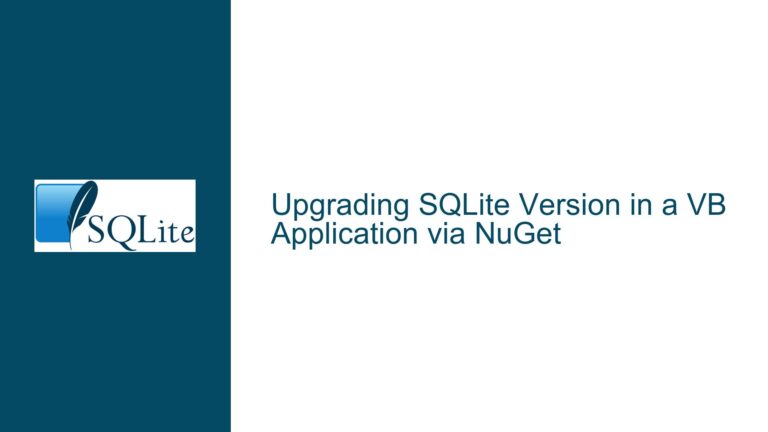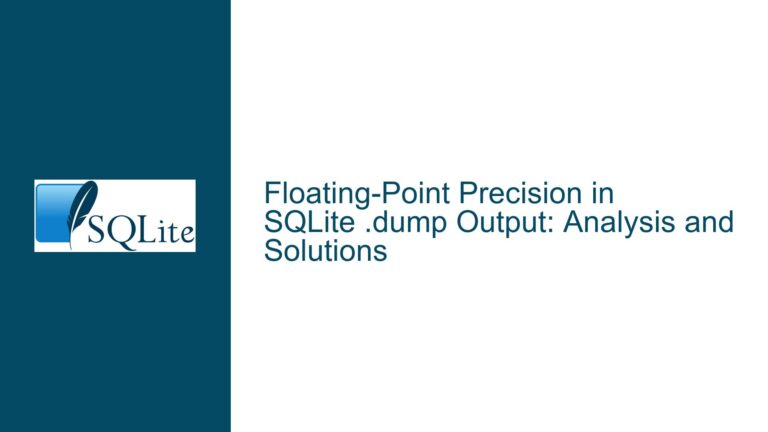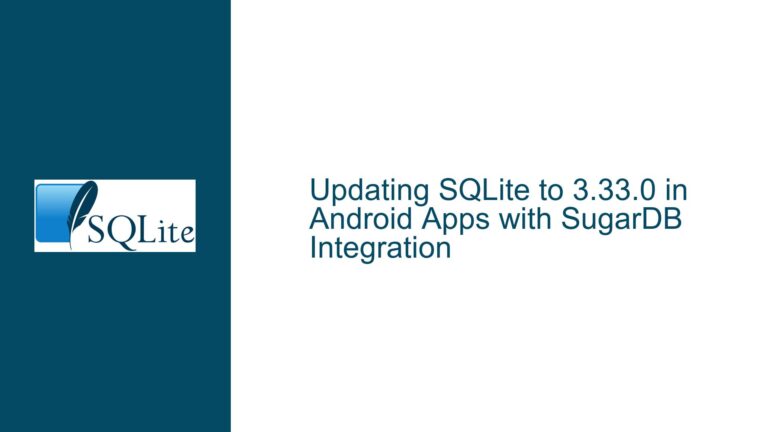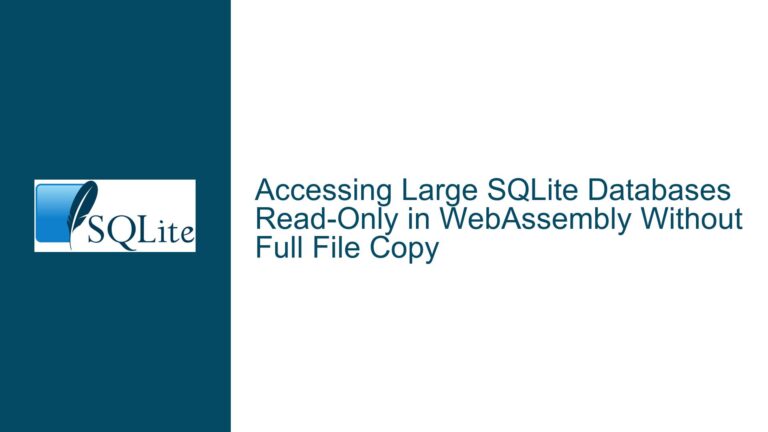SQLite Missing Table Error: Causes and Solutions for Database Connection Issues
SQLite Missing Table Error in Connected Applications
When working with SQLite databases in connected applications, such as those integrated with development environments like NetBeans or third-party tools like SQLite Studio, a common issue that arises is the "missing table" error. This error typically manifests as "[SQLITE_ERROR] SQL error or missing database (no such table: TableName)" and can be particularly frustrating when the table in question has been confirmed to exist. The error often occurs in scenarios where the database is accessed programmatically or through external tools, and it can stem from a variety of underlying causes, ranging from connection issues to database file corruption.
The error message indicates that the SQLite engine is unable to locate the specified table within the connected database. This can happen even when the table has been created and is visible in other contexts, such as when querying the database directly through the SQLite command-line interface (CLI). The discrepancy between the table’s existence and its apparent absence in the application context suggests that the issue lies in how the database is being accessed or interpreted by the connected application or tool.
Understanding the root cause of this error requires a detailed examination of the database connection process, the environment in which the database is being accessed, and the potential pitfalls that can lead to such discrepancies. This guide will explore the possible causes of the missing table error and provide a comprehensive set of troubleshooting steps and solutions to resolve the issue.
Database Connection Issues and Path Resolution Errors
One of the most common causes of the missing table error in SQLite is an incorrect or unresolved database file path. When an application or tool connects to an SQLite database, it must specify the exact location of the database file. If the path is incorrect, the application may end up connecting to a different database file or even creating a new, empty database file at the specified location. In either case, the expected table will not be found, leading to the missing table error.
In environments like NetBeans or SQLite Studio, the database connection string or configuration settings play a crucial role in ensuring that the correct database file is accessed. If the connection string points to a different directory or file name, the application will not be able to locate the intended database. This issue is particularly prevalent in development environments where multiple database files may exist, and the correct file path is not consistently specified across different tools or configurations.
Another related issue is the handling of relative versus absolute file paths. SQLite allows both relative and absolute paths to be specified when connecting to a database. However, the interpretation of relative paths can vary depending on the current working directory of the application or tool. If the working directory changes between the creation of the database and the subsequent connection attempts, the relative path may no longer resolve to the correct file. This can result in the application connecting to a different database file or failing to locate the database file altogether.
To further complicate matters, some tools and applications may cache database connections or file paths, leading to inconsistencies when the underlying file system changes. For example, if a database file is moved or renamed after the initial connection, the cached path may no longer be valid, causing the missing table error upon subsequent access attempts. This behavior is often observed in integrated development environments (IDEs) and third-party database management tools, where connection settings are stored and reused across sessions.
Troubleshooting Database Path Issues and Ensuring Correct Connections
Resolving the missing table error caused by database connection issues requires a systematic approach to verifying and correcting the database file path. The first step is to confirm the exact location of the database file that contains the missing table. This can be done by querying the database directly using the SQLite CLI or another reliable tool that can access the database without relying on the problematic application or environment.
Once the correct file path has been identified, the next step is to verify the connection settings in the application or tool that is producing the error. In NetBeans, for example, the database connection settings can be found in the "Services" window under the "Databases" node. The connection URL should be checked to ensure that it matches the correct file path. If a relative path is used, it is advisable to switch to an absolute path to avoid issues related to changes in the working directory.
In SQLite Studio, the database connection settings can be accessed through the "Database" menu by selecting "Add Database" or "Edit Database." The file path specified in the connection dialog should be compared against the actual location of the database file. If discrepancies are found, the connection settings should be updated to reflect the correct path.
In cases where the database file has been moved or renamed, it may be necessary to update the connection settings in all tools and applications that access the database. Additionally, any cached connections or paths should be cleared to ensure that the updated settings take effect. This can often be done by restarting the application or tool, or by manually clearing the cache through the application’s settings or configuration files.
If the missing table error persists after verifying and correcting the database file path, the next step is to check for potential issues with the database file itself. Corruption or inconsistencies in the database file can also lead to missing table errors, particularly if the file was not properly closed after the last write operation. The SQLite CLI can be used to run integrity checks on the database file using the PRAGMA integrity_check; command. If any issues are detected, the database may need to be repaired or restored from a backup.
In summary, the missing table error in SQLite is often caused by database connection issues, particularly those related to incorrect or unresolved file paths. By systematically verifying the database file path, updating connection settings, and checking for file corruption, it is possible to resolve the error and ensure that the application or tool can access the intended database and its tables.