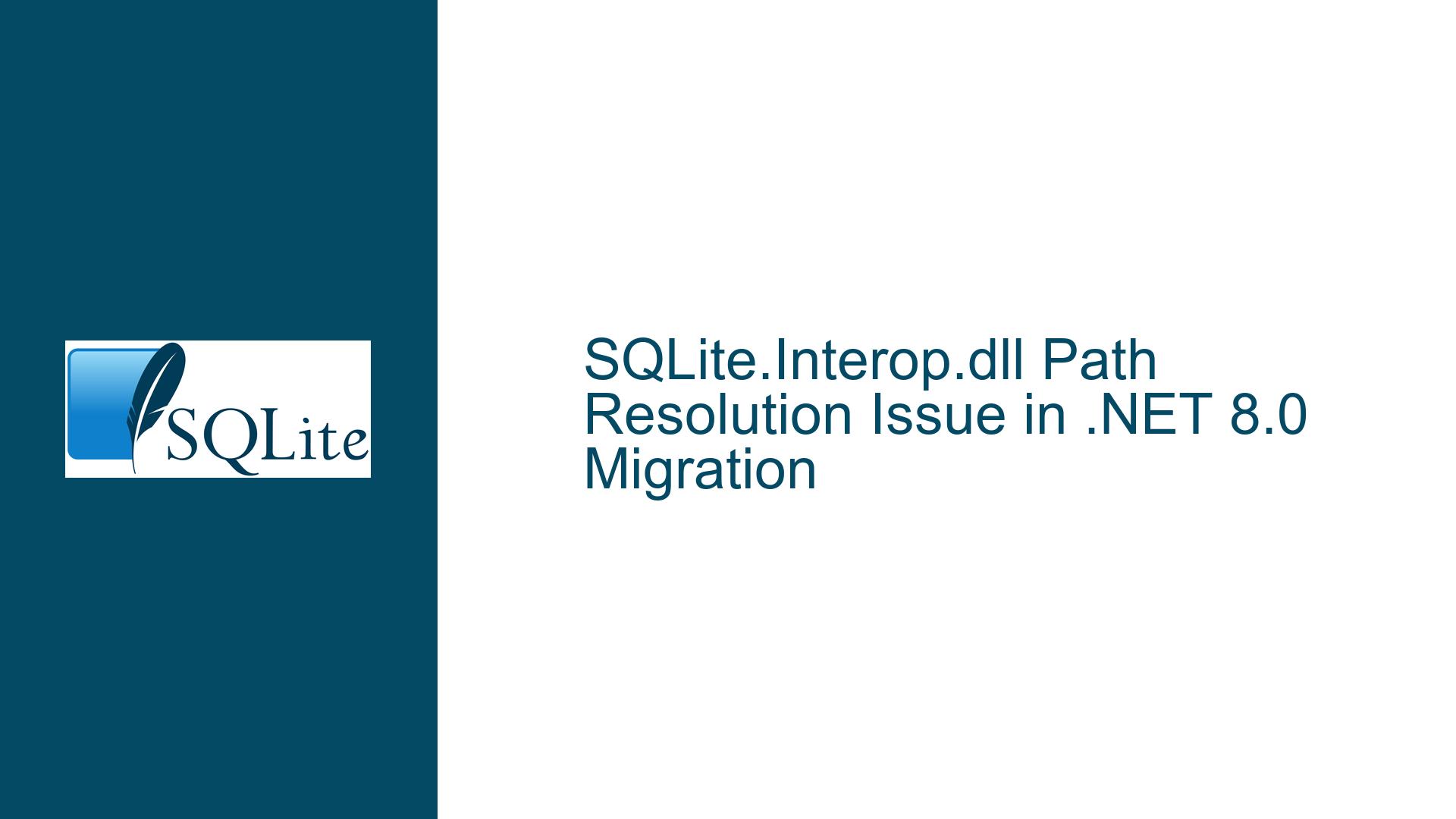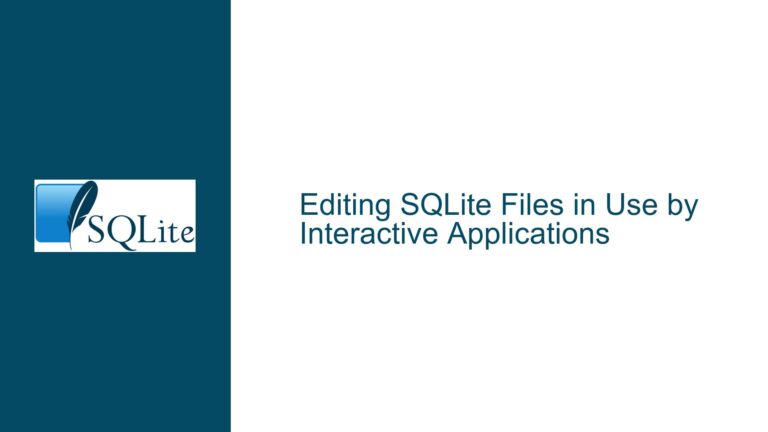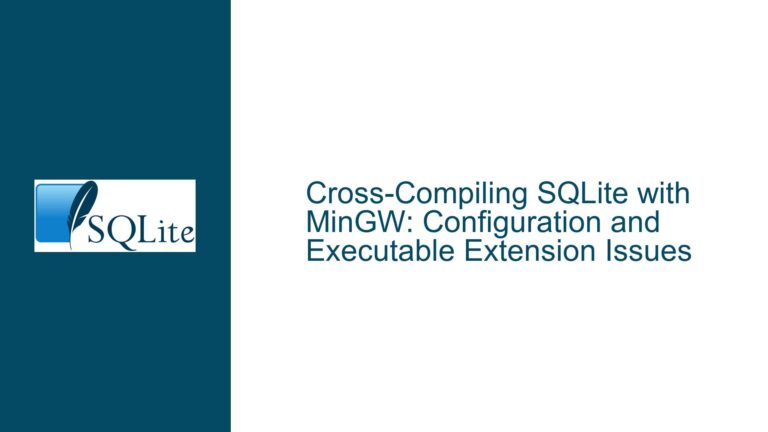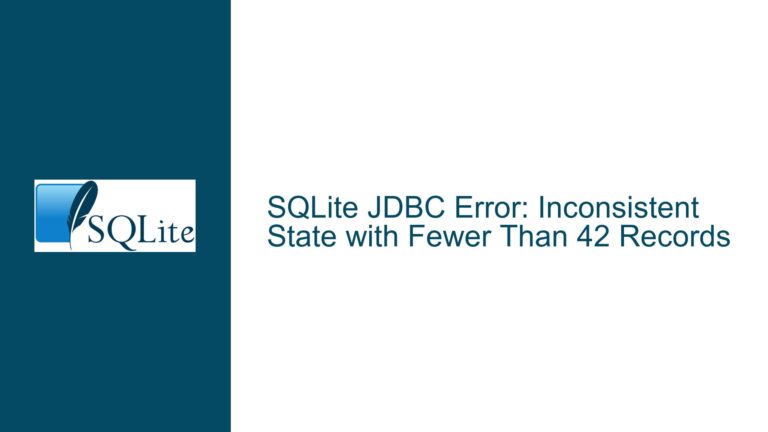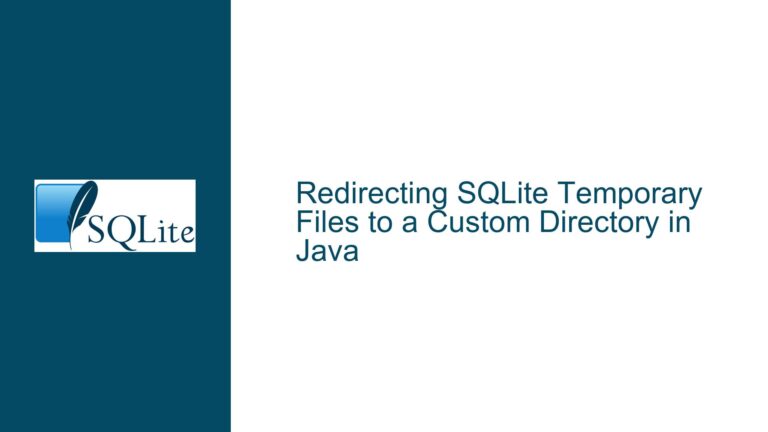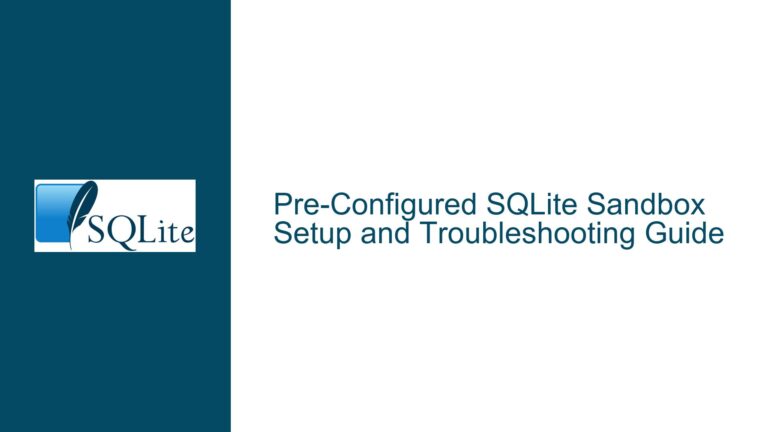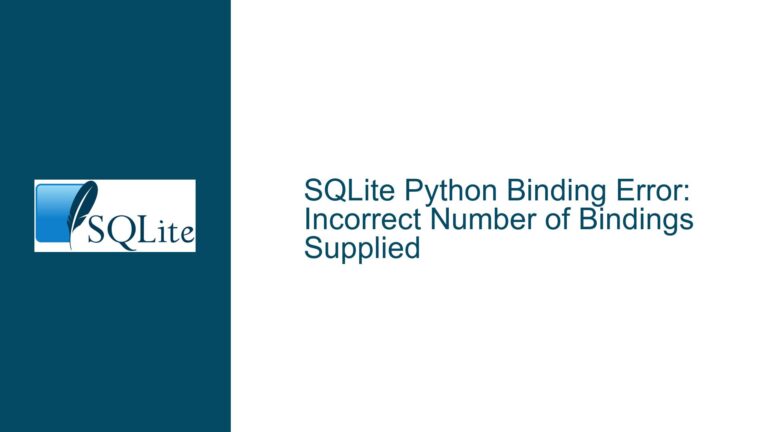SQLite.Interop.dll Path Resolution Issue in .NET 8.0 Migration
SQLite.Interop.dll Path Resolution in .NET 8.0: Understanding the Problem
When migrating from .NET Framework 4.8 to .NET 8.0, one of the significant changes developers encounter is the relocation of the SQLite.Interop.dll file. In .NET Framework 4.8, this file was typically placed in either the x86 or x64 subdirectories within the application’s working directory. However, with the transition to .NET 8.0, the SQLite.Interop.dll is now placed in the runtimes\win-x86\native or runtimes\win-x64\native folders, following the new standardized folder structure for native libraries in .NET Core and .NET 5+.
The core issue arises because the managed System.Data.SQLite assembly, which is responsible for loading the SQLite.Interop.dll, does not automatically recognize the new folder structure. This results in a failure to locate and load the SQLite.Interop.dll, causing runtime errors in applications that rely on SQLite for database operations. The problem is exacerbated when using NuGet packages, as the package manager now places the native DLLs in the runtimes folder, but the managed assembly does not search for them in these locations by default.
This issue is particularly problematic for developers who are migrating large codebases to .NET 8.0, as it requires changes to the build and deployment processes to ensure that the SQLite.Interop.dll is correctly located and loaded. The problem is not just a matter of moving files around; it involves understanding how .NET 8.0 handles native libraries and how the System.Data.SQLite assembly interacts with these libraries.
Why SQLite.Interop.dll Fails to Load in the New Folder Structure
The failure of the SQLite.Interop.dll to load in the new folder structure can be attributed to several factors. First, the System.Data.SQLite assembly, which is responsible for loading the native SQLite library, has hardcoded paths where it expects to find the SQLite.Interop.dll. In previous versions of .NET, these paths were typically the x86 and x64 subdirectories within the application’s working directory. However, with the introduction of .NET Core and .NET 5+, the folder structure for native libraries has been standardized to the runtimes folder, which is not recognized by the older versions of the System.Data.SQLite assembly.
Second, the NuGet package manager, which is commonly used to manage dependencies in .NET projects, now places the SQLite.Interop.dll in the runtimes folder as part of the new standardized folder structure. While this change is beneficial for organizing native libraries in a consistent manner across different platforms and architectures, it introduces a compatibility issue with the System.Data.SQLite assembly, which does not automatically search for the SQLite.Interop.dll in these new locations.
Third, the issue is further complicated by the fact that the System.Data.SQLite assembly does not provide a straightforward way to configure or override the search paths for the SQLite.Interop.dll. This lack of flexibility means that developers are forced to either manually copy the SQLite.Interop.dll to the expected locations or modify their build and deployment processes to accommodate the new folder structure.
Resolving the SQLite.Interop.dll Path Issue in .NET 8.0
To resolve the issue of the SQLite.Interop.dll not being found in the new folder structure, developers have several options. The first and most straightforward solution is to manually copy the SQLite.Interop.dll from the runtimes folder to the x86 or x64 subdirectories within the application’s working directory. This approach ensures that the System.Data.SQLite assembly can locate and load the native library as it did in previous versions of .NET. However, this solution is not ideal, as it requires manual intervention and can lead to inconsistencies in the build and deployment process.
A more robust solution is to modify the build process to automatically copy the SQLite.Interop.dll to the expected locations. This can be achieved by adding a post-build event or a custom MSBuild target that copies the SQLite.Interop.dll from the runtimes folder to the x86 or x64 subdirectories. This approach ensures that the SQLite.Interop.dll is always in the correct location, regardless of the folder structure used by the NuGet package manager.
Another solution is to use an environment variable to specify the search path for the SQLite.Interop.dll. By setting the PreLoadSQLite_ProcessorArchitecture environment variable to the path of the runtimes folder, developers can instruct the System.Data.SQLite assembly to search for the SQLite.Interop.dll in the new folder structure. This approach is particularly useful for developers who want to avoid modifying their build and deployment processes, as it allows the SQLite.Interop.dll to be located and loaded without any changes to the application’s code or configuration.
Finally, developers can wait for an update to the System.Data.SQLite assembly that includes support for the new folder structure. The maintainers of the System.Data.SQLite project have indicated that they are working on a solution that will automatically recognize the runtimes folder and load the SQLite.Interop.dll from the correct location. Once this update is available, developers will be able to use the new folder structure without any additional configuration or modifications to their build and deployment processes.
In conclusion, the issue of the SQLite.Interop.dll not being found in the new folder structure is a common problem for developers migrating to .NET 8.0. By understanding the root causes of the issue and exploring the available solutions, developers can ensure that their applications continue to function correctly with SQLite in the new .NET environment. Whether through manual file copying, build process modifications, environment variable configuration, or waiting for an update to the System.Data.SQLite assembly, there are several ways to resolve this issue and maintain a smooth development experience.