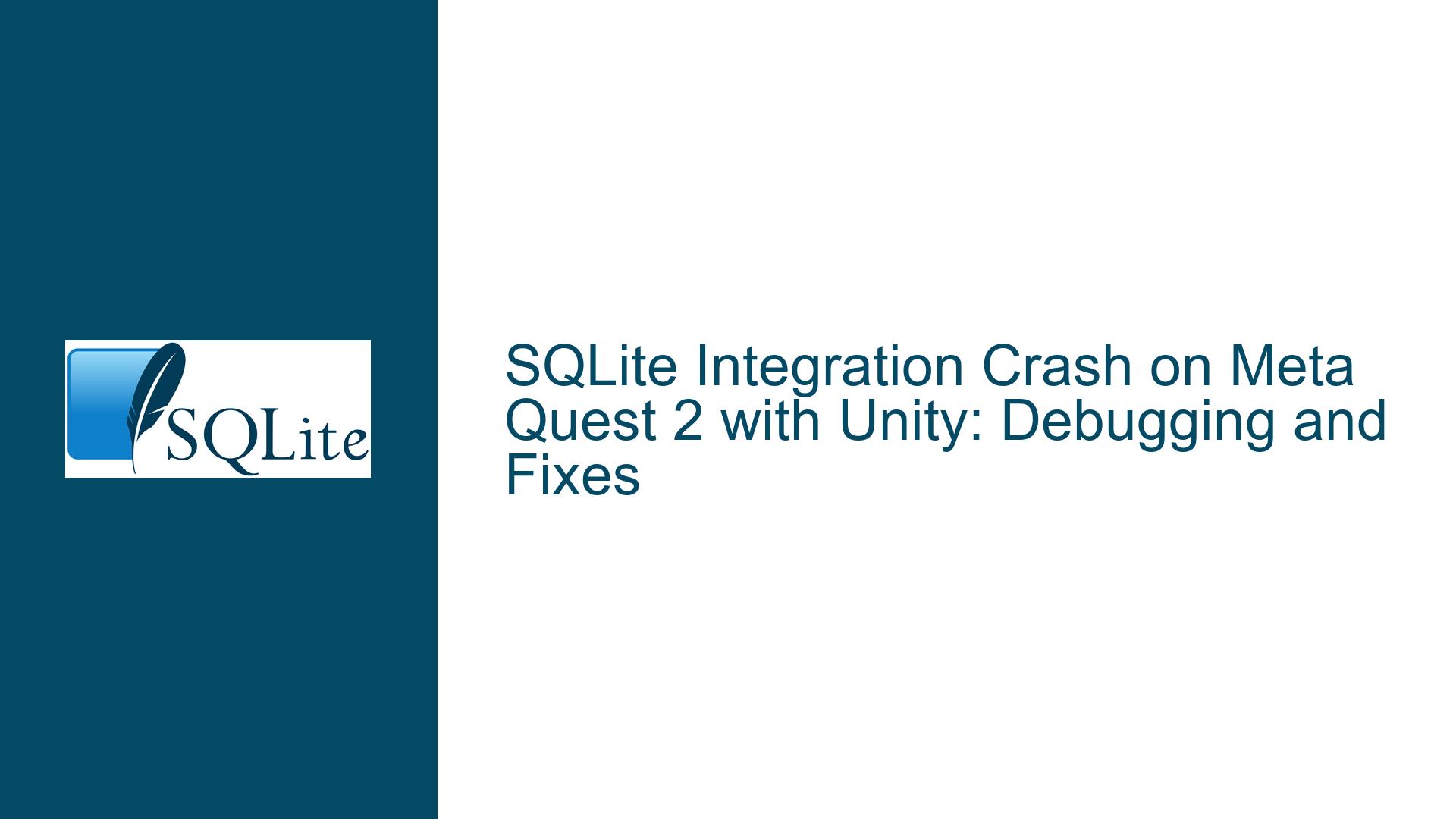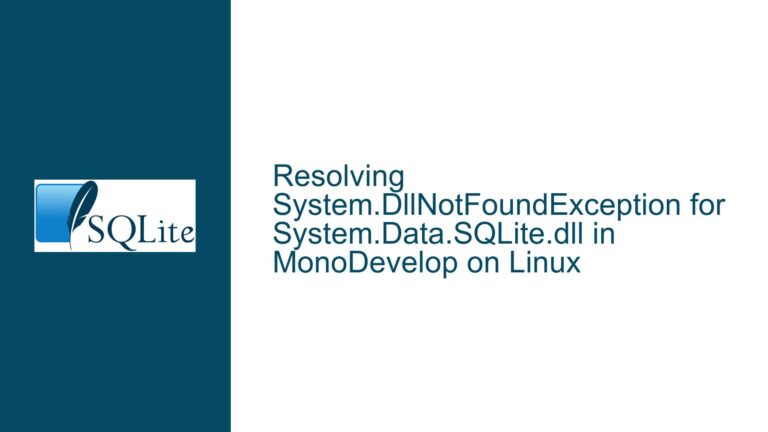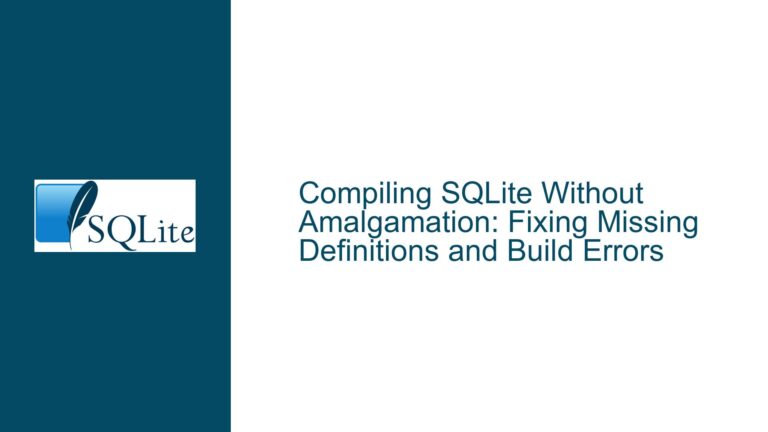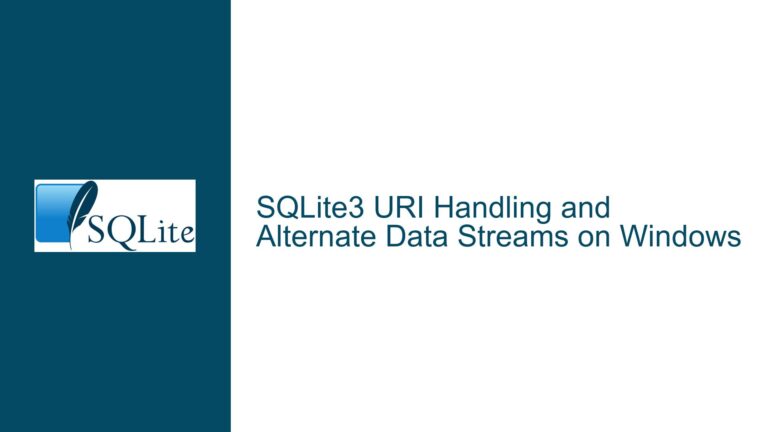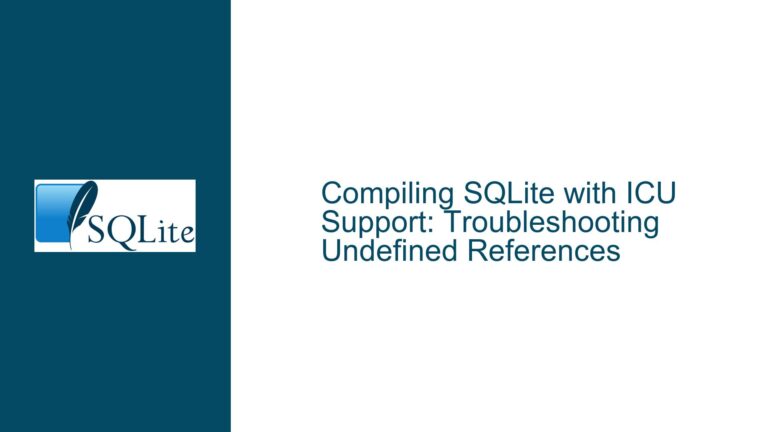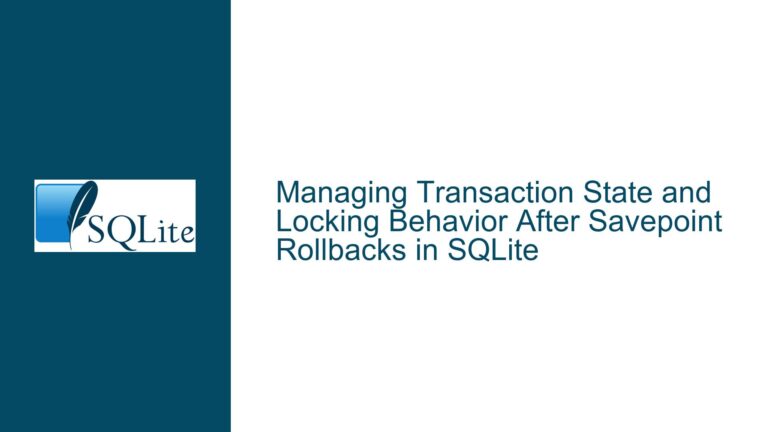SQLite Integration Crash on Meta Quest 2 with Unity: Debugging and Fixes
Issue Overview: SQLite Integration Crash on Meta Quest 2
The core issue revolves around a Unity application designed for the Meta Quest 2 that crashes when attempting to initialize or load an SQLite database. The application functions correctly on Windows, but fails on the Meta Quest 2 headset, specifically during the scene where the database is supposed to be created or loaded. The developer has followed a tutorial to integrate SQLite into Unity by placing the libsqlite3.so file in the appropriate directory (Assets/Plugins/Android/libs/arm64-v8a/). Additionally, the Android manifest file has been configured with the necessary permissions, including READ_EXTERNAL_STORAGE and WRITE_EXTERNAL_STORAGE, which are confirmed to be granted on the device.
The crash occurs during the Awake method in Unity, where the application attempts to establish a connection to the SQLite database using a connection string pointing to a file in the application’s persistent data path. The logs reveal a warning related to an OVRLibrary null cursor and an error trace pointing to the libsqlite3.so file, specifically within the android::register_android_database_SQLiteConnection function. This suggests that the issue might be related to the SQLite library’s integration with the Android runtime on the Meta Quest 2.
Possible Causes: Why SQLite Fails on Meta Quest 2
Incorrect or Incompatible SQLite Library Version
Thelibsqlite3.sofile used might not be compatible with the Meta Quest 2’s Android runtime or the specific ARM64 architecture. SQLite libraries are often compiled for specific platforms, and using a library built for a different Android version or architecture can lead to runtime crashes. The error trace in the logs points to a failure in theregister_android_database_SQLiteConnectionfunction, which is part of the SQLite library’s initialization process. This could indicate that the library is either corrupted, misconfigured, or incompatible.Permissions or File Path Issues
While the developer has confirmed that storage permissions are granted, there might still be issues with how the file path is constructed or accessed. The connection string usesApplication.persistentDataPath, which is the recommended way to access writable storage on Android. However, the Meta Quest 2’s file system or permissions model might have additional restrictions or quirks that are not accounted for. For example, the path might not resolve correctly, or the database file might not be accessible due to sandboxing or other security mechanisms.Unity-Android Runtime Integration Issues
Unity’s interaction with the Android runtime on the Meta Quest 2 might introduce additional complexities. The warning about theOVRLibrary null cursorsuggests that there might be issues with how Unity handles certain Android APIs or resources. This could interfere with SQLite’s initialization or operation. Additionally, Unity’s build process for Android might not be correctly packaging or linking the SQLite library, leading to runtime failures.Missing Dependencies or Configuration
The SQLite library might depend on other system libraries or configurations that are not present or correctly set up on the Meta Quest 2. For example, certain Android NDK libraries or runtime components might be required for SQLite to function properly. If these dependencies are missing or misconfigured, the library might fail to initialize or operate correctly.Debugging and Logging Limitations
The developer has provided limited logs, which makes it difficult to pinpoint the exact cause of the crash. The logs show an error trace related to the SQLite library but do not provide sufficient context about the state of the application or the environment when the crash occurs. This lack of detailed information complicates the debugging process.
Troubleshooting Steps, Solutions & Fixes: Resolving SQLite Integration Issues
Verify SQLite Library Compatibility
Ensure that thelibsqlite3.sofile is compiled for the correct architecture (ARM64) and Android version used by the Meta Quest 2. Download the library from a reliable source, such as the official SQLite website or a trusted repository. If possible, compile the library from source using the Android NDK to ensure compatibility with the target platform. Replace the existing library in theAssets/Plugins/Android/libs/arm64-v8a/directory with the verified version and rebuild the Unity project.Check File Path and Permissions
Double-check the file path used in the connection string. UseDebug.Logto print the resolved path and verify that it points to a valid location in the application’s persistent data path. Ensure that the database file is created and accessible by the application. If the file does not exist, create it manually or modify the code to handle file creation explicitly. Additionally, confirm that the storage permissions are granted at runtime by checking the permission status before attempting to access the database.Review Unity-Android Build Settings
Inspect Unity’s build settings for Android to ensure that the SQLite library is correctly included in the APK. Open theBuild Settingswindow in Unity, select the Android platform, and click onPlayer Settings. UnderOther Settings, verify that theScripting Backendis set toIL2CPPand theTarget ArchitecturesincludeARM64. These settings ensure that the application is built for the correct platform and architecture. Additionally, check thePluginssection to confirm that thelibsqlite3.sofile is correctly configured as an Android library.Enable Detailed Logging
Enable detailed logging in Unity to capture more information about the crash. UseDebug.Logstatements to log the state of the application before and after critical operations, such as opening the database connection or executing queries. Additionally, enable Android logcat output in Unity by going toEdit > Preferences > External Toolsand checking theEnable Android Logcatoption. Use the Logcat window in Unity to monitor the application’s logs in real-time and identify any additional errors or warnings.Test with a Minimal Example
Create a minimal Unity project that replicates the SQLite integration without the complexity of the full application. Use a simple database schema and a few basic queries to test the integration. This approach isolates the issue and helps determine whether the problem is specific to the application or a general issue with SQLite on the Meta Quest 2. If the minimal example works, gradually reintroduce components from the original application to identify the source of the problem.Explore Alternative SQLite Plugins
If the issue persists, consider using a prebuilt SQLite plugin for Unity that is known to work with the Meta Quest 2. While the developer mentioned that free plugins were not available, some open-source or community-supported plugins might be suitable for a student project. Search the Unity Asset Store or GitHub for SQLite plugins that support Android and VR platforms. Test the plugin in the minimal example to verify its compatibility and functionality.Consult Unity and Meta Quest 2 Documentation
Review the official documentation for Unity and the Meta Quest 2 to identify any platform-specific considerations or limitations. The Meta Quest 2 developer documentation might provide insights into how Android applications, including those using SQLite, should be configured for the platform. Additionally, Unity’s documentation on Android development and native plugins might offer guidance on integrating third-party libraries like SQLite.Seek Community Support
Engage with the Unity and Meta Quest 2 developer communities to seek advice and share findings. Post detailed questions on forums such as the Unity Forum, Reddit, or the Meta Quest Developer Forum, including the logs, code snippets, and steps taken so far. Community members might have encountered similar issues and can provide solutions or workarounds. Additionally, consider reaching out to the maintainers of the SQLite library or the tutorial author for further assistance.
By following these troubleshooting steps and addressing the possible causes, the developer should be able to resolve the SQLite integration crash on the Meta Quest 2. The key is to systematically verify each component of the integration, from the library compatibility to the runtime environment, and leverage available resources and community support to identify and fix the issue.