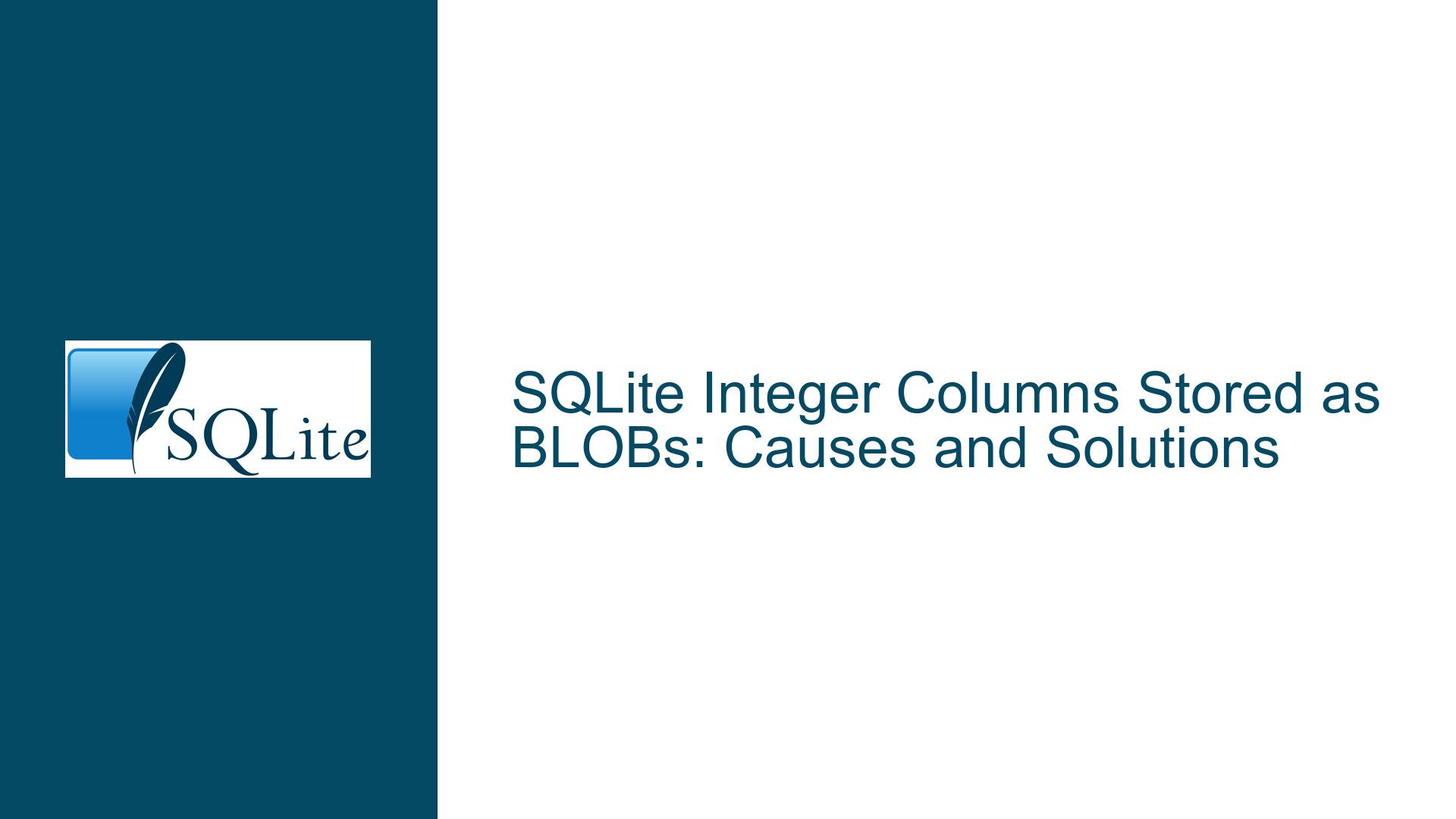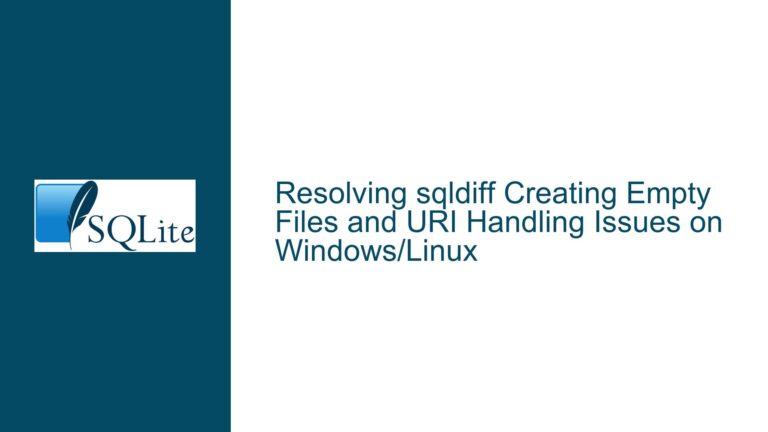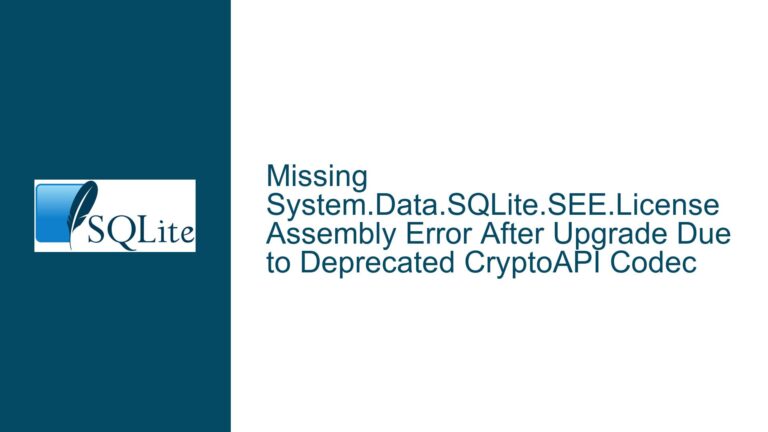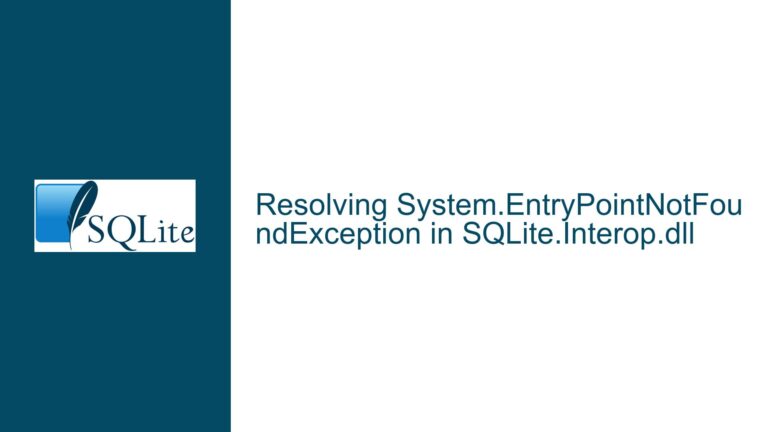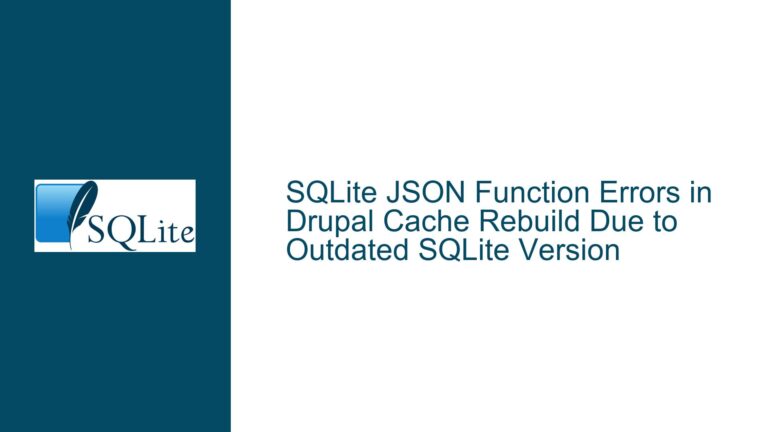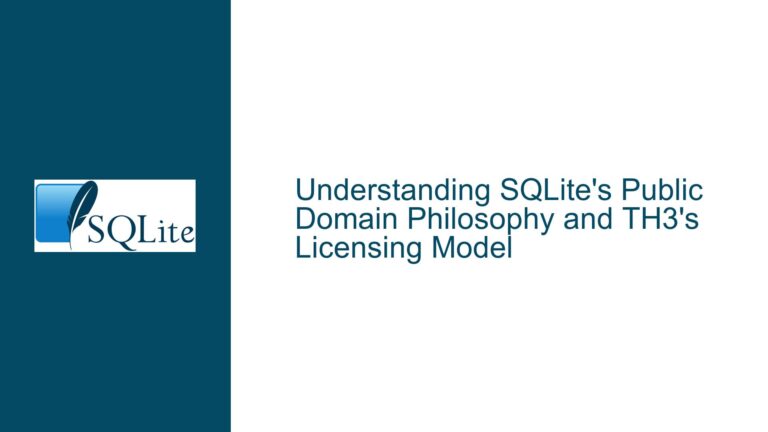SQLite Integer Columns Stored as BLOBs: Causes and Solutions
Understanding the Issue: Integer Columns Stored as BLOBs
When working with SQLite databases, it is not uncommon to encounter situations where integer columns are unexpectedly stored as BLOBs (Binary Large Objects). This issue can arise in various scenarios, particularly when integrating SQLite with other programming languages or libraries, such as Python and Pandas. The problem manifests when integer values, which are expected to be stored as integers in the database, are instead stored as binary data. This can lead to difficulties in querying and manipulating the data, as SQLite will treat these values as BLOBs rather than integers.
The core of the issue lies in how data types are handled during the insertion process. SQLite is a dynamically typed database, meaning that the type of a value is associated with the value itself, not the column in which it is stored. This flexibility can sometimes lead to unexpected behavior, especially when the data being inserted comes from a source that does not directly map to SQLite’s native types. In the case of Python, for example, certain data types from libraries like NumPy or Pandas may not be recognized as integers by SQLite, leading to the data being stored as BLOBs.
Possible Causes of Integer Columns Being Stored as BLOBs
There are several potential causes for this issue, each of which can be traced back to how data is being handled before it is inserted into the SQLite database. Below, we will explore the most common causes in detail.
1. Data Type Mismatch Between Source and SQLite
One of the most common causes of this issue is a mismatch between the data types used in the source data and those recognized by SQLite. For example, when using Python with libraries like Pandas or NumPy, the data types used in these libraries (such as np.int32 or np.int64) may not be directly compatible with SQLite’s integer type. When these values are passed to SQLite, the database may interpret them as binary data rather than integers, resulting in the values being stored as BLOBs.
2. Use of Numpy Arrays or Records
Another common cause is the use of NumPy arrays or records when inserting data into the database. NumPy arrays are often used in data processing and analysis, but they can introduce complications when interacting with SQLite. Specifically, NumPy arrays may contain data types that are not directly recognized by SQLite, leading to the data being stored as BLOBs. This is particularly true when using NumPy records, which are arrays with structured data types. If the data types within these records are not properly converted to SQLite-compatible types before insertion, the values may be stored as BLOBs.
3. Improper Data Binding in SQLite
SQLite uses a system of data binding to associate values with placeholders in SQL statements. When inserting data, the values are bound to the placeholders using functions like sqlite3_bind_int or sqlite3_bind_blob. If the data being inserted is not properly bound to the correct type, SQLite may default to storing the value as a BLOB. This can happen if the data is passed to SQLite as a buffer or byte array, even if the underlying data is intended to be an integer.
4. Column Affinity and Type Declarations
SQLite uses a concept called "column affinity" to determine how values are stored in a column. While SQLite is flexible with data types, the declared type of a column can influence how values are stored. For example, if a column is declared as INTEGER, SQLite will attempt to store values in that column as integers. However, if the data being inserted does not match the expected type, SQLite may store it as a BLOB instead. This can occur if the data is passed to SQLite in a format that does not match the declared column type.
Troubleshooting Steps, Solutions, and Fixes
To resolve the issue of integer columns being stored as BLOBs, it is important to identify the root cause and apply the appropriate solution. Below, we will outline a series of troubleshooting steps and solutions that can help address this issue.
1. Verify Data Types Before Insertion
The first step in troubleshooting this issue is to verify the data types of the values being inserted into the database. If you are using Python with libraries like Pandas or NumPy, ensure that the data types of the values being inserted are compatible with SQLite’s integer type. For example, if you are using NumPy’s np.int32 or np.int64 types, you may need to convert these values to Python’s native int type before inserting them into the database.
import numpy as np
import sqlite3
# Example: Convert NumPy int64 to Python int
value = np.int64(42)
value_as_int = int(value)
# Insert the converted value into the database
conn = sqlite3.connect('example.db')
cursor = conn.cursor()
cursor.execute("INSERT INTO my_table (my_column) VALUES (?)", (value_as_int,))
conn.commit()
2. Register Adapters for Custom Data Types
If you are using custom data types, such as those from NumPy, you can register adapters to convert these types to SQLite-compatible types. SQLite’s Python interface allows you to register adapters for custom types, which can automatically convert the data to the appropriate type before insertion.
import numpy as np
import sqlite3
# Register adapters for NumPy int32 and int64
sqlite3.register_adapter(np.int32, int)
sqlite3.register_adapter(np.int64, int)
# Example: Insert NumPy int64 value into the database
value = np.int64(42)
conn = sqlite3.connect('example.db')
cursor = conn.cursor()
cursor.execute("INSERT INTO my_table (my_column) VALUES (?)", (value,))
conn.commit()
By registering these adapters, you ensure that NumPy’s int32 and int64 types are automatically converted to Python’s native int type before being inserted into the database.
3. Convert Numpy Arrays to Python Lists
If you are working with NumPy arrays, consider converting them to Python lists before inserting the data into the database. This can help avoid issues with data type mismatches, as Python lists will contain native Python types that are more likely to be recognized by SQLite.
import numpy as np
import sqlite3
# Example: Convert NumPy array to Python list
data = np.array([1, 2, 3], dtype=np.int64)
data_as_list = data.tolist()
# Insert the converted data into the database
conn = sqlite3.connect('example.db')
cursor = conn.cursor()
cursor.executemany("INSERT INTO my_table (my_column) VALUES (?)", [(x,) for x in data_as_list])
conn.commit()
4. Use Explicit Type Conversion in SQL Statements
When inserting data into the database, you can use explicit type conversion in your SQL statements to ensure that the values are stored as integers. For example, you can use the CAST function to convert values to the appropriate type before insertion.
-- Example: Use CAST to ensure values are stored as integers
INSERT INTO my_table (my_column) VALUES (CAST(? AS INTEGER));
In Python, you can use this approach by including the CAST function in your SQL statements:
import numpy as np
import sqlite3
# Example: Use CAST to ensure values are stored as integers
value = np.int64(42)
conn = sqlite3.connect('example.db')
cursor = conn.cursor()
cursor.execute("INSERT INTO my_table (my_column) VALUES (CAST(? AS INTEGER))", (value,))
conn.commit()
5. Check Column Affinity and Type Declarations
Ensure that the columns in your SQLite database are declared with the appropriate affinity. For example, if you want a column to store integer values, declare it as INTEGER in your table schema. This will help SQLite understand how to store the values correctly.
-- Example: Declare a column with INTEGER affinity
CREATE TABLE my_table (
my_column INTEGER
);
If you are working with an existing table, you can use the ALTER TABLE statement to modify the column’s type:
-- Example: Modify a column to have INTEGER affinity
ALTER TABLE my_table
MODIFY COLUMN my_column INTEGER;
6. Debugging and Isolating the Issue
If you are still encountering issues, it may be helpful to isolate the problem by debugging the data insertion process. Start by inserting a small subset of the data and checking the results. Use the typeof function in SQLite to verify the type of the stored values.
-- Example: Check the type of stored values
SELECT my_column, typeof(my_column) FROM my_table;
If the values are being stored as BLOBs, examine the data being passed to SQLite and ensure that it is in the correct format. You can also use a debugger to step through the code and inspect the values before they are inserted into the database.
7. Use SQLite’s PRAGMA Integrity Check
Finally, you can use SQLite’s PRAGMA integrity_check to verify the integrity of the database file. This can help identify any issues with the database schema or data storage that may be contributing to the problem.
-- Example: Run integrity check on the database
PRAGMA integrity_check;
If the integrity check returns any errors, you may need to repair the database or recreate the table with the correct schema.
Conclusion
The issue of integer columns being stored as BLOBs in SQLite can be frustrating, but it is often caused by data type mismatches or improper data handling during the insertion process. By verifying data types, registering adapters for custom types, and ensuring that columns are declared with the appropriate affinity, you can prevent this issue from occurring. Additionally, debugging and isolating the problem can help you identify the root cause and apply the appropriate solution. With these troubleshooting steps and solutions, you can ensure that your integer values are stored correctly in SQLite, allowing you to query and manipulate your data as intended.