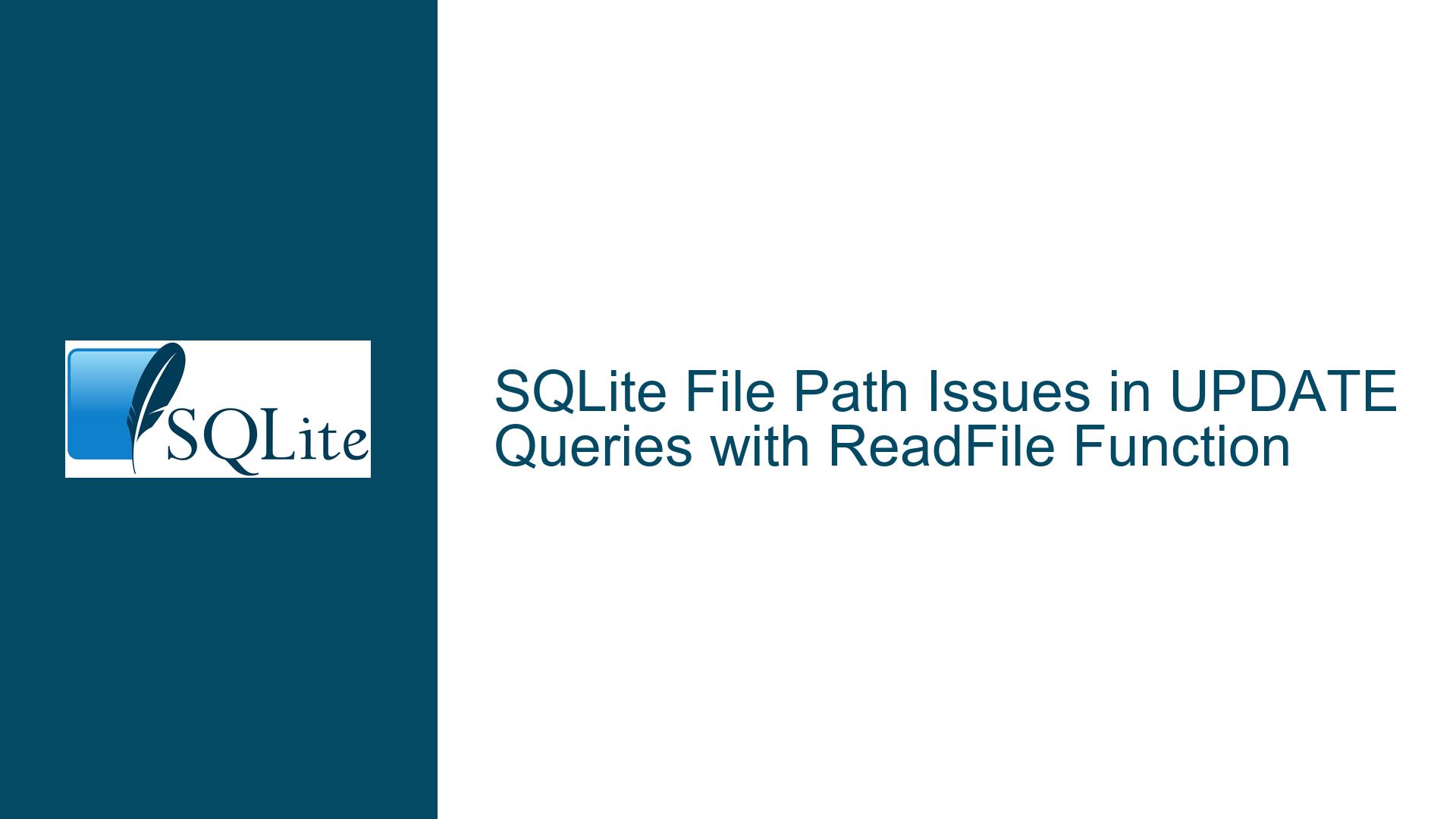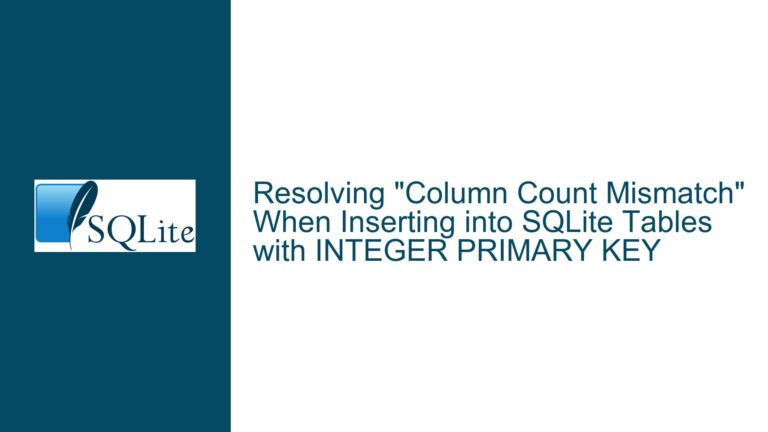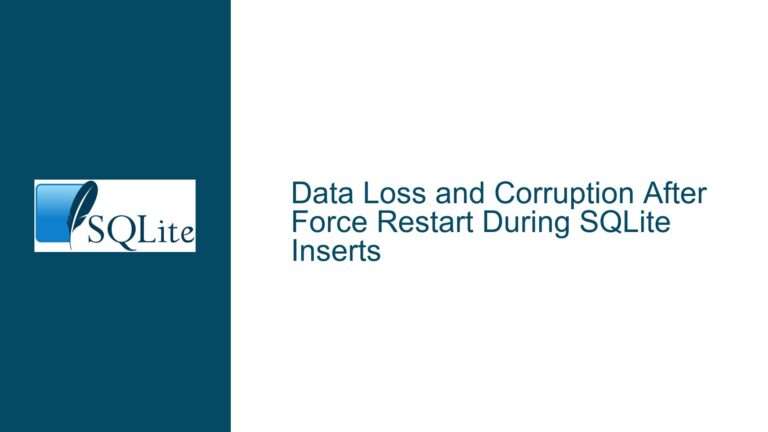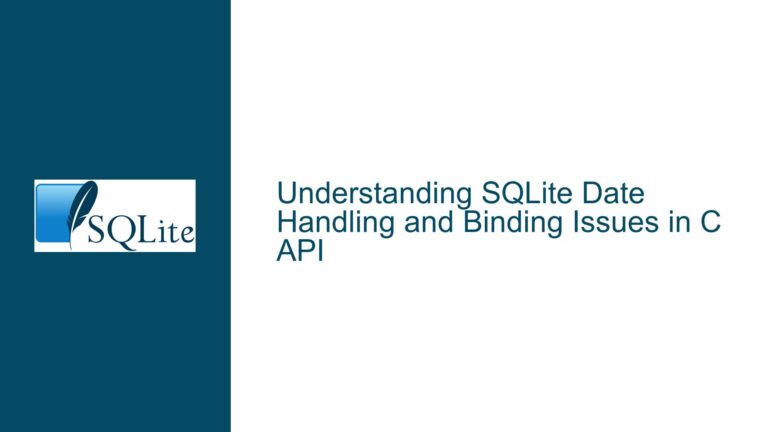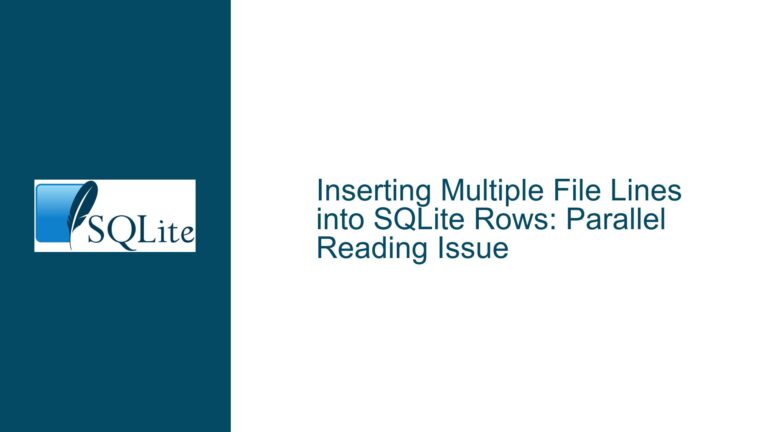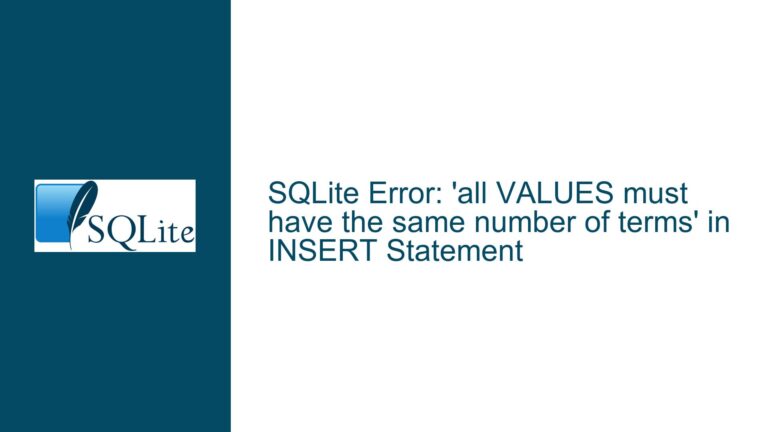SQLite File Path Issues in UPDATE Queries with ReadFile Function
File Path Errors in SQLite UPDATE Queries Using ReadFile
When working with SQLite, one common task is updating a table with binary data such as images. This is often done using the ReadFile function, which reads the contents of a file and inserts them into a BLOB (Binary Large Object) column. However, a frequent issue arises when specifying the file path in the ReadFile function. The error message "Could not open file [file path] for reading: The system cannot find the file specified" is a common stumbling block, even when the file exists at the specified location. This issue is particularly prevalent on Windows systems due to the way file paths are interpreted.
The core problem lies in how SQLite interprets file paths, especially when backslashes (\) are used. Backslashes are escape characters in many programming languages and databases, including SQLite. This means that a backslash in a file path can be misinterpreted, leading to errors. Additionally, spaces in file paths or incorrect path formatting can exacerbate the issue. Understanding the nuances of file path handling in SQLite is crucial for resolving these errors and ensuring that your UPDATE queries work as intended.
Misinterpretation of Backslashes and Spaces in File Paths
The primary cause of file path errors in SQLite’s ReadFile function is the misinterpretation of backslashes and spaces in the file path. On Windows, file paths traditionally use backslashes (\) as directory separators. However, in SQLite, backslashes are treated as escape characters. For example, a backslash followed by a space (\ ) or a backslash followed by a character like n (\n) can be interpreted as an escape sequence rather than a literal backslash. This misinterpretation can cause SQLite to look for a file in the wrong location, resulting in the "file not found" error.
Another issue is the presence of spaces in file paths. While spaces are valid in file names and directory names, they can cause problems if not handled correctly. In SQLite, a space in a file path can be misinterpreted as a separator between arguments, especially if the path is not enclosed in quotes. This can lead to SQLite attempting to read a file with a truncated or incorrect path.
Additionally, the way file paths are formatted can affect their interpretation. For example, a file path like C:\FotosColaboradores\3302.jpg might be misinterpreted due to the backslashes. Even if the file exists at that location, SQLite might fail to read it because the backslashes are treated as escape characters. This issue is compounded if the file path contains spaces or special characters.
Resolving File Path Issues with Forward Slashes and Proper Formatting
To resolve file path issues in SQLite’s ReadFile function, the first step is to replace backslashes (\) with forward slashes (/). Forward slashes are not treated as escape characters in SQLite, making them a safer choice for file paths. For example, the file path C:\FotosColaboradores\3302.jpg should be written as C:/FotosColaboradores/3302.jpg. This simple change can often resolve the "file not found" error.
If the file path contains spaces, it is essential to enclose the entire path in single or double quotes. This ensures that SQLite interprets the path as a single argument rather than multiple arguments separated by spaces. For example, the file path C:/Fotos Colaboradores/3302.jpg should be written as 'C:/Fotos Colaboradores/3302.jpg' or "C:/Fotos Colaboradores/3302.jpg". This prevents SQLite from misinterpreting the spaces as argument separators.
In cases where the file path contains special characters or spaces, it may also be helpful to use the REPLACE function to dynamically adjust the path within the SQL query. For example, the following query uses REPLACE to convert backslashes to forward slashes:
UPDATE CRACHAS
SET FOTO = ReadFile(REPLACE('C:\FotosColaboradores\3302.jpg', '\', '/'))
WHERE ID = 3302;
This approach ensures that the file path is correctly formatted regardless of the original input.
Another consideration is the use of absolute versus relative file paths. Absolute paths specify the complete location of the file from the root directory, while relative paths specify the location relative to the current working directory. In SQLite, absolute paths are generally more reliable because they eliminate ambiguity about the file’s location. However, if relative paths are used, it is crucial to ensure that the current working directory is correctly set and that the relative path is correctly specified.
For example, if the SQLite database is located in C:\Projects\MyDatabase and the image file is located in C:\Projects\MyDatabase\Images\3302.jpg, a relative path like Images/3302.jpg can be used. However, if the working directory is not set correctly, SQLite may fail to locate the file. To avoid this issue, it is often best to use absolute paths when working with the ReadFile function.
Finally, it is important to verify that the file exists at the specified location and that the SQLite process has the necessary permissions to read the file. Even if the file path is correctly formatted, SQLite will fail to read the file if it does not exist or if the process lacks the required permissions. This can be checked by attempting to open the file using a file explorer or command-line tool.
In summary, resolving file path issues in SQLite’s ReadFile function involves replacing backslashes with forward slashes, enclosing paths with spaces in quotes, using absolute paths where possible, and verifying file existence and permissions. By following these steps, you can ensure that your UPDATE queries work as intended and that your binary data is correctly inserted into your SQLite database.
Advanced Techniques for Handling File Paths in SQLite
For more complex scenarios, such as working with dynamic file paths or handling files in networked environments, additional techniques may be required. One approach is to use SQLite’s WITH clause to define a temporary table or variable that stores the file path. This allows you to manipulate the file path dynamically within the query. For example:
WITH FilePath AS (
SELECT REPLACE('C:\FotosColaboradores\3302.jpg', '\', '/') AS Path
)
UPDATE CRACHAS
SET FOTO = ReadFile((SELECT Path FROM FilePath))
WHERE ID = 3302;
This approach is particularly useful when the file path is generated dynamically or when multiple files need to be processed in a single query.
Another advanced technique is to use SQLite’s PRAGMA statements to configure how file paths are handled. For example, the PRAGMA foreign_keys statement can be used to enforce referential integrity when working with file paths that reference external resources. Additionally, the PRAGMA journal_mode statement can be used to configure the journaling mode, which can affect how file operations are handled.
In networked environments, it may be necessary to use UNC (Universal Naming Convention) paths to specify the location of files. UNC paths use the format \\Server\Share\Path\File and are commonly used in Windows environments to access files on network shares. When using UNC paths in SQLite, it is important to ensure that the SQLite process has the necessary network permissions to access the file.
For example, the following query uses a UNC path to update a table with an image stored on a network share:
UPDATE CRACHAS
SET FOTO = ReadFile('\\Server\Share\FotosColaboradores\3302.jpg')
WHERE ID = 3302;
In this case, it is crucial to verify that the SQLite process has access to the network share and that the file is available at the specified location.
Finally, when working with file paths in SQLite, it is important to consider the impact of file system case sensitivity. On Unix-like systems, file paths are case-sensitive, meaning that file.jpg and File.jpg are considered different files. On Windows, file paths are case-insensitive, meaning that file.jpg and File.jpg refer to the same file. This difference can cause issues when migrating databases between different operating systems or when working with file paths in cross-platform applications.
To avoid case sensitivity issues, it is best to use consistent naming conventions for file paths and to verify that the file paths are correctly specified in the SQLite queries. Additionally, it may be helpful to use the LOWER or UPPER functions to normalize file paths when comparing or manipulating them within SQLite.
In conclusion, handling file paths in SQLite requires careful attention to detail, especially when working with the ReadFile function. By understanding the nuances of file path interpretation, using forward slashes, enclosing paths with spaces in quotes, and verifying file existence and permissions, you can avoid common pitfalls and ensure that your UPDATE queries work as intended. For more complex scenarios, advanced techniques such as dynamic path manipulation, UNC paths, and case sensitivity considerations can help you handle file paths effectively in SQLite.