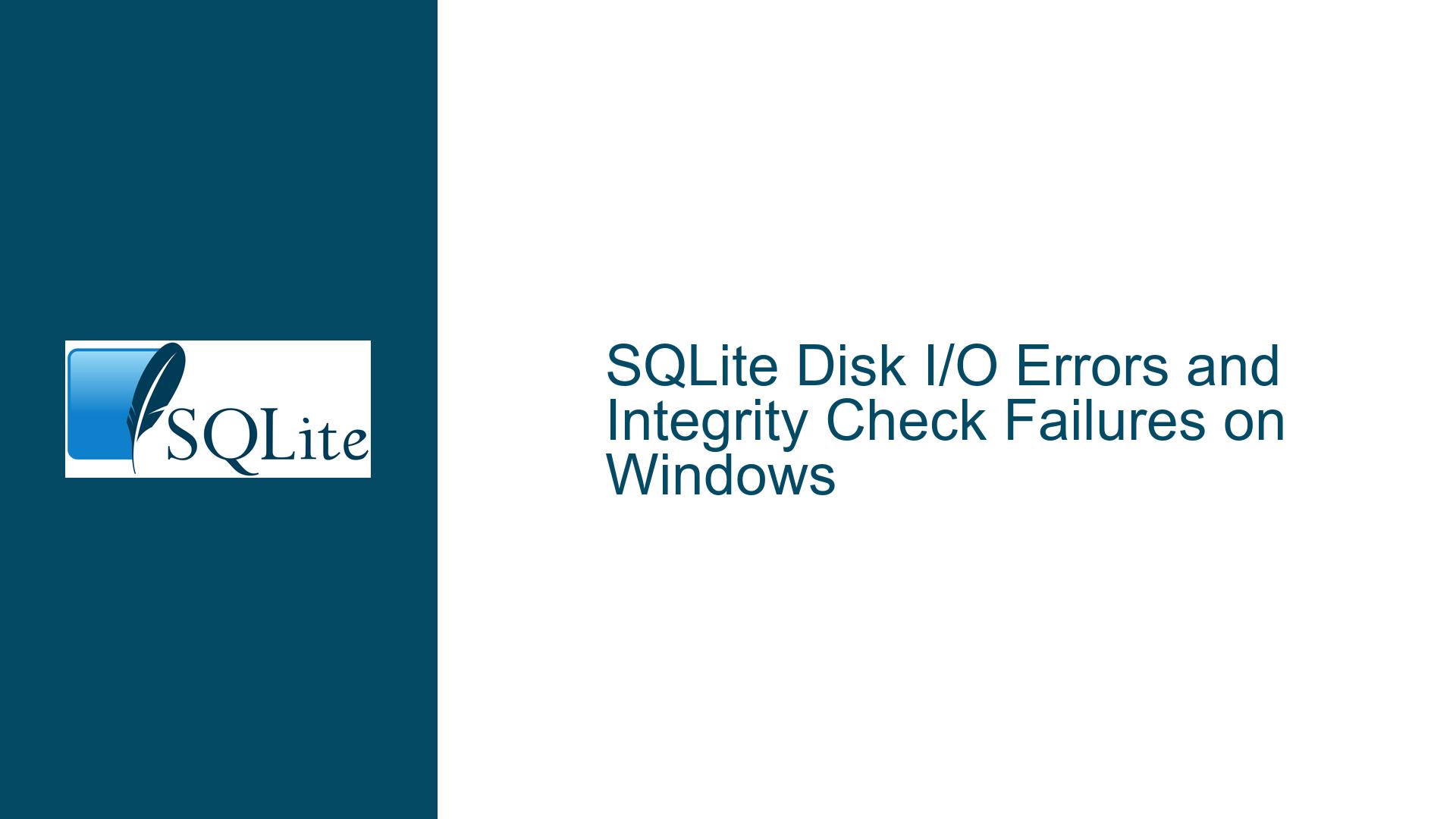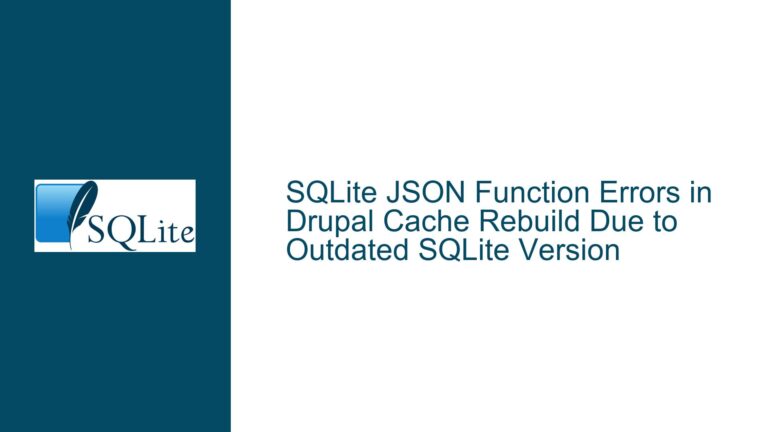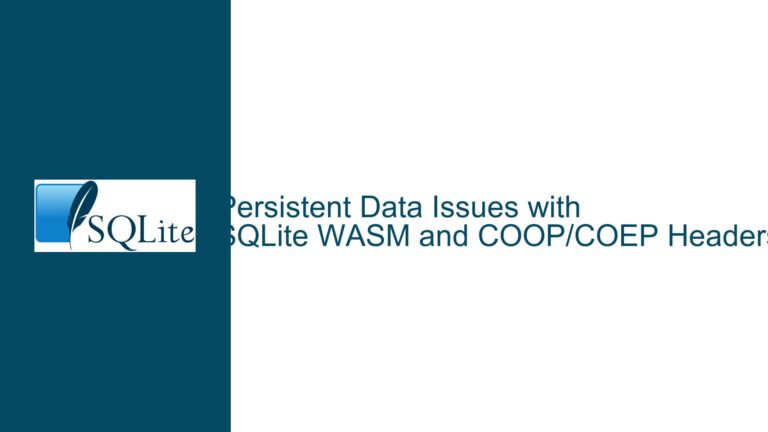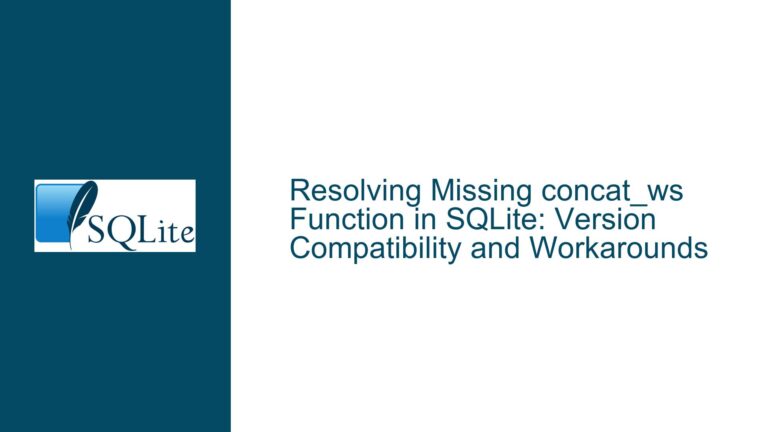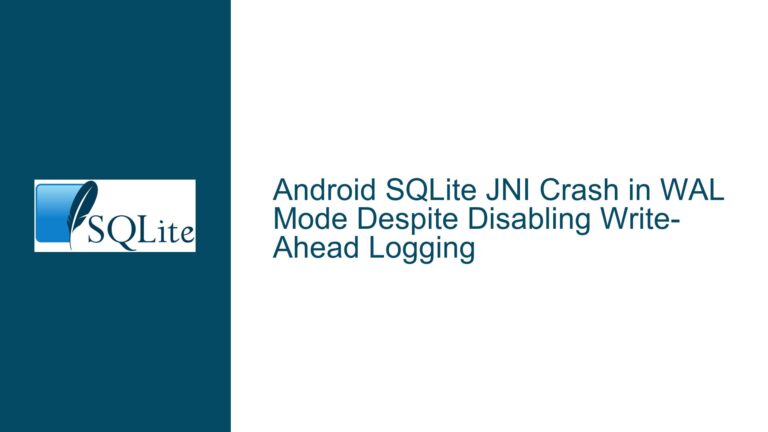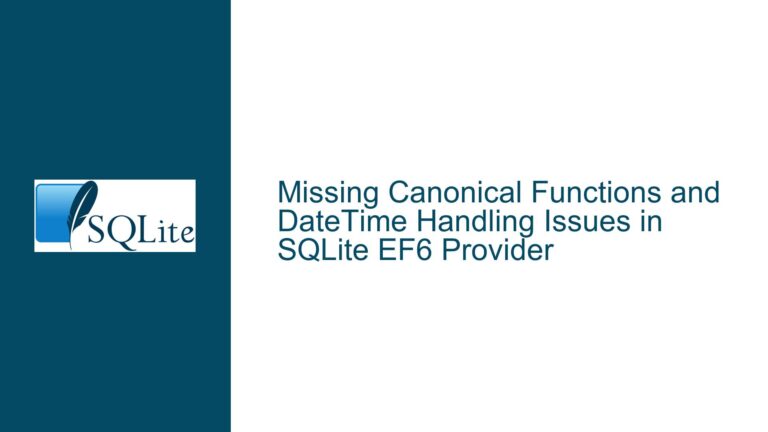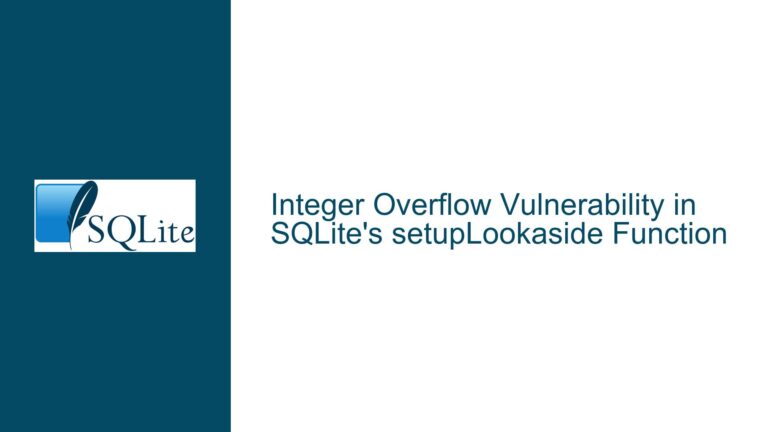SQLite Disk I/O Errors and Integrity Check Failures on Windows
Disk I/O Errors and Integrity Check Failures in SQLite on Windows
Issue Overview
The core issue revolves around SQLite encountering disk I/O errors and integrity check failures when attempting to perform operations such as PRAGMA integrity_check and VACUUM on a database file. The database in question is a Mozilla bookmarks database (places.sqlite), and the errors are specifically observed on a Windows 10 system running SQLite 3.36.0. Interestingly, the same database file does not exhibit these issues when checked on a Linux system running SQLite 3.16.2. The errors manifest as Error: disk I/O error and specific page-related errors such as Page 35: unable to get the page. error code=266. These errors are intermittent, with some checks returning ok and others failing with I/O errors. The file system in use is NTFS, and the database is accessed locally, not through any virtual or remote file systems.
The intermittent nature of the errors suggests that the issue may not be solely within the SQLite database itself but could be influenced by external factors such as the operating system, file system, or even third-party software like antivirus programs. The fact that the database passes integrity checks on Linux but fails on Windows further complicates the diagnosis, as it points to environmental differences between the two operating systems. The errors are not consistent across all tables within the database, as individual table checks often return ok, while a full database integrity check fails. This inconsistency indicates that the problem may be related to specific pages or sectors within the database file that are intermittently inaccessible or corrupted.
Possible Causes
1. Antivirus Interference: One of the most plausible explanations for the intermittent disk I/O errors is interference from antivirus software. Antivirus programs often scan files in real-time, which can lead to temporary locks or delays in file access. This interference can cause SQLite to encounter I/O errors when attempting to read or write to the database file. The spikes in CPU and memory usage observed during the integrity checks further support this hypothesis. Antivirus software may also quarantine or lock files that it deems suspicious, leading to access issues. The fact that the issue resolved after a system reboot and Windows update suggests that the antivirus software or the operating system itself may have been in an unstable state, contributing to the I/O errors.
2. File System Issues: The NTFS file system, while generally robust, can sometimes develop issues that lead to I/O errors. These issues can range from file system corruption to bad sectors on the disk. The error code 266 (which translates to ERROR_NO_SYSTEM_RESOURCES in Windows) suggests that the operating system is unable to allocate the necessary resources to complete the I/O operation. This could be due to file system fragmentation, insufficient system resources, or even hardware issues such as a failing disk. The intermittent nature of the errors could be explained by the file system’s attempt to recover from these issues, sometimes succeeding and sometimes failing.
3. Hardware Faults: Another potential cause of the disk I/O errors is a developing hardware fault in the storage device. Hard drives and SSDs can develop bad sectors over time, leading to read/write errors. These errors can be intermittent, as the drive’s firmware may attempt to remap bad sectors or recover data using error correction codes. The fact that the errors are specific to certain pages within the database file (e.g., Page 35: unable to get the page) suggests that these pages may be located on a problematic sector of the disk. Running a disk integrity check using tools like chkdsk could help identify if there are any underlying hardware issues.
4. SQLite Version Differences: The discrepancy between the behavior of SQLite on Windows (version 3.36.0) and Linux (version 3.16.2) could also be a contributing factor. While SQLite is designed to be highly portable, there may be subtle differences in how different versions handle file I/O operations, especially under stress conditions such as low system resources or file system issues. The newer version of SQLite on Windows may be more sensitive to these conditions, leading to the observed I/O errors. Additionally, the differences in how Windows and Linux handle file locking and resource allocation could also play a role in the inconsistent behavior.
5. Operating System Bugs or Resource Constraints: The operating system itself could be a source of the problem. Windows 10, like any complex operating system, can have bugs or resource constraints that lead to I/O errors. The fact that the issue resolved after a Windows update suggests that there may have been a bug in the operating system that was fixed by the update. Additionally, if the system is under heavy load or has insufficient resources (e.g., low memory or high CPU usage), this could lead to I/O errors as the operating system struggles to allocate the necessary resources for SQLite’s operations.
Troubleshooting Steps, Solutions & Fixes
1. Disable Antivirus Temporarily: To determine if antivirus software is causing the I/O errors, temporarily disable the antivirus program and rerun the integrity checks. If the errors disappear, this confirms that the antivirus software is interfering with SQLite’s operations. In this case, consider adding an exception for the SQLite database file in the antivirus settings to prevent it from being scanned in real-time. Alternatively, schedule antivirus scans during periods of low database activity to minimize interference.
2. Run Disk Integrity Checks: Use the chkdsk utility to check the integrity of the NTFS file system and identify any bad sectors or file system corruption. Open a Command Prompt with administrative privileges and run the command chkdsk /f /r to scan and repair the file system. This process may take some time, especially on large drives, but it can help identify and fix underlying file system issues that could be causing the I/O errors. If chkdsk identifies and repairs issues, rerun the SQLite integrity checks to see if the errors persist.
3. Check for Hardware Faults: If disk integrity checks do not resolve the issue, consider running a hardware diagnostic tool to check for faults in the storage device. Many hard drive and SSD manufacturers provide diagnostic tools that can test the health of the drive and identify any developing faults. If the diagnostic tool identifies issues, consider replacing the drive and restoring the database from a backup. Additionally, monitor the drive’s SMART (Self-Monitoring, Analysis, and Reporting Technology) status for any signs of impending failure.
4. Update SQLite and Operating System: Ensure that both SQLite and the operating system are up to date. The issue may be related to a bug in the version of SQLite or Windows that was fixed in a later update. Download and install the latest version of SQLite from the official website, and apply any available Windows updates. After updating, rerun the integrity checks to see if the issue is resolved. If the problem persists, consider testing the database on a different machine or operating system to isolate the issue.
5. Monitor System Resources: If the system is under heavy load or has insufficient resources, this could lead to I/O errors. Monitor the system’s CPU, memory, and disk usage during the integrity checks to identify any resource constraints. If the system is running low on memory or has high CPU usage, consider closing unnecessary applications or upgrading the system’s hardware. Additionally, ensure that the SQLite database is not being accessed by other processes during the integrity checks, as concurrent access can lead to resource contention and I/O errors.
6. Use a Different File System: If the issue is related to the NTFS file system, consider testing the database on a different file system, such as exFAT or FAT32. While these file systems may not be ideal for large databases, they can help determine if the issue is specific to NTFS. If the database performs better on a different file system, consider migrating the database to a more robust file system or using a different storage device.
7. Rebuild the Database: If the integrity checks continue to fail, consider rebuilding the database from a backup or exporting the data to a new database file. Use the .dump command in SQLite to export the database schema and data to a SQL script, then import the script into a new database file. This process can help eliminate any corruption or inconsistencies in the original database file. After rebuilding the database, rerun the integrity checks to ensure that the issue is resolved.
8. Enable SQLite Debugging: To gain more insight into the I/O errors, enable SQLite’s debugging features. Use the sqlite3_config(SQLITE_CONFIG_LOG, ...) function to enable logging and capture detailed information about the I/O operations. This can help identify the specific operations that are failing and provide more context for the errors. Additionally, consider enabling SQLite’s SQLITE_DEBUG compile-time option to enable additional debugging checks and assertions.
9. Consult SQLite Documentation and Community: If the issue persists, consult the SQLite documentation and community forums for additional guidance. The SQLite website provides extensive documentation on error codes, troubleshooting, and best practices. Additionally, the SQLite community forums are a valuable resource for getting help from experienced users and developers. Provide detailed information about the issue, including the error messages, SQLite version, operating system, and any steps you have already taken to troubleshoot the problem.
10. Consider Professional Support: If the issue is critical and cannot be resolved through the above steps, consider seeking professional support. SQLite offers commercial support options, and there are many experienced database consultants who specialize in SQLite. Professional support can provide more advanced troubleshooting and solutions, including custom patches or workarounds for specific issues.
By following these troubleshooting steps and solutions, you should be able to identify and resolve the disk I/O errors and integrity check failures in SQLite on Windows. The key is to systematically eliminate potential causes, starting with the most likely (e.g., antivirus interference) and progressing to more complex issues (e.g., hardware faults). With careful analysis and the right tools, you can restore the integrity of your SQLite database and ensure reliable performance.