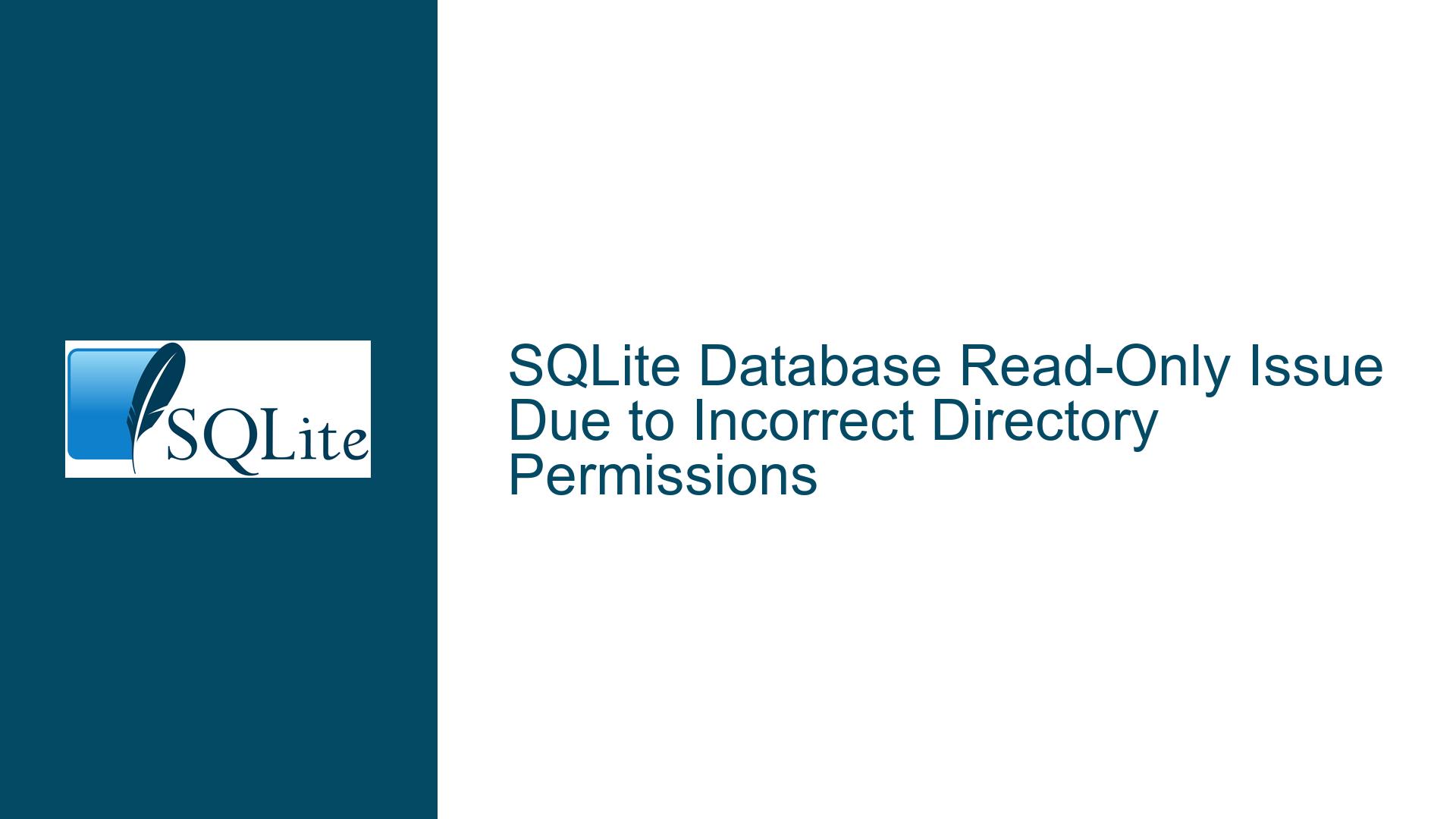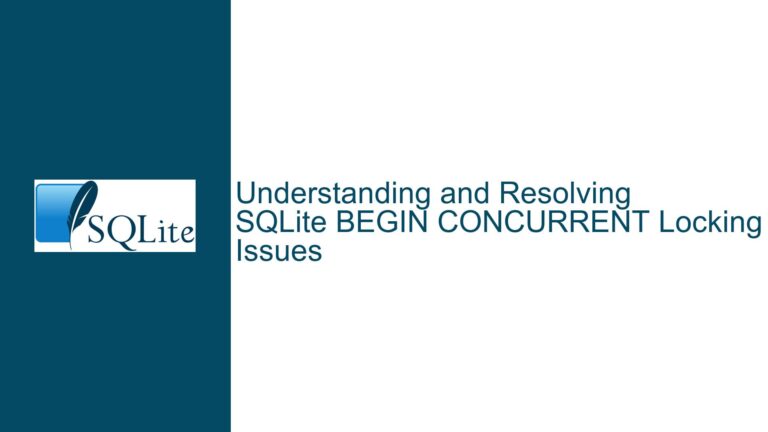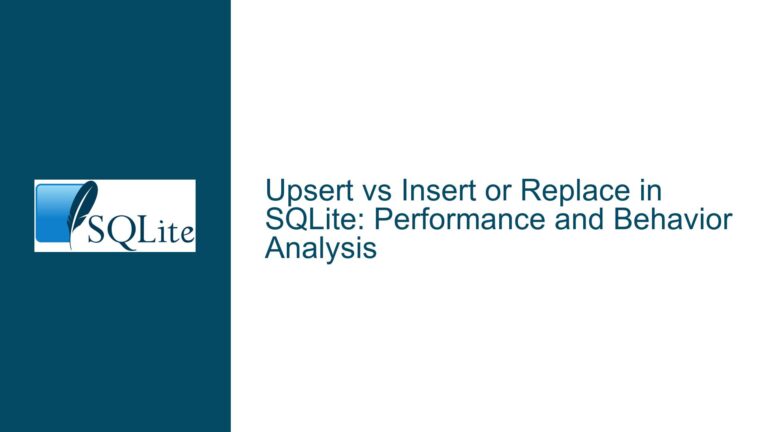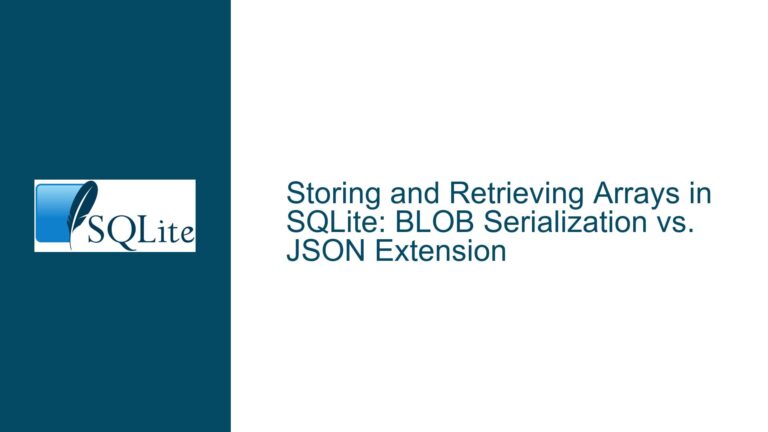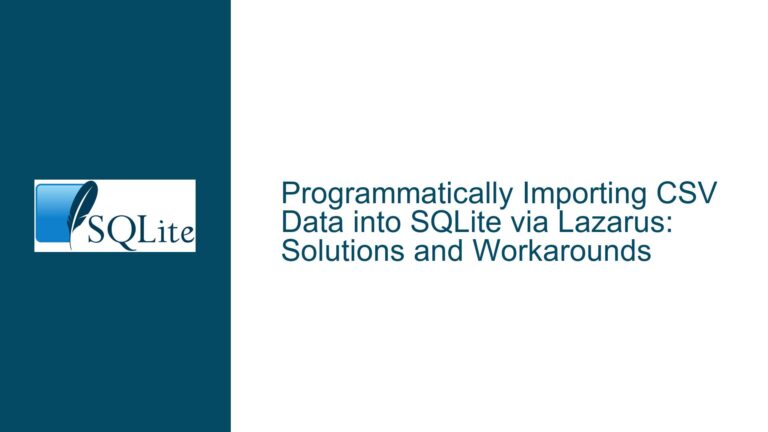SQLite Database Read-Only Issue Due to Incorrect Directory Permissions
SQLite Database Appears Read-Only Despite Correct File Permissions
When migrating an SQLite database and its associated application to a new server, a common issue arises where the database appears to be read-only despite the file permissions being correctly set. This issue often manifests when the application attempts to perform write operations such as INSERT, UPDATE, or DELETE, resulting in errors like "attempt to write a readonly database." The root cause of this problem is typically not the database file itself but rather the permissions of the directory housing the database file.
In a typical web application setup, the database file is accessed by a web server process running under a specific user account, such as www-data on Linux systems. If this user does not have write permissions on the directory containing the database file, the database will effectively be read-only from the application’s perspective. This is because SQLite requires write access to the directory for creating temporary files, journaling, and other operations that accompany write transactions.
The confusion often arises because developers focus solely on the permissions of the database file (chmod 777 on the file, for example) while overlooking the directory permissions. Even if the database file is writable, the directory must also allow the web server user to create and modify files within it. This oversight can lead to a situation where the application can read data but cannot write to the database, resulting in errors that are misleading at first glance.
Directory Permissions Preventing Write Access for Web Server User
The primary cause of the read-only issue is insufficient directory permissions for the user under which the web server process runs. When the web server attempts to write to the database, SQLite may need to create temporary files or write-ahead log (WAL) files in the same directory as the database. If the directory permissions do not allow the web server user to create or modify files, these operations will fail, causing the database to behave as if it is read-only.
For example, if the database file is owned by a user dbadmin and the web server runs as www-data, the directory permissions must allow www-data to write to the directory. This can be achieved by ensuring that the directory has the appropriate chmod settings, such as 775 or 777, or by changing the ownership or group of the directory to include www-data. Additionally, the sticky bit and Access Control Lists (ACLs) can be used to fine-tune permissions without granting overly broad access.
Another potential cause is the use of mount options or filesystem-level restrictions. For instance, if the directory is mounted with the noexec or nosuid options, or if the filesystem itself is read-only, these restrictions will override the directory permissions. Similarly, SELinux or AppArmor configurations can enforce additional restrictions that prevent the web server user from writing to the directory, even if the permissions appear correct at first glance.
Resolving Directory Permission Issues and Ensuring Write Access
To resolve the read-only issue, follow these steps to ensure that the web server user has the necessary permissions to write to the directory containing the SQLite database:
Identify the Web Server User: Determine the user under which the web server process runs. On Linux systems, this is often
www-data,apache, ornginx. Use theps aux | grep httpdorps aux | grep nginxcommand to identify the user. Alternatively, create a PHP script withecho exec('whoami');to output the user.Check Directory Ownership and Permissions: Use the
ls -ld /path/to/database/directorycommand to check the ownership and permissions of the directory. The directory should be owned by or accessible to the web server user. For example, if the directory is owned bydbadminand the web server user iswww-data, you can either change the ownership (chown www-data /path/to/database/directory) or adjust the group permissions (chgrp www-data /path/to/database/directoryandchmod 775 /path/to/database/directory).Verify Filesystem and Mount Options: Ensure that the filesystem is not mounted with restrictive options such as
noexecornosuid. Use themountcommand to check the mount options. If necessary, remount the filesystem with the appropriate options or adjust the/etc/fstabconfiguration.Check SELinux or AppArmor Policies: If SELinux or AppArmor is enabled, verify that the policies allow the web server user to write to the directory. Use
sestatusto check the SELinux status andaudit2allowto generate policy adjustments if needed. For AppArmor, check the profiles in/etc/apparmor.d/and adjust as necessary.Test Write Access: After making the necessary adjustments, test write access by creating a temporary file in the directory as the web server user. Use
sudo -u www-data touch /path/to/database/directory/testfileto verify that the user can create files in the directory.Review SQLite Configuration: Ensure that the SQLite database is not configured to operate in read-only mode. Check the connection string or configuration file for any settings that might enforce read-only access, such as
SQLITE_OPEN_READONLY.Implement Backup and Monitoring: Once write access is restored, implement a backup strategy to protect against data loss. Use SQLite’s built-in backup API or a tool like
sqlite3 .backupto create regular backups. Additionally, monitor the directory permissions and web server logs to detect and address any future issues promptly.
By following these steps, you can resolve the read-only issue and ensure that your SQLite database functions correctly in its new environment. Properly configuring directory permissions and understanding the underlying causes of such issues are essential skills for maintaining robust and reliable database applications.