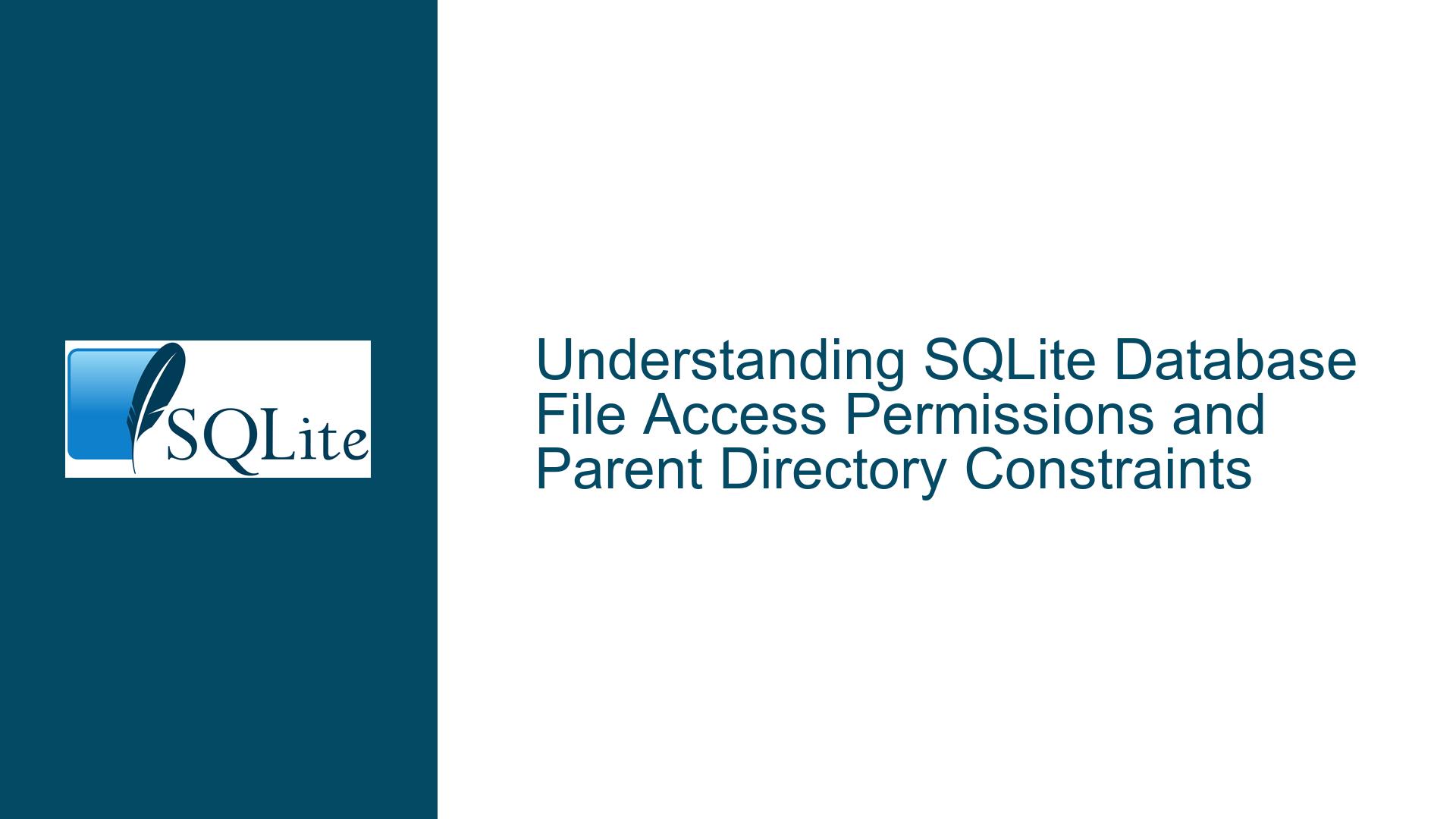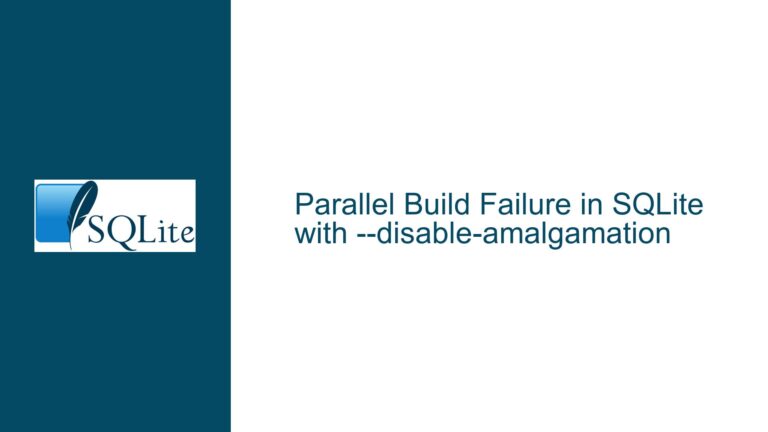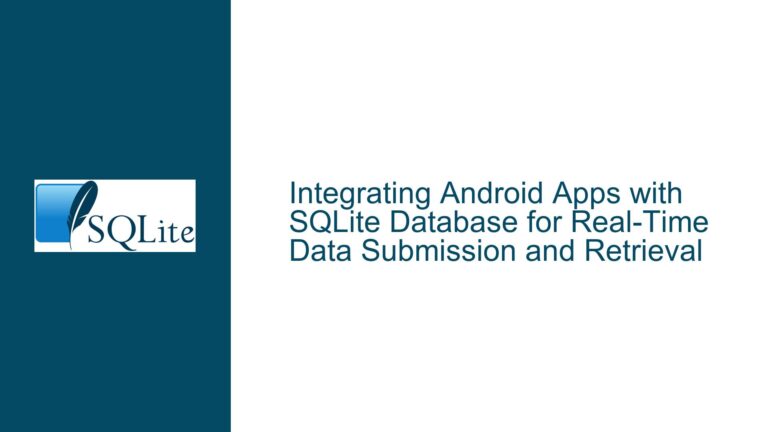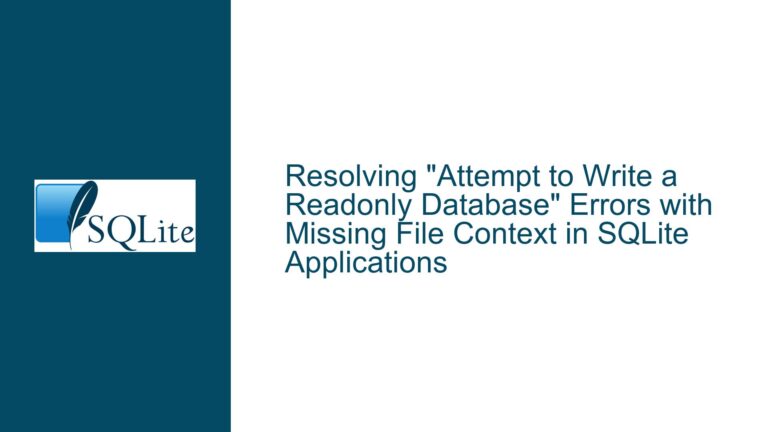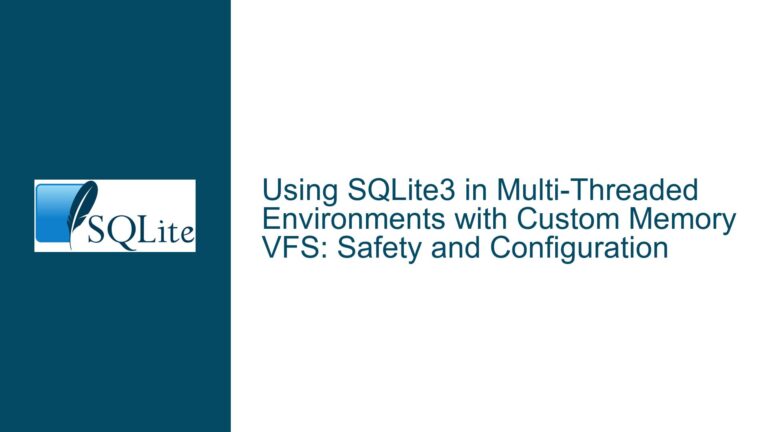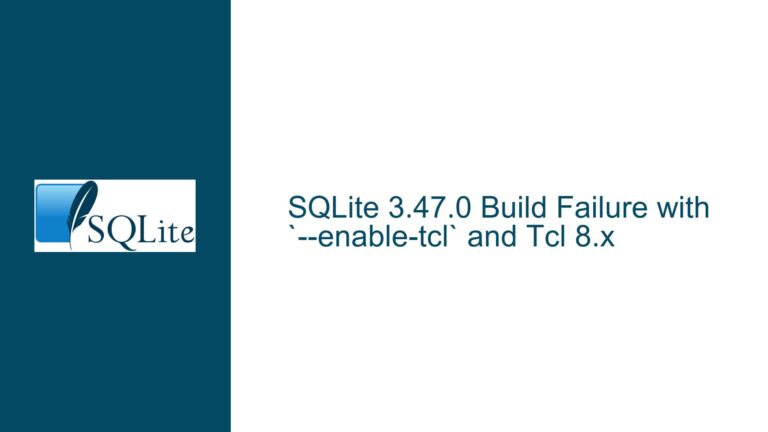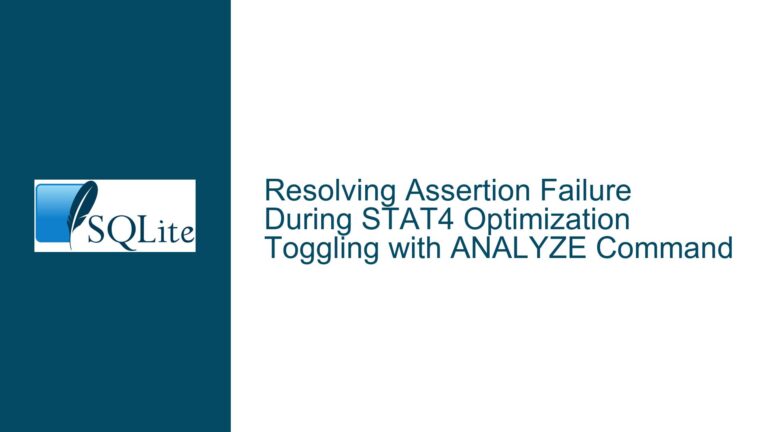SQLite Database File Access Permissions and Parent Directory Constraints
Issue Overview: SQLite Database Access Fails Due to Parent Directory Permissions
When working with SQLite databases, particularly in multi-user environments or systems with strict access control, one common issue that arises is the inability to access the database file despite having the correct file permissions. This problem often manifests when a non-root user attempts to access a database file located in a directory with restrictive permissions. The error message typically encountered is: problem attaching the database file:/etc/db/abc-db.sqlite?mode=ro, unable to open database file.
In the scenario described, two processes are attempting to access the same SQLite database file in read-only mode. The first process runs as the root user, while the second process runs as a non-root user (some_other_user). The database file, /etc/db/abc-db.sqlite, has permissions set to 664, which means the owner and group have read and write permissions, while others have only read permissions. The non-root user is part of the group that has access to the database file. However, the parent directory /etc does not grant the necessary permissions to the group, leading to the access error.
The core issue here is not just about the permissions of the database file itself but also about the permissions of the parent directory. SQLite, like many other applications, requires that the parent directory of the database file be accessible to the user attempting to open the file. This is because the operating system enforces directory-level permissions, and without the appropriate access to the parent directory, the user cannot traverse the directory path to reach the database file.
Possible Causes: Why Parent Directory Permissions Affect SQLite Database Access
The inability to access the SQLite database file despite having the correct file permissions can be attributed to several factors, all of which revolve around the permissions and ownership of the parent directory. Here are the key reasons why this issue occurs:
1. Directory Traversal Permissions: In Unix-like operating systems, accessing a file requires not only the appropriate file permissions but also the ability to traverse the directory path leading to the file. This means that the user must have execute (x) permission on each directory in the path. Without this permission, the user cannot access the file, even if the file itself has the correct permissions. In the case of /etc/db/abc-db.sqlite, the /etc directory must allow the user to traverse its contents.
2. Group Membership and Directory Permissions: Even if the user is part of the group that has access to the database file, the parent directory’s permissions must also allow access to that group. If the parent directory does not grant the necessary permissions to the group, the user will be unable to access the file. This is particularly relevant in environments where the database file is located in a system directory like /etc, which often has restrictive permissions.
3. System Startup and Process Execution Order: During system startup, processes may be started in a specific order, and the environment in which they run may differ from when they are started manually. This can lead to situations where a process running as a non-root user attempts to access the database file before the necessary permissions are fully set or recognized by the system. This can result in transient access issues that do not occur when the processes are started manually.
4. SELinux or AppArmor Restrictions: In some systems, additional security modules like SELinux or AppArmor may enforce stricter access controls beyond the standard Unix permissions. These modules can restrict access to files and directories based on security policies, even if the standard permissions appear to be correct. If such modules are active, they may prevent the non-root user from accessing the database file.
5. File System Mount Options: The file system on which the database file resides may have mount options that affect access permissions. For example, if the file system is mounted with the noexec option, it may prevent certain users from executing files or traversing directories, even if the permissions suggest otherwise.
Troubleshooting Steps, Solutions & Fixes: Resolving SQLite Database Access Issues
To resolve the issue of being unable to access the SQLite database file due to parent directory permissions, follow these detailed troubleshooting steps and solutions:
1. Verify Directory Permissions: The first step is to ensure that the parent directory of the SQLite database file has the appropriate permissions to allow the user to traverse the directory path. In this case, the /etc directory must grant execute (x) permission to the group that the non-root user belongs to. You can check the current permissions using the ls -ld /etc command. If the group does not have execute permission, you can add it using the chmod command: sudo chmod g+x /etc.
2. Check Group Membership: Ensure that the non-root user is indeed a member of the group that has access to the database file. You can verify this by running the groups command as the non-root user. If the user is not part of the correct group, you can add them using the usermod command: sudo usermod -aG groupname username. After adding the user to the group, they may need to log out and back in for the changes to take effect.
3. Review SELinux or AppArmor Policies: If your system uses SELinux or AppArmor, check the security policies to ensure that they are not restricting access to the database file or its parent directory. You can use tools like sestatus for SELinux or aa-status for AppArmor to check the status of these modules. If necessary, you may need to adjust the policies to allow access to the database file.
4. Adjust File System Mount Options: If the file system is mounted with restrictive options like noexec, consider remounting it with more permissive options. You can check the current mount options using the mount command and remount the file system using the mount -o remount command. Be cautious when changing mount options, as this can affect the security and stability of your system.
5. Modify Process Execution Order: If the issue occurs only during system startup, consider modifying the order in which the processes are started. Ensure that the process running as the non-root user starts after any processes that set the necessary permissions or environment variables. You can adjust the startup order by modifying the init scripts or systemd service files.
6. Use a Different Directory: If modifying the permissions of the /etc directory is not feasible due to security concerns, consider moving the SQLite database file to a different directory with more permissive permissions. For example, you could place the database file in /var/lib/yourapp/db/ and adjust the permissions accordingly. This approach allows you to maintain strict permissions on system directories while providing the necessary access to the database file.
7. Implement Access Control Lists (ACLs): If you need more granular control over directory permissions, consider using Access Control Lists (ACLs). ACLs allow you to set specific permissions for individual users or groups without changing the base permissions of the directory. You can set an ACL to grant the non-root user execute permission on the /etc directory using the setfacl command: sudo setfacl -m g:groupname:x /etc.
8. Test with a Temporary Permission Change: As a temporary measure, you can test whether the issue is resolved by changing the permissions of the /etc directory to allow full access to the group: sudo chmod g+rx /etc. If this resolves the issue, you can then implement a more secure solution, such as using ACLs or moving the database file to a different directory.
9. Monitor System Logs: Check the system logs for any additional error messages or warnings that may provide more insight into the issue. The logs may reveal other factors contributing to the access problem, such as file system errors or security module denials. You can use the dmesg command or check the logs in /var/log/ for relevant entries.
10. Consult Documentation and Community Resources: If the issue persists, consult the SQLite documentation and community resources for additional guidance. The SQLite website and forums are valuable sources of information, and other users may have encountered and resolved similar issues. You can also seek assistance from your system administrator or a security expert to ensure that any changes you make do not compromise the security of your system.
By following these troubleshooting steps and solutions, you should be able to resolve the issue of being unable to access the SQLite database file due to parent directory permissions. Remember to always consider the security implications of any changes you make and to test your solutions thoroughly before implementing them in a production environment.