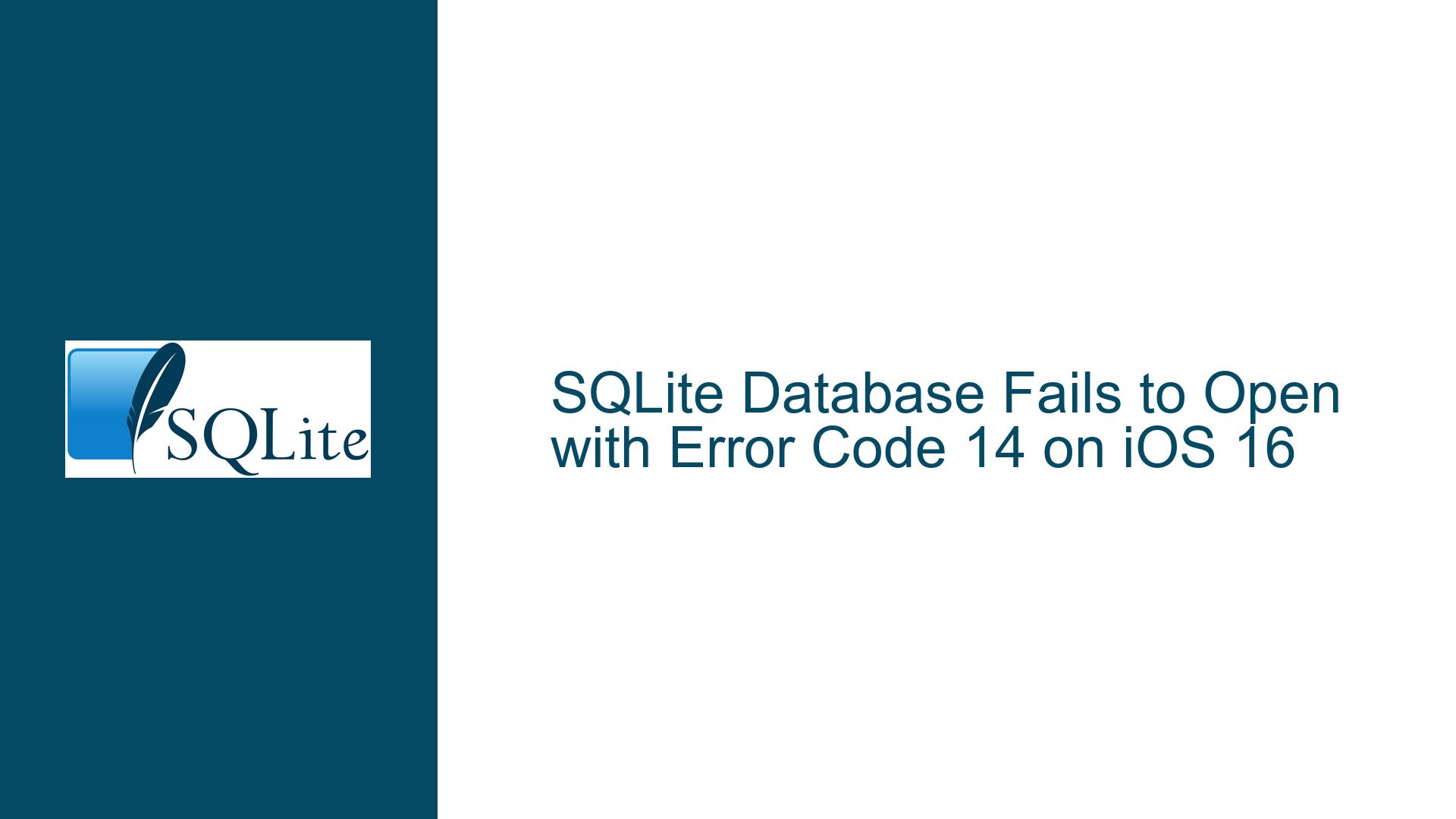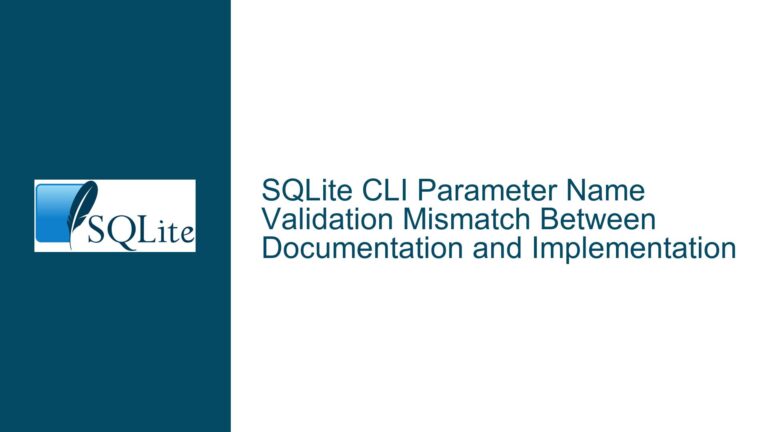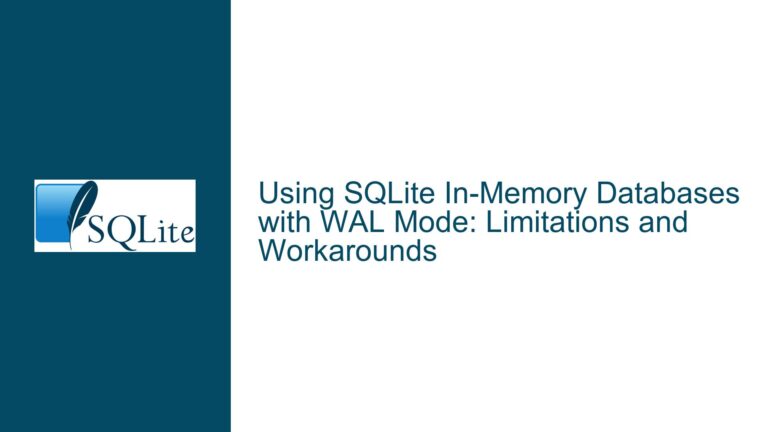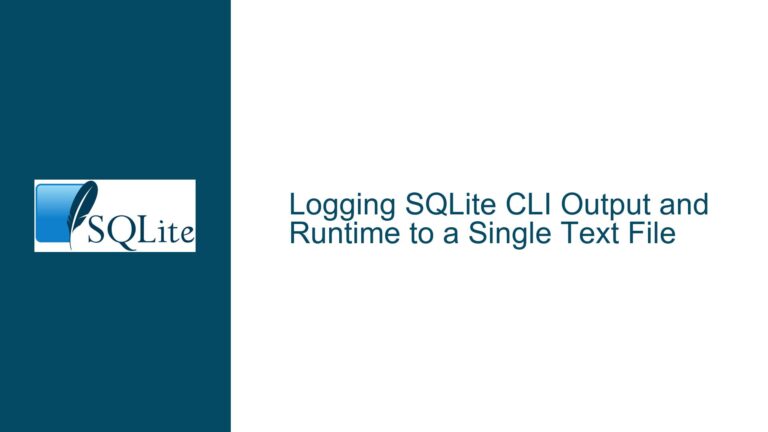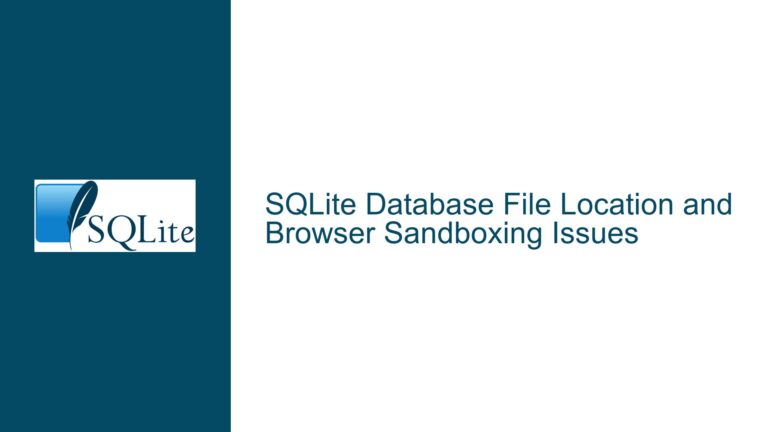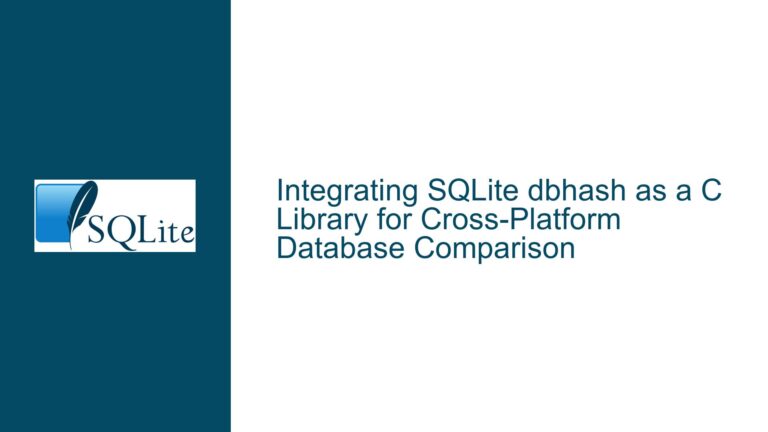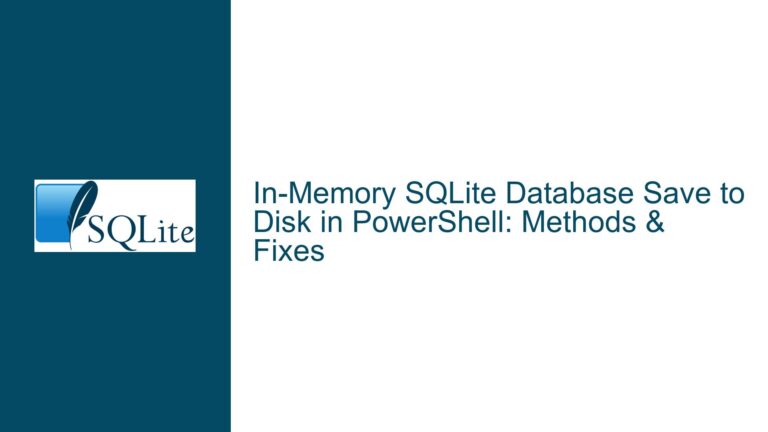SQLite Database Fails to Open with Error Code 14 on iOS 16
Issue Overview: Database Fails to Open with SQLITE_CANTOPEN (Error Code 14)
The core issue revolves around an intermittent failure to open an SQLite database on iOS 16, resulting in the error code 14 (SQLITE_CANTOPEN). This error indicates that SQLite is unable to open the database file, even though the file exists, is readable, writable, and not locked. The problem is particularly prevalent on iOS 16 devices, specifically the iPad 9th generation, while iOS 15 devices remain unaffected. The issue manifests in two primary scenarios:
- Initial Database Open Failure: The database fails to open when the application attempts to establish a connection. This occurs despite confirming that the file exists and has the correct permissions.
- Mid-Transaction Open Failure: The database becomes inaccessible during the execution of multiple SQL statements, even though the database connection was previously open and functional.
The error is not resolved by copying the database to a new location or by restarting the application. Additionally, downgrading the SQLite version to match the one used in iOS 15 (v3.37.0) does not mitigate the issue. The problem persists even after ensuring that the database is opened only once during the application’s lifecycle and remains open throughout.
Possible Causes: Concurrency, File System Issues, and SQLite Configuration
The SQLITE_CANTOPEN error is typically associated with issues related to file system access, concurrency, or SQLite configuration. Given the symptoms described, the following potential causes emerge:
Concurrency Issues with FMDB Wrapper: The application uses the FMDB wrapper to manage SQLite operations, including queuing tasks from background threads. The use of
[queue inTransaction:]and[queue inDatabase:]methods suggests that multiple threads may be accessing the database concurrently. If the threading mode is not configured correctly, or if the FMDB wrapper mismanages database connections, it could lead to race conditions or improper handling of temporary files, resulting in the SQLITE_CANTOPEN error.File System Locking or Corruption: The error could be caused by external processes or the iOS file system itself locking or corrupting temporary files required by SQLite. These temporary files, such as Write-Ahead Logging (WAL) files or journal files, are essential for maintaining ACID (Atomicity, Consistency, Isolation, Durability) properties. If another process (e.g., a backup service or virus scanner) locks or alters these files, SQLite may fail to open the database.
Improper Handling of Temporary Files: SQLite relies on temporary files for operations like rollback journals, WAL files, and shared memory files. If these files are inaccessible due to permission issues, file system errors, or improper multithreading, the database may become unopenable. The fact that copying the database to a new location does not resolve the issue suggests that the problem may lie with the temporary files rather than the main database file.
iOS 16-Specific File System Changes: The issue’s exclusivity to iOS 16 points to potential changes in the iOS file system or SQLite integration in this version. iOS 16 may introduce stricter file system permissions, different handling of temporary files, or other changes that affect SQLite’s ability to open databases.
Database Corruption: Although less likely given the symptoms, database corruption could also cause the SQLITE_CANTOPEN error. If the database or its associated temporary files are corrupted, SQLite may fail to open the file. However, the fact that the issue is intermittent and device-specific makes this less probable.
Troubleshooting Steps, Solutions & Fixes: Resolving SQLITE_CANTOPEN on iOS 16
To address the SQLITE_CANTOPEN error, a systematic approach is required to isolate and resolve the underlying cause. Below are detailed steps and potential solutions:
1. Investigate Concurrency and Threading Issues
Given the use of the FMDB wrapper and background queues, concurrency issues are a likely culprit. Start by reviewing the application’s threading model and SQLite connection management:
Ensure Thread-Safe Database Access: SQLite connections are not inherently thread-safe. If multiple threads access the same connection simultaneously, it can lead to undefined behavior. Verify that each thread uses its own database connection or that the application employs a serialized threading mode (
SQLITE_CONFIG_SERIALIZED).Review FMDB Queue Usage: The FMDB wrapper provides
FMDatabaseQueueto manage concurrent database access. Ensure that all database operations are performed within the queue’s blocks ([queue inDatabase:]or[queue inTransaction:]). Avoid mixing directFMDatabasecalls with queued operations, as this can lead to race conditions.Eliminate Unnecessary Transactions: The use of
[queue inTransaction:]may be contributing to the issue, especially if rollback functionality is not required. Replace[queue inTransaction:]with[queue inDatabase:]for operations that do not require transactional integrity. This reduces the likelihood of temporary file conflicts.Enable SQLite’s Write-Ahead Logging (WAL) Mode: WAL mode can improve concurrency by allowing readers and writers to operate simultaneously without blocking each other. Enable WAL mode by executing the following SQL statement after opening the database:
PRAGMA journal_mode=WAL;Note that WAL mode introduces additional temporary files (
-waland-shm), so ensure that the file system can handle these files correctly.
2. Diagnose File System and Temporary File Issues
The SQLITE_CANTOPEN error often stems from issues with temporary files. Perform the following checks and fixes:
Verify Temporary File Permissions: Ensure that the application has the necessary permissions to create and access temporary files in the directory where the database resides. Use the
NSFileManagerAPI to check and set file permissions programmatically.Check for External File Locks: Identify any external processes (e.g., backup services, virus scanners) that may be locking or altering SQLite’s temporary files. If such processes are identified, configure them to exclude the application’s database directory.
Monitor Temporary File Creation: Log the creation and deletion of temporary files (e.g.,
-wal,-shm,-journal) to identify patterns that correlate with the SQLITE_CANTOPEN error. Use theNSFileManagerAPI to monitor file system events.Use a Custom Temporary File Directory: SQLite allows specifying a custom directory for temporary files using the
sqlite3_temp_directoryglobal variable. Set this variable to a directory with guaranteed write permissions:sqlite3_temp_directory = "/path/to/custom/temp/dir";
3. Address iOS 16-Specific Issues
Given the issue’s exclusivity to iOS 16, consider the following iOS-specific solutions:
Test with Different SQLite Versions: Although downgrading to SQLite v3.37.0 did not resolve the issue, test with other SQLite versions to rule out version-specific bugs. Use a custom SQLite build instead of relying on the system-provided library.
Review iOS 16 File System Changes: Research iOS 16’s file system changes and adapt the application accordingly. For example, iOS 16 may introduce new security restrictions or file handling mechanisms that affect SQLite’s behavior.
Leverage iOS Debugging Tools: Use Xcode’s debugging tools to monitor file system activity, identify file locks, and diagnose permission issues. Instruments, in particular, can provide insights into file access patterns and potential conflicts.
4. Implement Robust Error Handling and Recovery
To minimize the impact of the SQLITE_CANTOPEN error, implement robust error handling and recovery mechanisms:
Retry Logic with Exponential Backoff: When the SQLITE_CANTOPEN error occurs, implement a retry mechanism with exponential backoff. This allows the application to recover from transient file system issues without requiring a restart.
Database Integrity Checks: Periodically run
PRAGMA integrity_checkto detect and address database corruption. Log the results of these checks to identify patterns that may correlate with the SQLITE_CANTOPEN error.Fallback to Read-Only Mode: If the database cannot be opened in read-write mode, attempt to open it in read-only mode. This allows the application to continue functioning with limited capabilities while logging the issue for further investigation.
Graceful Degradation: If the database becomes inaccessible, gracefully degrade the application’s functionality rather than crashing. Notify the user of the issue and provide options to retry or restart the application.
5. Collaborate with Apple and the SQLite Community
If the issue persists despite the above steps, consider reaching out to Apple and the SQLite community for assistance:
File a Radar with Apple: Submit a detailed bug report to Apple, including logs, code snippets, and steps to reproduce the issue. Highlight the exclusivity to iOS 16 and the specific devices affected.
Engage the SQLite Mailing List: Share the issue on the SQLite mailing list or forum, providing as much detail as possible. The SQLite developers may offer insights or identify known issues related to iOS 16.
Contribute to Open Source Solutions: If a workaround or fix is discovered, consider contributing it back to the FMDB or SQLite projects. This helps other developers facing similar issues and improves the overall ecosystem.
By systematically addressing concurrency, file system, and iOS-specific issues, the SQLITE_CANTOPEN error can be resolved, ensuring reliable database access on iOS 16 devices.