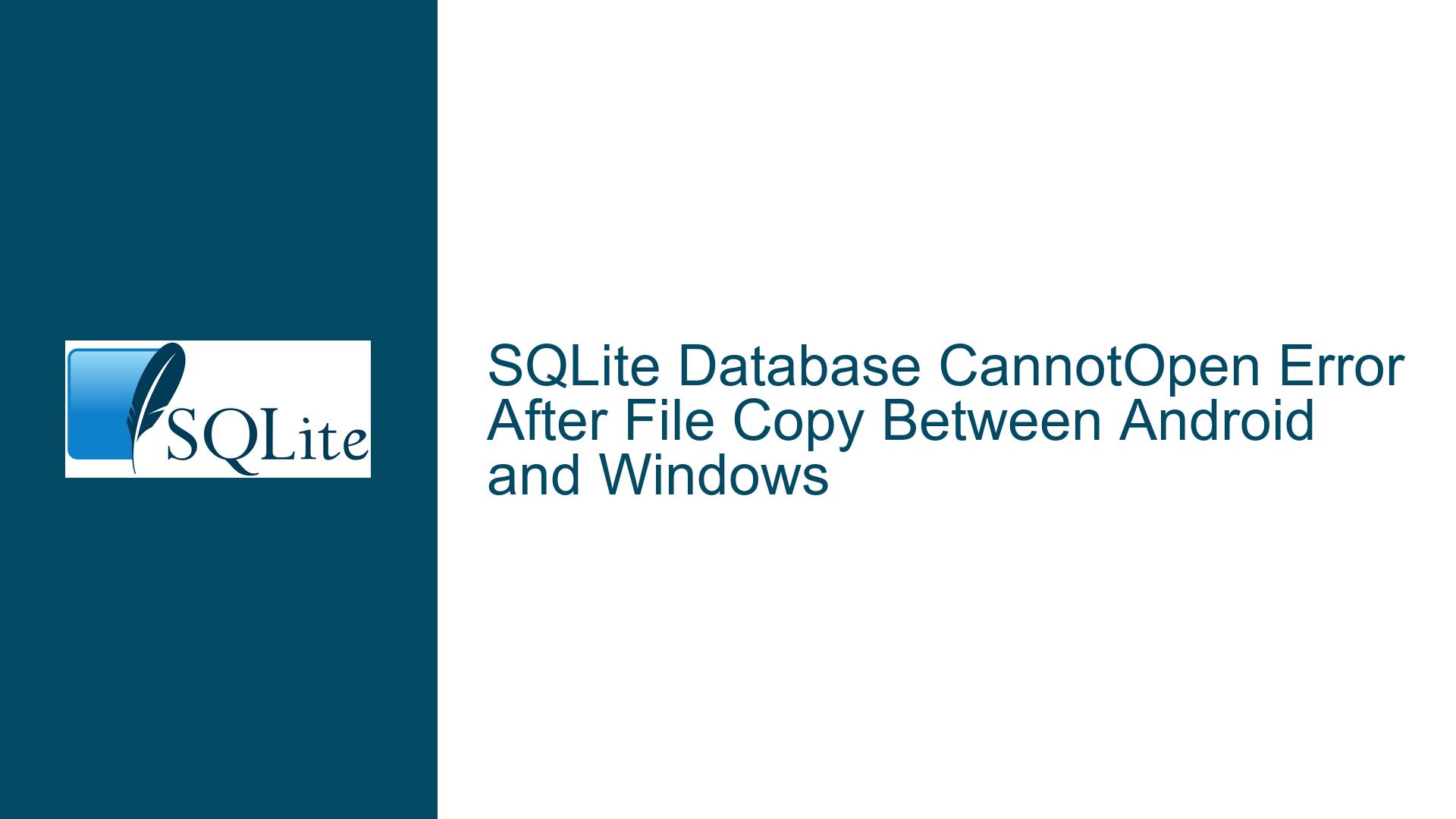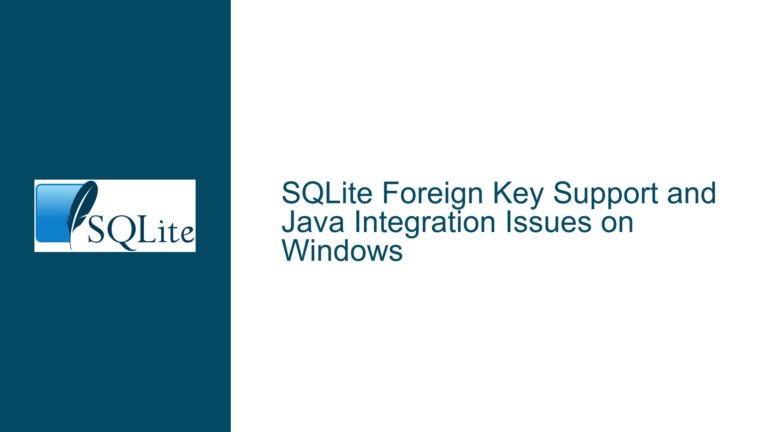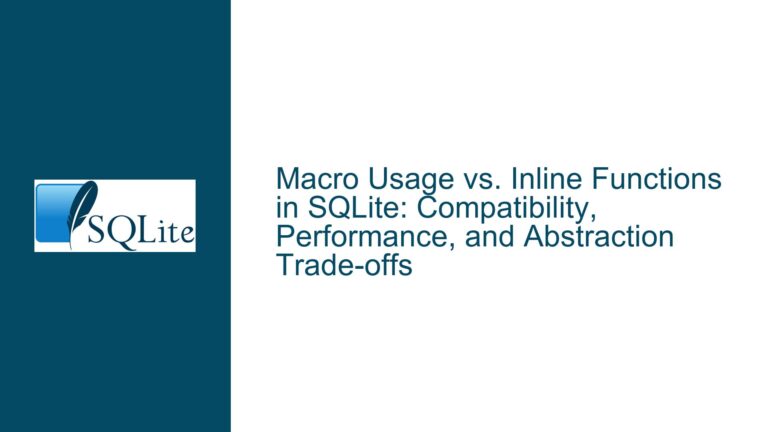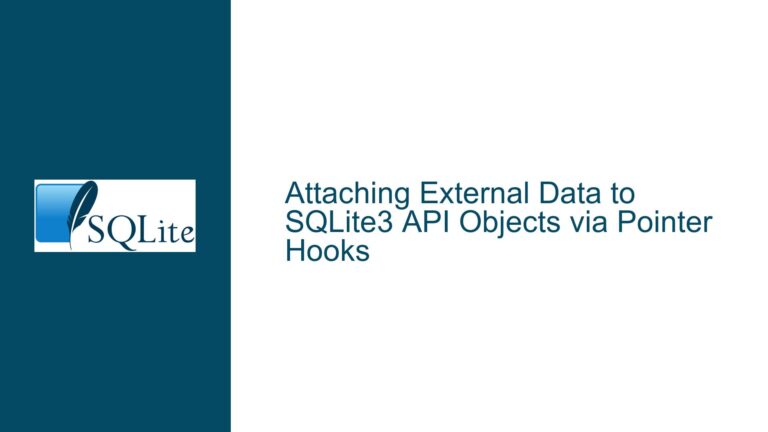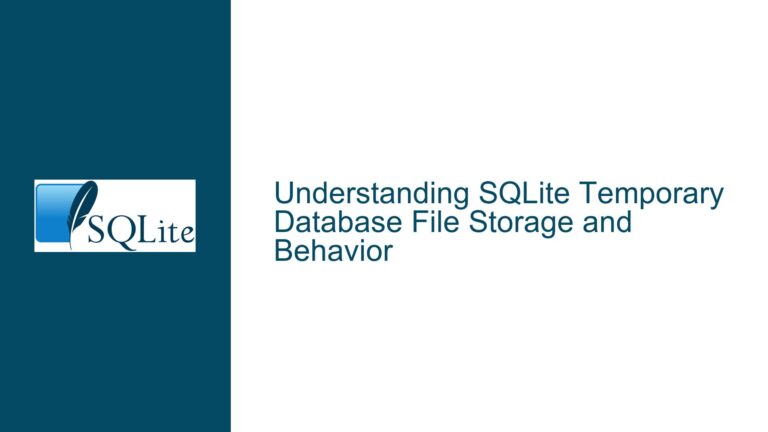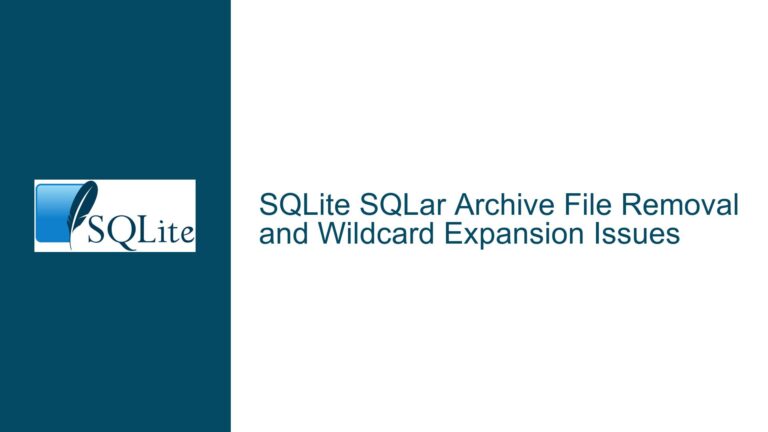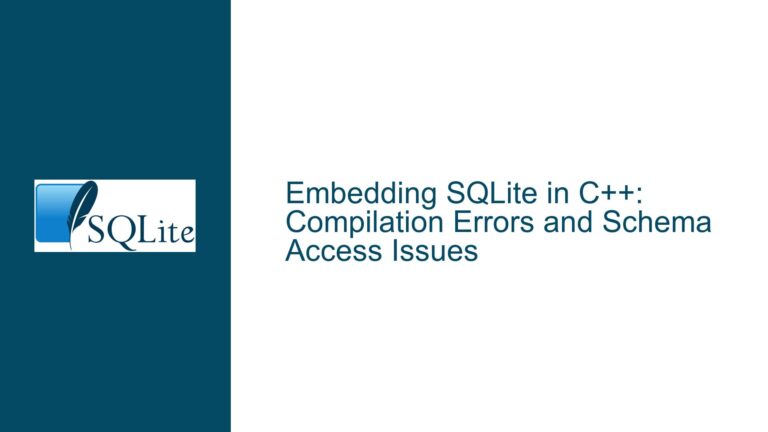SQLite Database CannotOpen Error After File Copy Between Android and Windows
Issue Overview: Database Accessibility Post File Transfer Between Android and Windows
The core issue revolves around an SQLite database file (db3-file) that becomes inaccessible after being copied from an Android device to a Windows PC and back to the Android device. The database is initially created and accessed successfully within a MAUI app on an Android device. The file is stored in the /storage/emulated/0/Documents/ directory, which is accessible via Windows Explorer when the device is connected to a PC. However, after copying the file to the Windows PC and back to the same location on the Android device, the app fails to open the database, throwing an SQLite error: "CannotOpen."
The SHA1 hash of the database file remains unchanged before and after the copy operation, ruling out file corruption or unintended modifications during the transfer. The issue is not related to file permissions or the "UnBlock" flag in Windows, as these were verified and found to be irrelevant. Instead, the problem stems from a discrepancy in how the file paths are interpreted by the Android system and the MAUI app after the file transfer. Specifically, the app attempts to access the database using a different file path than the one visible in Windows Explorer, leading to the "CannotOpen" error.
Possible Causes: Path Discrepancies and Android File System Behavior
The root cause of the "CannotOpen" error lies in the way Android handles file paths and storage permissions, particularly when files are accessed across different environments (e.g., Android and Windows). Below are the key factors contributing to this issue:
Android File System Abstraction: Android uses a virtualized file system that abstracts the physical storage locations. The
/storage/emulated/0/Documents/directory visible in Windows Explorer is not the same as the path accessed by the MAUI app. This discrepancy arises because Android apps often use scoped storage, which restricts direct access to certain directories and redirects file operations to app-specific storage locations.Scoped Storage Restrictions: Starting with Android 10, scoped storage was introduced to enhance user privacy by limiting app access to shared storage. Apps are granted access to specific directories, such as
Android/data/com.companyname.appname/, rather than the entire external storage. When the database file is copied back to the Android device, the MAUI app may attempt to access it through its scoped storage path, which differs from the original path used during creation.File Path Resolution in MAUI Apps: MAUI apps rely on platform-specific APIs to resolve file paths. If the app uses a hardcoded path or a path resolution method that does not account for scoped storage, it may fail to locate the database file after the transfer. This misalignment between the expected and actual file paths results in the "CannotOpen" error.
Windows File System Interference: While the SHA1 hash confirms that the file content remains unchanged, the act of copying the file between Android and Windows may alter its metadata or trigger Android’s file system to reassign its storage location. This can further complicate path resolution when the file is accessed by the app.
Troubleshooting Steps, Solutions & Fixes: Resolving Path Discrepancies and Ensuring Database Accessibility
To address the "CannotOpen" error and ensure the database remains accessible after file transfer, follow these detailed troubleshooting steps and solutions:
1. Verify and Align File Paths in the MAUI App
The first step is to ensure that the MAUI app uses the correct file path to access the database. Instead of hardcoding the path or relying on platform-specific assumptions, use platform-agnostic methods to resolve the file location. For example, in .NET MAUI, you can use the Environment.GetFolderPath method or the FileSystem.AppDataDirectory property to obtain the correct path for app-specific storage.
string databasePath = Path.Combine(FileSystem.AppDataDirectory, "database.db3");
This approach ensures that the app accesses the database from a consistent location, regardless of the underlying file system or storage restrictions.
2. Handle Scoped Storage in Android
If the app must access shared storage (e.g., /storage/emulated/0/Documents/), you need to request the appropriate permissions and use the Storage Access Framework (SAF) to interact with files. This involves:
- Declaring the
READ_EXTERNAL_STORAGEandWRITE_EXTERNAL_STORAGEpermissions in the app’s manifest. - Using the
ContentResolverAPI to open and manage files in shared storage.
For example, to open the database file using SAF:
var intent = new Intent(Intent.ActionOpenDocument);
intent.AddCategory(Intent.CategoryOpenable);
intent.SetType("*/*");
StartActivityForResult(intent, requestCode);
In the OnActivityResult method, retrieve the file URI and use it to access the database:
protected override void OnActivityResult(int requestCode, Result resultCode, Intent data)
{
if (resultCode == Result.Ok && data != null)
{
var uri = data.Data;
var filePath = GetFilePathFromUri(uri);
// Use filePath to open the database
}
}
3. Validate File Permissions and Metadata
After copying the database file back to the Android device, verify that the file retains the correct permissions and metadata. Use the adb shell to inspect the file attributes:
adb shell ls -l /storage/emulated/0/Documents/database.db3
Ensure that the file has the appropriate read and write permissions for the app’s user ID. If necessary, use the chmod command to adjust the permissions:
adb shell chmod 660 /storage/emulated/0/Documents/database.db3
4. Implement Robust Error Handling and Logging
Enhance the app’s error handling to provide more detailed information about the "CannotOpen" error. Log the file path, permissions, and any exceptions encountered during database access. This will help diagnose issues more effectively in the future.
try
{
using var db = new SQLiteConnection(databasePath);
// Perform database operations
}
catch (SQLiteException ex)
{
Console.WriteLine($"Database access failed: {ex.Message}");
Console.WriteLine($"File path: {databasePath}");
Console.WriteLine($"Permissions: {File.GetAttributes(databasePath)}");
}
5. Test File Transfer Workflow
Simulate the file transfer process in a controlled environment to identify any inconsistencies or edge cases. Copy the database file between Android and Windows multiple times, and verify its accessibility after each transfer. Use tools like adb pull and adb push to automate the process and ensure consistency.
adb pull /storage/emulated/0/Documents/database.db3 C:\Temp\database.db3
adb push C:\Temp\database.db3 /storage/emulated/0/Documents/database.db3
6. Consider Alternative Storage Locations
If the issue persists, consider storing the database in a different location that is less prone to path discrepancies. For example, use the app’s private storage directory (/data/data/com.companyname.appname/) or an external storage directory that is explicitly managed by the app.
string privateStoragePath = Path.Combine(Android.OS.Environment.DataDirectory.AbsolutePath, "database.db3");
This approach minimizes the risk of file path mismatches and ensures that the database remains accessible regardless of external factors.
By following these troubleshooting steps and solutions, you can resolve the "CannotOpen" error and ensure seamless database accessibility across Android and Windows environments. The key is to align file paths, handle scoped storage restrictions, and implement robust error handling to account for potential discrepancies in the file system.