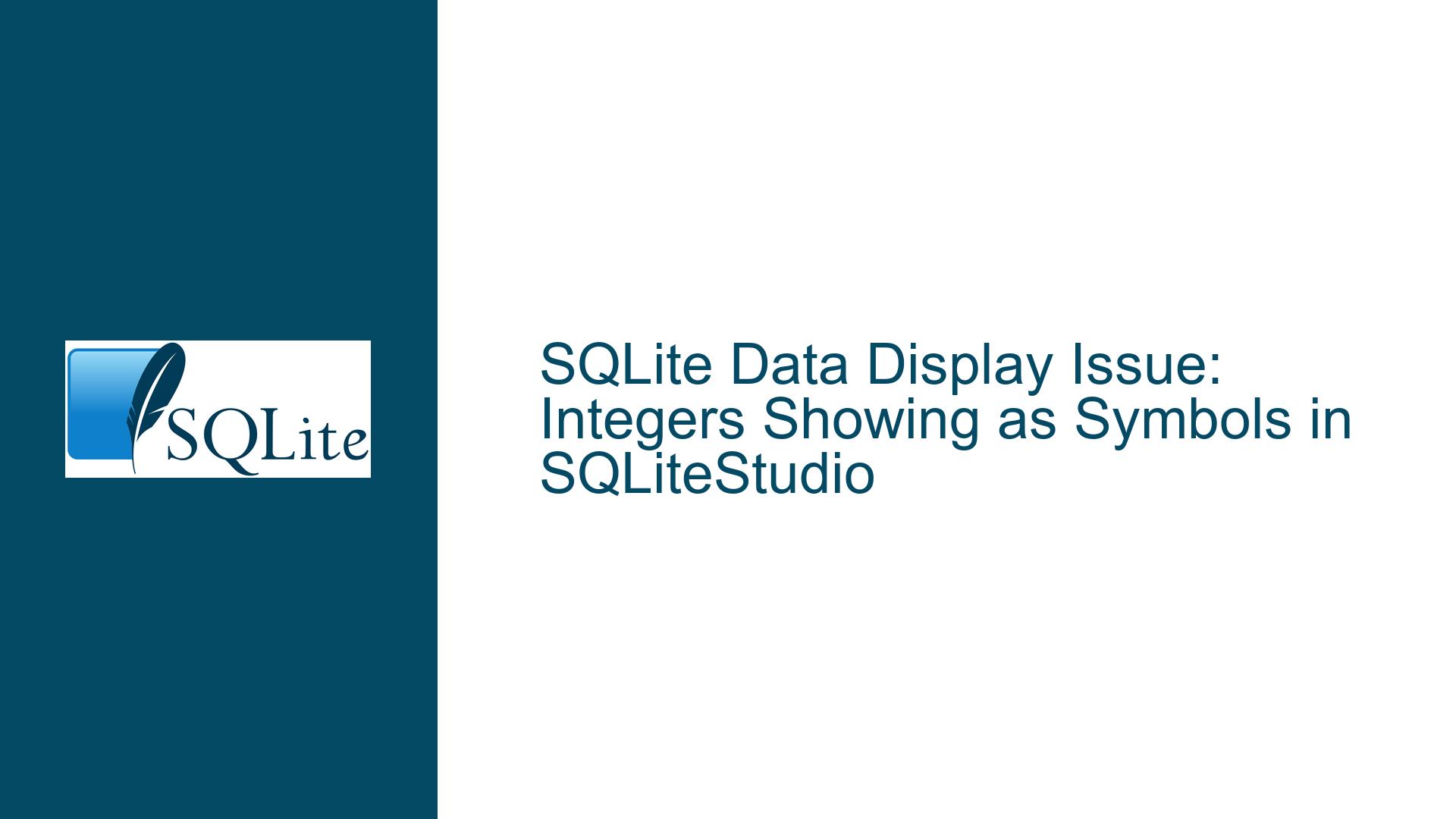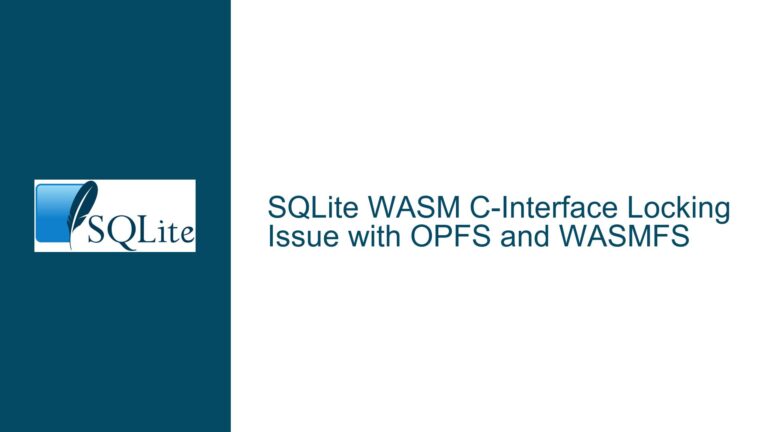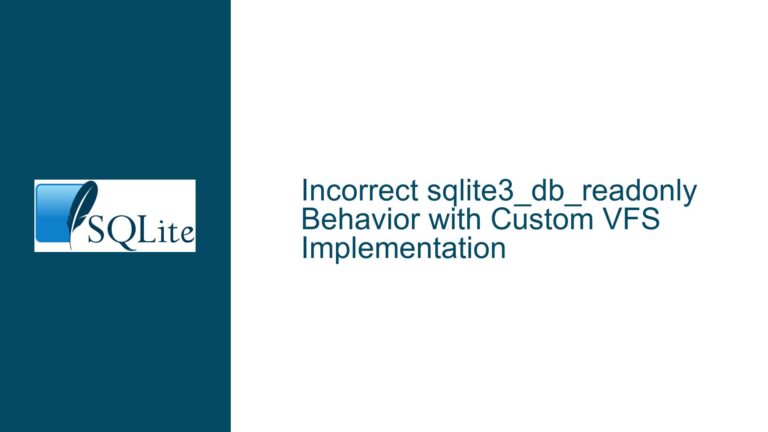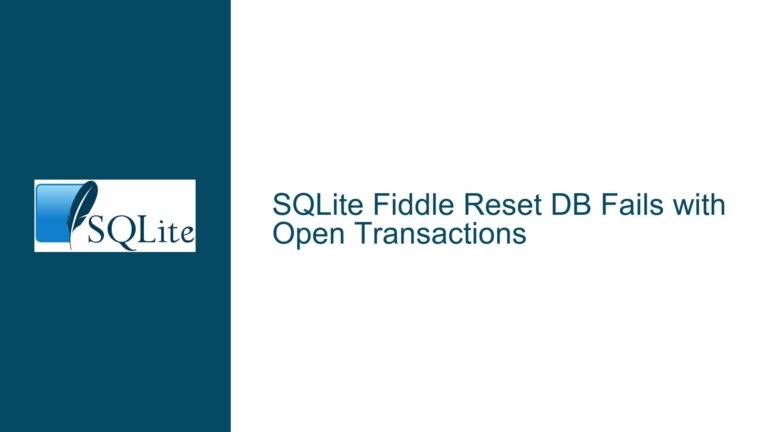SQLite Data Display Issue: Integers Showing as Symbols in SQLiteStudio
Issue Overview: Integers Displayed as Symbols in SQLiteStudio
When working with SQLite databases, particularly when using third-party tools like SQLiteStudio, users may encounter unexpected behavior in how data is displayed. In this case, the issue revolves around integer values in columns col1 and col2 being displayed as symbols instead of their expected numeric values. The user reports that floating-point numbers in columns col3 and col4 are displayed correctly, but the integer columns are not. This discrepancy suggests a potential issue with data interpretation, encoding, or rendering within SQLiteStudio.
The user is inserting data into a table with four columns: col1 (integer), col2 (integer), col3 (numeric), and col4 (numeric). The data being inserted consists of tuples like (2, 0, 0.10616510337045593, 0.04783949489768671) and (2, 1, 0.10987870436276231, 0.048400178620979686). While the numeric (floating-point) values are displayed correctly, the integer values in col1 and col2 are rendered as symbols. This behavior is inconsistent with the expected display of integer values and raises questions about the underlying cause.
The user has compared the schema and data insertion process to an older database where the issue does not occur, but no differences were found. This suggests that the problem may not be with the schema or the data itself but rather with how SQLiteStudio interprets or displays the data. To diagnose and resolve this issue, it is essential to consider the entire data pipeline, from data insertion to data retrieval and rendering.
Possible Causes: Data Interpretation, Encoding, or Rendering Issues
The issue of integers being displayed as symbols in SQLiteStudio can stem from several potential causes. These causes can be broadly categorized into data interpretation issues, encoding mismatches, and rendering problems within SQLiteStudio. Each of these categories requires careful consideration to identify the root cause of the problem.
Data Interpretation Issues: One possible cause is that the data being inserted into the database is not being interpreted correctly as integers. This could happen if the data insertion process is inadvertently converting the integer values into a different format or type. For example, if the Python script used to insert the data is treating the integer values as strings or another data type, the database might store them in a way that SQLiteStudio cannot interpret correctly. This would result in the values being displayed as symbols rather than integers.
Encoding Mismatches: Another potential cause is an encoding mismatch between the data stored in the database and how SQLiteStudio interprets that data. SQLite databases store data in a binary format, and the interpretation of that data depends on the encoding settings used by the database and the client application. If SQLiteStudio is using a different encoding than the one used to store the data, it might misinterpret the binary representation of the integers, leading to the display of symbols instead of numeric values.
Rendering Problems in SQLiteStudio: The issue could also be specific to SQLiteStudio’s rendering engine. SQLiteStudio is a third-party tool that provides a graphical interface for interacting with SQLite databases. If there is a bug or limitation in how SQLiteStudio renders integer values, it could result in the display of symbols instead of the expected numeric values. This would be a client-side issue, meaning that the data in the database is correct, but the way it is displayed is not.
Data Corruption or Storage Issues: While less likely, it is also possible that the data in the database is corrupted or stored incorrectly. This could happen if there is a bug in the SQLite library or if the database file has been damaged. In such cases, the data retrieved from the database might not match the data that was originally inserted, leading to unexpected display behavior in SQLiteStudio.
Troubleshooting Steps, Solutions & Fixes: Diagnosing and Resolving the Issue
To diagnose and resolve the issue of integers being displayed as symbols in SQLiteStudio, a systematic approach is required. The following steps outline a comprehensive troubleshooting process that covers data insertion, data retrieval, and client-side rendering.
Step 1: Verify Data Insertion Process
The first step is to ensure that the data insertion process is correct. This involves reviewing the Python script used to insert data into the database and verifying that the integer values are being inserted as integers and not as strings or another data type. The script should explicitly cast the values to integers if necessary, and the database schema should be checked to confirm that col1 and col2 are defined as integer types.
Step 2: Check Data Retrieval Using SQLite CLI
To rule out issues with SQLiteStudio, the next step is to retrieve the data using the official SQLite Command Line Interface (CLI). The SQLite CLI is a reliable tool that interacts directly with the SQLite library and does not rely on third-party rendering engines. By querying the database using the CLI, you can verify whether the data is stored correctly and whether the issue is specific to SQLiteStudio.
Step 3: Inspect Database Encoding and Binary Data
If the data retrieval using the SQLite CLI confirms that the data is stored correctly, the next step is to inspect the database encoding and the binary representation of the data. This involves examining the database file to ensure that the encoding settings are consistent with what SQLiteStudio expects. Tools like hex editors or SQLite’s built-in functions can be used to inspect the binary data and verify that the integer values are stored correctly.
Step 4: Update or Reconfigure SQLiteStudio
If the issue is determined to be specific to SQLiteStudio, the next step is to update or reconfigure the application. Check for updates to SQLiteStudio that might address rendering issues or bugs related to integer display. If no updates are available, consider reconfiguring SQLiteStudio’s display settings or trying an alternative SQLite client to see if the issue persists.
Step 5: Test with a New Database and Schema
If the issue remains unresolved, the final step is to create a new database with a similar schema and test the data insertion and retrieval process. This helps isolate the issue by ruling out potential corruption or schema-related problems in the original database. If the new database displays the integer values correctly, the issue is likely with the original database file, and further investigation into its integrity is required.
By following these troubleshooting steps, you can systematically identify and resolve the issue of integers being displayed as symbols in SQLiteStudio. The key is to approach the problem methodically, ruling out potential causes one by one until the root cause is found and addressed.