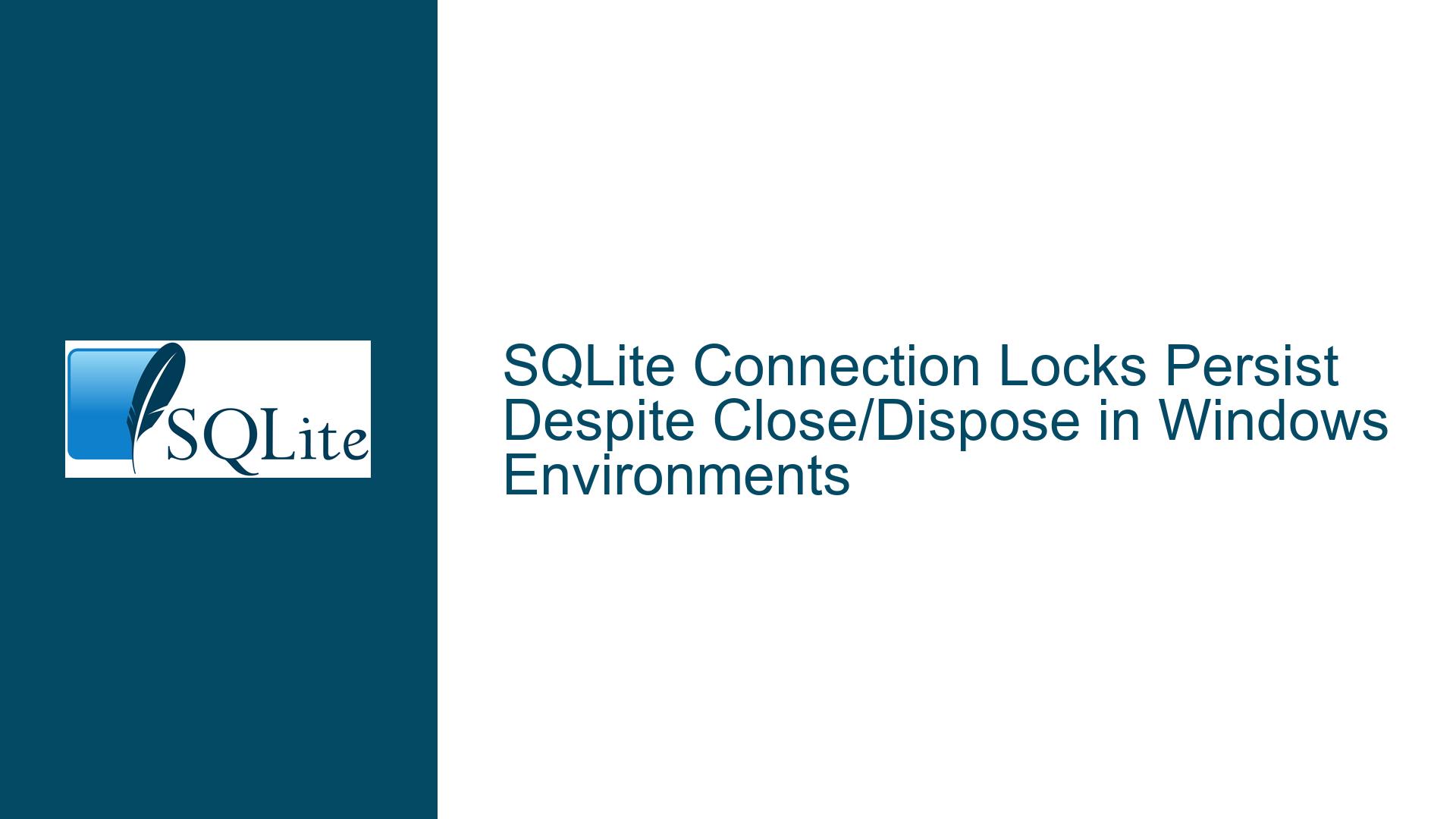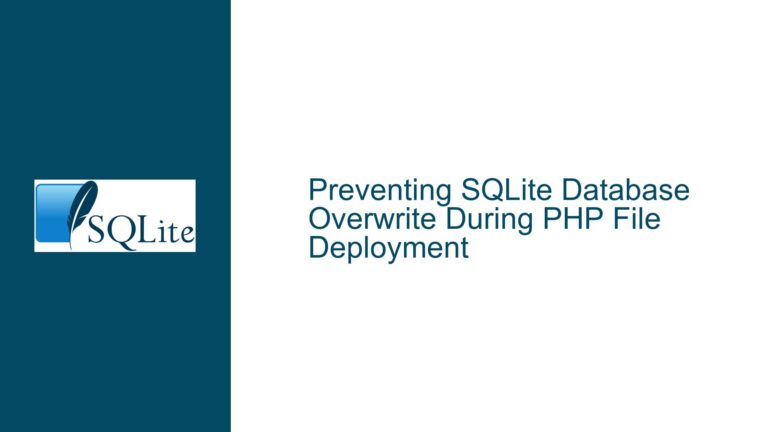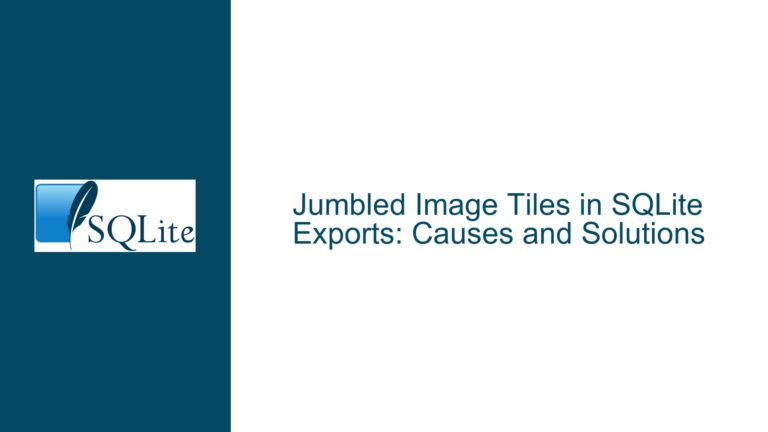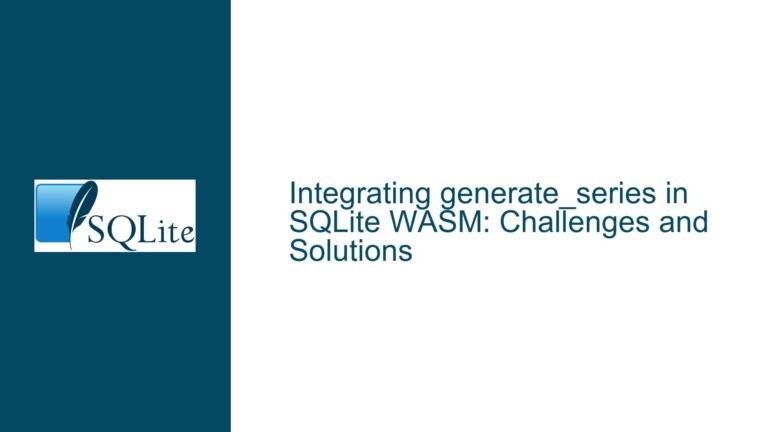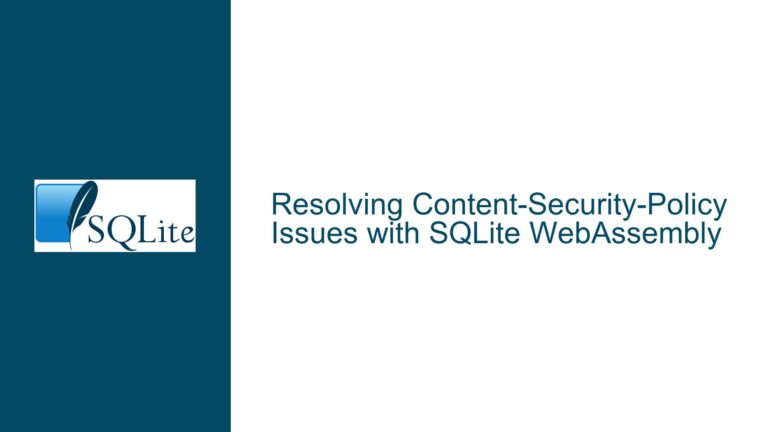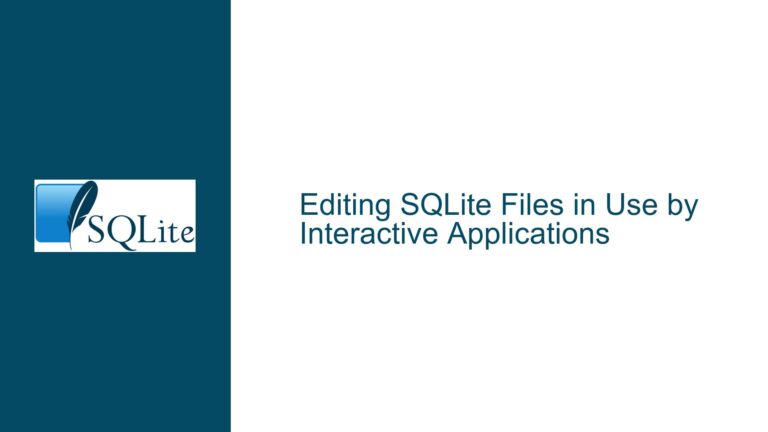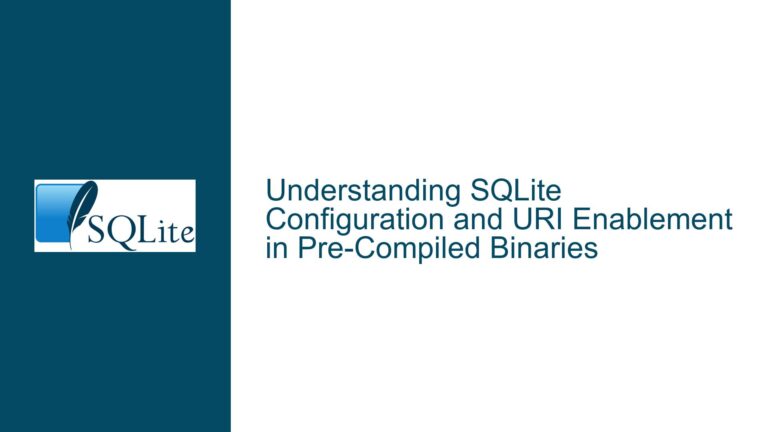SQLite Connection Locks Persist Despite Close/Dispose in Windows Environments
Connection Handles and File Locks Remain After Closure in System.Data.SQLite
Persistent Database File Locks After Connection Closure
The core issue manifests when attempting to delete or modify SQLite database files after closing connections through System.Data.SQLite in .NET applications (particularly PowerShell modules) or when using the sqlite3 CLI with output redirection. Despite explicit calls to Close() and Dispose() on connection objects, and garbage collection invocations, the operating system (Windows) maintains file locks preventing file operations. A secondary manifestation occurs in sqlite3 CLI scripts where output files remain locked even after query execution completes, particularly when using .output directives without explicit stream management.
Key symptoms include:
- "File in use" errors when moving/deleting DB files after connection disposal
- Inaccessible CSV output files created through
.outputin sqlite3 scripts - Discrepancies in file accessibility between different script patterns
- Apparent success when manually disposing command objects before connection closure
Resource Retention Patterns in Managed/Unmanaged Interop
The root causes stem from interaction patterns between .NET’s managed memory model and SQLite’s unmanaged resource handling:
Unreleased Command Object References
System.Data.SQLite maintains internal connections betweenSQLiteCommandobjects and their parentSQLiteConnection. Even after callingClose()on the connection, undisposed command objects can retain indirect references to the underlying database handle through prepared statement caches or unmanaged memory pointers. This is exacerbated in PowerShell modules where object lifetimes aren’t strictly controlled by scoping rules.Garbage Collection Timing and SafeHandles
TheSystem.Data.SQLite.SQLiteConnectionclass utilizesSafeHandlederivatives for unmanaged resource management. WhileSafeHandleimplements critical finalization, the timing of garbage collection (even when manually invoked viaGC.Collect()) doesn’t guarantee immediate release of file handles. Windows file locks persist until the finalSafeHandlereference count reaches zero, which might be delayed by:- Residual references in undisposed command objects
- Pinned memory buffers from parameterized queries
- Asynchronous I/O completion ports holding temporary locks
SQLite3 CLI Output Stream Management
The.outputdirective in sqlite3 binds stdout to a file handle until explicitly closed with.output stdoutor session termination. When scripts omit explicit stream closure (e.g., by not resetting output mode), Windows may maintain write locks on output files until the CLI process fully terminates. This explains why adding redundant.mode csvcommands appeared to resolve locking – they forced an implicit stream flush and handle release through mode reinitialization.Transaction Scope Leakage
Implicit transactions (auto-commit mode) in SQLite leave temporary journal files (e.g.,-wal,-journal) that maintain parent database locks. Premature connection disposal without explicit transaction rollback/commit can leave these artifacts, causing the OS to perceive ongoing access.
Comprehensive Resource Release and Lock Mitigation
Step 1: Explicit Command Object Lifecycle Management
Modify PowerShell command execution wrappers to enforce deterministic disposal:
function Invoke-SQLiteNonQuery {
param(
[System.Data.SQLite.SQLiteCommand]$sqlCommand,
[Switch]$NoDispose
)
try {
$data = $sqlCommand.ExecuteNonQuery()
return $data
} finally {
if (-not $NoDispose) {
$sqlCommand.Parameters.Clear()
$sqlCommand.Dispose()
}
}
}
Key adjustments:
finallyblock ensures disposal even during exceptions- Parameter collection clearance breaks internal references to the connection
- Avoid
[ref]parameter passing which complicates PowerShell’s garbage collection
Step 2: Connection Closure Sequence Optimization
Revise the disconnection routine to prioritize command disposal before connection teardown:
function Disconnect-SQLiteDatabase {
param(
[System.Data.SQLite.SQLiteConnection]$conn,
[Switch]$Dispose
)
try {
# Clear connection's command cache
$conn.Dispose() # Automatically disposes child commands
} catch {
Write-Warning "Disconnect error: $_"
} finally {
if ($Dispose) {
$conn.Dispose()
}
# Remove GC calls - rely on Dispose() patterns instead
}
}
Critical changes:
- Direct connection parameter instead of
[ref]to avoid reference encapsulation - Leverage
SQLiteConnection.Dispose()which recursively disposes child commands - Eliminate manual GC calls which create false assumptions about resource release timing
Step 3: SQLite3 CLI Output Lock Avoidance
For sqlite3 scripts generating output files:
.open G15.db
.mode csv
.import prices.csv prices
.once pp.csv -- Instead of .output
SELECT * FROM prices ORDER BY symbol ASC, epoch DESC;
.quit
The .once directive:
- Opens the output file immediately before query execution
- Closes the file handle after query completion
- Avoids persistent locks from
.outputwhich maintains open handles
Step 4: Diagnostic Tooling for Residual Locks
When locks persist despite code fixes:
Process Explorer (Sysinternals)
- Search for open handles to the database/output file
- Filter by
sqlite3.exeor your .NET host process - Identify non-SQLite processes holding locks (e.g., antivirus scanners)
handle.exeCommand Line Utilityhandle.exe -p sqlite3.exe pp.csv handle.exe -nobanner pp.csvEvent Tracing for Windows (ETW)
Capture file system operations:logman create trace "SQLiteLockTrace" -o locktrace.etl -p Microsoft-Windows-Kernel-File 0xffffffffffffffff logman start "SQLiteLockTrace" # Reproduce issue logman stop "SQLiteLockTrace"
Step 5: Forced Connection Pool Reset (Advanced)
When dealing with connection pools in .NET:
SQLiteConnection.ClearAllPools();
In PowerShell:
[System.Data.SQLite.SQLiteConnection]::ClearAllPools()
This immediately releases all pooled connections and associated file handles.
Step 6: Transaction Boundary Enforcement
Ensure all explicit transactions have matched commit/rollback:
function Invoke-SQLiteTransaction {
param(
[System.Data.SQLite.SQLiteConnection]$conn,
[ScriptBlock]$scriptBlock
)
$transaction = $conn.BeginTransaction()
try {
& $scriptBlock
$transaction.Commit()
} catch {
$transaction.Rollback()
throw
} finally {
$transaction.Dispose()
}
}
Prevents WAL/journal file retention locks by ensuring transaction finalization.
Step 7: File Stream Alternative for CLI Output
For large sqlite3 script outputs, use OS-level stream redirection instead of .output:
sqlite3 G15.db ".mode csv" ".import prices.csv prices" ".quit" > pp.csv
This allows the shell to manage the file handle, typically releasing it immediately after process exit.
Step 8: Connection String Modifications
Add these parameters to your SQLite connection string:
Data Source=test.db;Pooling=False;Version=3;Journal Mode=Off;Synchronous=Off;
Pooling=Falsedisables connection pooling which can retain referencesJournal Mode=Offeliminates WAL/journal files (for non-critical operations)Synchronous=Offreduces locking contention at the cost of crash safety
Step 9: Process Isolation for Critical Operations
For operations requiring guaranteed file release (e.g., DB deletion), spawn isolated processes:
Start-Job -ScriptBlock {
param($dbPath)
Add-Type -Path "SQLite.dll"
$conn = New-Object System.Data.SQLite.SQLiteConnection "Data Source=$dbPath"
$conn.Open()
# Perform quick operation
$conn.Close()
$conn.Dispose()
} -ArgumentList $TestDatabasePath
Wait-Job | Receive-Job
Remove-Item $TestDatabasePath -Force
The separate process guarantees OS-level resource cleanup upon exit.
Step 10: Registry Tuning for Windows File Lock Behavior
Modify these registry settings (requires admin):
[HKEY_LOCAL_MACHINE\SYSTEM\CurrentControlSet\Control\Session Manager\kernel]
"ObCaseInsensitive"=dword:00000001
"DisableDeleteNotification"=dword:00000001
ObCaseInsensitiveensures case-sensitive handle matching (prevent edge cases)DisableDeleteNotificationrelaxes file delete contention checks
Final Validation Procedure
- Implement all disposal pattern fixes
- Run script with Process Explorer monitoring file handles
- Check for residual .-shm, .-wal files
- Validate immediate file deletability post-disconnect
- Test both in-memory and file-based databases
- Verify CLI scripts using
.onceproduce immediately accessible CSVs
By methodically addressing the interaction between .NET’s disposal patterns, SQLite’s unmanaged resource handling, and Windows file locking semantics, persistent locks can be reliably eliminated. The solution combines strict object lifecycle management, SQLite-specific configuration tweaks, and Windows-level diagnostics to create a robust operational environment.