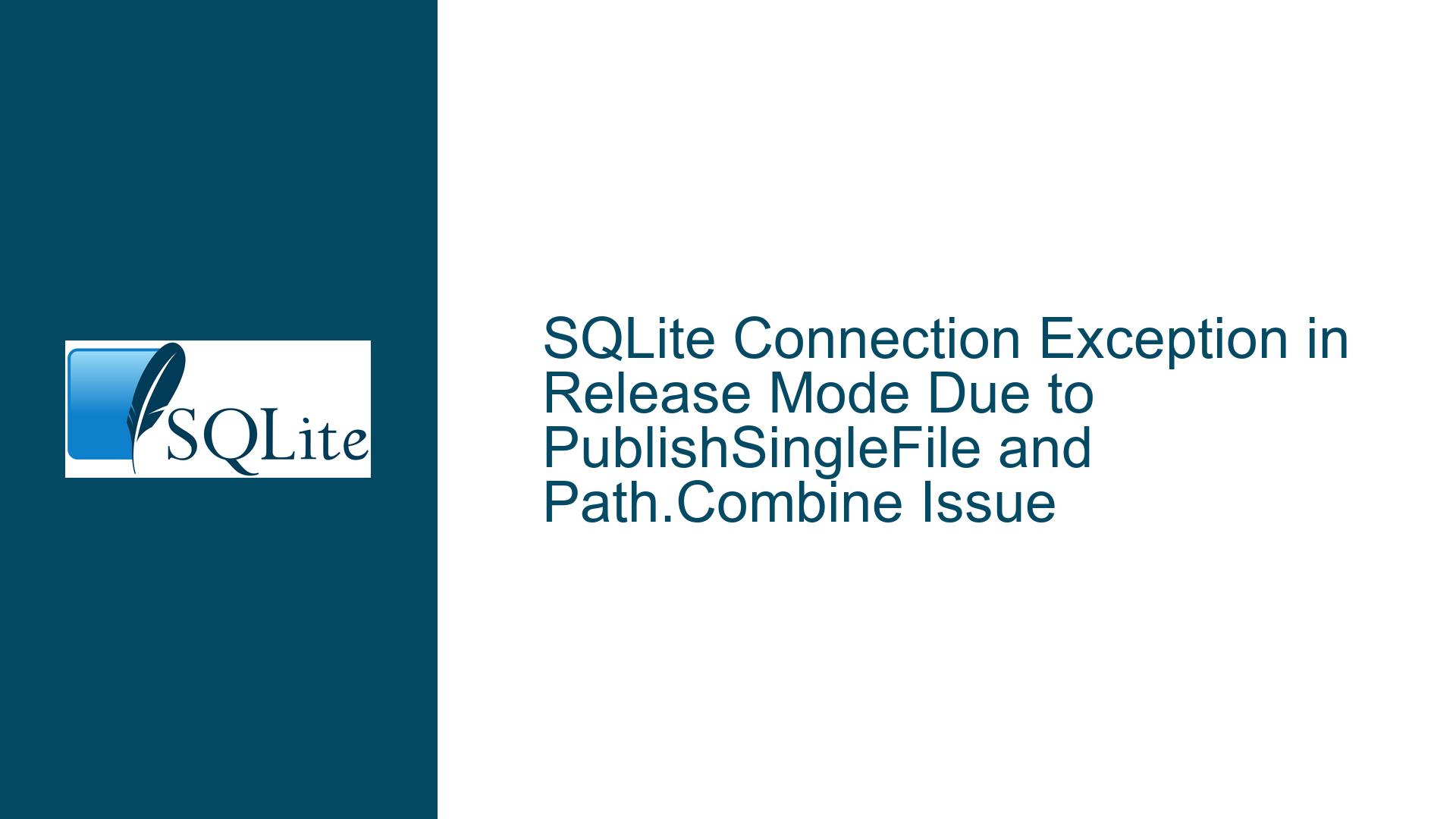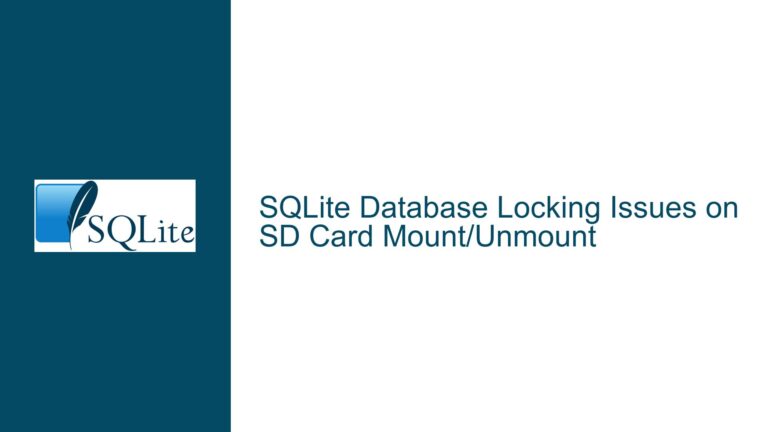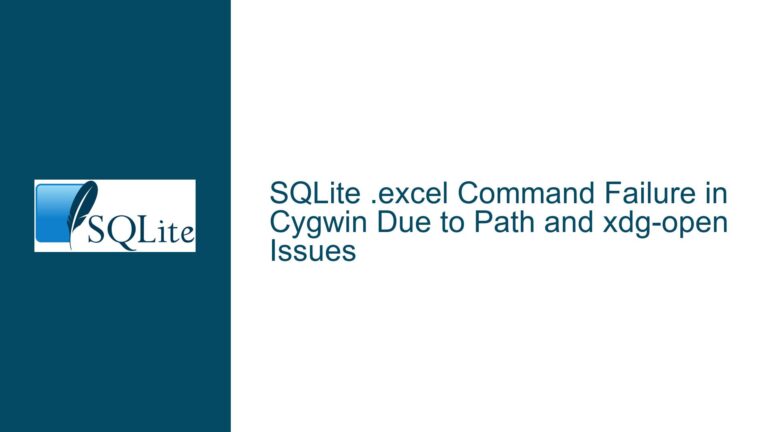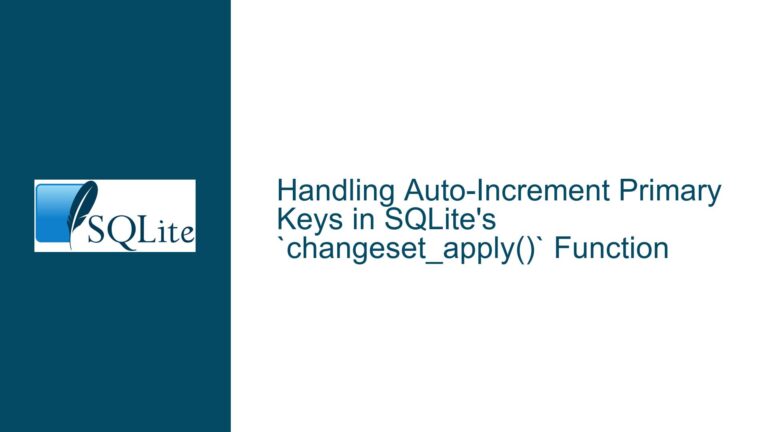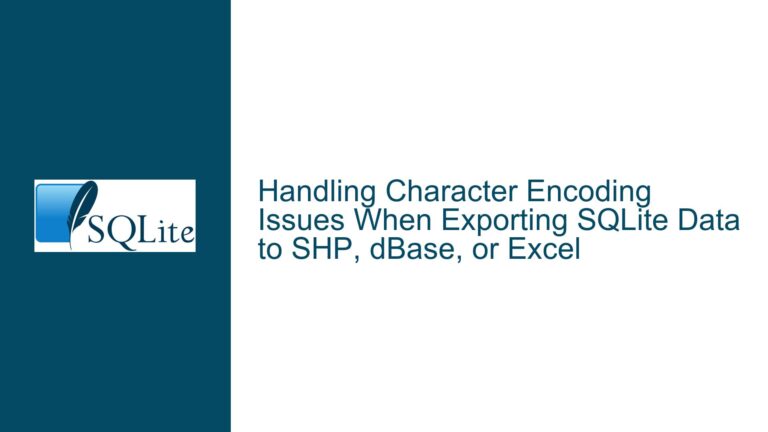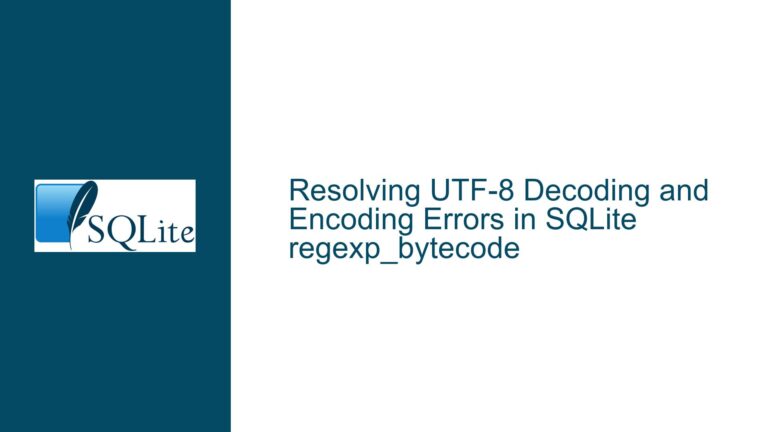SQLite Connection Exception in Release Mode Due to PublishSingleFile and Path.Combine Issue
Issue Overview: SQLite Connection Fails in Release Mode with NullReferenceException in Path.Combine
The core issue revolves around a SQLite connection that functions correctly in debug mode but throws a NullReferenceException when the application is compiled and run in release mode. The exception occurs specifically in the Path.Combine method, which is used internally by the System.Data.SQLite library to construct the database file path. The error manifests as follows:
Value cannot be null.
Parameter name: path1 - at System.IO.Path.Combine(String, String) + 0x50
at System.Data.SQLite.SQLiteConnection..ctor(String, Boolean) + 0x34b
The connection string is constructed using ApplicationData.Current.LocalFolder.Path in a UWP (Universal Windows Platform) application, and the path is verified to be valid through logging. However, the issue only arises when the PublishSingleFile property is enabled for the project, which is a common configuration for release builds. This suggests that the problem is related to how the System.Data.SQLite library handles file paths in single-file publish scenarios.
The issue is further confirmed by the fact that downgrading to version 1.0.117.0 of the System.Data.SQLite library resolves the problem, indicating that the bug was introduced in version 1.0.118.0. The bug is documented in the release notes for version 1.0.119.0, which aims to fix the NullReferenceException caused by Path.Combine when PublishSingleFile is enabled.
Possible Causes: Path.Combine and PublishSingleFile Interaction in Release Mode
The root cause of the issue lies in the interaction between the Path.Combine method and the PublishSingleFile property in .NET applications. When PublishSingleFile is enabled, the application is packaged into a single executable, which changes how file paths are resolved at runtime. This can lead to unexpected behavior in libraries that rely on traditional file path resolution mechanisms.
In the case of System.Data.SQLite, the library uses Path.Combine internally to construct the database file path. When PublishSingleFile is enabled, the Path.Combine method may receive a null value for one of its parameters, resulting in a NullReferenceException. This behavior is specific to release mode because the single-file publish configuration is typically not used during debugging.
Additionally, the issue is exacerbated by the fact that UWP applications run in a sandboxed environment with restricted file system access. The ApplicationData.Current.LocalFolder.Path property returns a valid path, but the Path.Combine method may fail to resolve it correctly in the context of a single-file executable. This is particularly problematic because UWP applications rely on specific folder locations for data storage, and any failure in path resolution can prevent the application from accessing its database.
Another contributing factor is the use of the System.Data.SQLite library itself. The library has undergone several updates, and version 1.0.118.0 introduced a regression that affects path resolution in single-file publish scenarios. This regression is addressed in version 1.0.119.0, but until this version is officially released, developers must rely on workarounds or downgrade to version 1.0.117.0.
Troubleshooting Steps, Solutions & Fixes: Resolving the NullReferenceException in Release Mode
To address the issue, developers can take several steps to ensure that their SQLite connections work correctly in both debug and release modes. These steps include modifying the connection string, adjusting the project configuration, and applying temporary workarounds until the official fix is available.
1. Modify the Connection String to Avoid Path.Combine
One of the simplest workarounds is to avoid using Path.Combine altogether by constructing the connection string manually. Instead of relying on ApplicationData.Current.LocalFolder.Path, developers can use string interpolation or concatenation to build the connection string. For example:
string dbPath = $"{ApplicationData.Current.LocalFolder.Path}\\{DB_NAME}";
string connectionString = $"Data Source={dbPath};Version=3;";
SQLiteConnection connection = new SQLiteConnection(connectionString);
This approach ensures that the connection string is constructed correctly without invoking Path.Combine, thereby avoiding the NullReferenceException.
2. Disable PublishSingleFile Temporarily
If the PublishSingleFile property is not essential for the project, developers can disable it temporarily to work around the issue. This can be done by modifying the project file (.csproj) as follows:
<PropertyGroup>
<PublishSingleFile>false</PublishSingleFile>
</PropertyGroup>
Disabling PublishSingleFile allows the application to use the traditional file path resolution mechanism, which is not affected by the bug in System.Data.SQLite. However, this is not a long-term solution, as it may impact the deployment size and performance of the application.
3. Downgrade to Version 1.0.117.0
As confirmed by multiple users in the discussion, downgrading to version 1.0.117.0 of the System.Data.SQLite library resolves the issue. This can be done by modifying the PackageReference in the project file:
<PackageReference Include="System.Data.SQLite" Version="1.0.117.0" />
Downgrading is a viable temporary solution until version 1.0.119.0 is officially released. However, developers should be aware that this may introduce other compatibility issues, especially if the project relies on features introduced in later versions of the library.
4. Apply the Environment Variable Workaround
Another workaround involves setting an environment variable to bypass the problematic code path in the System.Data.SQLite library. This can be done by adding the following line before creating the SQLite connection:
System.Environment.SetEnvironmentVariable("SQLite_NoConfigure", "1");
This environment variable prevents the library from invoking the Path.Combine method internally, thereby avoiding the NullReferenceException. However, this workaround should be used with caution, as it may affect other aspects of the library’s functionality.
5. Compile System.Data.SQLite from Source
For developers who are comfortable with building libraries from source, compiling System.Data.SQLite from the latest check-in can provide a more permanent solution. The bug has already been fixed in the source code for version 1.0.119.0, and developers can compile this version themselves to avoid the issue. Instructions for compiling the library can be found on the System.Data.SQLite website.
6. Use a Different Database Path
If the application does not require the database to be stored in the UWP local folder, developers can consider using a different location that is not affected by the PublishSingleFile issue. For example, the database can be stored in a shared location that is accessible to all users:
string dbPath = Path.Combine(Environment.GetFolderPath(Environment.SpecialFolder.CommonApplicationData), DB_NAME);
string connectionString = $"Data Source={dbPath};Version=3;";
SQLiteConnection connection = new SQLiteConnection(connectionString);
This approach ensures that the database path is resolved correctly, regardless of the publish configuration. However, it may not be suitable for all UWP applications, as it requires additional permissions and may not comply with the sandboxing requirements of the platform.
7. Monitor for the Release of Version 1.0.119.0
The most comprehensive solution is to wait for the official release of version 1.0.119.0 of the System.Data.SQLite library, which includes a fix for the NullReferenceException caused by Path.Combine. Developers should monitor the System.Data.SQLite news page for updates and upgrade to the latest version as soon as it becomes available.
By following these troubleshooting steps and applying the appropriate fixes, developers can resolve the SQLite connection issue in release mode and ensure that their applications function correctly across all build configurations.