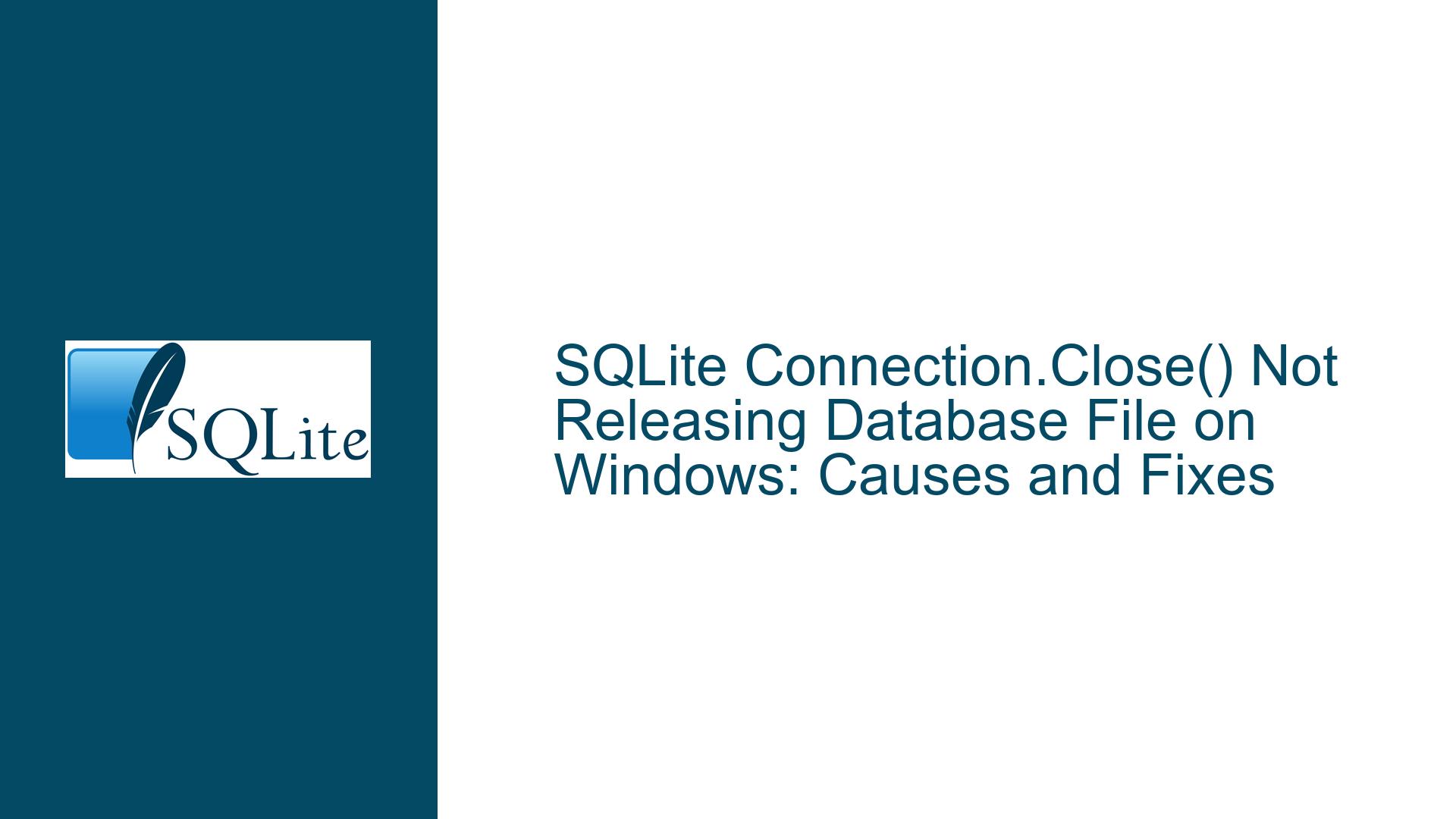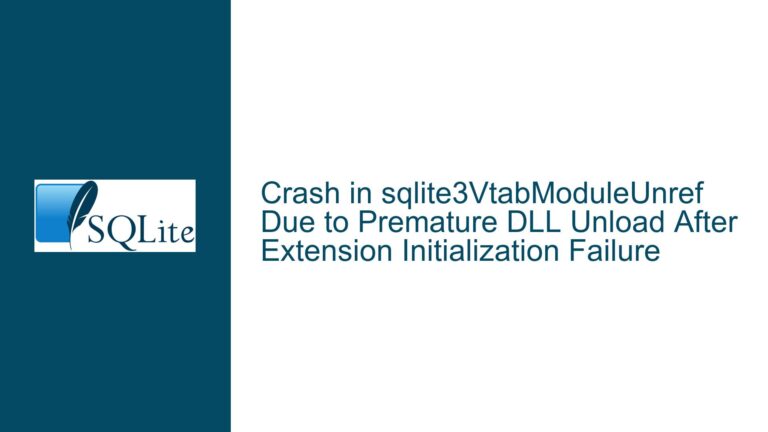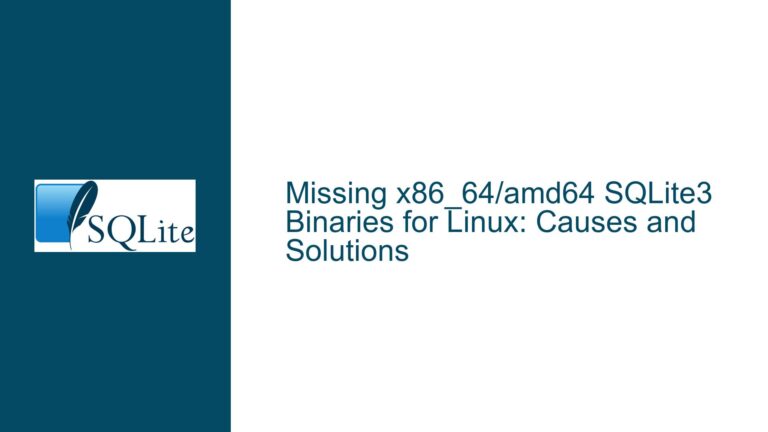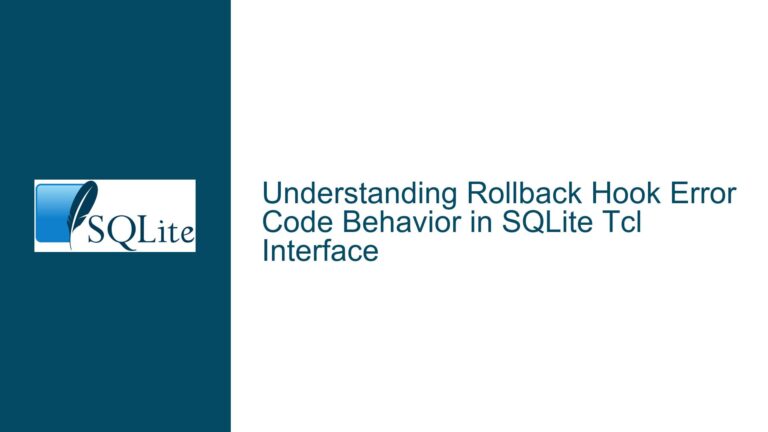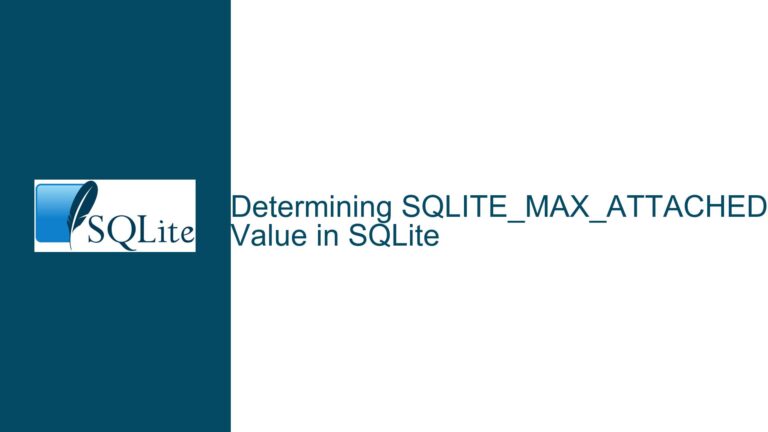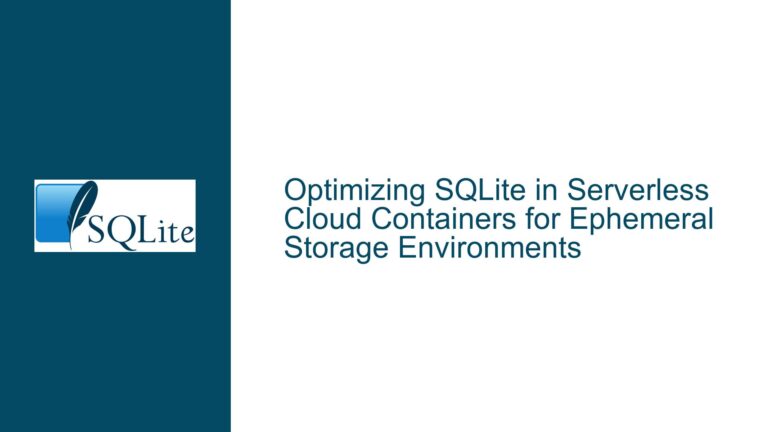SQLite Connection.Close() Not Releasing Database File on Windows: Causes and Fixes
Issue Overview: Connection.Close() Fails to Release Database File on Windows
When working with SQLite databases on Windows, a common issue arises where the Connection.Close() method does not immediately release the file handle to the database file. This behavior is particularly problematic in scenarios where the application needs to delete or clean up the database file after closing the connection. For example, in applications that create and synchronize local SQLite databases with a central repository, the inability to delete the database file after a failed or canceled operation can disrupt the workflow. Users may encounter errors where Windows reports that the file is still locked, even after the connection has been explicitly closed.
The issue is exacerbated on slower virtual machines or systems with high latency, where the file handle may not be released quickly enough for the subsequent delete operation to succeed. Developers often implement retry mechanisms, such as waiting a few hundred milliseconds and attempting the delete operation multiple times, but these workarounds are not always reliable. This problem is specific to Windows due to its file handling mechanisms and does not manifest on other platforms like Linux or macOS, where file handles are typically released immediately upon closing the connection.
The core of the issue lies in how SQLite interacts with the Windows file system. By default, SQLite opens database files with the FILE_SHARE_READ flag, which allows other processes to read the file but does not permit deletion while the file is open. This behavior is intentional and aligns with SQLite’s design philosophy of ensuring data integrity and avoiding unintended side effects. However, it can lead to complications in scenarios where the application needs to delete the database file immediately after closing the connection.
Possible Causes: Windows File Locking and SQLite’s Default Behavior
The root cause of the issue stems from the interaction between SQLite’s file handling mechanisms and Windows’ file system behavior. On Windows, when a file is opened, the operating system applies a set of sharing flags that determine how other processes can interact with the file. These flags include FILE_SHARE_READ, FILE_SHARE_WRITE, and FILE_SHARE_DELETE. SQLite, by default, opens database files with the FILE_SHARE_READ flag, which allows other processes to read the file but prevents them from deleting or renaming it while it is open.
This default behavior is designed to prevent data corruption and ensure consistency, especially in multi-process environments where multiple applications might access the same database file. However, it can cause issues in scenarios where the application needs to delete the database file immediately after closing the connection. On slower systems or under heavy load, the file handle may not be released quickly enough, leading to errors when attempting to delete the file.
Another contributing factor is SQLite’s handling of the SQLITE_IOCAP_UNDELETABLE_WHEN_OPEN flag, which indicates that the database file cannot be deleted while it is open. This flag is returned by the xDeviceCharacteristics method in SQLite’s VFS (Virtual File System) layer and is used to inform the database engine about the capabilities of the underlying file system. On Windows, this flag is set by default, further complicating the issue.
The problem is also influenced by the persistence mode used by the SQLite connection. In persistent mode, the database file remains open even after the connection is closed, which can exacerbate the issue. In contrast, in default or truncate mode, the file handle is typically released immediately upon closing the connection. However, if the application uses a mixture of persistence modes, the file handle may not be released as expected.
Troubleshooting Steps, Solutions & Fixes: Ensuring Proper File Handle Release
To address the issue of Connection.Close() not releasing the database file handle on Windows, developers can implement several solutions and workarounds. These approaches range from modifying SQLite’s source code to adjusting the application’s file handling logic.
1. Modifying SQLite’s Source Code to Include FILE_SHARE_DELETE
One effective solution is to modify SQLite’s source code to include the FILE_SHARE_DELETE flag when opening database files. This flag allows other processes to delete or rename the file while it is still open, which can help resolve the issue. To implement this change, locate the line in the sqlite3.c file where the FILE_SHARE_READ flag is set and add the FILE_SHARE_DELETE flag using a bitwise OR operation. For example:
DWORD shareMode = FILE_SHARE_READ | FILE_SHARE_WRITE | FILE_SHARE_DELETE;
This change ensures that the database file can be deleted even while it is open, addressing the issue at the system level. However, this approach requires recompiling SQLite from source, which may not be feasible for all projects. Additionally, it is important to test the modified version thoroughly to ensure that it does not introduce any unintended side effects.
2. Adjusting the Application’s File Handling Logic
If modifying SQLite’s source code is not an option, developers can adjust the application’s file handling logic to work around the issue. One approach is to implement a retry mechanism with an exponential backoff strategy. Instead of waiting a fixed amount of time between retries, the application can progressively increase the delay, giving the operating system more time to release the file handle. For example:
int retryCount = 0;
while (retryCount < maxRetries)
{
try
{
File.Delete(databaseFilePath);
break;
}
catch (IOException)
{
retryCount++;
Thread.Sleep(100 * retryCount); // Exponential backoff
}
}
This approach increases the likelihood of successfully deleting the file, especially on slower systems. However, it is not a guaranteed solution and may still fail under certain conditions.
3. Using a Custom VFS Implementation
Another advanced solution is to create a custom VFS implementation that overrides the default file handling behavior. By implementing a custom VFS, developers can control how SQLite interacts with the file system, including the sharing flags used when opening files. This approach requires a deep understanding of SQLite’s internals and is typically reserved for advanced use cases. However, it provides the most flexibility and can be tailored to the specific needs of the application.
4. Removing the SQLITE_IOCAP_UNDELETABLE_WHEN_OPEN Flag
For a complete fix, developers can also consider removing the SQLITE_IOCAP_UNDELETABLE_WHEN_OPEN flag from SQLite’s VFS implementation. This flag indicates that the database file cannot be deleted while it is open, and removing it can help resolve the issue. However, this change should be made with caution, as it may affect other aspects of SQLite’s behavior. Thorough testing is essential to ensure that the change does not introduce any unintended side effects.
5. Leveraging Platform-Specific Workarounds
Finally, developers can leverage platform-specific workarounds to address the issue. For example, on Windows, the FILE_SHARE_DELETE flag can be used to allow file deletion while the file is still open. This approach aligns with Microsoft’s recommendations and can help resolve the issue without requiring changes to SQLite’s source code. However, it is important to ensure that the application does not rely on the current behavior, as enabling this flag may break existing functionality in some cases.
In conclusion, the issue of Connection.Close() not releasing the database file handle on Windows is a complex problem that requires a multi-faceted approach to resolve. By understanding the underlying causes and implementing the appropriate solutions, developers can ensure that their applications handle database files reliably and efficiently, even in challenging environments. Whether through modifying SQLite’s source code, adjusting the application’s file handling logic, or leveraging platform-specific workarounds, there are several effective strategies available to address this issue.