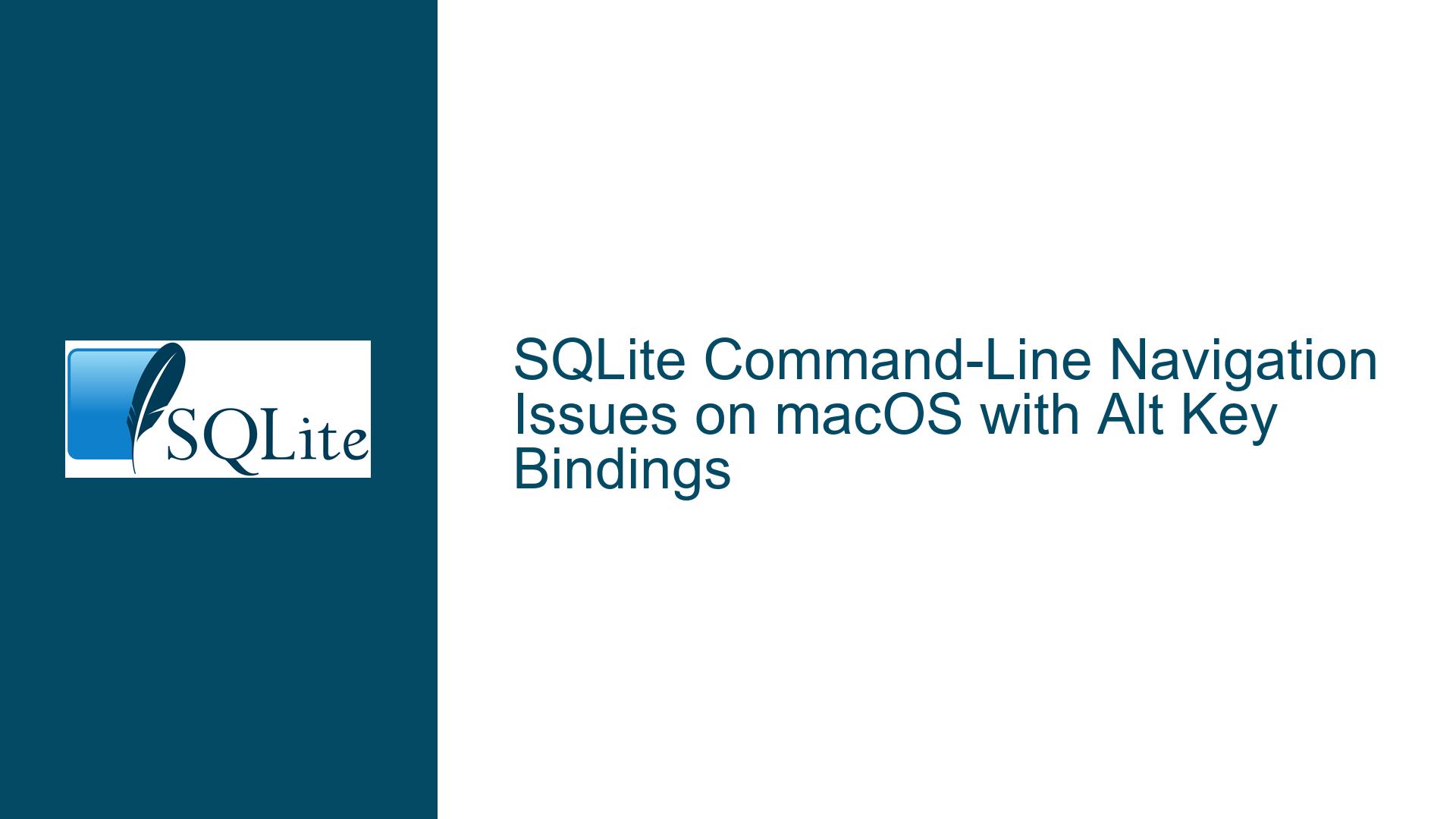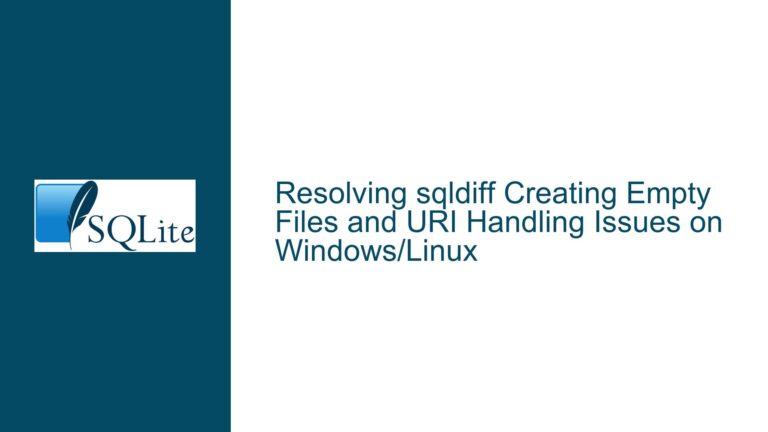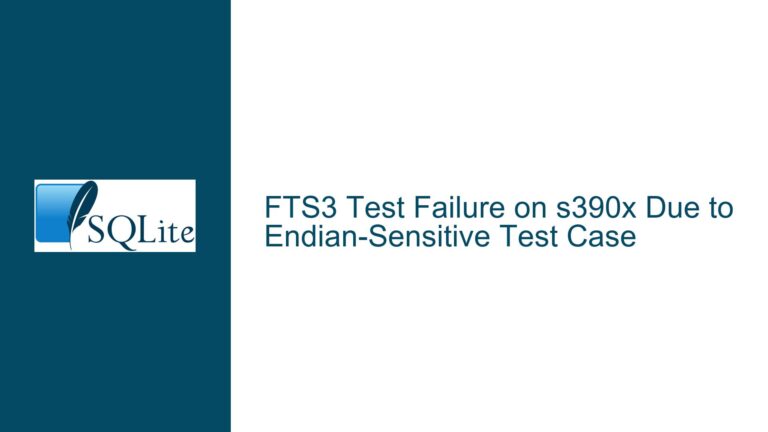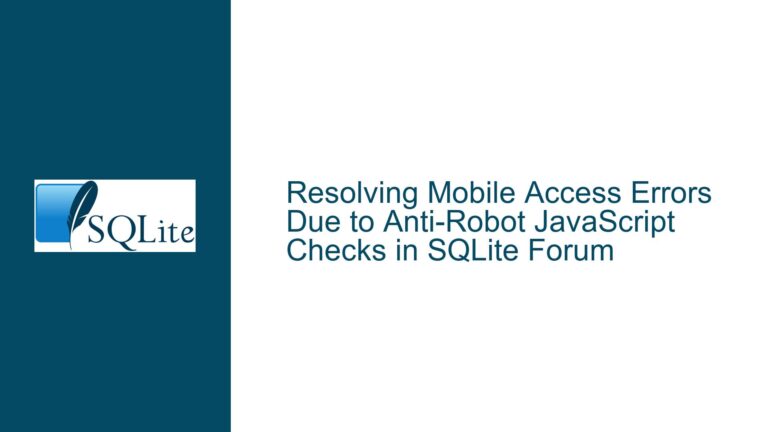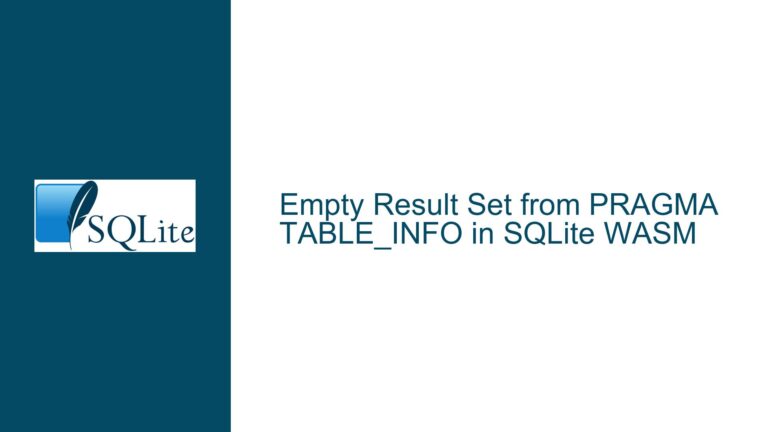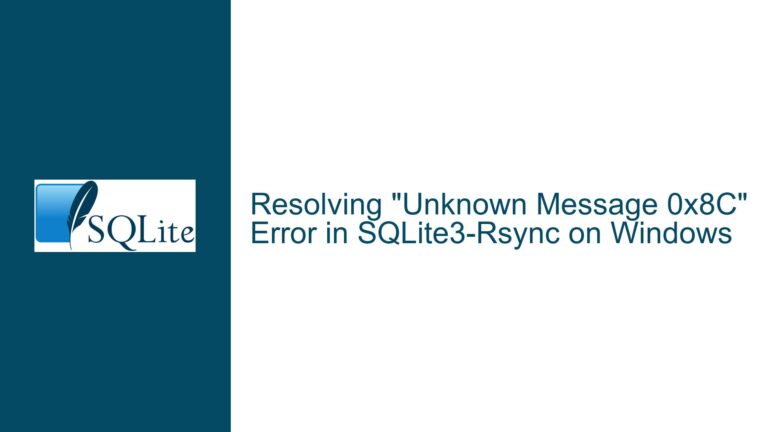SQLite Command-Line Navigation Issues on macOS with Alt Key Bindings
Alt Key Bindings Malfunction in SQLite Command-Line Interface
The SQLite command-line interface (CLI) is a powerful tool for interacting with SQLite databases, offering a wide range of functionalities for database management, query execution, and data manipulation. However, users on macOS may encounter issues with key bindings, particularly when attempting to navigate through command lines using the Alt key (also known as the Option key on macOS). This issue manifests when users try to move the cursor left or right by words using Alt-Left Arrow or Alt-Right Arrow, resulting in the insertion of unwanted characters such as ‘bbbbb’ or ‘fffff’ instead of the expected cursor movement.
This problem is particularly prevalent when using a newer version of SQLite (e.g., version 3.34) on macOS High Sierra (10.13.6) with the bash shell. The issue is not present in older versions of SQLite, suggesting that changes in the SQLite CLI’s handling of key bindings or its interaction with the macOS terminal environment may be responsible.
Interrupted Key Binding Configurations Due to Missing Readline Support
The root cause of the Alt key binding malfunction in the SQLite CLI on macOS lies in the absence of proper readline support during the compilation of the SQLite shell. The readline library is a widely-used library for command-line interfaces that provides advanced line-editing capabilities, including customizable key bindings, history management, and cursor movement. When the SQLite shell is compiled without readline support, it falls back to a more basic input handling mechanism that does not correctly interpret the Alt key combinations for cursor movement.
On macOS, the Alt key (Option key) is often used in combination with other keys to produce special characters or execute specific commands. In the context of the SQLite CLI, the Alt-Left Arrow and Alt-Right Arrow combinations are intended to move the cursor by words. However, without readline support, these key combinations are misinterpreted, leading to the insertion of extraneous characters instead of the desired cursor movement.
Additionally, the default key bindings for cursor movement in the SQLite CLI may conflict with macOS’s system-wide key bindings. For example, the Control-Left Arrow and Control-Right Arrow combinations, which are commonly used for cursor movement in other applications, may be mapped to different functions in macOS, such as opening the Launchpad. This further complicates the issue, as users may find that alternative key combinations do not produce the expected results.
Rebuilding SQLite with Readline Support and Custom Key Bindings
To resolve the Alt key binding issue in the SQLite CLI on macOS, users must rebuild the SQLite shell with readline support enabled. This involves compiling the SQLite source code with the appropriate preprocessor definitions and linking against the readline and ncurses libraries. The following steps outline the process for achieving this:
Download the SQLite Amalgamation Source Code: The first step is to obtain the SQLite amalgamation source code, which contains all the necessary files for building the SQLite shell. This can be downloaded from the official SQLite website.
Install Required Libraries: Before compiling the SQLite shell, ensure that the readline and ncurses libraries are installed on your system. On macOS, these libraries can be installed using Homebrew, a popular package manager. The following commands can be used to install the required libraries:
brew install readline brew install ncursesCompile the SQLite Shell with Readline Support: Once the required libraries are installed, navigate to the directory containing the SQLite amalgamation source code and compile the shell using the following command:
gcc -DHAVE_READLINE=1 shell.c sqlite3.c -lpthread -ldl -lreadline -lncurses -o sqlite3This command instructs the compiler to define the
HAVE_READLINEpreprocessor symbol, which enables readline support in the SQLite shell. The-lreadlineand-lncursesflags link the shell against the readline and ncurses libraries, respectively.Verify the Compilation: After the compilation process completes, verify that the new SQLite shell executable has been created. You can do this by running the following command:
./sqlite3 --versionThis should display the version of the newly compiled SQLite shell, confirming that the compilation was successful.
Test the Key Bindings: Launch the newly compiled SQLite shell and test the Alt-Left Arrow and Alt-Right Arrow key combinations. With readline support enabled, these key combinations should now correctly move the cursor by words, without inserting unwanted characters.
Customize Key Bindings (Optional): If the default key bindings do not meet your needs, you can customize them by creating a
.inputrcfile in your home directory. This file allows you to define custom key bindings for the readline library. For example, to bind Alt-Left Arrow and Alt-Right Arrow to cursor movement by words, you can add the following lines to your.inputrcfile:"\e[1;3D": backward-word "\e[1;3C": forward-wordThese lines specify that the Alt-Left Arrow (
\e[1;3D) and Alt-Right Arrow (\e[1;3C) combinations should move the cursor backward and forward by words, respectively.Set the New SQLite Shell as Default (Optional): If you want to use the newly compiled SQLite shell as your default SQLite CLI, you can replace the system-installed version with the new executable. This can be done by moving the new
sqlite3executable to a directory in your system’sPATH, such as/usr/local/bin:sudo mv sqlite3 /usr/local/bin/
By following these steps, users can resolve the Alt key binding issue in the SQLite CLI on macOS and enjoy the full range of line-editing capabilities provided by the readline library. This solution not only addresses the immediate problem but also enhances the overall usability of the SQLite CLI, making it a more powerful tool for database management and query execution.