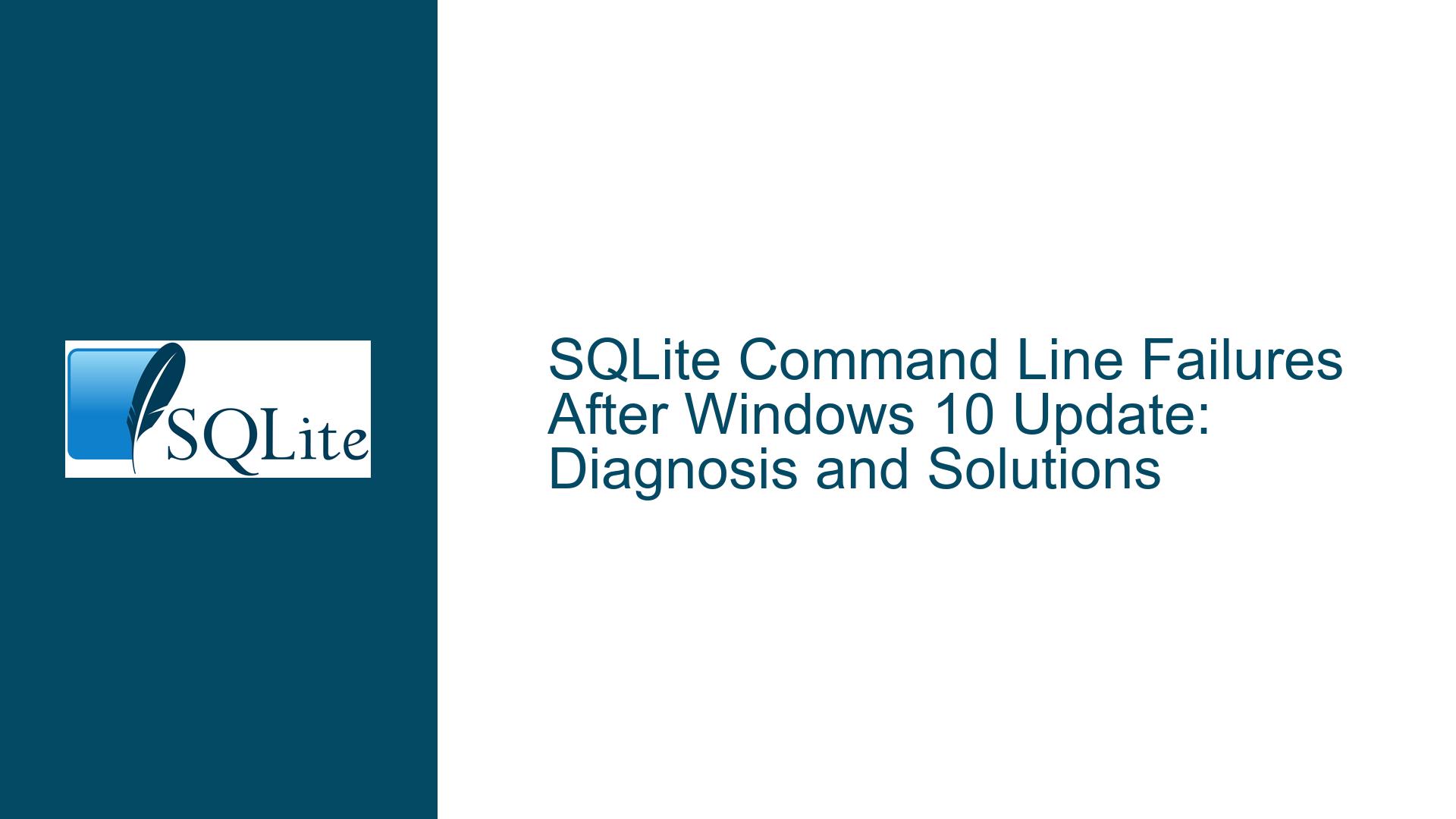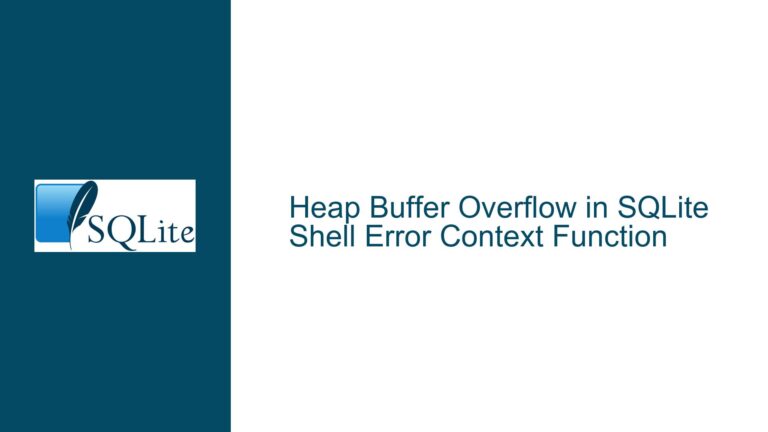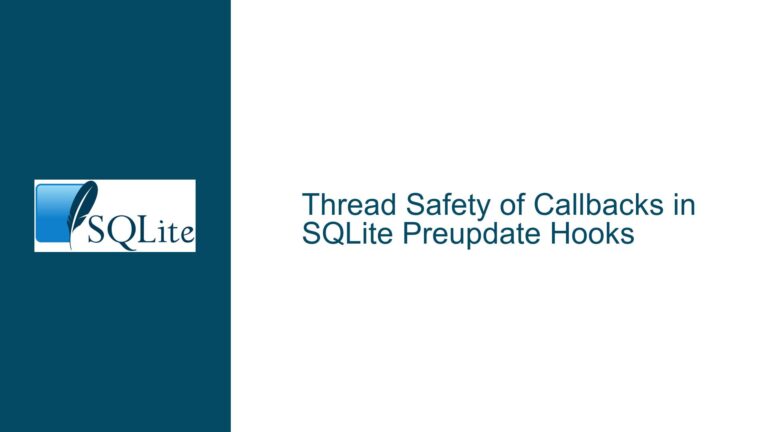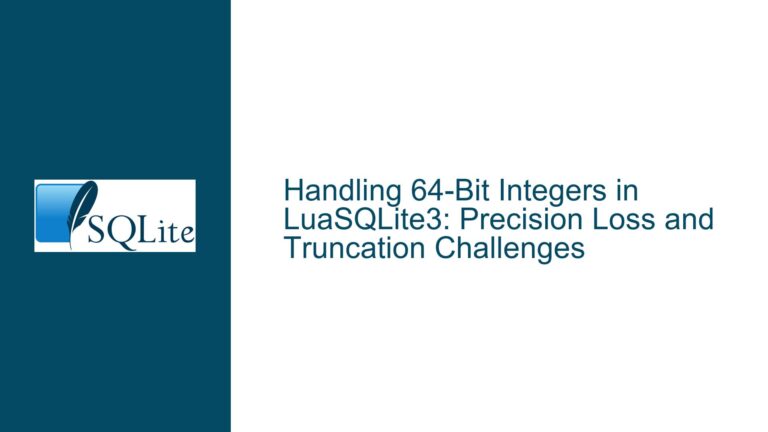SQLite Command Line Failures After Windows 10 Update: Diagnosis and Solutions
SQLite Command Line Input Redirection Failure Post-Windows 10 Update
After a Windows 10 update, users have reported that the SQLite command-line interface (CLI) behaves erratically, particularly when attempting to redirect input from a file. Commands that previously worked flawlessly, such as sqlite3 input.db < commands.sql, now fail to execute the SQL commands in the file. Instead, the SQLite prompt is displayed in a new command window, and valid commands like .help are rejected. This issue appears to be intermittent and may resolve temporarily after running chkdsk, only to reoccur after a system reboot. The problem is isolated to systems that have undergone a specific Windows 10 update (KB4586786, OS Builds 18362.1198 and 18363.1198), and it does not affect other command-line applications, suggesting a unique interaction between the update and SQLite.
The issue is further complicated by the fact that the Windows update initially failed to install due to low disk space, and subsequent attempts to uninstall or reinstall the update did not resolve the problem. Users have also reported that the issue persists even after downloading and installing the latest version of Windows 10. This behavior indicates that the problem is not a simple incompatibility but rather a deeper system-level issue triggered by the update.
Interrupted Windows Update and System-Level Corruption
The root cause of this issue appears to be related to the Windows 10 update process itself, particularly when the update installation is interrupted or fails initially. Interrupted updates can lead to incomplete or corrupted system files, which may affect how certain applications interact with the operating system. In this case, the SQLite CLI, which relies on standard C library I/O functions, is particularly sensitive to these changes. The following factors contribute to the problem:
Incomplete or Corrupted System Files: The Windows update process may have left behind incomplete or corrupted system files, particularly those related to the command-line interface or I/O operations. This could explain why SQLite’s input redirection fails while other applications continue to function normally.
Legacy Console Mode Settings: The Windows 10 update may have altered the console mode settings, enabling or disabling legacy console APIs. SQLite, like many console applications, relies on these APIs for input and output operations. If the legacy console mode is incorrectly configured, it could cause the observed behavior.
DLL Dependency Issues: The update may have changed the way system DLLs are loaded or resolved, leading to conflicts or missing dependencies for SQLite. This is particularly relevant if the update modified the PATH environment variable or the locations of critical system DLLs.
User Profile Corruption: In some cases, Windows updates can corrupt user profiles, leading to unexpected behavior in applications that rely on specific user settings or permissions. This could explain why the issue is intermittent and why running
chkdsktemporarily resolves it.Malware or Third-Party Interference: Although less likely, the issue could be exacerbated by malware or third-party software that interferes with the normal operation of console applications. This is particularly relevant if the system was compromised during the update process.
Resolving SQLite CLI Issues Through System Repair and Configuration
To address the SQLite command-line input redirection failure, a systematic approach is required to diagnose and resolve the underlying system issues. The following steps outline a comprehensive troubleshooting and repair process:
Step 1: Verify System Integrity Using DISM and SFC
The first step is to ensure that the system files are intact and free from corruption. This can be achieved using the Deployment Imaging Service and Management Tool (DISM) and the System File Checker (SFC). Run the following commands in an administrative command prompt:
Dism /Online /Cleanup-Image /StartComponentCleanup
Dism /Online /Cleanup-Image /RestoreHealth
sfc /scannow
These commands will clean up the component store, restore the health of the Windows image, and scan for and repair corrupted system files. Repeat the process until no errors are reported. If errors persist after three attempts, the Windows image may be irreparably damaged, and a clean installation of Windows may be necessary.
Step 2: Check and Configure Legacy Console Mode
Ensure that the legacy console mode is correctly configured. To do this, open the command prompt properties and verify that the "Use legacy console" option is unchecked. This setting can be accessed by right-clicking the title bar of the command prompt window, selecting "Properties," and navigating to the "Options" tab. If the legacy console mode is enabled, disable it and test the SQLite CLI again.
Step 3: Analyze DLL Dependencies
Use a tool like Dependency Walker to analyze the DLL dependencies of the SQLite executable. This will help identify any missing or incorrectly resolved DLLs. Pay particular attention to system DLLs, as these are critical for the proper functioning of console applications. If any discrepancies are found, ensure that the correct versions of the DLLs are present in the system directories.
Step 4: Create a New User Profile
If the issue persists, create a new user profile and test the SQLite CLI under the new profile. This will help determine if the problem is related to a corrupted user profile. To create a new user profile, navigate to "Settings > Accounts > Family & other users" and add a new user. Log in with the new user account and test the SQLite CLI.
Step 5: Perform a Clean Installation of Windows
If all else fails, perform a clean installation of Windows 10. This will ensure that all system files are intact and that there are no lingering issues from the previous installation. Before proceeding, back up all important data, as a clean installation will erase all files on the system drive. Use the Media Creation Tool from Microsoft to create a bootable USB drive or DVD and follow the on-screen instructions to install Windows.
Step 6: Test SQLite CLI Functionality
After completing the above steps, test the SQLite CLI to verify that the issue has been resolved. Use a simple SQL file containing commands like .help and .tables to ensure that input redirection works as expected. If the problem persists, consider reaching out to Microsoft Support for further assistance, as the issue may be related to a deeper system-level problem that requires specialized tools and expertise to diagnose and resolve.
By following these steps, users can systematically diagnose and resolve the SQLite command-line input redirection failure caused by the Windows 10 update. This approach ensures that all potential causes are addressed, from system file corruption to user profile issues, and provides a clear path to restoring normal functionality.