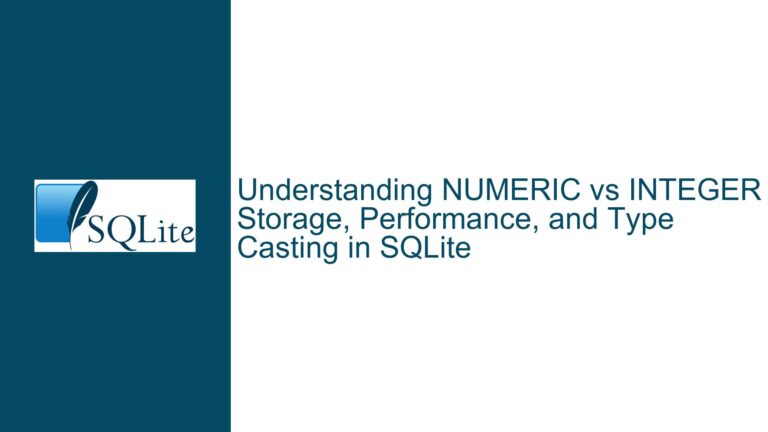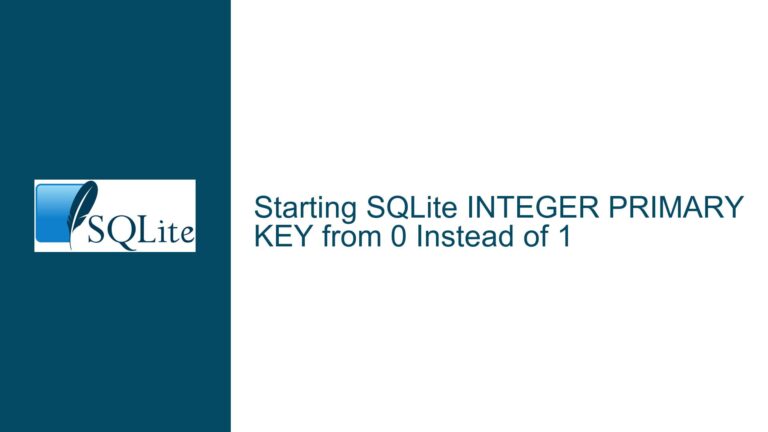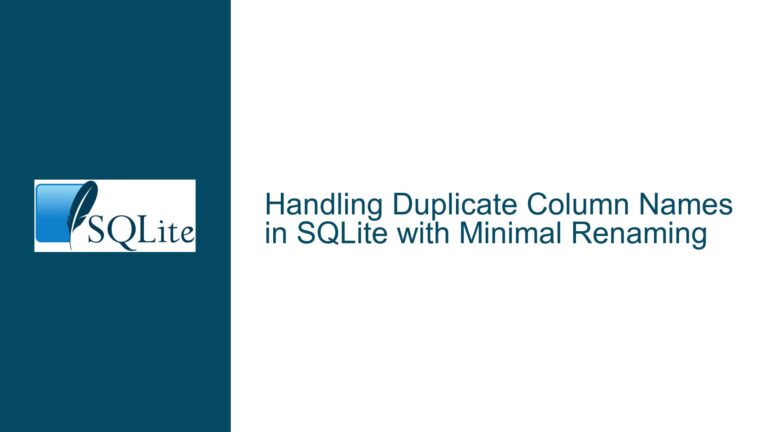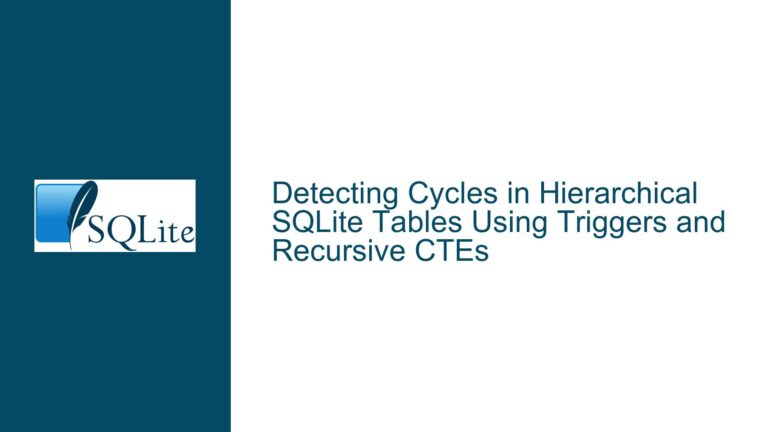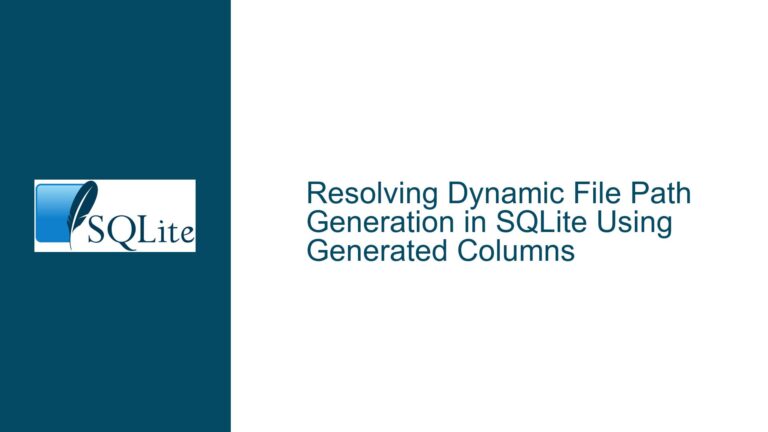SQLite Column Selection Issue Due to Incorrect Table Schema Definition
Incorrect Column Definitions in Table Schema Leading to Misinterpretation
The core issue revolves around the improper definition of column names in the SQLite table schema, specifically the misuse of double quotes. When creating the table lab, the user inadvertently defined all column names as a single concatenated string due to the incorrect placement of double quotes. This resulted in a table with only one column, named "Date"",""Region"",""New_Tests"",""Total_Tests"",""Positivity"",""Turn_Around", instead of six distinct columns.
The schema definition provided was:
CREATE TABLE lab( "Date"",""Region"",""New_Tests"",""Total_Tests"",""Positivity"",""Turn_Around" TEXT );
This creates a single column with a name that includes all the intended column names concatenated together, separated by commas and double quotes. When the user attempts to query a specific column, such as "Date" or "Region", SQLite interprets these as string literals rather than column names because the actual column name in the table is the concatenated string. This is why the query select "Date" from lab limit 3; returns the string literal "Date" three times instead of the actual values from the Date column.
Misuse of Double Quotes in Column Names and String Literals
The root cause of this issue lies in the misunderstanding of how SQLite handles double quotes in schema definitions and queries. In SQLite, double quotes are used to enclose identifiers (such as table or column names) that contain special characters, spaces, or are case-sensitive. However, when double quotes are misused, as in this case, SQLite interprets the entire sequence as a single identifier or a string literal, depending on the context.
In the provided schema, the double quotes are incorrectly placed, resulting in a single column name that includes all intended column names as part of its identifier. This is further complicated by SQLite’s leniency in accepting double-quoted string literals in contexts where column names are expected. When the user queries select "Date" from lab, SQLite does not find a column named "Date" because the actual column name is the concatenated string. Instead, it treats "Date" as a string literal and returns it as the result.
Additionally, the use of double quotes around simple column names (e.g., "Date", "Region") is unnecessary unless the column names contain special characters or spaces. Omitting the quotes for simple names would have prevented this issue entirely.
Correcting the Schema and Querying Columns Properly
To resolve this issue, the table schema must be redefined with correct column names, and the queries should be adjusted to reference these columns properly. Below are the steps to fix the problem:
Step 1: Drop the Incorrectly Defined Table
The first step is to drop the existing table to remove the incorrect schema definition. This can be done using the DROP TABLE command:
DROP TABLE lab;
Step 2: Recreate the Table with Correct Column Definitions
Next, recreate the table with the correct column names, ensuring that each column is defined separately and that double quotes are used appropriately. For simple column names, double quotes are not necessary:
CREATE TABLE lab(
Date TEXT,
Region TEXT,
New_Tests TEXT,
Total_Tests TEXT,
Positivity TEXT,
Turn_Around TEXT
);
Alternatively, if you prefer to use double quotes for consistency or to handle case sensitivity, you can define the table as follows:
CREATE TABLE lab(
"Date" TEXT,
"Region" TEXT,
"New_Tests" TEXT,
"Total_Tests" TEXT,
"Positivity" TEXT,
"Turn_Around" TEXT
);
Step 3: Re-import the Data
After recreating the table, re-import the data from the CSV file. Ensure that the CSV file is formatted correctly and matches the column definitions in the table. Use the .import command in the SQLite shell to import the data:
.mode csv
.import /path/to/your/file.csv lab
Step 4: Query the Columns Properly
With the table schema corrected, you can now query individual columns without issues. For example, to select the Region column, use:
SELECT Region FROM lab LIMIT 3;
If you used double quotes in the schema definition, you can still query the columns using double quotes:
SELECT "Region" FROM lab LIMIT 3;
Step 5: Verify the Results
After running the queries, verify that the results match the expected values from the CSV file. For example, the query SELECT Region FROM lab LIMIT 3; should return the first three values from the Region column, such as:
Region
------
BC
Fraser
Interior
Additional Considerations
- Avoid Unnecessary Quotes: For simple column names, avoid using double quotes unless necessary. This reduces the risk of syntax errors and improves readability.
- Consistent Naming Conventions: Use consistent naming conventions for tables and columns to avoid confusion. For example, use snake_case or camelCase consistently throughout your schema.
- Data Validation: After importing data, validate that the data has been imported correctly by running sample queries and checking for discrepancies.
By following these steps, you can ensure that your table schema is defined correctly and that your queries return the expected results. This approach not only resolves the immediate issue but also helps prevent similar problems in the future.