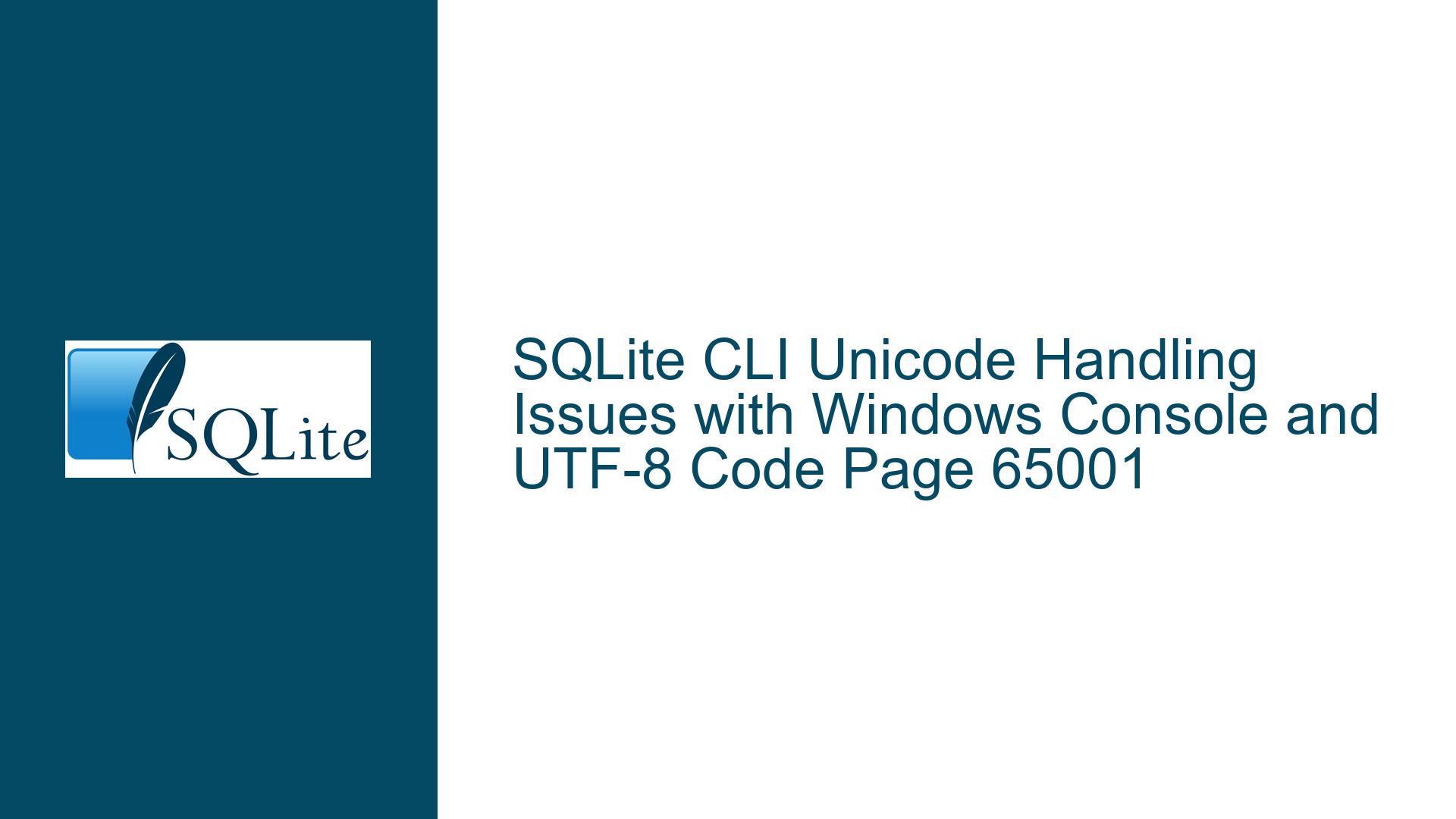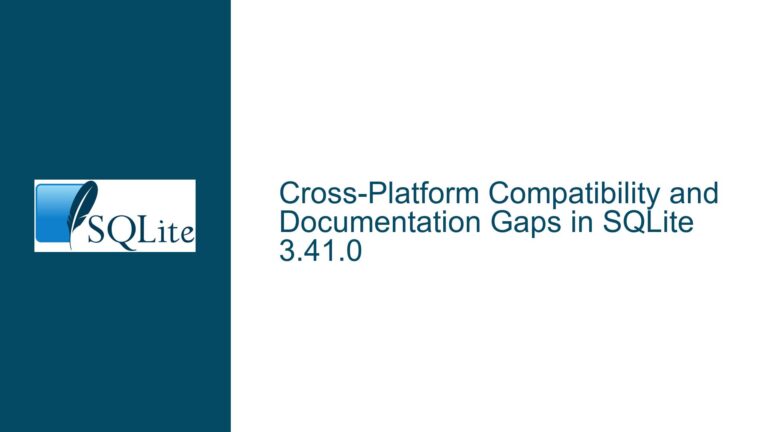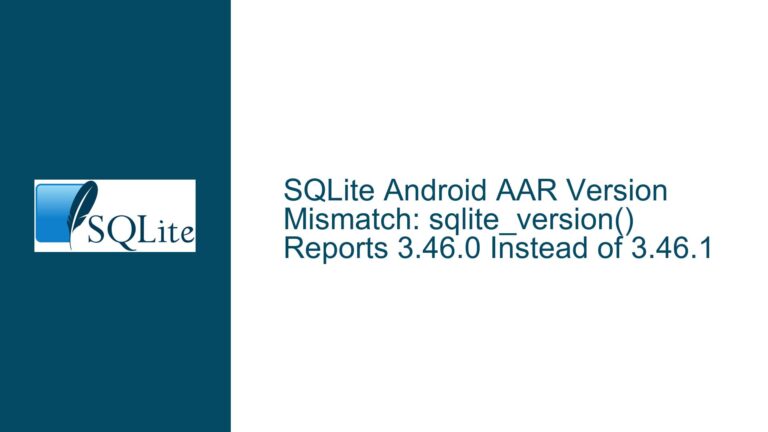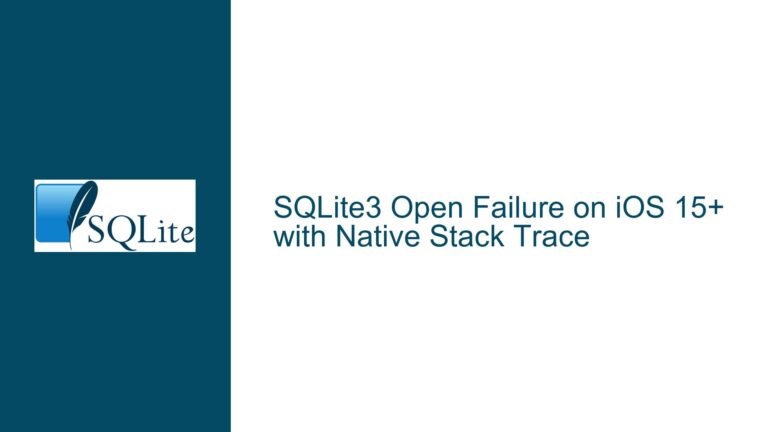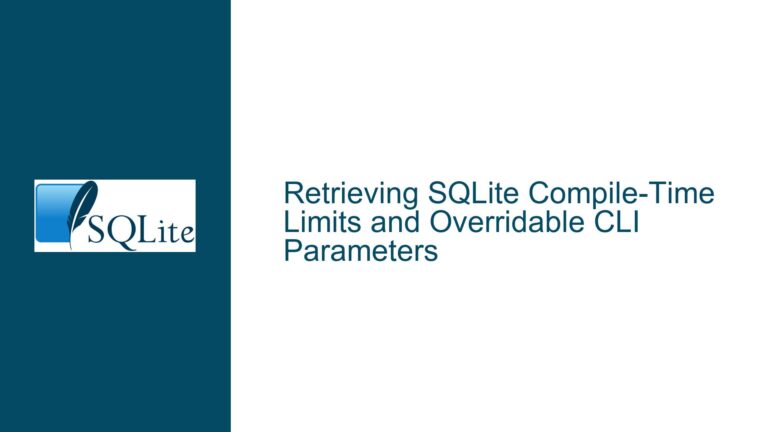SQLite CLI Unicode Handling Issues with Windows Console and UTF-8 Code Page 65001
Issue Overview: SQLite CLI Fails to Handle Unicode Characters in Windows Console with UTF-8 Code Page 65001
The core issue revolves around the SQLite Command Line Interface (CLI) failing to correctly process and display Unicode characters, specifically the British Pound symbol (£), when interacting with the Windows console under UTF-8 code page 65001. This issue manifests in several ways:
Unicode Character Parsing Errors: When attempting to execute SQL statements containing the £ symbol directly in the SQLite CLI, the parser fails to recognize the character, leading to syntax errors or unexpected continuation prompts. For example, the statement
SELECT '£10.72';does not execute as expected and instead results in continuation prompts or garbled output.Inconsistent Behavior Across Environments: The issue is inconsistent depending on how SQLite is invoked. When SQLite is executed directly from the Windows Command Prompt with a SQL statement as an argument (e.g.,
sqlite3 ":memory:" "SELECT '£10.72';"), the £ symbol is correctly processed and displayed. However, when the same statement is executed interactively within the SQLite CLI, the character is not handled correctly.Code Page Dependency: The problem is tied to the Windows console’s handling of UTF-8 (code page 65001). When the system locale is set to use UTF-8 for worldwide Unicode support, the SQLite CLI struggles to interpret Unicode characters correctly. Switching to an older code page, such as 850 (used by default in Windows 10), resolves the issue but introduces other problems, such as incorrect rendering of the £ symbol.
Workarounds and Partial Solutions: Some workarounds, such as using the
char()function to generate the £ symbol (e.g.,SELECT char(0xA3) || '10.72';), allow the CLI to display the character correctly. However, this approach is not ideal for general use, as it requires manual intervention and does not address the root cause of the issue.
This issue highlights a fundamental incompatibility between the SQLite CLI’s UTF-8 handling and the Windows console’s implementation of UTF-8 support. While SQLite itself is fully capable of processing UTF-8 data, the CLI’s reliance on the Windows console API introduces limitations that prevent seamless handling of Unicode characters.
Possible Causes: Windows Console API Limitations and SQLite CLI Interaction
The root cause of this issue lies in the interaction between the SQLite CLI and the Windows console API, particularly when UTF-8 code page 65001 is enabled. Below are the key factors contributing to the problem:
Windows Console’s Outdated Character Handling: The Windows console uses an antiquated API for character handling, which was designed around 8-bit code pages rather than modern Unicode standards. While Windows has introduced support for UTF-8 (code page 65001), the console’s implementation remains limited and prone to issues with non-ASCII characters.
SQLite CLI’s Reliance on Console Input/Output: The SQLite CLI relies on the Windows console for input and output operations. When UTF-8 is enabled, the console’s handling of multi-byte Unicode characters (such as £) can lead to parsing errors or incorrect rendering. This is especially problematic for characters outside the 7-bit ASCII range.
Code Page Mismatch: The SQLite CLI expects input and output to be in UTF-8 format, but the Windows console’s UTF-8 support is not fully compatible with this expectation. When the console is set to code page 65001, it may misinterpret or mishandle certain Unicode characters, leading to the observed issues.
Continuation Prompt Behavior: The SQLite CLI uses continuation prompts (e.g.,
' ...>) to indicate that a statement is incomplete. When a Unicode character like £ is encountered, the console’s handling of the character can cause the CLI to misinterpret the input, leading to unexpected continuation prompts or syntax errors.Differences in Execution Contexts: The behavior of the SQLite CLI varies depending on how it is invoked. When SQLite is executed with a SQL statement as a command-line argument, the input bypasses the console’s interactive input handling, allowing the £ symbol to be processed correctly. However, in an interactive session, the console’s limitations come into play, causing the character to be mishandled.
Hex Encoding and Byte Sequences: The issue is further complicated by the way Unicode characters are encoded in UTF-8. For example, the £ symbol (Unicode U+00A3) is represented in UTF-8 as the byte sequence
C2 A3. If the console or CLI misinterprets these bytes, it can lead to incorrect parsing or rendering of the character.
In summary, the problem arises from the mismatch between the SQLite CLI’s UTF-8 expectations and the Windows console’s limited UTF-8 support. This mismatch is exacerbated by the console’s outdated API and its handling of multi-byte Unicode characters.
Troubleshooting Steps, Solutions & Fixes: Addressing Unicode Handling Issues in SQLite CLI on Windows
To resolve the issue of Unicode character handling in the SQLite CLI on Windows, consider the following troubleshooting steps and solutions:
Use an Alternative Terminal: The Windows console is not well-suited for handling UTF-8 characters. Switching to a modern terminal emulator, such as Windows Terminal, can improve Unicode support. Windows Terminal provides better handling of UTF-8 and is recommended by Microsoft for working with Unicode characters.
- Steps:
- Install Windows Terminal from the Microsoft Store.
- Launch Windows Terminal and set the code page to 65001 using the command
chcp 65001. - Run the SQLite CLI within Windows Terminal and test Unicode character handling.
- Steps:
Avoid Interactive CLI Sessions: When possible, avoid using the SQLite CLI interactively for statements containing Unicode characters. Instead, write SQL statements to a file and execute them using the
.readcommand or pass them as command-line arguments.- Steps:
- Create a SQL file (e.g.,
query.sql) containing the statementSELECT '£10.72';. - Execute the file using the command
sqlite3 ":memory:" ".read query.sql". - Verify that the output is correct.
- Create a SQL file (e.g.,
- Steps:
Use the
char()Function for Unicode Characters: If you must use the CLI interactively, consider using thechar()function to generate Unicode characters. This approach avoids issues with direct input of Unicode characters.- Steps:
- Execute the statement
SELECT char(0xA3) || '10.72';in the CLI. - Verify that the output correctly displays the £ symbol.
- Execute the statement
- Steps:
Modify System Locale Settings: If switching to Windows Terminal is not an option, consider changing the system locale settings to use a code page that better supports the required characters. Note that this may introduce other compatibility issues.
- Steps:
- Open the Control Panel and navigate to Region > Administrative > Change system locale.
- Disable the option Beta: Use Unicode UTF-8 for worldwide Unicode support.
- Set the system locale to a code page that supports the required characters (e.g., 850 for Western European languages).
- Restart the system and test the SQLite CLI.
- Steps:
Compile SQLite with Enhanced UTF-8 Support: If you have the necessary development tools, consider compiling SQLite with modifications to improve UTF-8 handling in the CLI. This may involve patching the CLI to better interact with the Windows console.
- Steps:
- Download the SQLite source code.
- Apply any relevant patches or modifications to enhance UTF-8 support.
- Compile the SQLite CLI using Microsoft Visual Studio or another compatible toolchain.
- Test the modified CLI for improved Unicode handling.
- Steps:
Use a Different Database Interface: If the CLI’s limitations are prohibitive, consider using a different interface to interact with SQLite databases. For example, the System.Data.SQLite library for .NET provides robust Unicode support and avoids the limitations of the Windows console.
- Steps:
- Install the System.Data.SQLite library.
- Write a .NET application to execute SQL statements containing Unicode characters.
- Verify that the output is correct.
- Steps:
Monitor for Updates and Community Solutions: The SQLite development team and community are aware of the limitations of the Windows console and may release updates or workarounds in the future. Stay informed about new releases and community discussions to take advantage of any improvements.
- Steps:
- Regularly check the SQLite website and forums for updates.
- Participate in community discussions to share insights and solutions.
- Steps:
By following these steps, you can mitigate the issues related to Unicode character handling in the SQLite CLI on Windows. While some solutions require changes to your workflow or environment, they provide practical ways to work around the limitations of the Windows console and ensure correct processing of Unicode data.