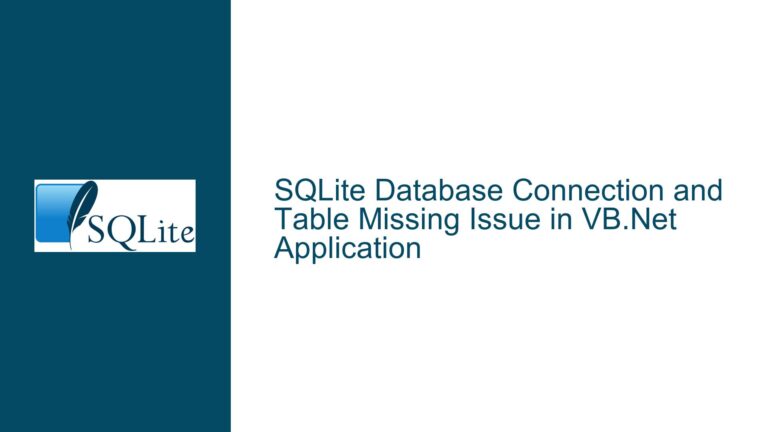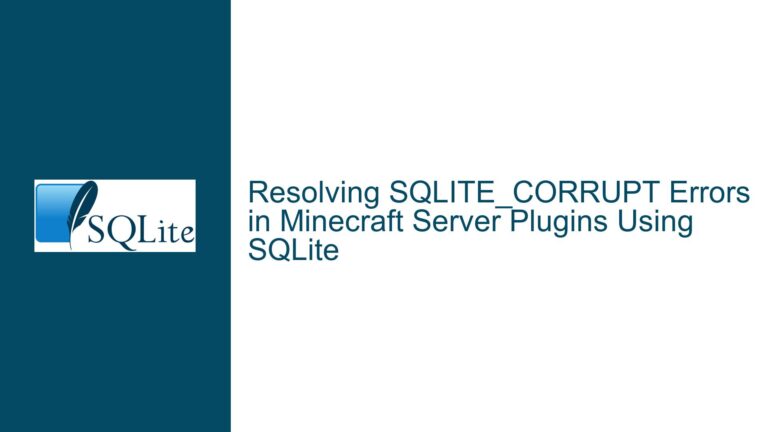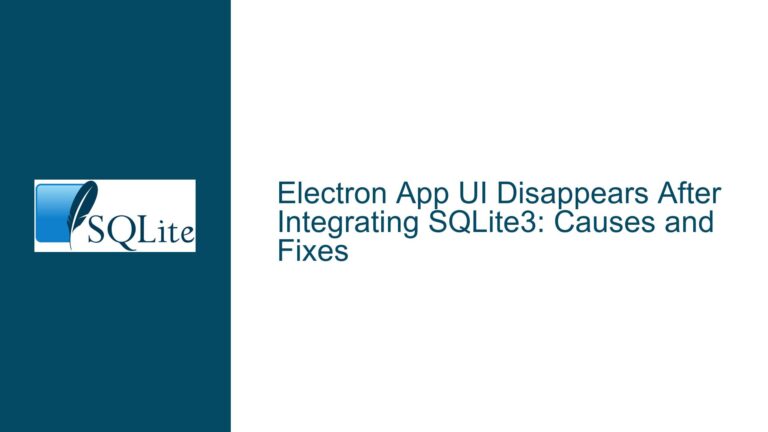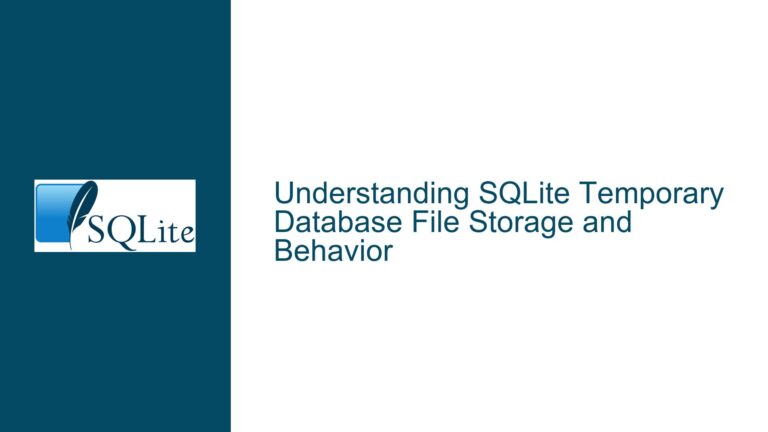SQLite CLI on Android Incorrectly Writes Temp Files to /data/local Instead of /data/local/tmp
Issue Overview: SQLite CLI on Android Misplaces Temporary Files
The core issue revolves around the SQLite Command Line Interface (CLI) on Android devices incorrectly attempting to write temporary files to /data/local instead of the intended /data/local/tmp directory. This behavior manifests specifically when running the SQLite CLI in a non-root shell, where the /data/local directory is not writable by non-root users. The error message explicitly states that the CLI cannot create temporary files in /data/local/ due to permission restrictions, even though the /data/local/tmp directory is writable by non-root users.
The issue is further complicated by the fact that the SQLite CLI appears to ignore environment variables such as TMPDIR, TMP, TEMP, and SQLITE_TMPDIR, which are typically used to define the directory for temporary files. Additionally, the PRAGMA temp_store_directory setting, which is supposed to control the location of temporary files, does not seem to have any effect in this scenario. This behavior is inconsistent with the expected default behavior of SQLite, which should prioritize the environment variables and fall back to /data/local/tmp if no specific directory is defined.
The problem is particularly challenging to reproduce outside of specific conditions, such as when working with large databases (>100MB) or within certain Android applications. This makes it difficult to isolate the root cause and develop a universal solution. However, the core issue remains: SQLite CLI on Android is not respecting the standard mechanisms for defining temporary file locations, leading to permission errors and failed operations.
Possible Causes: Why SQLite CLI Misplaces Temporary Files on Android
The misplacement of temporary files by the SQLite CLI on Android can be attributed to several potential causes, each of which requires careful consideration to diagnose and resolve the issue effectively.
Incorrect Default Temporary Directory Configuration: The SQLite CLI may be hardcoded to use
/data/localas the default directory for temporary files, bypassing the standard environment variables andPRAGMAsettings. This could be due to a misconfiguration in the build process or an oversight in the Android-specific implementation of SQLite. The fact that/data/localis not writable by non-root users exacerbates the problem, as the CLI fails to create temporary files in this directory.Environment Variable Handling Issues: SQLite is designed to respect environment variables such as
TMPDIR,TMP,TEMP, andSQLITE_TMPDIRwhen determining the location for temporary files. However, in this case, the CLI appears to ignore these variables entirely. This could be due to a bug in the Android-specific implementation of SQLite or an issue with how the environment variables are being passed to the CLI process. The failure to recognize these variables results in the CLI defaulting to an incorrect directory.PRAGMA temp_store_directory Ineffectiveness: The
PRAGMA temp_store_directorysetting is intended to allow users to specify the directory for temporary files directly within SQLite. However, in this scenario, setting thisPRAGMAdoes not seem to have any effect. This could be due to a bug in the SQLite CLI or an issue with how thePRAGMAcommand is being processed on Android. The ineffectiveness of this setting further complicates the issue, as it removes a potential workaround for defining the temporary file directory.Android-Specific File System Permissions: Android’s file system permissions and directory structure differ significantly from traditional Unix-like systems. The
/data/localdirectory is typically reserved for system-level operations and is not writable by non-root users. The/data/local/tmpdirectory, on the other hand, is designed to be writable by non-root users. The SQLite CLI’s failure to recognize this distinction suggests that it may not be fully optimized for Android’s unique file system constraints.Build Process or Custom Binary Issues: The SQLite CLI binary in question was built from the official SQLite amalgamation source code, following specific instructions for Android. However, it is possible that the build process introduced unintended changes or that the binary was not properly configured for Android’s environment. Additionally, the absence of
/data/localin the binary’s strings suggests that the issue may not be due to hardcoding but rather an underlying configuration or behavioral bug.Large Database and Resource Constraints: The issue is more likely to occur when working with large databases (>100MB), which may push the SQLite CLI to rely more heavily on temporary files. Under these conditions, the CLI’s behavior may change, leading to the observed misplacement of temporary files. This suggests that the issue may be related to resource constraints or specific edge cases that are not encountered with smaller databases.
Troubleshooting Steps, Solutions & Fixes: Resolving SQLite CLI Temporary File Misplacement on Android
To address the issue of SQLite CLI incorrectly placing temporary files in /data/local instead of /data/local/tmp on Android, a systematic approach is required. The following steps outline potential solutions and fixes, ranging from immediate workarounds to long-term resolutions.
Verify Environment Variables: Ensure that the environment variables
TMPDIR,TMP,TEMP, andSQLITE_TMPDIRare correctly set to/data/local/tmpbefore running the SQLite CLI. This can be done by adding the following lines to your shell script or command-line session:export TMPDIR="/data/local/tmp" export TMP="/data/local/tmp" export TEMP="/data/local/tmp" export SQLITE_TMPDIR="/data/local/tmp"After setting these variables, run the SQLite CLI and check if the temporary files are now being created in the correct directory.
Explicitly Set PRAGMA temp_store_directory: Although the
PRAGMA temp_store_directorysetting does not seem to have an effect in this scenario, it is worth attempting to set it explicitly within your SQL script. Add the following line at the beginning of your SQL script:PRAGMA temp_store_directory = '/data/local/tmp';This ensures that SQLite is explicitly instructed to use
/data/local/tmpfor temporary files, even if the environment variables are being ignored.Check for Custom Build Issues: If you built the SQLite CLI binary yourself, review the build process to ensure that no unintended changes were introduced. Specifically, verify that the build instructions were followed correctly and that the binary was properly configured for Android. If possible, try using a pre-built binary from a trusted source to see if the issue persists.
Modify SQLite Source Code: If you have access to the SQLite source code, consider modifying it to explicitly use
/data/local/tmpas the default directory for temporary files. This can be done by altering the relevant sections of the code that handle temporary file creation. Rebuild the binary after making these changes and test it to see if the issue is resolved.Use a Wrapper Script: Create a wrapper script that sets the necessary environment variables and then invokes the SQLite CLI. This ensures that the environment variables are always set correctly, regardless of how the SQLite CLI is invoked. Here is an example of a wrapper script:
#!/bin/sh export TMPDIR="/data/local/tmp" export TMP="/data/local/tmp" export TEMP="/data/local/tmp" export SQLITE_TMPDIR="/data/local/tmp" exec sqlite3 "$@"Save this script as
sqlite3_wrapper.sh, make it executable (chmod +x sqlite3_wrapper.sh), and use it to invoke the SQLite CLI instead of callingsqlite3directly.Root Access Workaround: If running the SQLite CLI as a root user is an option, consider doing so to bypass the permission restrictions on
/data/local. However, this is not a recommended long-term solution, as it may introduce security risks and is not feasible in all environments.File System Symlinks: If possible, create a symbolic link from
/data/localto/data/local/tmp. This can be done with the following command (requires root access):ln -s /data/local/tmp /data/localThis workaround ensures that any attempts to write to
/data/localare redirected to/data/local/tmp. However, this approach may not be suitable for all environments, especially those with strict security policies.Contact SQLite Developers: If none of the above solutions resolve the issue, consider reaching out to the SQLite development team or community for assistance. Provide detailed information about your environment, the steps you have taken to troubleshoot the issue, and any relevant error messages. The SQLite team may be able to identify a bug or provide additional guidance on resolving the issue.
Monitor and Log Temporary File Creation: Implement logging within your SQLite CLI usage to monitor where temporary files are being created. This can help identify any patterns or specific conditions under which the issue occurs. Use tools such as
straceorinotifyto track file system activity and gather more information about the problem.Consider Alternative Databases: If the issue persists and cannot be resolved, consider using an alternative lightweight database that is better suited to your specific environment and requirements. While SQLite is a powerful and versatile database, other options may offer more robust support for Android’s unique constraints.
By following these troubleshooting steps and solutions, you should be able to address the issue of SQLite CLI incorrectly placing temporary files in /data/local instead of /data/local/tmp on Android. Each step is designed to systematically identify and resolve the root cause of the problem, ensuring that your SQLite operations can proceed without interruption.