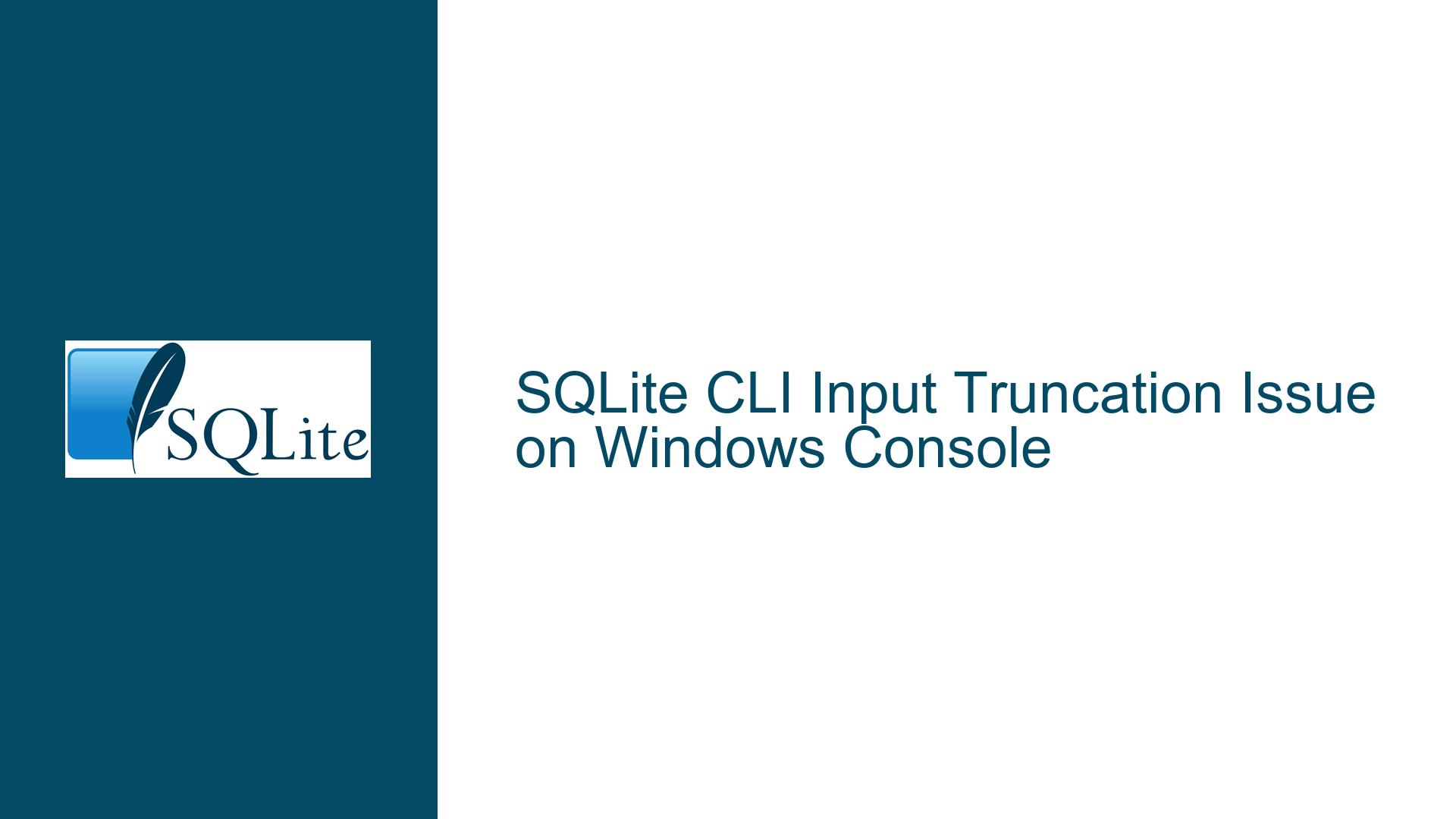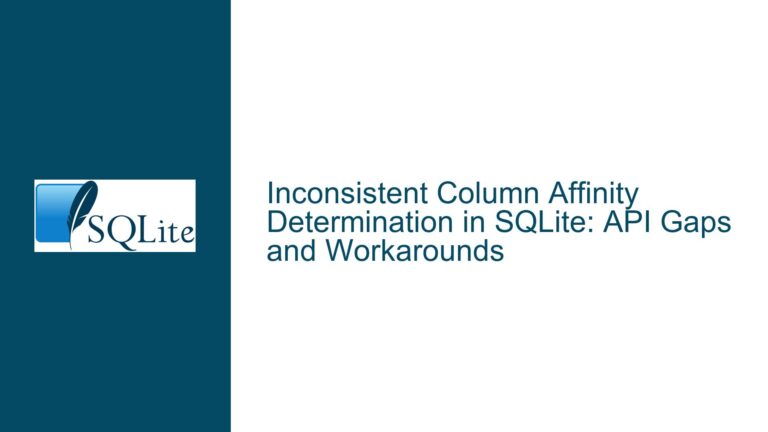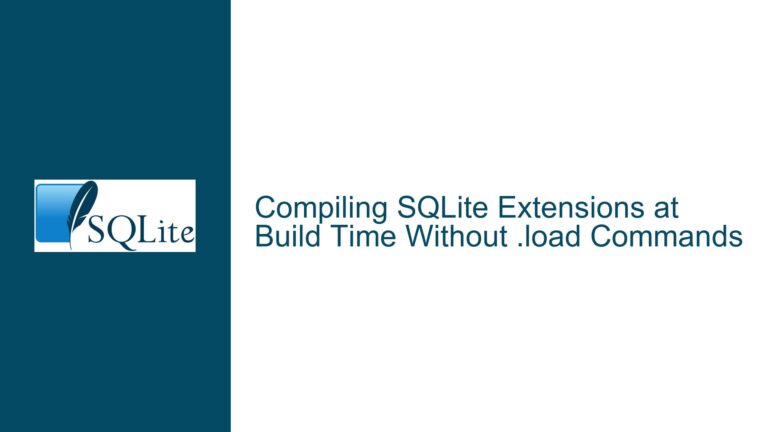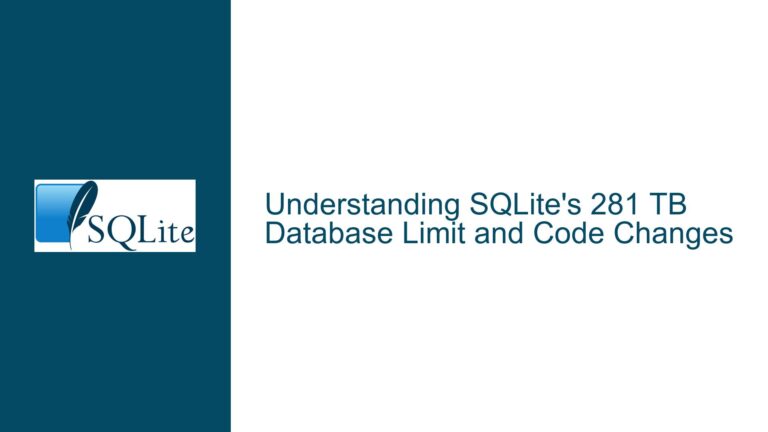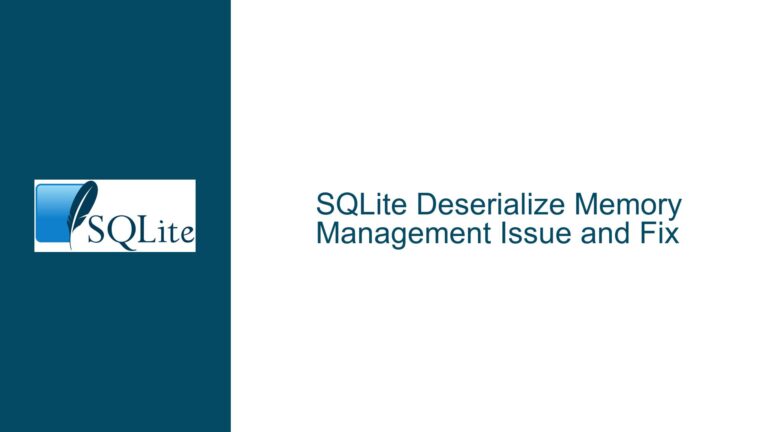SQLite CLI Input Truncation Issue on Windows Console
SQLite CLI Input Truncation in Windows Console
Issue Overview: SQLite CLI Truncates Pasted Input to 255 Characters in Windows Console
The core issue revolves around the SQLite Command Line Interface (CLI) truncating pasted input to 255 characters when running within the Windows Console (conhost.exe). This behavior is observed specifically in the Windows Console environment, where users attempting to paste SQL statements longer than 255 characters find that only the first 255 characters are accepted. Additionally, users report being unable to type or edit beyond the truncated input. This issue does not manifest when using the SQLite CLI in other terminal environments, such as Windows Terminal (wt.exe) or PowerShell, where pasting long SQL statements works as expected.
The problem appears to be tied to the interaction between the SQLite CLI and the Windows Console, rather than an inherent limitation of SQLite itself. The SQLite CLI does not impose any explicit input length restrictions, as it reads input from standard input (stdin) without regard to the source (pasted or typed). However, the Windows Console seems to introduce a 255-character limit when pasting text into the SQLite CLI, which is not present when pasting into other command-line tools or when using alternative terminal environments.
This issue has been reported across multiple SQLite versions, including 3.42 and 3.45.1, and persists despite updates to both SQLite and Windows 11. The behavior is inconsistent across different terminal environments, suggesting that the root cause lies in the interaction between the SQLite CLI and the Windows Console, rather than being a bug in SQLite itself.
Possible Causes: Windows Console Input Handling and SQLite CLI Interaction
The truncation issue is likely caused by the way the Windows Console (conhost.exe) handles input when interacting with the SQLite CLI. The Windows Console has historically been known for its limitations and quirks, particularly when compared to modern terminal emulators like Windows Terminal. The 255-character truncation appears to be a specific limitation imposed by the Windows Console when pasting text into certain applications, including the SQLite CLI.
One possible explanation is that the Windows Console uses a legacy input buffer mechanism that imposes a 255-character limit on pasted text. This limit may be enforced at the level of the console host process (conhost.exe), which mediates input and output between the command-line application (in this case, SQLite CLI) and the user. When text is pasted into the console, it is first processed by conhost.exe before being passed to the SQLite CLI. If conhost.exe truncates the input at 255 characters, the SQLite CLI will only receive the truncated text, regardless of its actual length.
Another factor to consider is the difference in behavior between the Windows Console and Windows Terminal. Windows Terminal is a modern terminal emulator that replaces many of the legacy components of the Windows Console, including its input handling mechanisms. When using Windows Terminal, pasted text is not truncated, suggesting that the issue is specific to the Windows Console and its interaction with the SQLite CLI.
It is also worth noting that the SQLite CLI itself does not impose any input length restrictions. The CLI reads input from stdin using standard console APIs, which are provided by the operating system. These APIs are responsible for handling input from the console, including pasted text. If the console host process (conhost.exe) truncates the input before passing it to the SQLite CLI, the CLI will only receive the truncated text, even though it is capable of handling much longer inputs.
Troubleshooting Steps, Solutions & Fixes: Addressing SQLite CLI Input Truncation in Windows Console
To resolve the SQLite CLI input truncation issue in the Windows Console, users can take several approaches, ranging from workarounds to more permanent solutions. Below are detailed steps and fixes to address the problem:
Switch to Windows Terminal: The most straightforward solution is to use Windows Terminal instead of the legacy Windows Console. Windows Terminal is a modern terminal emulator that does not exhibit the 255-character truncation issue. To use SQLite CLI in Windows Terminal:
- Download and install Windows Terminal from the Microsoft Store if it is not already installed.
- Open Windows Terminal and start a new command prompt or PowerShell session.
- Launch the SQLite CLI within Windows Terminal. Pasting long SQL statements should now work without truncation.
Use an Alternative Input Method: If switching to Windows Terminal is not an option, users can employ alternative methods to input long SQL statements into the SQLite CLI:
- Redirect Input from a File: Save the SQL statement to a file and redirect the file as input to the SQLite CLI. For example:
sqlite3 database.db < input.sqlThis approach bypasses the console input mechanism entirely, ensuring that the full SQL statement is processed by the SQLite CLI.
- Use a Here Document: In the command prompt, use a here document to input the SQL statement directly:
sqlite3 database.db <<EOF -- Paste your SQL statement here SELECT * FROM my_table; EOFThis method allows for multi-line input without relying on the console’s paste functionality.
- Redirect Input from a File: Save the SQL statement to a file and redirect the file as input to the SQLite CLI. For example:
Modify Console Settings: In some cases, adjusting the settings of the Windows Console may alleviate the truncation issue. While this is not a guaranteed fix, it is worth attempting:
- Open the Windows Console properties by right-clicking the title bar and selecting "Properties."
- Navigate to the "Options" tab and ensure that "QuickEdit Mode" and "Insert Mode" are enabled.
- Increase the screen buffer size under the "Layout" tab to allow for larger inputs.
- Apply the changes and test pasting long SQL statements into the SQLite CLI.
Use a Third-Party Clipboard Tool: Some third-party clipboard tools can bypass the limitations of the Windows Console when pasting text. Tools like
cbecho.exeor other clipboard managers may allow for longer pasted inputs. However, this approach is less reliable and may not work in all cases.Upgrade Windows and SQLite: Ensure that both Windows and SQLite are updated to the latest versions. While this issue has been reported across multiple versions, updates may include fixes or improvements to console input handling. For example, some users have reported that the truncation issue was resolved after updating to SQLite 3.45.3 and applying the latest Windows 11 updates.
Debugging and Reporting: If none of the above solutions work, users can assist in debugging the issue by providing detailed information to the SQLite development team. This includes:
- The exact version of SQLite being used.
- The version of Windows and the specific terminal environment (Windows Console, Windows Terminal, etc.).
- Steps to reproduce the issue, including the exact SQL statement being pasted.
- Any relevant system logs or error messages.
By following these troubleshooting steps and solutions, users can effectively address the SQLite CLI input truncation issue in the Windows Console. The key takeaway is that the problem is rooted in the interaction between the SQLite CLI and the Windows Console, rather than being a limitation of SQLite itself. Switching to a modern terminal emulator like Windows Terminal or using alternative input methods are the most reliable ways to avoid the issue entirely.