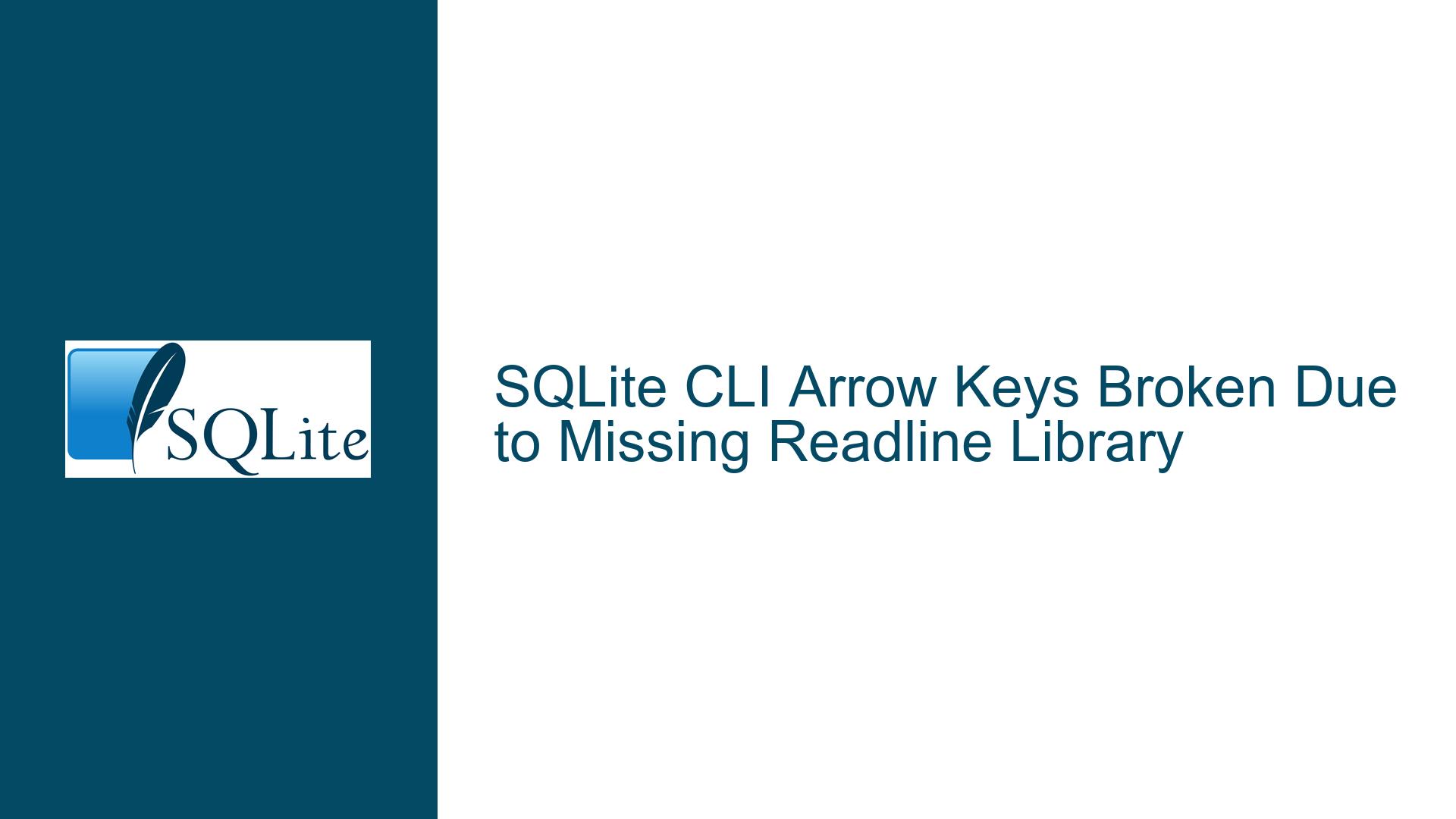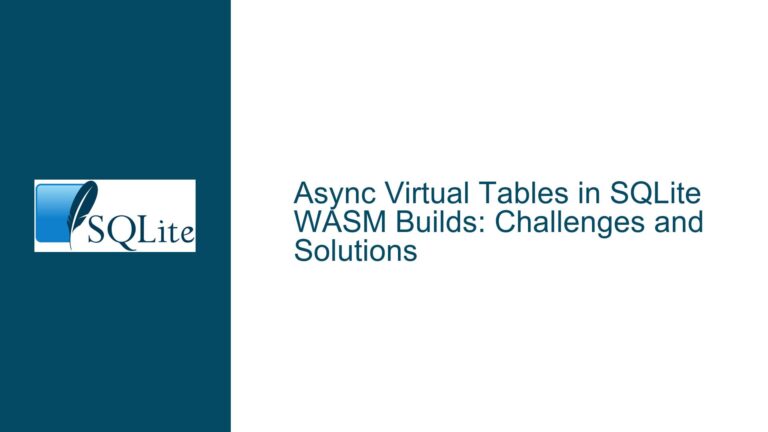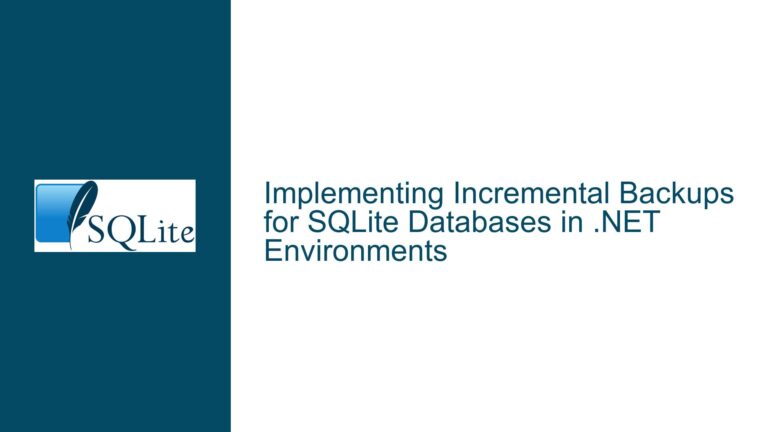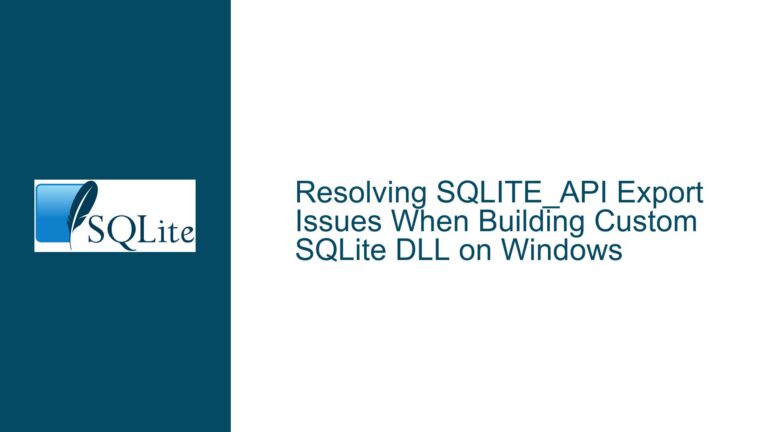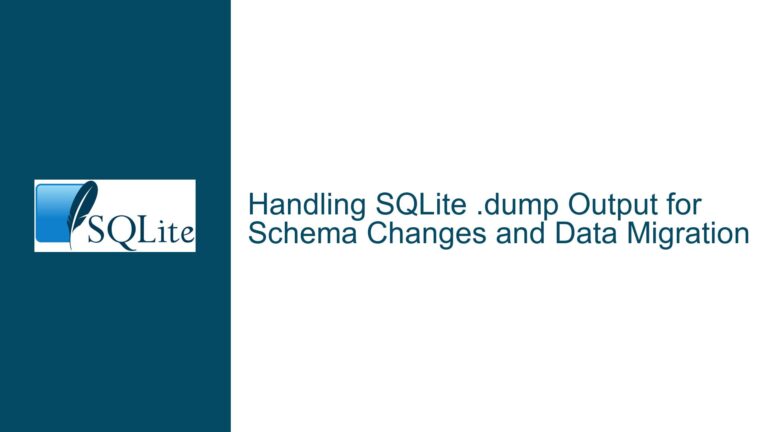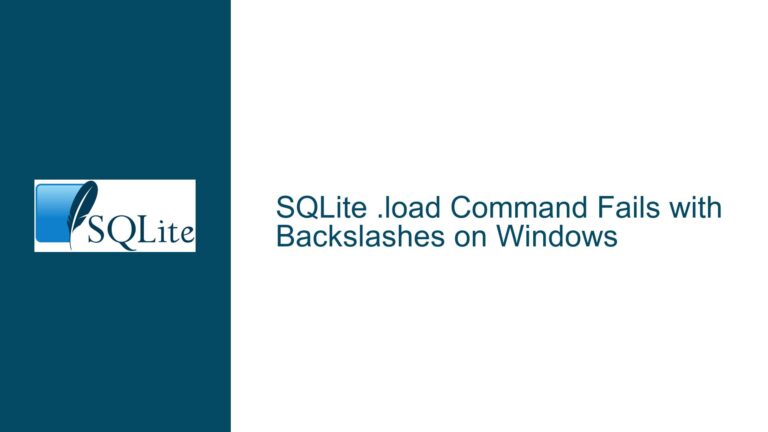SQLite CLI Arrow Keys Broken Due to Missing Readline Library
Issue Overview: Cursor Navigation Failure in SQLite CLI After Custom Build
The core problem occurs when cursor navigation keys (arrow up/down/left/right) fail to function within a custom-built SQLite command-line interface (CLI) session. This manifests as unresponsive input or escape code display (e.g., ^[[A) when pressing arrow keys. The issue arises specifically in self-compiled SQLite binaries compared to pre-installed system versions. The root mechanism involves SQLite CLI’s dependency on terminal input handling libraries for advanced line-editing features. When compiled without proper library support, SQLite CLI reverts to a primitive input mode lacking cursor key interpretation.
SQLite CLI relies on external libraries like libreadline or libedit to provide line editing capabilities. These libraries handle terminal input sequences, command history navigation, and tab completion. The absence of these libraries during compilation forces SQLite to use a minimal internal input handler that only processes basic keystrokes. This explains why cursor keys work in pre-installed SQLite binaries (which typically link against system-provided readline/editline) but fail in custom builds missing these dependencies. Terminal environment configuration (e.g., $TERM variable) and locale settings generally remain secondary factors unless misconfigured to incompatible values.
Possible Causes: Missing Development Dependencies and Configuration Errors
Incomplete Library Installation During SQLite Compilation
The SQLite build system probes for line-editing library support during the configure phase. If development headers (readline.h, history.h) and shared library objects (libreadline.so, libedit.so) are absent from standard system paths, the configure script disables advanced input handling. Common culprits include:
Missing libreadline Development Packages: On Debian-based systems (including Raspberry Pi OS), the
libreadline-devpackage provides header files and static libraries required for compiling SQLite CLI with readline support. Omitting this package during system setup prevents the SQLite build from detecting readline capabilities.Incompatible libedit Installations: Some systems use libedit (a readline alternative) via the
libedit-devpackage. If SQLite’s configure script finds libedit but not readline, it may attempt to use libedit instead. Partial installations or version mismatches here can cause silent failures.Non-Standard Library Paths: When readline/editline are installed in custom directories (e.g.,
/usr/local/readline), the configure script may fail to detect them unless explicitly directed viaCPPFLAGSandLDFLAGSenvironment variables.
Configuration Script Misdetection
The SQLite autoconf script (configure) performs a multi-stage check for line-editing libraries:
- Searches for
-lreadlinein standard library paths - Verifies presence of
readline.hheader - Tests terminal capability functions like
tgetent
False negatives in these checks occur when:
- Header files exist but lack required function definitions
- Shared libraries are present but incompatible with the build architecture (e.g., 64-bit libraries on 32-bit OS)
- Dependencies like
ncursesortinfoaren’t linked properly
Environment Variable Interference
Build-time environment variables can override library detection logic:
LIBSvariable manually specifying libraries may omit-lreadlineCPPFLAGS/CFLAGSnot including header search paths for custom readline installations- Cross-compilation environments pointing to host system libraries instead of target
Troubleshooting Steps: Validating and Rectifying Line-Editing Support
Step 1: Verify Readline/Editline Linking in Existing SQLite Binary
For both working and broken SQLite CLI binaries, run:
ldd $(which sqlite3) | grep -E 'readline|edit'
Compare outputs. A functional CLI shows linkage to libreadline.so.X or libedit.so.X, while the broken build lacks these. Example working output:
libreadline.so.8 => /lib/arm-linux-gnueabihf/libreadline.so.8 (0x76e5d000)
libtinfo.so.6 => /lib/arm-linux-gnueabihf/libtinfo.so.6 (0x76e2a000)
Step 2: Install Required Development Packages
On Debian/Raspberry Pi OS:
sudo apt-get install libreadline-dev
This installs:
/usr/include/readline/readline.h/usr/include/readline/history.h/usr/lib/arm-linux-gnueabihf/libreadline.so
Validate headers:
ls -l /usr/include/readline/{readline,history}.h
Step 3: Reconfigure SQLite Build with Clean Environment
- Clean previous build artifacts:
make distclean
- Export build flags (if using custom include/library paths):
export CPPFLAGS="-I/usr/include/readline"
export LDFLAGS="-L/usr/lib/arm-linux-gnueabihf"
- Rerun configure with verbose output:
./configure --enable-readline 2>&1 | tee configure.log
- Check for key lines in
configure.log:
checking for library containing readline... -lreadline
checking for readline in -lreadline... yes
checking readline.h usability... yes
checking readline.h presence... yes
Step 4: Compile with Readline Support
Execute make and verify readline linkage in the final binary:
readelf -d ./sqlite3 | grep -i readline
Expected output showing dynamic section entries:
0x00000001 (NEEDED) Shared library: [libreadline.so.8]
Step 5: Terminal Environment Validation
Ensure terminal compatibility:
- Confirm
$TERMmatches actual terminal emulator:
echo $TERM # Should be xterm-256color, linux, or vt100 variant
- Test raw terminal input with
cat -v:
$ cat -v
# Press arrow keys; should show ^[[A for up, ^[[B for down, etc.
# If garbage appears, reset terminal: stty sane
Step 6: Advanced Debugging for Persistent Issues
If problems continue after reinstalling dependencies:
- Build SQLite with debug symbols:
CFLAGS="-g" ./configure --enable-readline
make
- Use
gdbto trace input handling:
gdb --args ./sqlite3
(gdb) break input_available
(gdb) run
# Press arrow keys; check breakpoint hits
- Analyze terminal capabilities with
infocmp:
infocmp $TERM | grep -E 'kcuu1|kcud1|kcub1|kcuf1'
Key capabilities must be defined:
kcuu1=\E[A: Up arrowkcud1=\E[B: Down arrowkcub1=\E[D: Left arrowkcuf1=\E[C: Right arrow
Step 7: Fallback to Libedit or Internal Line Editing
If readline remains problematic:
- Install libedit:
sudo apt-get install libedit-dev
- Configure SQLite with libedit:
./configure --enable-editline
- Or force minimal line editing without external libs:
./configure --enable-editline --disable-readline
Step 8: Cross-Compilation Considerations
When building for ARM (Raspberry Pi) from x86_64:
- Install multiarch support:
sudo apt-get install gcc-arm-linux-gnueabihf libreadline-dev:armhf
- Specify target during configure:
./configure --host=arm-linux-gnueabihf \
--with-sysroot=/usr/arm-linux-gnueabihf
Step 9: Static Linking as Last Resort
For maximum portability:
./configure LDFLAGS="-static" --enable-readline
Requires static libraries:
sudo apt-get install libreadline-dev libncurses-dev libtinfo-dev static
Step 10: Verify SQLite CLI Runtime Behavior
After successful build:
- Launch SQLite CLI and test features:
sqlite> .show
echo: off
explain: off
headers: off
mode: list
nullvalue: ""
output: stdout
colseparator: "|"
rowseparator: "\n"
stats: off
width:
filename: :memory:
- Confirm history navigation with Up/Down keys
- Test left/right arrow movement within a command line
Persistent failure at this stage indicates residual environment issues like:
- Conflicting
~/.inputrcconfigurations overriding terminal behavior - Incorrect
LD_LIBRARY_PATHpointing to older library versions - SELinux/AppArmor policies blocking shared library loading
Address these with:
LD_DEBUG=libs ./sqlite3 2>&1 | grep readline # Trace library loading
strace -e openat ./sqlite3 # Monitor file access
This comprehensive approach ensures SQLite CLI leverages system line-editing libraries for full cursor key functionality. The key principle revolves around explicit library dependency management during compilation, coupled with terminal environment validation at runtime.